我们知道,可以通过ArcGIS提供的Geoprocessing工具调用ArcToolbox中提供的各类工具,然而,如果是调用自定义的模型该如何设置?
示例:根据高程点插值为面,然后进行坡度分析,最后以15度为界限进行重分类。
在ArcGIS中ArcToolbox中新建模型,然后使用C#调用该模型。
开发环境:VS2010,ArcGIS10.1,ArcObject10.1
1.在ArcGIS中新建模型
首先,在ArcToolbox中新建工具箱,然后在该工具箱下新建模型,如图1所示。
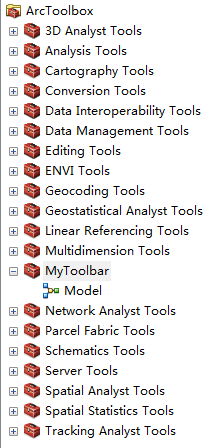
图1 新建模型
然后,添加工具到该模型中,搜索IDW,Slope,Reclassify到该模型中,然后进行连接及参数设置,IDW右键,Make Variable,From Parammeter,Input point features,即完成添加输入参数。双击Reclassify,在Reclassification中设置重分类的属性,如图2所示。
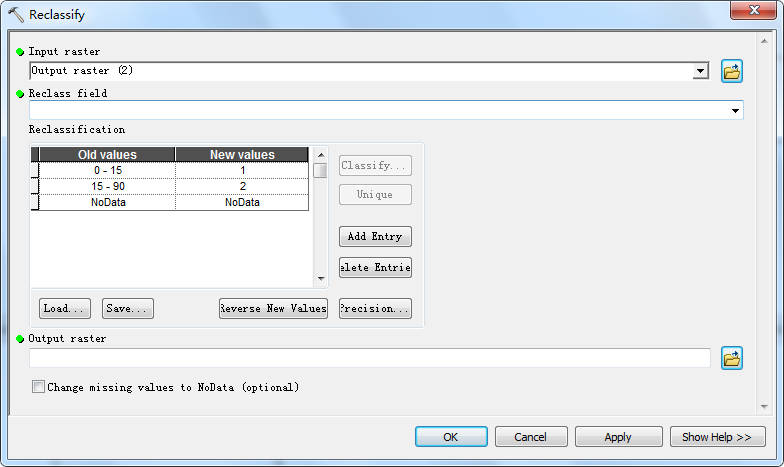
图2 Reclassify中Reclassification的设置
需要注意的事,在输入Old values时,”-”前后需添加空格,而且最后一行NoData也是要添加的,否则会出现如图3所示错误。
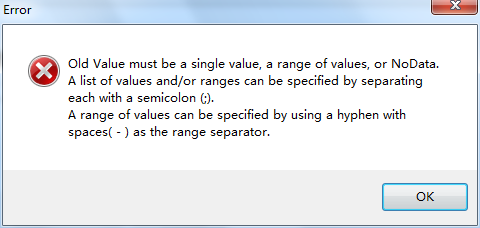
图3 输入Old values时未输入空格显示的错误提示
最后,在Input point features和Output raster(3)分别右键选择Model Parameter命令,右上角出现“p”即为设置成功。
至此,自定义建模完成,在ArcGIS中运行成功无误后便可进入下一步,调用自定义模型。
2.调用自定义模型
VS2010中,设计界面如图4所示。
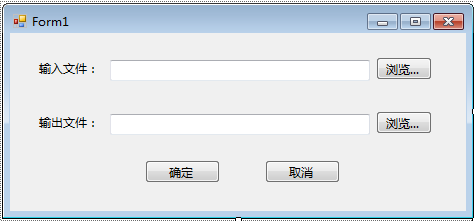 图4 设计界面图
图4 设计界面图
引用命名空间:
ESRI.ArcGIS.AnalysisTools
ESRI.ArcGIS.Geoprocessor
ESRI.ArcGIS.System
ESRI.ArcGIS.Version
代码中加入:
using ESRI.ArcGIS.Geoprocessor; using ESRI.ArcGIS.esriSystem;
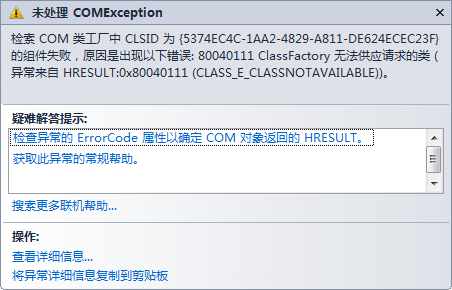
图5 错误一
当出现如图5所示错误时,解决办法如下:
1 static class Program 2 { 3 /// <summary> 4 /// 应用程序的主入口点。 5 /// </summary> 6 [STAThread] 7 static void Main() 8 { 9 Application.EnableVisualStyles(); 10 Application.SetCompatibleTextRenderingDefault(false); 11 ESRI.ArcGIS.RuntimeManager.Bind(ESRI.ArcGIS.ProductCode.EngineOrDesktop); 12 Application.Run(new Form1()); 13 } 14 }
即在Program.cs中添加ESRI.ArcGIS.RuntimeManager.Bind(ESRI.ArcGIS.ProductCode.EngineOrDesktop);
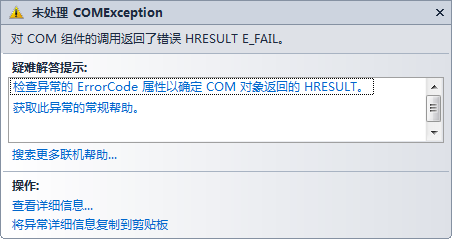
图6 错误二
解决办法为:Form1中添加License授权代码
1 IAoInitialize pAoInitialize = new AoInitializeClass(); 2 esriLicenseStatus licenseStatus = esriLicenseStatus.esriLicenseUnavailable; 3 licenseStatus = pAoInitialize.Initialize(esriLicenseProductCode.esriLicenseProductCodeAdvanced); 4 pAoInitialize.CheckOutExtension(esriLicenseExtensionCode.esriLicenseExtensionCode3DAnalyst);
至此,整个应用程序运行成功!效果如图7所示。
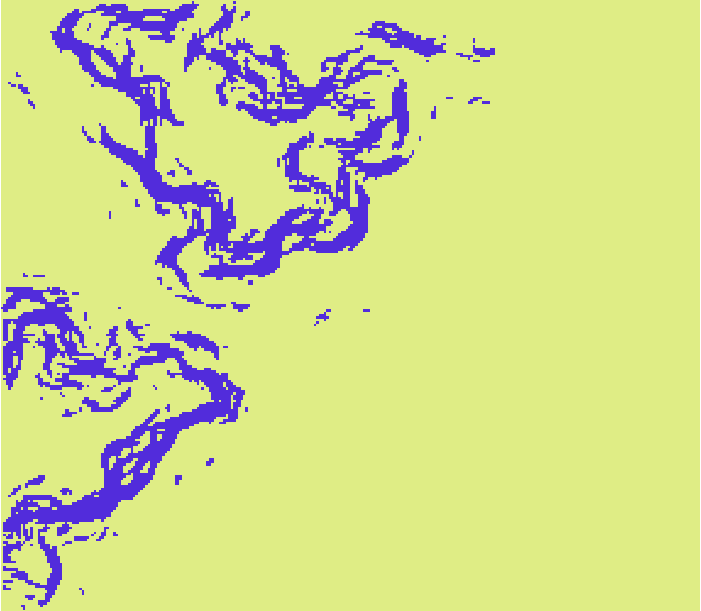
图7 运行结果图
最后,附上整个应用程序的代码:
1 using System; 2 using System.Collections.Generic; 3 using System.ComponentModel; 4 using System.Data; 5 using System.Drawing; 6 using System.Linq; 7 using System.Text; 8 using System.Windows.Forms; 9 10 using ESRI.ArcGIS.Geoprocessor; 11 using ESRI.ArcGIS.esriSystem; 12 13 namespace CallModel 14 { 15 public partial class Form1 : Form 16 { 17 public Form1() 18 { 19 IAoInitialize pAoInitialize = new AoInitializeClass(); 20 esriLicenseStatus licenseStatus = esriLicenseStatus.esriLicenseUnavailable; 21 licenseStatus = pAoInitialize.Initialize(esriLicenseProductCode.esriLicenseProductCodeAdvanced); 22 pAoInitialize.CheckOutExtension(esriLicenseExtensionCode.esriLicenseExtensionCode3DAnalyst); 23 24 InitializeComponent(); 25 } 26 27 private void Form1_Load(object sender, EventArgs e) 28 { 29 30 } 31 32 private void button1_Click(object sender, EventArgs e) 33 { 34 OpenFileDialog openFileDialog = new OpenFileDialog(); 35 openFileDialog.Title = "打开文件"; 36 openFileDialog.Filter = "(shp文件)*.shp|*.shp"; 37 if (openFileDialog.ShowDialog() == DialogResult.OK) 38 { 39 textBox1.Text = openFileDialog.FileName; 40 } 41 } 42 43 private void button2_Click(object sender, EventArgs e) 44 { 45 SaveFileDialog saveDialog = new SaveFileDialog(); 46 saveDialog.Title = "保存文件"; 47 saveDialog.Filter = "(tif文件)*.tif|*.tif|(img文件)*.img|*.img"; 48 if (saveDialog.ShowDialog() == DialogResult.OK) 49 { 50 textBox2.Text = saveDialog.FileName; 51 } 52 } 53 54 private void button3_Click(object sender, EventArgs e) 55 { 56 Geoprocessor gp = new Geoprocessor(); 57 gp.OverwriteOutput = true; 58 59 gp.AddToolbox(@"D:\Program Files\ArcGIS\Desktop10.1\ArcToolbox\Toolboxes\MyToolbar.tbx"); 60 IVariantArray parameters = new VarArrayClass(); 61 parameters.Add(textBox1.Text.ToString().Trim()); 62 parameters.Add(textBox2.Text.ToString().Trim()); 63 gp.Execute("Model", parameters, null); 64 MessageBox.Show("调用成功!", "提示"); 65 } 66 67 private void button4_Click(object sender, EventArgs e) 68 { 69 this.Close(); 70 //System.Environment.Exit(System.Environment.ExitCode);终止程序方式二 71 //Application.Exit();终止程序方式三 72 } 73 } 74 }