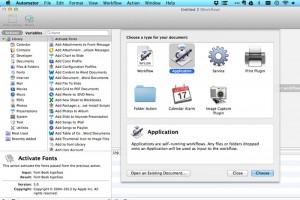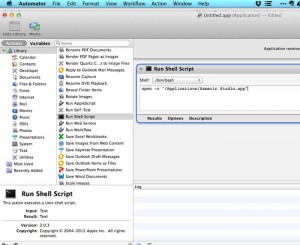I love developing software on my MacBook Air! I got the latest version with the maximum possible specifications (i7, 8GB internal mem, 512GB SSD disk) so it works better than anything I ever had!
One of the things i was missing (a lot) while developing is that I cannot start 2 instances of the same application on a Mac. In Windows I normally have 2 or 3 instances of Visual Studio open so I can work on several projects / solutions at the same time.
This way of working is not as easy on a Mac as it is in Windows. If you want to do this you should use the terminal command open using the -n switch. The description of the -n switch for the open command is
open -n Open a new instance of the application(s) even if one is already running.
Now every time opening a terminal window and typing this command is a bit irritating but for this you can use the Automator application that comes with the Mac OSx operating system.
First you need to create a new document in Automator and choose Application as the type of document:
Then choose as Action, Run shell Script. After that you enter the open -n command as the script command, with the Xamarin Studio application as the application that you want to start. So this would be:
open -n “/Applications/Xamarin Studio.app”
Save this document and afterwards double clicking on it will open another instance of Xamarin Studio!
Easy, once you know how to do this!