Oracle数据库11g有多个版本可供选择:
标准版1、标准版和企业版。所有这些版本都使用相同的通用代码库构建,这意味着企业的数据库管理软件可以轻松地从规模较小的单一处理器服务器扩展到多处理器服务器集群,而无需更改一行代码。Oracle数据库11g企业版还有许多其他增强了性能、可伸缩性、可用性、安全性和可管理性的功能选项。
首先请下载软件包:
p10404530_112030_Linux-x86-64_1of7.zip
p10404530_112030_Linux-x86-64_2of7.zip
环境准备
[root@oracle ~]# hostname oracle [root@oracle ~]# /etc/init.d/iptables stop #防火墙 [root@oracle ~]# getenforce #selinux Disabled [root@oracle ~]# cat /etc/sysconfig/i18n #字符集请调整为英文,否则后期乱码 LANG="en_US.UTF-8"
安装Oracle 11G
1.创建用户和组
groupadd oinstall groupadd dba useradd -g oinstall -G dba oracle echo 123456 |passwd --stdin oracle
2.创建Oracle目录文件夹
mkdir -p /u01/app chown -R oracle:oinstall /u01 chmod -R 755 /u01
3.修改配置文件
vi /etc/hosts ip hostname
4.其他参数设置
设置/etc/profile
cat >> /etc/profile << EOF
if [ $USER = "oracle" ];then
if [ $SHELL = "/bin/ksh" ];then
ulimit -p 16384
ulimit -n 65536
else
ulimit -u 16384 -n 65536
fi
fi
EOF
设置.bash_profile
cat >> /home/oracle/.bash_profile <<EOF HISTTIMEFORMAT='[%F %T]' ORACLE_BASE=/u01/app ORACLE_SID=orcl ORACLE_HOME=$ORACLE_BASE/oracle/product/11.2.0.3/db_1 NLS_LANG=AMERICAN_CHINA.ZHS16GBK LD_LIBRARY_PATH=$ORACLE_HOME/lib:/lib:/usr/lib PATH=$ORACLE_HOME/bin:$PATH export ORACLE_BASE ORACLE_HOME ORACLE_SID NLS_LANG PATH EOF
设置systctl
cat >> /etc/sysctl.conf <<EOF kernel.shmmni = 4096 kernel.sem = 250 32000 100 128 fs.file-max = 6815744 net.ipv4.ip_local_port_range = 9000 65500 net.core.rmem_default = 262144 net.core.rmem_max = 4194304 net.core.wmem_default= 262144 net.core.wmem_max = 1048576 fs.aio-max-nr = 1048576 EOF sysctl -p #查看生效情况
设置/etc/security/limits.conf
cat >> /etc/security/limits.conf <<EOF oracle soft nproc 2047 oracle hard nproc 16384 oracle soft nofile 1024 oracle hard nofile 65536 EOF
设置/etc/pam.d/login
cat >> /etc/pam.d/login <<EOF session required /lib64/security/pam_limits.so EOF
上传软件包并解压
[root@oracle ~]# mkdir /tmp/oracle && cd /tmp/oracle [root@oracle oracle]# ls p10404530_112030_Linux-x86-64_1of7.zip p10404530_112030_Linux-x86-64_2of7.zip #我们需要使用unzip进行解压,解压之后会在当前目录下生成database文件夹
配置yum源
[root@oracle oracle]# cd /etc/yum.repos.d/ [root@oracle yum.repos.d]# mkdir test && mv * test mv: cannot move `test' to a subdirectory of itself, `test/test' [root@oracle yum.repos.d]# cat CentOS-Base.repo [local] name=local baseurl=file:///mnt enable=1 gpgcheck=0 [root@oracle ~]# mount /dev/cdrom /mnt/ [root@oracle ~]# yum clean all [root@oracle ~]# yum makecache
安装包组
[root@oracle ~]# yum groupinstall desktop -y (找不到包,装了一个gnome桌面) [root@oracle ~]# yum install xorg-x11-utils -y [root@oracle ~]# yum groupinstall "Compatibility libraries" "Base" "Development tools" "debugging Tools" -y
设置环境变量(因为这个变量是临时的,所有的会话必须在一个窗口,闹心,试过两种方法)
正常返回信息为: access control disabled,clients can connect from any host 如果xhost +不能执行,报错:xhost : unable to open display "" 可以输入命令export DISPLAY=:0执行一下 再执行xhost + xhost + ip (name表示该ip机器可以使用该服务)
//将安装环境变成英文
export LANG=en_US.UTF-8
设置完成后我们切换Oracle用户,执行安装脚本
[root@oracle ~]# su - oracle [oracle@oracle ~]$ cd /tmp/oracle/database/ [oracle@oracle database]$ ./runInstaller
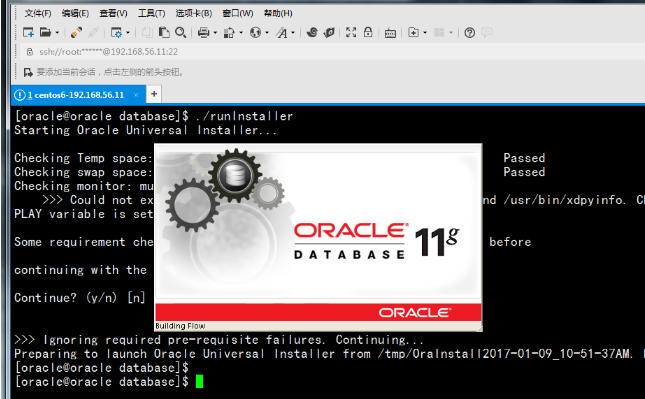
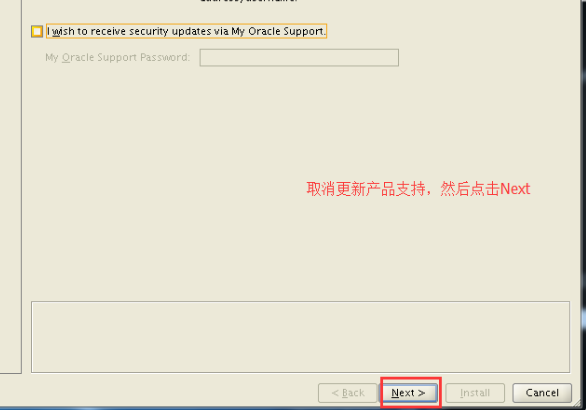
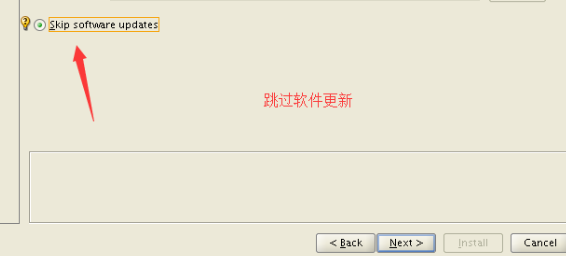
我们选择创建并配置数据库
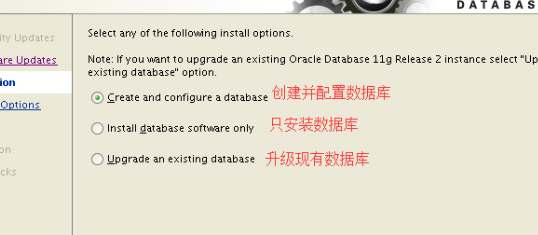
我们选择Server版本,Desktop是桌面版本,Server是服务器版本
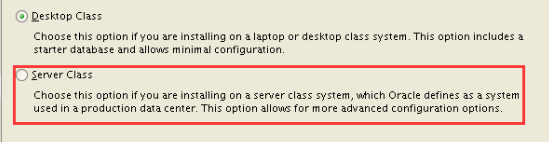
我们选择安装单实例数据库
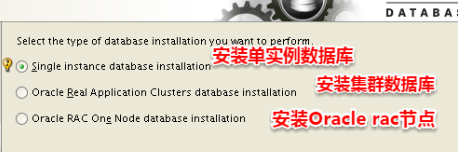
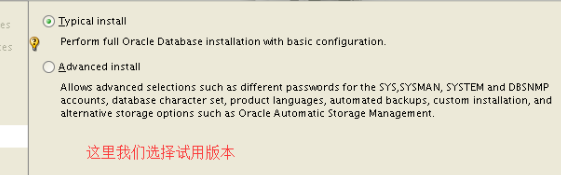
设置账户密码
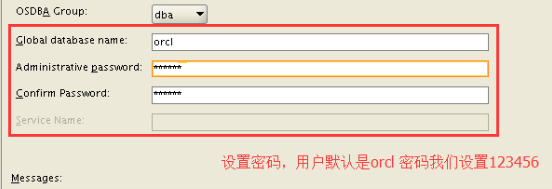
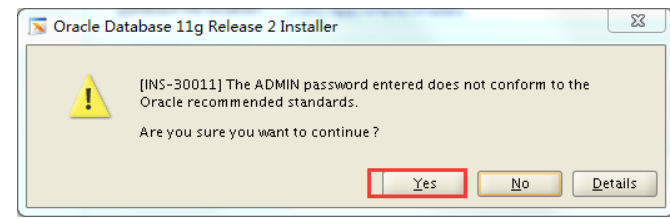
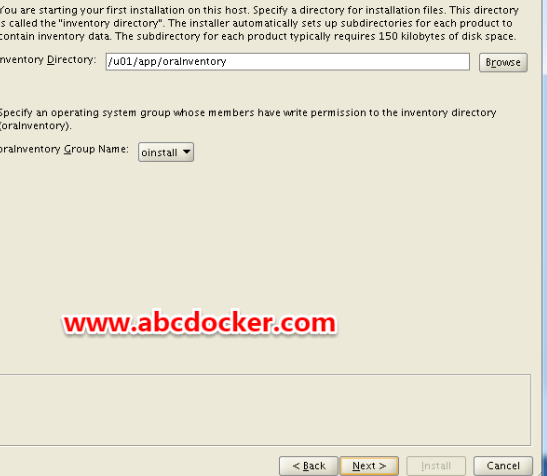
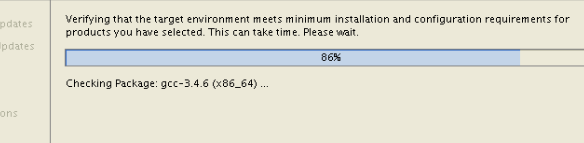
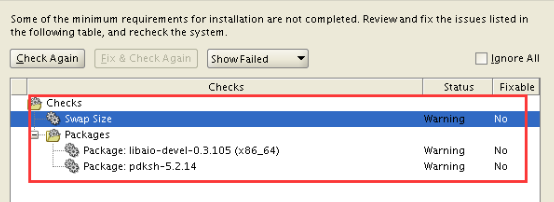
生成swap分区
[root@oracle ~]#cd /tmp && dd if=/dev/zero of=swap bs=1M count=2048 [root@oracle tmp]# mkswap /tmp/swap -f [root@oracle tmp]# swapon /tmp/swap [root@oracle tmp]# free -m total used free shared buffers cached Mem: 1861 1780 81 0 93 1433 -/+ buffers/cache: 253 1607 Swap: 4031 0 4031
因为还缺少软件包,我们还需要在安装软件包(可能缺少多个,方法一样装)
[root@oracle ~]# yum install -y libaio-devel
上传后安装软件包
[root@oracle tmp]# rpm -ivh pdksh-5.2.14-37.el5_8.1.x86_64.rpm warning: pdksh-5.2.14-37.el5_8.1.x86_64.rpm: Header V3 DSA/SHA1 Signature, key ID e8562897: NOKEY Preparing... ########################################### [100%] 1:pdksh ########################################### [100%]
进行重新检查
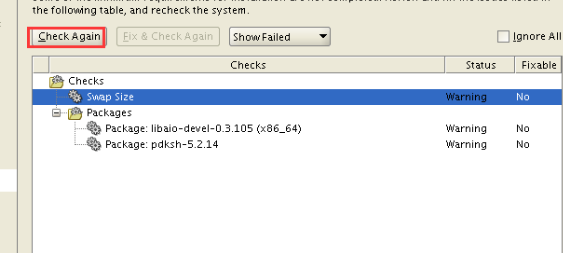
最后环境都通过之后会有下图,我们可以将它保存一份
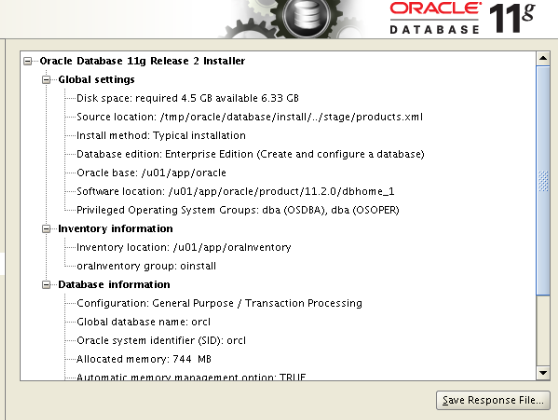
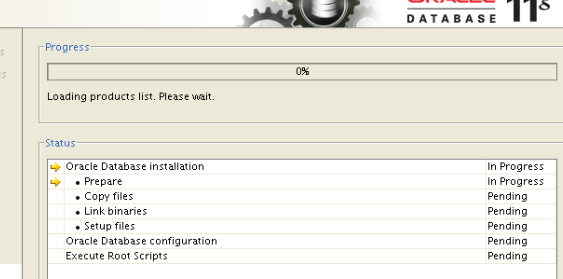
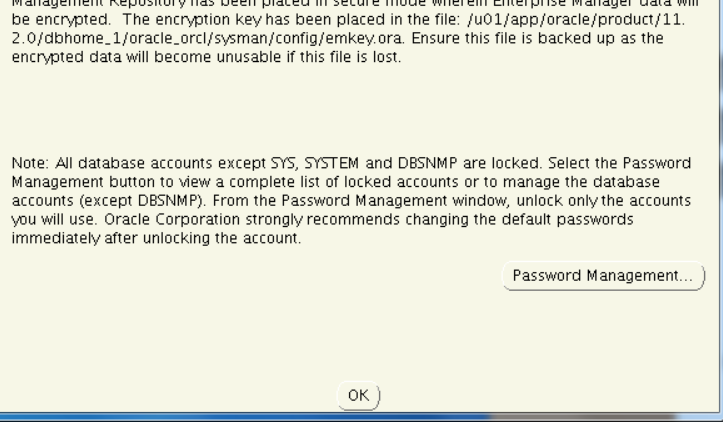
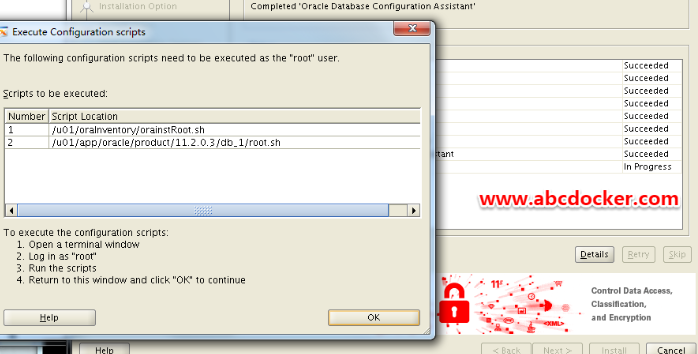
使用Root用户执行2个脚本
[root@oracle ~]# sh /u01/oraInventory/orainstRoot.sh [root@oracle ~]# sh /u01/app/oracle/product/11.2.0.3/db_1/root.sh
企业版Oracle已经安装完成,管理界面是ip:1158/em
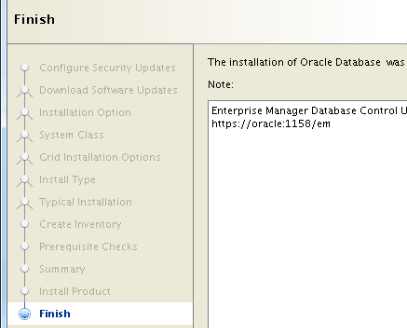
我们点击关闭
我们可以查看是否有oracle进程
[root@oracle ~]# netstat -lntup Active Internet connections (only servers) Proto Recv-Q Send-Q Local Address Foreign Address State PID/Program name tcp 0 0 0.0.0.0:22 0.0.0.0:* LISTEN 6741/sshd tcp 0 0 127.0.0.1:25 0.0.0.0:* LISTEN 6845/master tcp 0 0 127.0.0.1:6010 0.0.0.0:* LISTEN 6923/sshd tcp 0 0 0.0.0.0:37919 0.0.0.0:* LISTEN 1093/rpc.statd tcp 0 0 0.0.0.0:3938 0.0.0.0:* LISTEN 15166/emagent tcp 0 0 0.0.0.0:111 0.0.0.0:* LISTEN 1073/rpcbind tcp 0 0 :::1521 :::* LISTEN 12265/tnslsnr tcp 0 0 :::38065 :::* LISTEN 1093/rpc.statd tcp 0 0 :::22 :::* LISTEN 6741/sshd tcp 0 0 ::1:25 :::* LISTEN 6845/master tcp 0 0 ::1:6010 :::* LISTEN 6923/sshd tcp 0 0 :::58049 :::* LISTEN 13105/ora_d000_orcl tcp 0 0 :::1158 :::* LISTEN 15140/java
其中1521就是oracle进程,1158就是Web端的端口
我们如果还想登陆的话就需要进行授权,需要给em设置用户名密码
[oracle@oracle ~]$ sqlplus / as sysdba #需要进入到oracle用户下,否则会没有sqlplus命令 SQL> alter user sys identified by 123456;
授权完之后使用浏览器进行访问,URL如下
https://192.168.56.11:1158/em (如果进不去就换成http://192.168.56.11:1158/em)
用户名:sys 密码:123456
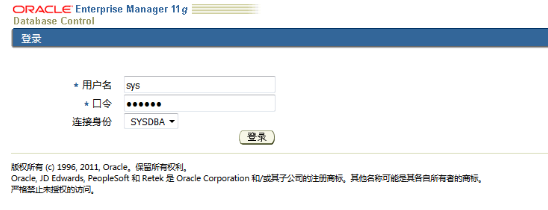
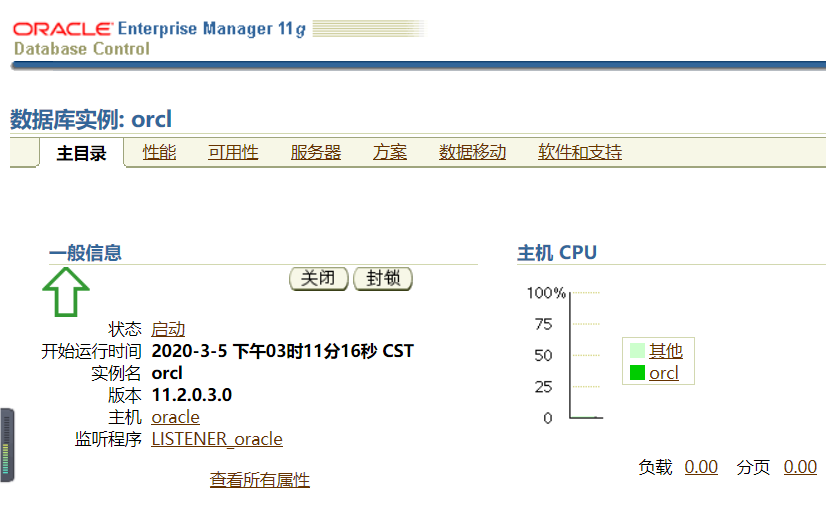
原文链接:https://i4t.com/2090.html
https://blog.csdn.net/h8178/article/details/78251198 静默安装方式
https://blog.51cto.com/lizhenliang/1343804 图形化