一、yum环境
1、查看yum是否安装
rpm -qa | grep yum
二、Java环境
1、查看java是否安装,若没有,进行安装
rpm -qa | grep java
2、查找java-1.8.0的可以使用的安装包
yum list | grep java-1.8.0-openjdk
3、安装java-1.8.0-openjdk所有的文件
yum -y install java-1.8.0-openjdk*
4、查看版本号
java -version
5、输入javac,如果能看到内容输出就说明已经安装好了
[root@VM-0-15-centos ~]# javac Usage: javac <options> <source files> where possible options include: -g Generate all debugging info -g:none Generate no debugging info -g:{lines,vars,source} Generate only some debugging info -nowarn Generate no warnings -verbose Output messages about what the compiler is doing -deprecation Output source locations where deprecated APIs are used -classpath <path> Specify where to find user class files and annotation processors
三、tomcat
1、安装:yum在线安装tomcat(-y 代表遇到询问都选 y,这样安装过程中就不需要手动输入y了)
yum -y install tomcat
2、查看tomcat服务状态:Active: inactive (dead) 服务处于挂了的状态
[root@VM-0-15-centos tomcat]# systemctl status tomcat ● tomcat.service - Apache Tomcat Web Application Container Loaded: loaded (/usr/lib/systemd/system/tomcat.service; disabled; vendor preset: disabled) Active: inactive (dead) [root@VM-0-15-centos tomcat]#
3、启动tomcat服务,查看状态:Active: active (running) 服务运行中
[root@VM-0-15-centos tomcat]# systemctl start tomcat
[root@VM-0-15-centos tomcat]# systemctl status tomcat
● tomcat.service - Apache Tomcat Web Application Container
Loaded: loaded (/usr/lib/systemd/system/tomcat.service; disabled; vendor preset: disabled)
Active: active (running) since Mon 2020-08-10 10:27:53 CST; 9s ago
Main PID: 27930 (java)
CGroup: /system.slice/tomcat.service
└─27930 /usr/lib/jvm/jre/bin/java -classpath /usr/share/tomcat/bin/bootstrap.jar:/usr/share/t...
Aug 10 10:27:54 VM-0-15-centos server[27930]: Aug 10, 2020 10:27:54 AM org.apache.catalina.startup.C...load
Aug 10 10:27:54 VM-0-15-centos server[27930]: INFO: Initialization processed in 515 ms
Aug 10 10:27:54 VM-0-15-centos server[27930]: Aug 10, 2020 10:27:54 AM org.apache.catalina.core.Stan...rnal
Aug 10 10:27:54 VM-0-15-centos server[27930]: INFO: Starting service Catalina
Aug 10 10:27:54 VM-0-15-centos server[27930]: Aug 10, 2020 10:27:54 AM org.apache.catalina.core.Stan...rnal
Aug 10 10:27:54 VM-0-15-centos server[27930]: INFO: Starting Servlet Engine: Apache Tomcat/7.0.76
Aug 10 10:27:54 VM-0-15-centos server[27930]: Aug 10, 2020 10:27:54 AM org.apache.coyote.AbstractPro...tart
Aug 10 10:27:54 VM-0-15-centos server[27930]: INFO: Starting ProtocolHandler ["ajp-bio-8009"]
Aug 10 10:27:54 VM-0-15-centos server[27930]: Aug 10, 2020 10:27:54 AM org.apache.catalina.startup.C...tart
Aug 10 10:27:54 VM-0-15-centos server[27930]: INFO: Server startup in 34 ms
Hint: Some lines were ellipsized, use -l to show in full.
[root@VM-0-15-centos tomcat]#
4、访问:浏览器访问http://服务器公网ip:8080, 就可以打开tomcat的地址了
5、配置用户:进入 tomcat 安装目录(cd /usr/share/tomcat),进入 conf 目录,打开 tomcat-users.xml 文件,在 标签下,添加如下配置:
<role rolename="manager-gui"/> <user username="root" password="root" roles="manager-gui"/>
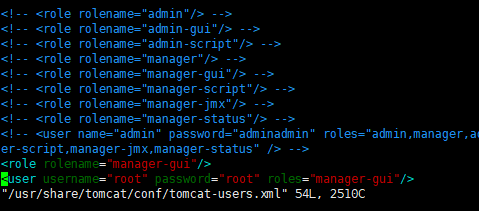
6、tomcat相关命令
停止tomcat服务
systemctl stop tomcat
重启tomcat
systemctl restart tomcat
开机启动
systemctl enable tomcat
查看tomcat状态
systemctl status tomcat
启动tomcat
systemctl start tomcat