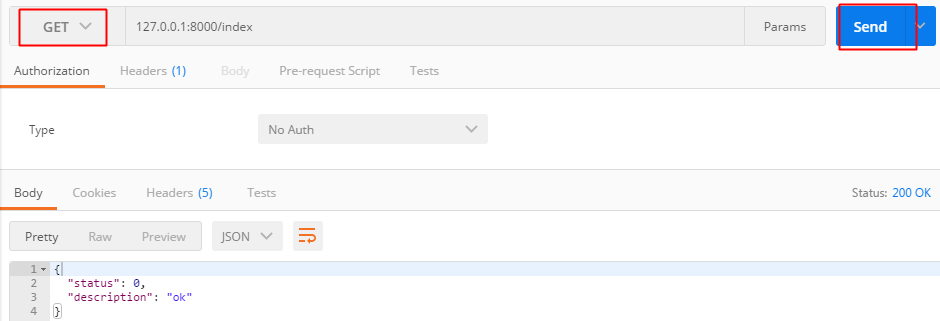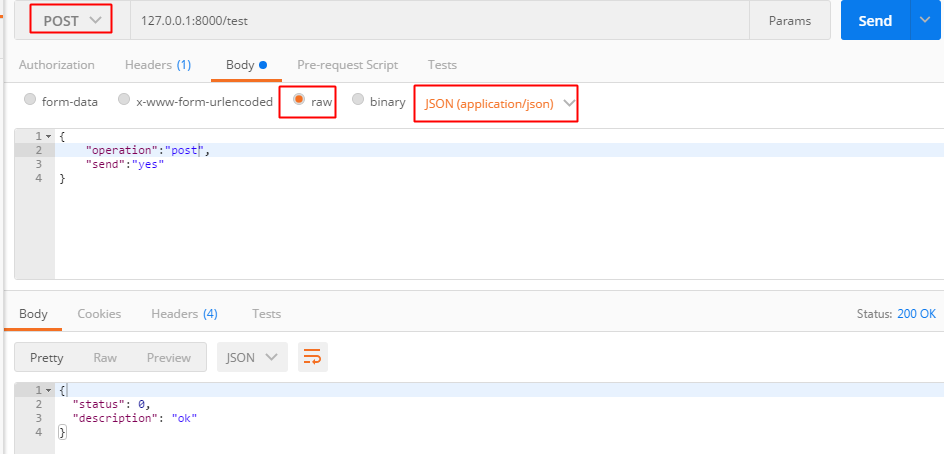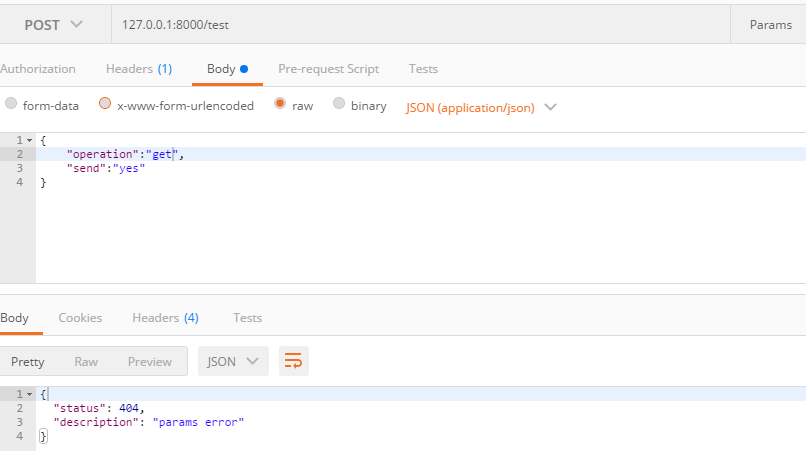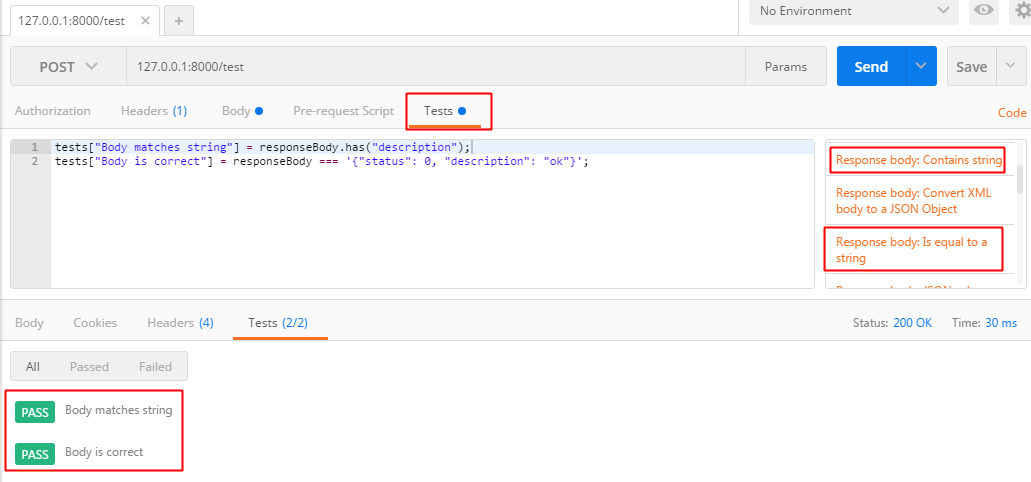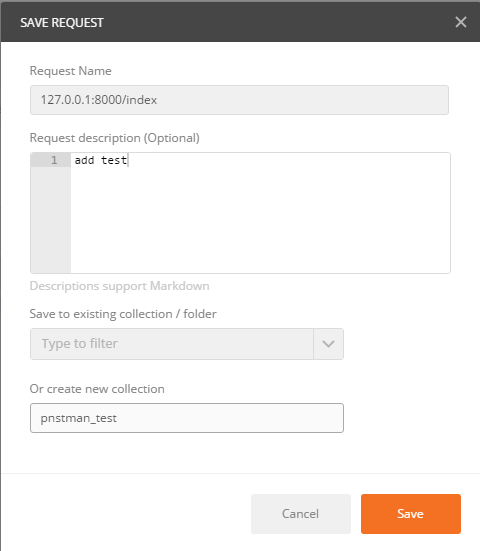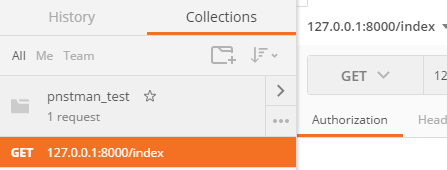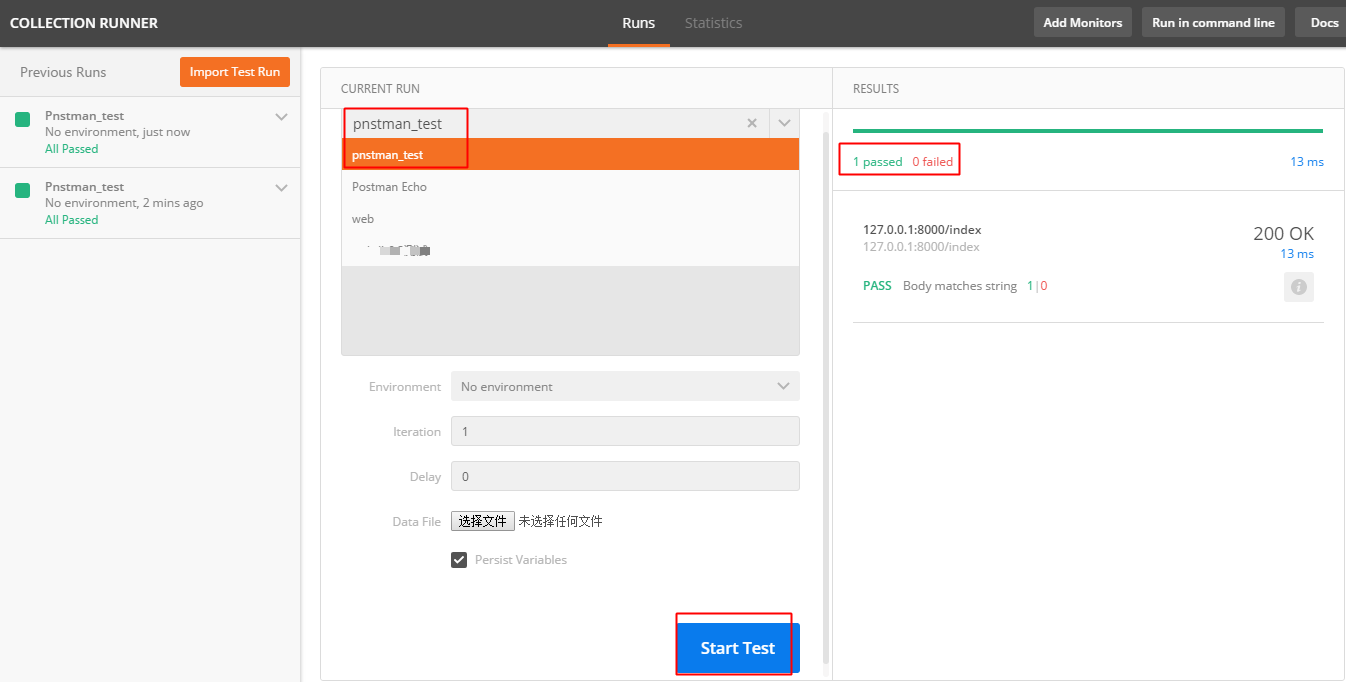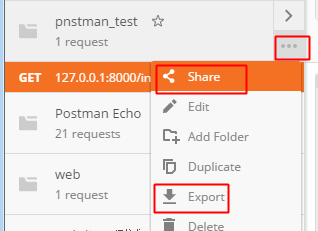1.安装
下载地址:https://www.getpostman.com/。直接安装,成功后在chorme的应用程序中会多出一个Postman。如果无法在google store上直接安装,可以下载.crx文件手动安装:http://chromecj.com/utilities/2015-04/423.html
2.发送请求
a.搭建服务器。
先用tonado在本机搭一个简易服务器,端口为8000,定义两个两个handler,一个post方法,一个get方法。
post方法的参数为{"operation":"post","send":"yes"}
import tornado.httpserver import tornado.ioloop import tornado.options import tornado.web import json from tornado.escape import json_decode from tornado.options import define, options define("port", default=8000, help="run on the given port", type=int) class IndexHandler(tornado.web.RequestHandler): def get(self): resp = {'status': 0, 'description': 'ok'} resp = json.dumps(resp) self.write(resp) class PostHandler(tornado.web.RequestHandler): def post(self, *args, **kwargs): data = json_decode(self.request.body) if data['operation'] == "post" and data['send'] == "yes": resp = {'status': 0, 'description': 'ok'} else: resp = {'status': 404, 'description': 'params error'} resp = json.dumps(resp) self.write(resp) if __name__ == "__main__": tornado.options.parse_command_line() app = tornado.web.Application(handlers=[(r"/index", IndexHandler), (r'/test', PostHandler)]) http_server = tornado.httpserver.HTTPServer(app) http_server.listen(options.port) tornado.ioloop.IOLoop.instance().start()
b.使用postman发送get请求。
选择get方法,输入url,点击发送。发送后在Response-Body里可以查看返回的json串。
c.发送post请求。
选择post方法,输入url,在body-raw里输入参数。注意这里默认是text格式,需要改成json格式。点击send。
可以看到当发送的字段正确时,返回status:0
输入错误的参数:{"operation":"get","send":"yes"},可以看到返回status:404.
3.验证接口请求
点击test,再点击右侧的“Response body:Contains string”,该方法可以判断返回结果中是否含有某个值。脚本编辑框中会显示出验证的具体脚本:tests["Body matches string"] = responseBody.has("string_you_want_to_search"),修改“string_you_want_to_search”为“description”。
点击右侧的“Response body:Is equal to a string”,该方法用来判断返回结果是否等于某个字符串。
添加完验证条件后点击send,再点击response-Tests,查看添加的验证条件是否通过。
4.生成collections
输入完一个请求后,可以点击save将其保存成collections,方便下次再次使用。
保存后可以再右侧找到该collections,后期在使用时,仅需要在此Collections中找到对应的请求名,即可直接使用请求。
5.执行测试
点击postman左上角runner,会弹出runner页面。选择一个collections,点击start,执行完成后可以在左侧查看执行结果。
6.分享请求
点击collections的share,可以分享连接,点击Export可以将collections导出成文件。