找遍了Chrome 网上应用店,也没有找到我想要的翻译扩展程序(程序翻译结果不满意),于是打算自己写一个,感觉还可以~
扩展程序效果图:
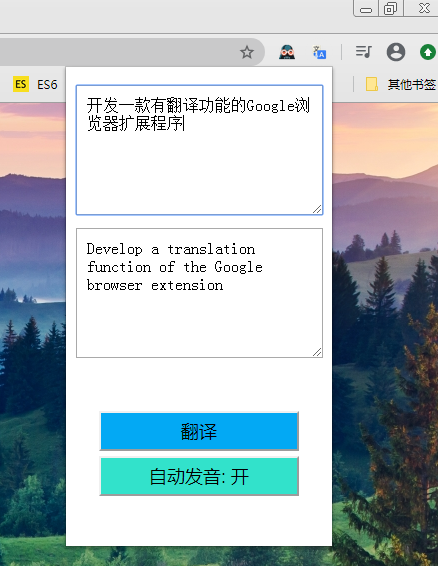
整个扩展程序只有5个文件

icon.png是扩展程序的图标, 就是扩展程序效果图右上角的那个小图标。
index.html是扩展程序的主页面, 也可以直接打开在浏览器上运行的,不过会独占一个标签页,弄成浏览器扩展程序后就可以在任何标签页上运行,方便多了!
index.js是index.html需要引入的JavaScript文件。
jquery.js就是jQuery的源码, 主要用来发送ajax请求, 懒得用自己封装的了。
manifest.json就是实现把页面变成扩展程序的关键文件, 这是一个Chrome插件必不可少的文件,用来配置所有和插件相关的配置,必须放在根目录。
翻译功能用的是网易有道词典的接口, 网易有道词典的翻译结果还是很满意的。
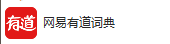
HTML和JS文件内容比较简单, 我就直接贴代码了。
index.html文件内容:
<!DOCTYPE html> <html lang="en"> <head> <meta charset="UTF-8"> <meta name="viewport" content="width=device-width, initial-scale=1.0"> <meta http-equiv="X-UA-Compatible" content="ie=edge"> <title>在线翻译</title> <script src="./jquery.js"></script> <style> #all{ text-align: center; } .button-box{ width: 250px; margin: 50px auto; } .button-box button{ width: 200px; height: 40px; font-size: 18px; } #auto-pronunciation{ margin-top: 5px; background-color: rgb(50, 226, 203); } #translate{ background-color: #03A9F4; } #input, #output{ width: 90%; font-size: 18px; margin-top: 10px; } @media screen and (max- 500px){ #input, #output{ padding: 10px; font-size: 16px; } #translate{ left: calc(50% - 100px); } } </style> </head> <body> <div id="all"> <textarea id="input" autofocus cols="30" rows="6" placeholder="请输入你要翻译的内容:" ></textarea> <textarea id="output" cols="30" rows="6"></textarea> <div class="button-box"> <button id="translate">翻译</button> <button id="auto-pronunciation" >自动发音: 开</button> </div> </div> <script src="./index.js"></script> </body> </html>
index.js的文件内容:
const translate = document.getElementById('translate');
const auto_pronunciation = document.getElementById('auto-pronunciation');
const input = document.getElementById('input');
const output = document.getElementById('output');
let timer;
// 初始化自动发音的状态并储存到localStorage
let is_auto_pronunciation = localStorage.getItem('is_auto_pronunciation');
if (!is_auto_pronunciation) {
is_auto_pronunciation = "true" //默认自动发音
localStorage.setItem('is_auto_pronunciation', is_auto_pronunciation)
}
input.oninput = function(ev) {
// 减少不必要的请求
if (timer) {
clearTimeout(timer);
}
timer = setTimeout(() => {
translateFun(); // 正在输入时的翻译不需要发音
}, 1500);
};
translate.onclick = function () {
translateFun().then(result => {
pronunciation(result.speakUrl); // 需要发音
});
};
function changePronunciationBtnText(){
if (is_auto_pronunciation === 'true') {
auto_pronunciation.textContent = '自动发音: 开';
auto_pronunciation.style.backgroundColor = 'rgb(50, 226, 203)';
} else {
auto_pronunciation.textContent = '自动发音: 关';
auto_pronunciation.style.backgroundColor = 'rgb(169, 169, 169)';
}
}
changePronunciationBtnText();
// 自动翻译的开关
auto_pronunciation.onclick = function () {
if (is_auto_pronunciation === 'true') {
is_auto_pronunciation = 'false'
} else {
is_auto_pronunciation = 'true'
}
localStorage.setItem('is_auto_pronunciation', is_auto_pronunciation)
changePronunciationBtnText()
};
async function translateFun() {
let result = await send(input.value);
if (!result) return {};
// console.log(result);
// console.log(result.speakUrl); // 翻译前的语音
// console.log(result.tSpeakUrl); // 翻译后的语音
if (result.basic && result.basic.explains) {
let value = "";
result.basic.explains.forEach(element => {
value += element + '
'; //让其换行
});
output.value = value;
} else if (result.translation) {
output.value = result.translation;
} else {
output.value = "错误: 没有返回翻译结果!";
}
return result;
};
function pronunciation(speakUrl) {
if (is_auto_pronunciation === 'true' && speakUrl) {
let audio = document.createElement('audio');
audio.src = speakUrl;
audio.hidden = true;
audio.play();
audio = null;
}
}
// from和to可以指定翻译语言,设置Auto为自动检测
async function send(q, from = 'Auto', to = 'Auto') {
if (!q) return;
let result = null;
await $.ajax({
url: 'https://aidemo.youdao.com/trans',
type: 'post',
dataType: 'json',
data: {
q,
from,
to,
},
success(data) {
result = data;
},
error() {alert('翻译出错了');}
});
return result;
}
jquery.js就直接下载jQuery的源码, 然后重命名为jquery.js就可以了
manifest.json文件内容:
{ //插件名 "name": "zp translate", //版本号 "version": "1.0", //mainfest版本 "manifest_version": 2, //描述 "description": "翻译工具", //插件图标,128代表分辨率128*128,填最高的就行了,因为浏览器会自动调整的 "icons": { "128": "icon.png" }, //背景html,就是点击插件图标后出现的框框 "background": { "page": "index.html" }, //要加载的资源,如果html里需要引入js的话,请务必写上,我这里写的是相对路径 "browser_action": { "default_title": "", "default_icon": "icon.png", "default_popup": "index.html" }, "web_accessible_resources": [ "index.js", "jquery.js" ], //这是权限,意思就是你在哪个网页下可以访问的这个插件 "permissions": [ "http://*/*", "https://*/*" ] }
接着把这5个文件放在一个文件夹下, 然后在Chrome里找到扩展程序:
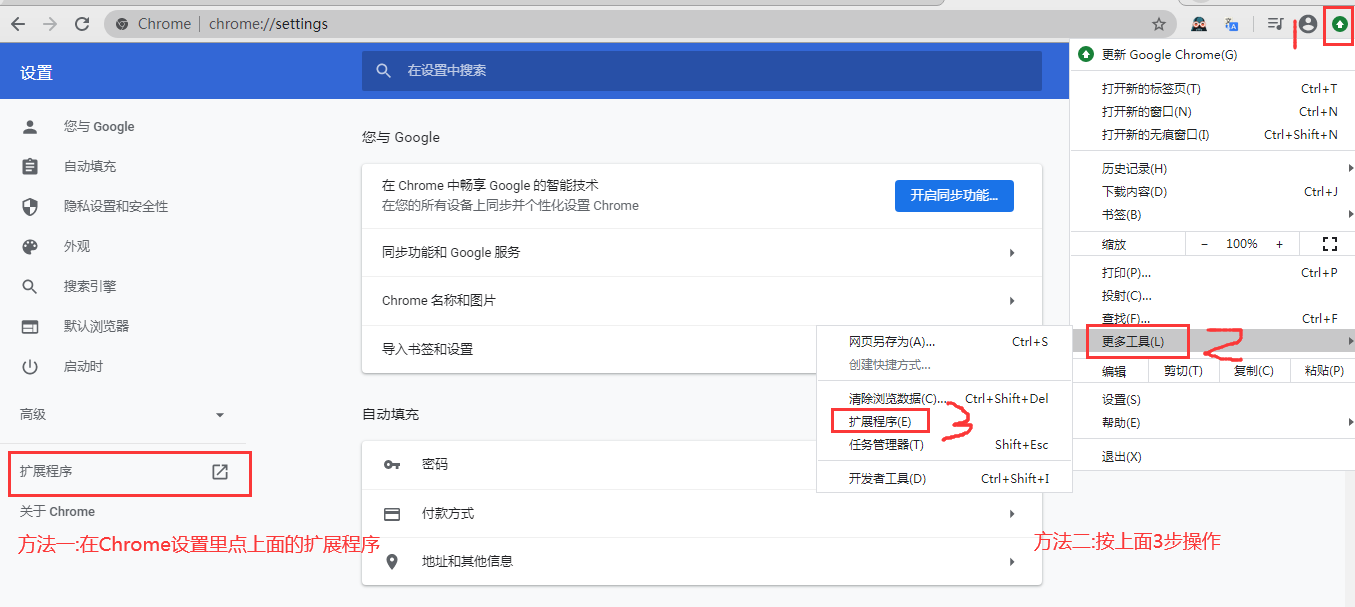
在扩展程序里的右上角打开"开发者模式", 然后在左上角点击"加载已解压的扩展程序"
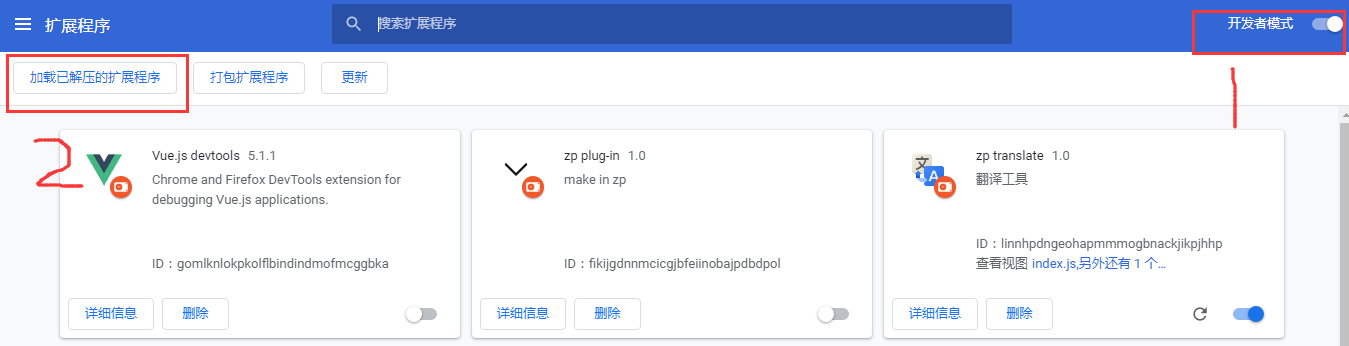
然后选择含有那5个文件的文件夹, 最后点击"选择文件夹"就OK了:

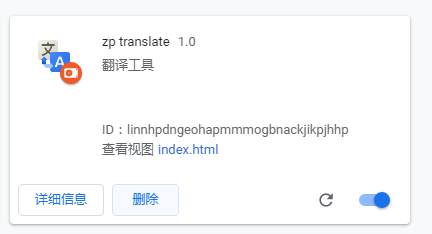
页面的右上角也多了个小图标

点击小图标就可以看到扩展程序的界面了~

查看英文文档时也可以立即在当前页面翻译单词和句子, 很方便:
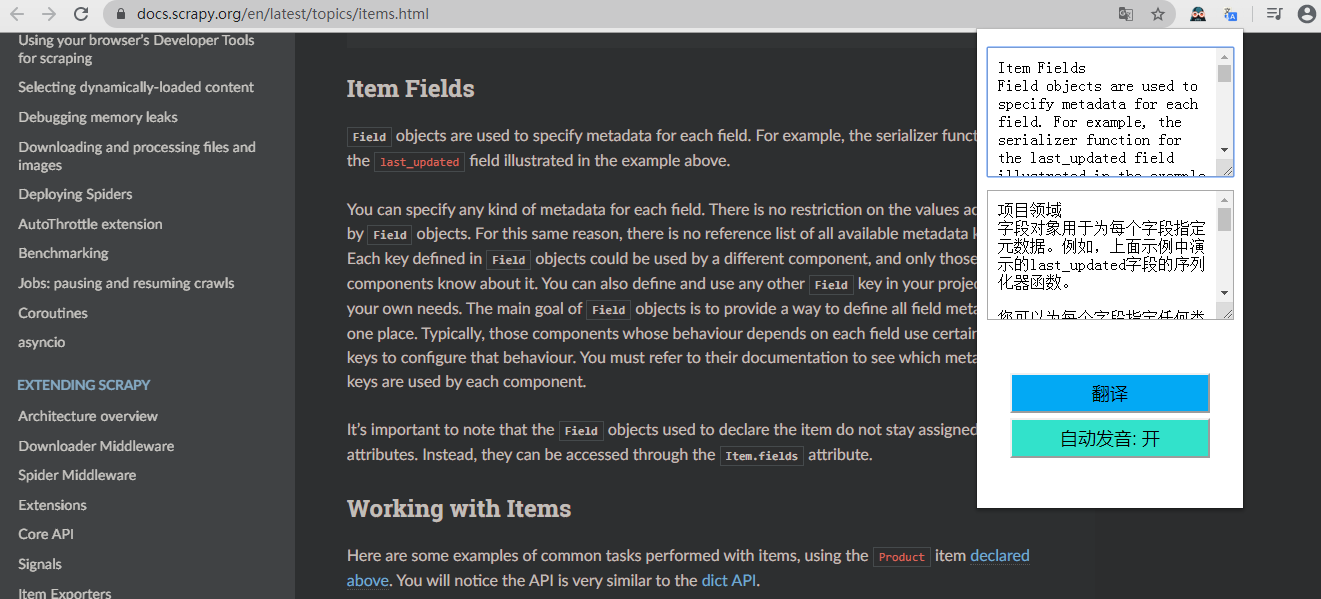
还可以给扩展程序设置快捷键, 步骤如下:
1.进入扩展程序, 点击左上角的小图标

2.点击"键盘快捷键"
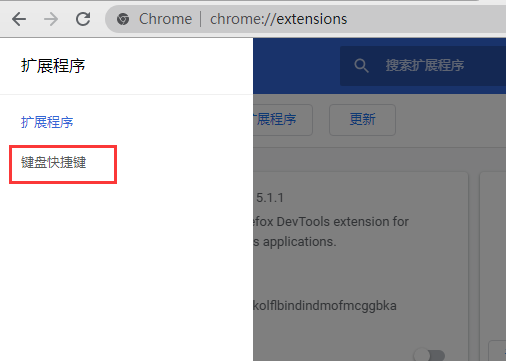
3.在输入框按快捷键就可以了
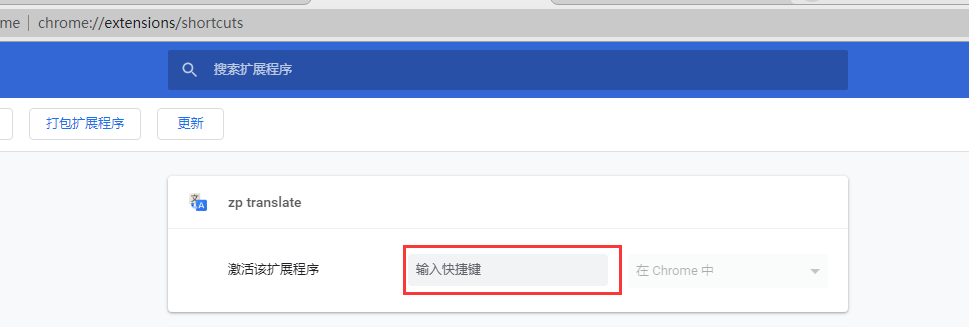

接着就可以在任何页面按快捷键打开翻译工具
最好还是要把英语学好~