Introduction
E-ICEBLUE is developing office.net component, the main products include Spire.Doc, Spire.PDF, Spire.XLS, Spire.presentation, office Spire and so on. It means that they are the word, PDF, Excel, PowerPoint, office development kit .With the help of those products, developers can essily handle office documents or develop their own applications on the .NET platform.
Product evaluation invitation
I am glad to receive this invitation today (2016/04/12). To be honest, it is the first time for me to do a testing on product even though my major is sofeware. Perhaps it is because of this, that I am determined to spare no effort in doing this test.
E-iceblue官网:http://www.e-iceblue.com/(冰蓝科技)。
Download & Installation
Download Link :http://www.e-iceblue.com/downloads/pack/spire.office_2.13.zip
Inatallation:
ICON:
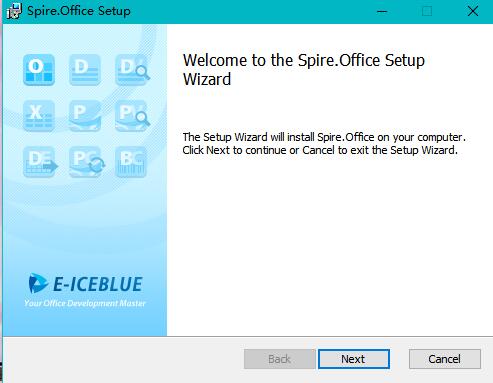
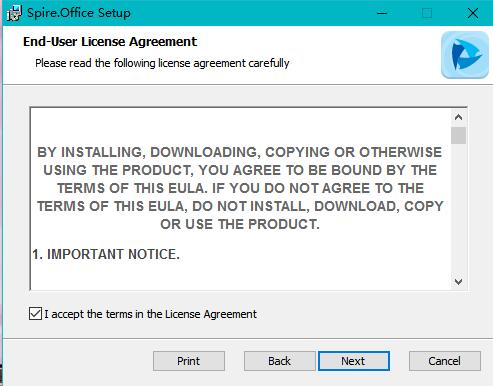

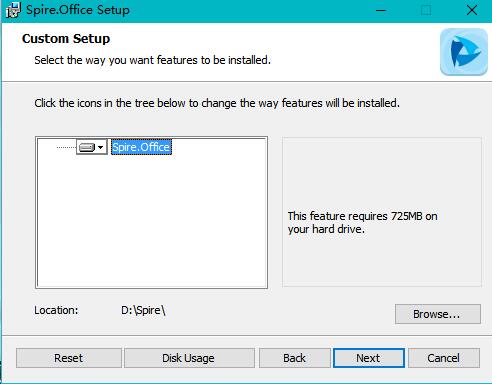
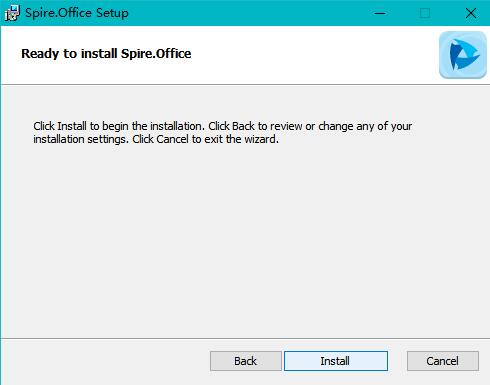
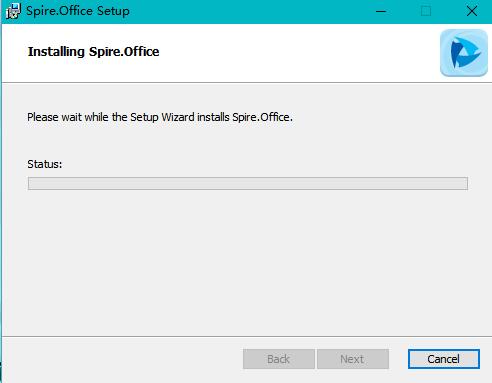

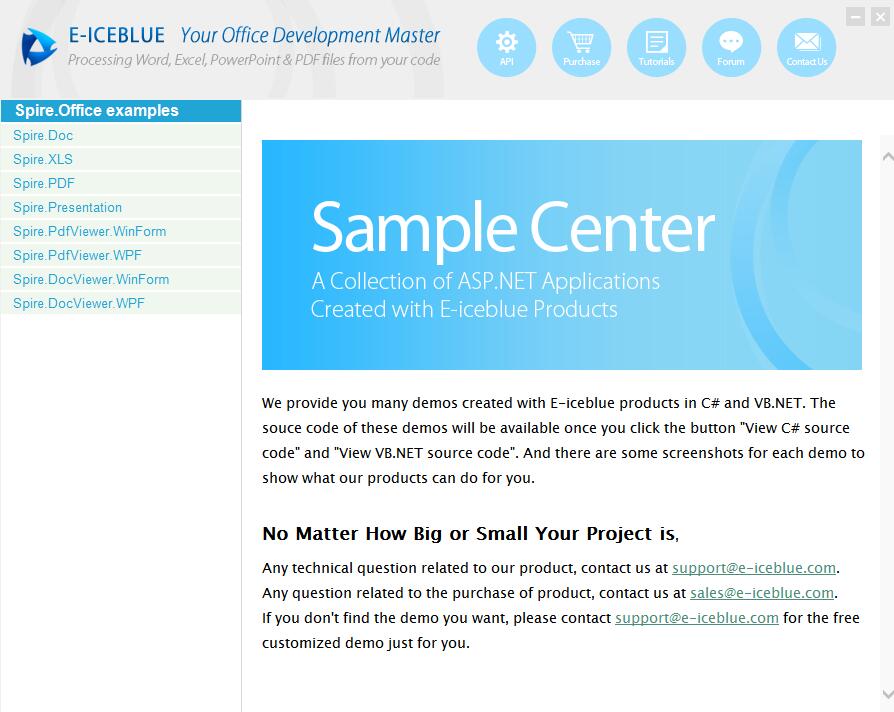
Here I want to show you how to use the Spire.XLS to export data and import data.
Programming Guid
(1)Create a Project & Add Reference

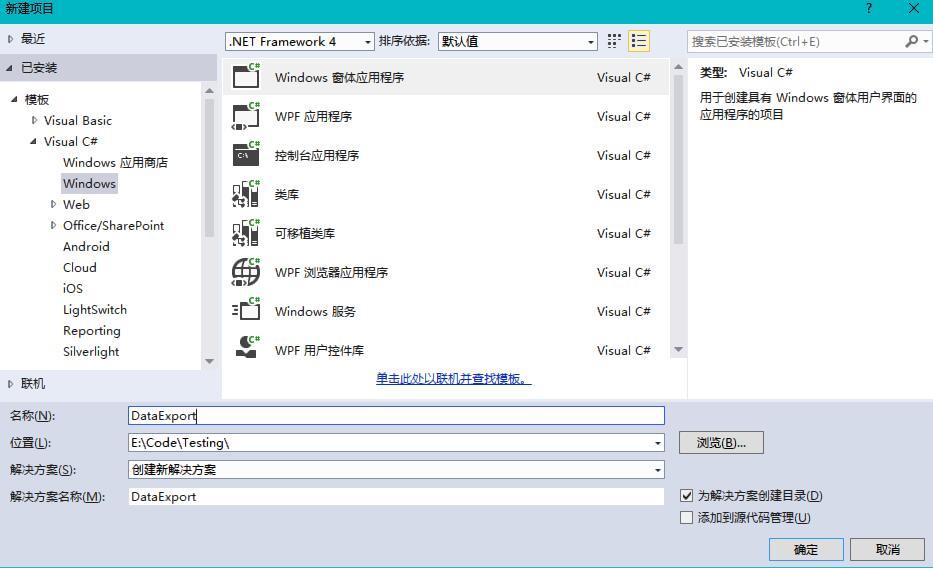
(2)Using Namespace
In this project, I use the namespace as follows:
using System; using System.Data.OleDb; using System.Drawing; using System.Collections; using System.ComponentModel; using System.Windows.Forms; using System.Data; using Spire.Xls;
(3)Initialization Component
private void InitializeComponent() { this.btnRun = new System.Windows.Forms.Button(); this.btnAbout = new System.Windows.Forms.Button(); this.label1 = new System.Windows.Forms.Label(); this.dataGrid1 = new System.Windows.Forms.DataGrid(); ((System.ComponentModel.ISupportInitialize)(this.dataGrid1)).BeginInit(); this.SuspendLayout(); // // btnRun // this.btnRun.Location = new System.Drawing.Point(360, 288); this.btnRun.Name = "btnRun"; this.btnRun.Size = new System.Drawing.Size(72, 23); this.btnRun.TabIndex = 2; this.btnRun.Text = "Run"; this.btnRun.Click += new System.EventHandler(this.btnRun_Click); // // btnAbout // this.btnAbout.Location = new System.Drawing.Point(448, 288); this.btnAbout.Name = "btnAbout"; this.btnAbout.Size = new System.Drawing.Size(75, 23); this.btnAbout.TabIndex = 3; this.btnAbout.Text = "Close"; this.btnAbout.Click += new System.EventHandler(this.btnAbout_Click); // // label1 // this.label1.Font = new System.Drawing.Font("Tahoma", 9F, System.Drawing.FontStyle.Bold, System.Drawing.GraphicsUnit.Point, ((byte)(134))); this.label1.Location = new System.Drawing.Point(16, 11); this.label1.Name = "label1"; this.label1.Size = new System.Drawing.Size(528, 32); this.label1.TabIndex = 4; this.label1.Text = "I am a Label , following is DataGrid,I will show you how to export data by Spire." + "XLS"; // // dataGrid1 // this.dataGrid1.DataMember = ""; this.dataGrid1.HeaderForeColor = System.Drawing.SystemColors.ControlText; this.dataGrid1.Location = new System.Drawing.Point(16, 56); this.dataGrid1.Name = "dataGrid1"; this.dataGrid1.ReadOnly = true; this.dataGrid1.Size = new System.Drawing.Size(512, 216); this.dataGrid1.TabIndex = 5; // // Form1 // this.AutoScaleBaseSize = new System.Drawing.Size(6, 14); this.ClientSize = new System.Drawing.Size(544, 325); this.Controls.Add(this.dataGrid1); this.Controls.Add(this.label1); this.Controls.Add(this.btnAbout); this.Controls.Add(this.btnRun); this.MaximizeBox = false; this.MinimizeBox = false; this.Name = "Form1"; this.StartPosition = System.Windows.Forms.FormStartPosition.CenterScreen; this.Text = "Spire.XLS sample"; ((System.ComponentModel.ISupportInitialize)(this.dataGrid1)).EndInit(); this.ResumeLayout(false); }
(4)Clean up any resources being used (we can use it in other projects)
protected override void Dispose( bool disposing ) { if( disposing ) { if (components != null) { components.Dispose(); } } base.Dispose( disposing ); }
(5)Button Click
private void btnRun_Click(object sender, System.EventArgs e) { Workbook workbook = new Workbook(); workbook.LoadFromFile(@"e:\我的课表.xls"); //Initailize worksheet Worksheet sheet = workbook.Worksheets[0]; this.dataGrid1.DataSource = sheet.ExportDataTable(); } private void btnAbout_Click(object sender, System.EventArgs e) { Close(); }
(6)Result


It's easy to use ,isn't it?