by Daniel Kehoe
Last updated 28 December 2013
How to install Apple Xcode Command Line Tools for Mac OS X 10.9 Mavericks.
Xcode is a large suite of software development tools and libraries from Apple. The Xcode Command Line Tools are part of XCode. Installation of many common Unix-based tools requires the GCC compiler. The Xcode Command Line Tools include a GCC compiler. This article shows how to install Xcode Command Line Tools to use the GCC compiler and more.
Installing Ruby on Rails
If you are setting up your computer for developing web applications with Ruby on Rails, see this article for complete instructions:
Install Ruby on Rails – Mac OS X Mavericks
If You Are New to Rails
If you’re new to Rails, see What is Ruby on Rails?, the book Learn Ruby on Rails, and recommendations for a Rails tutorial.
What is the RailsApps Project?
This is an article from the RailsApps project. The RailsApps project provides example applications that developers use as starter apps. Hundreds of developers use the apps, report problems as they arise, and propose solutions. Rails changes frequently; each application is known to work and serves as your personal “reference implementation.” Each application is accompanied by a tutorial so there is no mystery code. Support for the project comes from subscribers. Please accept our invitation to join the RailsApps project.
Mac OS X Mavericks
To install the newest Xcode Command Line Tools, you’ll need the latest version of Mac OS X. If you’ve owned your Mac for several years and haven’t updated Mac OS X, be prepared to spend several hours updating the operating system.
See Apple’s instructions How to upgrade to OS X Mavericks. You can install Mac OS X 10.9 (Mavericks) from the Mac App Store for free. Allow plenty of time for the download and installation (it may take several hours).
If You Updated to Mac OS X Mavericks
If you updated to Mavericks from an earlier version of Mac OS X, and you previously installed Xcode Command Line Tools, you will need to install the new version of Xcode Command Line Tools as described here.
If you previously installed the full Xcode package, you will need to update Xcode to the newest version (Xcode 5.01 or newer). After updating Xcode, launch and run the Xcode application and accept the Apple license terms.
Terminal Application
The Terminal application or console gives us access to the Unix command line, or shell. We call the command line the shell because it is the outer layer of the operating system’s internal mechanisms (which we call the kernel).
Find the Mac OS X Terminal application by using the Command-Spacebar combination and searching for “Terminal.” It’s in theApplications/Utilities/ folder.
Try out the terminal application by entering a shell command:
$ whoami
Don’t type the $ character.
The $ character
is a cue that you should enter a shell command. This is a longtime convention that indicates you should enter a command in the terminal application. The Unix shell command whoami returns
your username.
To learn more about Unix shell commands, read The Command Line Crash Course.
Is Xcode Already Installed?
You don’t need the full Xcode package to get the Xcode Command Line Tools. You only need the full Xcode package if you are doing development of applications for the Apple operating systems. However, you may have previously installed the full Xcode package.
Check if the full Xcode package is already installed:
$ xcode-select -p
If you see:
/Applications/Xcode.app/Contents/Developer
the full Xcode package is already installed.
You will need to update Xcode to the newest version (Xcode 5.01 or newer). Go to the App Store application and check “Updates.” After updating Xcode, be sure to launch the Xcode application and accept the Apple license terms.
If you intend to install Ruby using RVM, and you see a file location that contains spaces in the path:
/Applications/Apple Dev Tools/Xcode.app/Contents/Developer
you must delete Xcode. RVM cannot accommodate spaces in a path so RVM will fail when you attempt to install Ruby. You can either install only the Xcode Command Line Tools (instructions below) or reinstall the full Xcode package.
Install Xcode Command Line Tools
Mac OS X Mavericks will alert you when you enter a command in the terminal that requires Xcode Command Line Tools. For example, you can enter gcc or make.
Try it. Enter:
$ gcc
You’ll see an alert box:
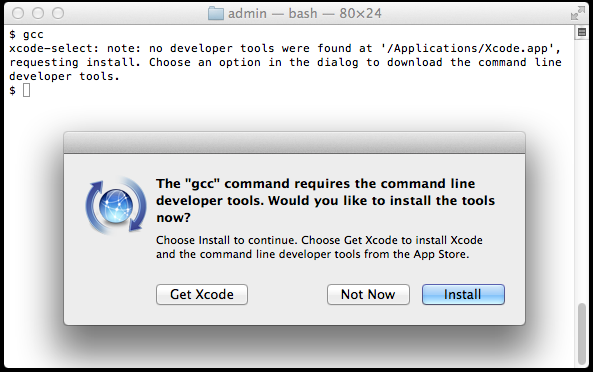
Click “Install” to download and install Xcode Command Line Tools.
The instructions in the alert box are confusing. You don’t need to “Get Xcode” from the App Store. Just click “Install” for the Xcode Command Line Tools.
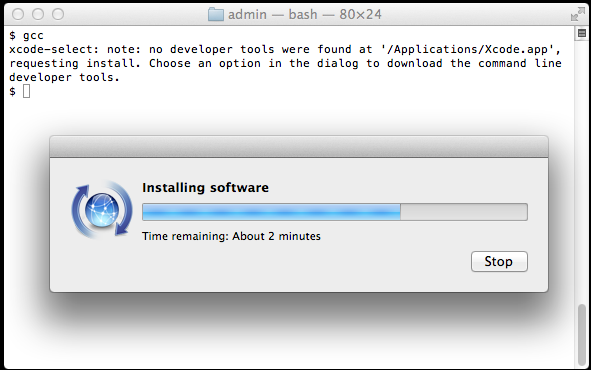
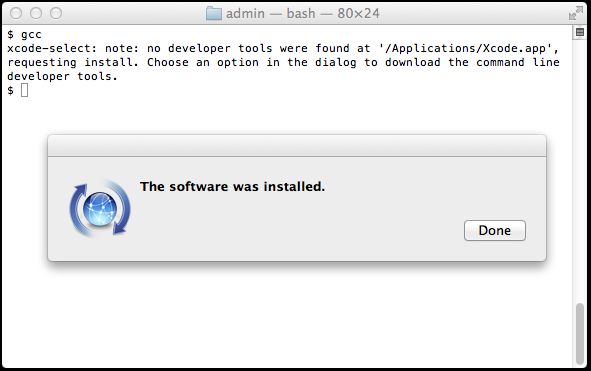
Verify that you’ve successfully installed Xcode Command Line Tools:
$ xcode-select -p /Library/Developer/CommandLineTools
Just to be certain, verify that gcc is
installed:
$ gcc --version Configured with: --prefix=/Library/Developer/CommandLineTools/usr --with-gxx-include-dir=/usr/include/c++/4.2.1 Apple LLVM version 5.0 (clang-500.2.79) (based on LLVM 3.3svn) Target: x86_64-apple-darwin13.0.0 Thread model: posix
On earlier versions of Mac OS X, it was more difficult to install Xcode Command Line Tools. It required a huge download of the full Xcode package from the Mac App Store or registration as an Apple developer for a smaller Command Line Tools package. Mac OS X Mavericks makes installation of Xcode Command Line Tools much simpler.
Alternatives
The OSX GCC Installer is an open source project to provide the GCC compiler and related tools. In a recent blog post, Xcode, GCC, and Homebrew, the project maintainer recommends installing the Xcode Command Line Tools because the open source project is unable to duplicate the complete Apple package (notably, the Node software project isn’t supported).
Start Coding!
With the GCC compiler installed, you can install any Unix system tools you need for software development.
To install Rails, see the article Install Ruby on Rails – Mac OS X.
Want to learn Ruby on Rails? See What is Ruby on Rails?, the book Learn Ruby on Rails, and recommendations for a Rails tutorial.
Credits
Daniel Kehoe wrote the article.
转载自:http://railsapps.github.io/xcode-command-line-tools.html

