Last update October 1st 2016 0.7k 0
This tutorial gets you off the ground with Angular 2. We are going to use the official CLI (command line) tool to generate boilerplate code.
Prerequisites
This tutorial is targeted to people familiar with JavaScript and HTML/CSS. You also will need:
- Node.js up and running.
- NPM (Node package manager) or Yarn installed.
You can verify by typing:
|
1 2
|
node --version npm --version
|
If you get the versions Node 4.x.x and NPM 3.x.x. or higher you are all set. If not you have to get the latest versions.
Let’s move on to Angular. We are going to create a Todo app. We will be able to CRUD (create-read-update-delete) tasks:
- Live Demo: Angular 2 Todo app preview
- Repository angular2-todo-app
Understanding ng new
Angular CLI is the best way to get us started. We can download the tool and create a new project by running:
|
1 2 3 4 5
|
# install angular-cli globally npm i -g angular-cli@1.0.0-beta.17 # create a new project ng new Todos2 --style=scss
|
Note The last command takes some minutes. Leave it running and continue reading this tutorial.
The command ng new will do a bunch of things for us:
- Initialize a git repository
- Creates an
package.jsonfiles with all the Angular dependencies. - Setup TypeScript, Webpack, Tests (Jasmine, Protractor, Karma). Don’t worry if you don’t what they are. We are going to cover them later.
- It creates the
srcfolder with the bootstrapping code to load our app into the browser - Finally, it does an
npm installto get all the packages intonode_modules.
Let’s run the app!
|
1 2
|
# builds the app and run it on port 9000 ng serve ---port 9000
|
Open your browser on http://localhost:9000/ and you should see “Loading…” and then it should switch to “app works!”. Awesome!
Now let’s dive into the src folder and get familiarized with the structure.
package.json
Open the package.json file and take a look at the dependencies. We have all the angular dependencies with the prefix
@angular/.... There are other dependencies that are needed for Angular 2 to run, such as RxJS, Zone.js, and some others. We are going to cover them in their own posts.
src/index.html
We are building a SPA (single page application) so everything is going to be loaded into the
index.html. Let’s take a look in the src/index.html. It’s pretty standard HTML5 code, except for two elements that are specific for our app:
<base href="/"><app-root>Loading...</app-root>
base href is needed for Angular 2 routing to work properly. We are going to cover Routing in its own chapter.
<app-root> this is not a standard HTMl tag. It’s actually defined by our Angular App. It’s an Angular
component. More on this later.
src/main.ts
This is the part where our application starts bootstrapping (loading). Angular 2 can be used not just in browsers, but also on other platforms such as mobile apps or even desktop apps. So, when we start our application we have to specify what platform we
want to target. That’s why we import: platform-browser-dynamic. Notice that we are also importing the
AppModule from ./app.
The most important line is:
|
1
|
platformBrowserDynamic().bootstrapModule(AppModule);
|
We are loading our AppModule into browser platform. Now, let’s take a look at the
./app/index.ts directory.
App directory
Every time we import from a directory (e.g. ./app/). The index file will be loaded. In our case
./app/index.ts. This file only loads up other modules from our app directory such as
app.component and app.module. Let’s go to each of them in turn.
app.module.ts
We are going to be using this file often. The most important part is the metadata inside the
@NgModule. There we have declarations, imports,
providers and bootstrap.
- Declarations: goes all your components (e.g. AppComponent, TodoComponent)
- Imports: routes and modules go here.
- Bootstrap: list the component you want to load when the app starts. In our case is
AppComponent.
app.component.ts
This looks a little similar to the app module, but instead of @NgModule we have
@Component. Again, the most important part is the value of the attributes (metadata). We have
selector, templateUrl and styleUrls. This what they mean:
selector: is the name of the component. Remember that we had<app-root>Loading...</app-root>? This is where is defined.templateUrl: This is where the HTML code is.<app-root>will be replaced for whatever you have in the template.styleUrls: You can have styles that only applies to this component. This is pretty neat! You can change the styles with confidence knowing that it won’t bleed to other parts of the website.
Inside the AppComponent class you can define variables (e.g.
title) that are used in the templates (e.g. Angular 2 Tutorial: Create a CRUD App with Angular CLI and TypeScript).
Let’s change the title from
app works!toTodo.
Test your changes running:
|
1
|
ng serve ---port 9000
|
You should see Todo.
Creating a new Component with Angular CLI
Let’s create a new component to display the tasks. We can easily create by typing:
|
1
|
ng generate component todo
|
This command will create a new folder with 4 files:
|
1 2 3 4
|
create src/app/todo/todo.component.css create src/app/todo/todo.component.html create src/app/todo/todo.component.spec.ts create src/app/todo/todo.component.ts
|
Go ahead and inspect each one. It will look similar to the app components.Actually, let’s add our new component to the App component.
Go to src/app/app.component.html, and remove the <h1>Angular 2 Tutorial: Create a CRUD App with Angular CLI and TypeScript</h1> and replace it with:
|
1
|
<app-todo></app-todo>
|
If you have ng serve running, it should automatically update and show
todo works!
Todo Template
“todo works!” is not useful. Let’s change that by adding some HTML code to represent our todo tasks. Go to the
src/app/todo/todo.component.html file and copy-paste this HTML code:
|
1 2 3 4 5 6 7 8 9 10 11 12 13 14 15 16 17 18 19 20 21 22 23 24 25 26 27 28 29 30 31 32 33 34 35 36 37 38 39 40 41 42 43 44 45 46 47 48 49 50 51 52 53 54 55
|
<section class="todoapp"> <header class="header"> <h1>Todo</h1> <input class="new-todo" placeholder="What needs to be done?" autofocus> </header> <!-- This section should be hidden by default and shown when there are todos --> <section class="main"> <label for="toggle-all">Mark all as complete</label> <input id="toggle-all" class="toggle-all" type="checkbox"> <ul class="todo-list"> <!-- These are here just to show the structure of the list items --> <!-- List items should get the class `editing` when editing and `completed` when marked as completed --> <li class="completed"> <div class="view"> <input class="toggle" type="checkbox" checked> <label>Install angular-cli</label> <button class="destroy"></button> </div> <input class="edit" value="Create a TodoMVC template"> </li> <li> <div class="view"> <input class="toggle" type="checkbox"> <label>Understand Angular2 apps</label> <button class="destroy"></button> </div> <input class="edit" value="Rule the web"> </li> </ul> </section> <!-- This footer should hidden by default and shown when there are todos --> <footer class="footer"> <!-- This should be `0 items left` by default --> <span class="todo-count"><strong>0</strong> item left</span> <!-- Remove this if you don't implement routing --> <ul class="filters"> <li> <a class="selected" href="#/">All</a> </li> <li> <a href="#/active">Active</a> </li> <li> <a href="#/completed">Completed</a> </li> </ul> <!-- Hidden if no completed items are left ↓ --> <button class="clear-completed">Clear completed</button> </footer> </section>
|
This has the general structure about how we want to represent our tasks. Right now it has hard-coded tasks. We are going to slowly turn it into a dynamic app using Angular 2 data bindings. But before that let’s add some styling so things look better.
Styling the todo app
We are going to use a community maintained CSS for Todo apps. We can go ahead and download the CSS:
|
1
|
npm install --save todomvc-app-css
|
This will install a CSS file that we can use to style our Todo app and make it look nice. In the next section, we are going to explain how to use it with the
angular-cli.json.
Adding global styles to angular-cli.json
angular-cli.json is a special file that tells the Angular CLI how to build your application. You can define how to name your root folder, tests and much more. What we care right now, is telling the angular CLI to use our new CSS file from the
node modules. You can do it by adding the following line into the styles array:
|
1 2 3 4
|
"styles": [ "styles.scss", "../node_modules/todomvc-app-css/index.css" ],
|
If you stop and start ng serve, you will see that now it looks much better.
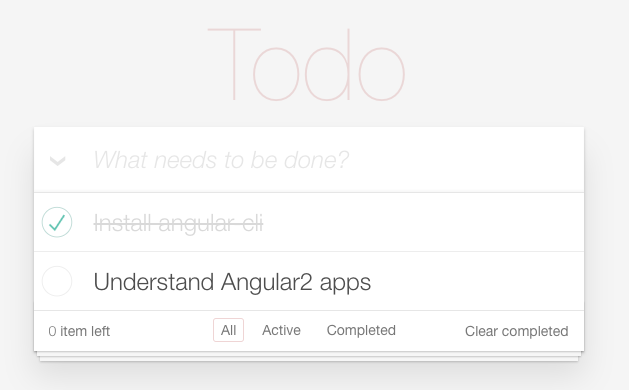
We have the skeleton so far. Now we are going to make it dynamic and allow users to add/remove/update/sort tasks. We are going to do two versions one serverless and another one using a Node.js/Express server. We are going to be using promises all the time, so when we use a real API, the service is the only one that has to change.
Todo Service
Let’s first start by creating a service that contains an initial list of tasks that we want to manage. We are going to use a
service to manipulate the data. Let’s create the service with the CLI by typing:
|
1
|
ng g service todo/todo
|
This will create two files:
|
1 2
|
create src/app/todo/todo.service.spec.ts create src/app/todo/todo.service.ts
|
CRUD Functionality
For enabling the create-read-update-delete functionality, we are going to be modifying three files:
- src/app/todo/todo.service.ts
- src/app/todo/todo.component.ts
- src/app/todo/todo.component.html
Let’s get started!
READ: Get all tasks
Let’s modify the todo.service to be able to get tasks:
|
1 2 3 4 5 6 7 8 9 10 11 12 13 14 15 16 17 18
|
import { Injectable } from '@angular/core'; let todos = [ { title: 'Install Angular CLI', isDone: true }, { title: 'Style app', isDone: true }, { title: 'Finish service functionality', isDone: false }, { title: 'Setup API', isDone: false }, ]; @Injectable() export class TodoService { constructor() { } get(){ return new Promise(resolve => resolve(todos)); } }
|
Now we need to change our todo component to use the service that we created.
TodoComponent src/app/todo/todo.component.ts|
1 2 3 4 5 6 7 8 9 10 11 12 13 14 15 16 17 18 19 20 21 22 23 24 25 26 27
|
import { Component, OnInit } from '@angular/core'; import { TodoService } from './todo.service'; @Component({ selector: 'app-todo', templateUrl: './todo.component.html', styleUrls: ['./todo.component.scss'], providers: [TodoService] }) export class TodoComponent implements OnInit { private todos; private activeTasks; constructor(private todoService: TodoService) { } getTodos(){ return this.todoService.get().then(todos => { this.todos = todos; this.activeTasks = this.todos.filter(todo => todo.isDone).length; }); } ngOnInit() { this.getTodos(); } }
|
The first change is importing our TodoService and adding it to the providers. Then we use the constructor of the component to load the
TodoService. While we inject the service we can hold a private instance of it in the variable
todoService. Finally, we use it in the getTodos method. This will make a variable
todos available in the template where we can render the tasks.
Let’s change the template so we can render the data from the service. Go to the
todo.component.html and change what is inside the <li></li> for this one:
|
1 2 3 4 5 6 7 8
|
<li *ngFor="let todo of todos" [ngClass]="{completed: todo.isDone}" > <div class="view"> <input class="toggle" type="checkbox" [checked]="todo.isDone"> <label>{{todo.title}}</label> <button class="destroy"></button> </div> <input class="edit" value="{{todo.title}}"> </li>
|
Also change the 32 in the template from:
Line 32 (before) src/app/todo/todo.component.html|
1
|
<span class="todo-count"><strong>0</strong> item left</span>
|
replace it with:
Line 32 (after) src/app/todo/todo.component.html|
1
|
<span class="todo-count"><strong>{{activeTasks}}</strong> item left</span>
|
When your browser updates you should have something like this:
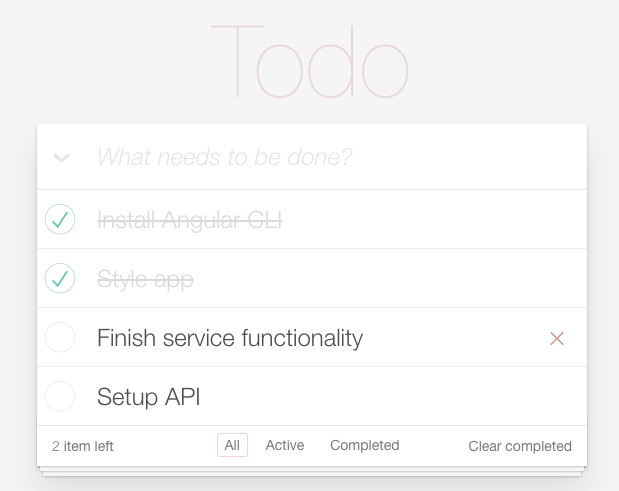
Now, let’s go over what we just did. We can see that we added new data-binding into the template:
*ngFor: iterates through thetodosarray that we defined in the component and assigned in thelet todopart.[ngClass]: applies a class when the expression evaluates to true. In our case, it uses classcompletedwhenisDoneis true.[checked]: applies thecheckedattribute when the expression evaluates to true (todo.isDone).: render the todo title. The same happened with.
CREATE: using input form
Let’s start with the template this time. We have an input element for creating new tasks. Let’s listen to changes in the input form and when we click enter it creates the tasks.
Line 5 src/app/todo/todo.component.html|
1 2 3 4 5
|
<input class="new-todo" placeholder="What needs to be done?" [(ngModel)]="newTodo" (keyup.enter)="addTodo()" autofocus>
|
Notice that we are using a new variable called newTodo and method called
addTodo(). Let’s go to the controller and give it some functionality:
|
1 2 3 4 5 6 7 8 9
|
private newTodo; addTodo(){ this.todoService.add({ title: this.newTodo, isDone: false }).then(() => { return this.getTodos(); }).then(() => { this.newTodo = ''; // clear input form value }); }
|
First, we created a private variable that we are going to use to get values from the input form. Then we created a new
todo using the todo service method add. It doesn’t exist yet, so we are going to create it next:
|
1 2 3 4 5 6
|
add(data) { return new Promise(resolve => { todos.push(data); resolve(data); }); }
|
This adds the new element into the todos array and resolve the promise. That’s all. Go ahead a test it out creating a new todo element.
UPDATE: on double click
Let’s add an event listener to double click on each todo. That way, we can change the content. Editing is a tricky since we need to display an input form. Then when the user clicks enter it should update the value. Finally, it should hide the input and display
the label with the updated value. Let’s do that by keeping a temp variable called
editing which could be true or false.
|
1 2 3 4 5 6 7 8 9 10 11 12 13
|
<li *ngFor="let todo of todos" [ngClass]="{completed: todo.isDone, editing: todo.editing}" > <div class="view"> <input class="toggle" type="checkbox" [checked]="todo.isDone"> <label (dblclick)="todo.editing = true">{{todo.title}}</label> <button class="destroy"></button> </div> <input class="edit" #updatedTodo [value]="todo.title" (blur)="updateTodo(todo, updatedTodo.value)" (keyup.escape)="todo.editing = false" (keyup.enter)="updateTodo(todo, updatedTodo.value)"> </li>
|
Notice that we are adding a local variable in the template #updateTodo. Then we use it to get the value like
updateTodo.value and pass it to a function.We want to update the variables on
blur (when you click somewhere else) or on enter. Let’s add the function that actually updates the value in the component.
Also, notice that we have a new CSS class applied to the element called
editing. This is going to take care through CSS to hide and show the input element when needed.
|
1 2 3 4 5 6 7
|
updateTodo(todo, newValue) { todo.title = newValue; return this.todoService.put(todo).then(() => { todo.editing = false; return this.getTodos(); }); }
|
We update the new todo’s title and after the service has process the update we set editing to false. Finally, we reload all the tasks again. Let’s add the
put action on the service. But we have an issue. We actually need a unique
id to identify each task. When we hook up the service with a real backend we will get that from the database. Let’s add it manually for now. We will call it
_id since that’s how MongoDB call it and will be easier to replace later.
|
1 2 3 4 5 6 7
|
put(data) { return new Promise(resolve => { let index = todos.findIndex(todo => todo._id === data._id); todos[index].title = data.title; resolve(data); }); }
|
Here we look for the todo with the matching _id and update the title.
DELETE: clicking X
This is like the other actions. We add an event listenter on the destroy button:
src/app/todo/todo.component.html|
1
|
<button class="destroy" (click)="destroyTodo(todo)"></button>
|
Then we add the funtion in the component:
src/app/todo/todo.component.ts|
1 2 3 4 5
|
destroyTodo(todo){ this.todoService.delete(todo._id).then(() => { return this.getTodos(); }); }
|
and finally, we add the method in the servie:
src/app/todo/todo.service.ts|
1 2 3 4 5 6 7
|
delete(id) { return new Promise(resolve => { let index = todos.findIndex(todo => todo._id === id); todos.splice(index, 1); resolve(true); }); }
|
Now test it out in the browser!
Routing and Navigation
It’s time to activate the routing. When we click on the active button we want to show only the ones that are active. Similarly, we want to filter by
completed. Additionally, we want to the filters to change the route
/active or /completed URLs.
In AppComponent, we need to add the router library and define the routes as follows:
|
1 2 3 4 5 6 7 8 9 10 11 12 13 14 15 16 17 18 19 20 21 22 23 24 25 26 27 28 29
|
import { BrowserModule } from '@angular/platform-browser'; import { NgModule } from '@angular/core'; import { FormsModule } from '@angular/forms'; import { HttpModule } from '@angular/http'; import { Routes, RouterModule } from '@angular/router'; import { AppComponent } from './app.component'; import { TodoComponent } from './todo/todo.component'; const routes: Routes = [ { path: ':status', component: TodoComponent }, { path: '**', redirectTo: '/all' } ]; @NgModule({ declarations: [ AppComponent, TodoComponent ], imports: [ BrowserModule, FormsModule, HttpModule, RouterModule.forRoot(routes) ], providers: [], bootstrap: [AppComponent] }) export class AppModule { }
|
First, we import the routing library. Then we define the routes that we need. We could have said
path: 'active', component: TodoComponent and the repeat the same for
completed. But instead, we define a parameter called :status that could take any value (all,
completed, active). Any other value path we are going to redirect it to
/all. That’s what the ** means.
Finally, we add it to the imports. So the app module uses it. Since the AppComponent is using routes. Now we need to define the
<router-outlet>. That’s the place there the routes are going to render the component based on the path (in our case
TodoComponent).
Let’s go to app/app.component.html and replace <app-todo></app-todo> for
<router-outlet></router-outlet>:
|
1
|
<router-outlet></router-outlet>
|
Test the app in the browser and verify that now the URL is by default http://localhost:9000/all.
Using routerLink and ActivatedRoute
routerLink is the replacement of href for our dynamic routes. We have set it up to be
/all, /complete and /active. Notice that the expression is an array. You can pass each part of the URL as an element of the array.
|
1 2 3 4 5 6 7 8 9 10 11
|
<ul class="filters"> <li> <a [routerLink]="['/all']" [class.selected]="path === 'all'">All</a> </li> <li> <a [routerLink]="['/active']" [class.selected]="path === 'active'">Active</a> </li> <li> <a [routerLink]="['/completed']" [class.selected]="path === 'completed'">Completed</a> </li> </ul>
|
The second part we are doing is applying the selected class if the path matches the button. Yet, we haven’t populate the the
path variable yet. So let’s do that:
|
1 2 3 4 5 6 7 8 9 10 11 12 13 14 15 16 17 18 19 20 21 22 23 24 25 26 27 28
|
import { Component, OnInit } from '@angular/core'; import { ActivatedRoute } from '@angular/router'; import { TodoService } from './todo.service'; @Component({ selector: 'app-todo', templateUrl: './todo.component.html', styleUrls: ['./todo.component.scss'], providers: [TodoService] }) export class TodoComponent implements OnInit { private todos; private activeTasks; private newTodo; private path; constructor(private todoService: TodoService, private route: ActivatedRoute) { } ngOnInit() { this.route.params.subscribe(params => { this.path = params['status']; this.getTodos(); }); } /* ... */ }
|
We added ActivatedRoute as a dependency and in the constructor. This gives us access to the all the
route params such as path. Notice that we are using it in the
NgOnInit and set the path accordantly.
Go to the browser and check out that the URL matches the active button. But, it doesn’t filter anything yet. Let’s fix that.
Filtering data based on route
To filter todos by active and completed, we need to pass a parameter to the
todoService.get.
|
1 2 3 4 5 6 7 8 9 10 11 12 13
|
ngOnInit() { this.route.params.subscribe(params => { this.path = params['status']; this.getTodos(this.path); }); } getTodos(query = ''){ return this.todoService.get(query).then(todos => { this.todos = todos; this.activeTasks = this.todos.filter(todo => todo.isDone).length; }); }
|
We added a new parameter query, which takes the path (active, completed or all). Then, we pass that parameter to the service. Let’s handle that in the service:
|
1 2 3 4 5 6 7 8 9 10 11 12 13 14
|
get(query = ''){ return new Promise(resolve => { var data; if(query === 'completed' || query === 'active'){ var isCompleted = query === 'completed'; data = todos.filter(todo => todo.isDone === isCompleted); } else { data = todos; } resolve(data); }); }
|
So we added a filter by isDone when we pass either completed or
active. If the query is anything else, we return all the todos tasks. That’s pretty much it, test it out!
Clearing out completed tasks
One last UI functionality, clearing out completed tasks button. Let’s first add the click event on the template:
src/app/todo/todo.component.html|
1
|
<button class="clear-completed" (click)="clearCompleted()">Clear completed</button>
|
We referenced a new function clearCompleted that we haven’t create yet. Let’s create it in the TodoComponent:
|
1 2 3 4 5
|
clearCompleted() { this.todoService.deleteCompleted().then(() => { return this.getTodos(); }); }
|
In the same way we have to create deleteCompleted in the service:
|
1 2 3 4 5 6
|
deleteCompleted() { return new Promise(resolve => { todos = todos.filter(todo => !todo.isDone); resolve(todos); }); }
|
We use the filter to get the active tasks and replace the todos array with it.
That’s it we have completed all the functionality.
Deploying the app
Angular CLI comes with a convenient command to deploy your app to Github pages.
|
1 2
|
# build assets + deploy ng github-pages:deploy
|
If you want to build your app for production you can do:
|
1
|
ng build --prod
|
That’s all folks!

Adrian Mejia is a full-stack web developer working at Cisco in Boston. Currently working at Cisco as a Software Engineer. Adrian enjoys writing books and posts about programming, technologies and nerdy stuff. Find our more here.