原创博客:转载请标明出处:http://www.cnblogs.com/zxouxuewei/
关键点:是多个方向上亮度变化强的区域。
opencv:版本是2.4.
侦测器:opencv有大量的关键点侦测器,我们本次采用goodFeaturesToTrack()。
相应的启动文件为:good_features.launch
侦测器返回的关键点变量:
maxCorners : 设置最多返回的关键点数量。
qualityLevel : 反应一个像素点强度有多强才能成为关键点。
minDistance : 关键点之间的最少像素点。
blockSize : 计算一个像素点是否为关键点时所取的区域大小。
useHarrisDetector :使用原声的 Harris 角侦测器或最小特征值标准。
k : 一个用在Harris侦测器中的自由变量。
首先确保你的kinect驱动或者uvc相机驱动能正常启动:(如果你使用的是kinect,请运行openni驱动)
roslaunch openni_launch openni.launch
如果你没有安装kinect深度相机驱动,请看我前面的博文。
然后运行下面的launch文件:
roslaunch rbx1_vision good_features.launch
当视频出现时,通过鼠标画矩形将图像中的某个对象框住。这个矩形表示所选的区域,你会看到这个区域中会出现一些绿色的小圆点,他们是goodFeaturesToTrack()。侦测器在该区域中发现的关键点,
以下是我的运行结果:
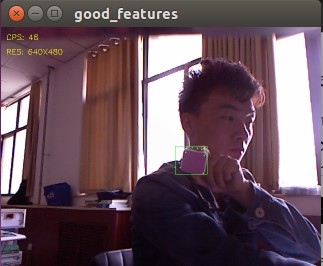
下面我们看看代码,主要是good_features.py脚本。
#!/usr/bin/env python """ good_features.py - Version 1.1 2013-12-20 Locate the Good Features To Track in a video stream. Created for the Pi Robot Project: http://www.pirobot.org Copyright (c) 2011 Patrick Goebel. All rights reserved. This program is free software; you can redistribute it and/or modify it under the terms of the GNU General Public License as published by the Free Software Foundation; either version 2 of the License, or (at your option) any later version. This program is distributed in the hope that it will be useful, but WITHOUT ANY WARRANTY; without even the implied warranty of MERCHANTABILITY or FITNESS FOR A PARTICULAR PURPOSE. See the GNU General Public License for more details at: http://www.gnu.org/licenses/gpl.html """ import rospy import cv2 import cv2.cv as cv from rbx1_vision.ros2opencv2 import ROS2OpenCV2 import numpy as np class GoodFeatures(ROS2OpenCV2): def __init__(self, node_name): super(GoodFeatures, self).__init__(node_name) # Do we show text on the display? self.show_text = rospy.get_param("~show_text", True) # How big should the feature points be (in pixels)? self.feature_size = rospy.get_param("~feature_size", 1) # Good features parameters self.gf_maxCorners = rospy.get_param("~gf_maxCorners", 200) self.gf_qualityLevel = rospy.get_param("~gf_qualityLevel", 0.02) self.gf_minDistance = rospy.get_param("~gf_minDistance", 7) self.gf_blockSize = rospy.get_param("~gf_blockSize", 10) self.gf_useHarrisDetector = rospy.get_param("~gf_useHarrisDetector", True) self.gf_k = rospy.get_param("~gf_k", 0.04) # Store all parameters together for passing to the detector self.gf_params = dict(maxCorners = self.gf_maxCorners, qualityLevel = self.gf_qualityLevel, minDistance = self.gf_minDistance, blockSize = self.gf_blockSize, useHarrisDetector = self.gf_useHarrisDetector, k = self.gf_k) # Initialize key variables self.keypoints = list() self.detect_box = None self.mask = None def process_image(self, cv_image): try: # If the user has not selected a region, just return the image if not self.detect_box: return cv_image # Create a greyscale version of the image grey = cv2.cvtColor(cv_image, cv2.COLOR_BGR2GRAY) # Equalize the histogram to reduce lighting effects grey = cv2.equalizeHist(grey) # Get the good feature keypoints in the selected region keypoints = self.get_keypoints(grey, self.detect_box) # If we have points, display them if keypoints is not None and len(keypoints) > 0: for x, y in keypoints: cv2.circle(self.marker_image, (x, y), self.feature_size, (0, 255, 0, 0), cv.CV_FILLED, 8, 0) # Process any special keyboard commands if self.keystroke != -1: try: cc = chr(self.keystroke & 255).lower() if cc == 'c': # Clear the current keypoints keypoints = list() self.detect_box = None except: pass except: pass return cv_image def get_keypoints(self, input_image, detect_box): # Initialize the mask with all black pixels self.mask = np.zeros_like(input_image) # Get the coordinates and dimensions of the detect_box try: x, y, w, h = detect_box except: return None # Set the selected rectangle within the mask to white self.mask[y:y+h, x:x+w] = 255 # Compute the good feature keypoints within the selected region keypoints = list() kp = cv2.goodFeaturesToTrack(input_image, mask = self.mask, **self.gf_params) if kp is not None and len(kp) > 0: for x, y in np.float32(kp).reshape(-1, 2): keypoints.append((x, y)) return keypoints if __name__ == '__main__': try: node_name = "good_features" GoodFeatures(node_name) rospy.spin() except KeyboardInterrupt: print "Shutting down the Good Features node." cv.DestroyAllWindows()