目录
1 下载
从vscode官网下载最新版本,deb包下载地址:https://code.visualstudio.com/Download
2. 安装:dpkg -i 安装包
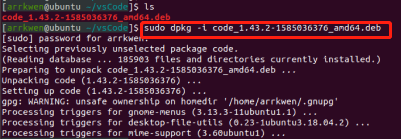
3 执行code 打开vscode
如果无法启动,执行
sudo apt-get install libgconf-2-4
//从这一步开始和windows安装完全一样。

4 ctrl+shift+x 打开插件栏,安装c++
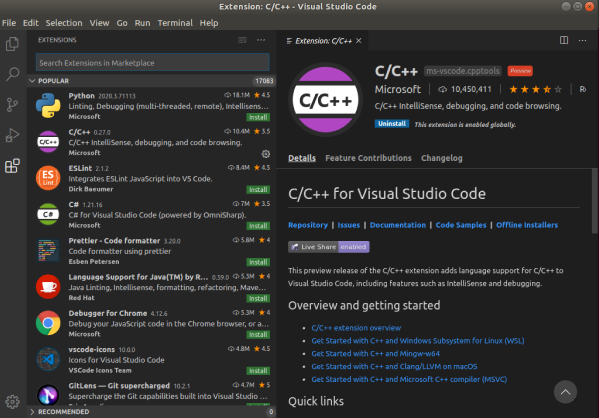
4.1 安装clang和c/c++ Clang Command Adapter
5 创建launch.json
新建文件夹code_c_c++,并打开,提示创建launch.json,点击创建

然后会弹出来一个launch.json文件,把里面的所有内容全部替换如下,具体内容请查看文末。

6 创建Tasks.json
ctrl+shift+P打开Command Palette,输入Tasks: Configure Default Build Task → 使用模版创建Tasks.json文件 → Others:
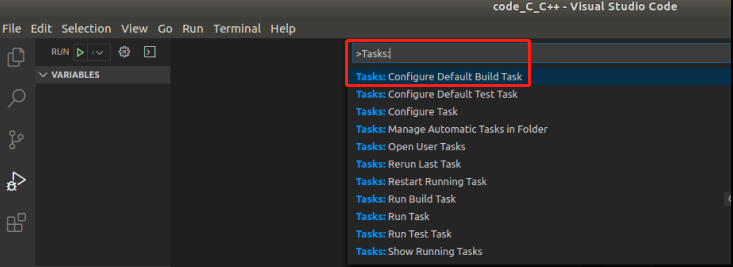
然后会弹出来一个launch.json文件,把里面的所有内容全部替换成下面这些:
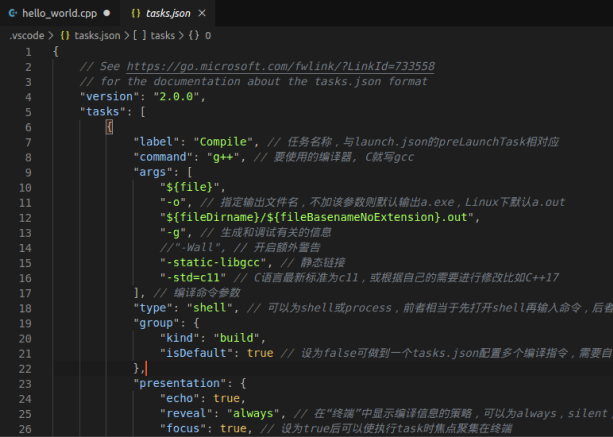
7 创建c_cpp_properties.json
ctrl+shift+P打开Command Palette,输入C/Cpp: Edit configurations...生成c_cpp_properties.json:

内容为:

8 创建setting.json
ctrl+shift+P打开Command Palette,输入setting,选择open setting.json

内容替换为
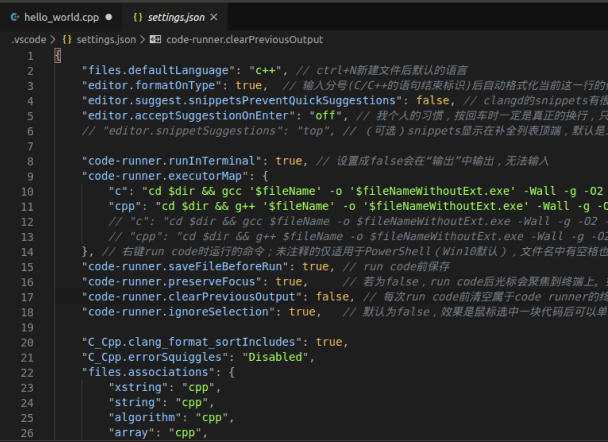
9 新建code文件夹, 编写helloworld.cpp程序测试,F5调试一下:

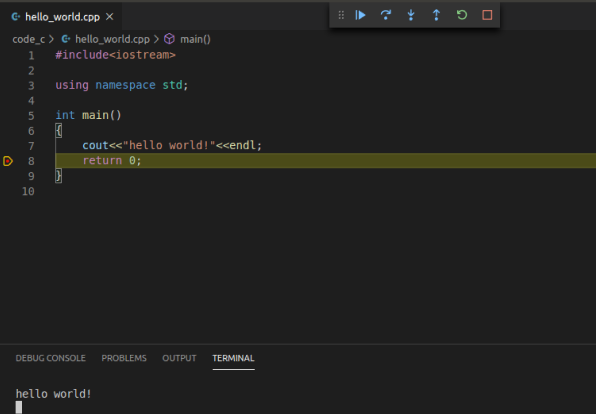
10 安装插件
以下是我觉得还不错的插件:
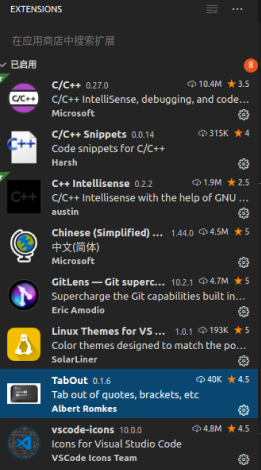
11 自定义快捷键
1 调出键盘快捷键方式 Ctrl+k,Ctrl+s
2 搜索对应的command
3 右击修改快捷方式+enter保存
待补充
12 配置vim
13 配置git
josn文件内容
launch.json
{
// Use IntelliSense to learn about possible attributes.
// Hover to view descriptions of existing attributes.
// For more information, visit: https://go.microsoft.com/fwlink/?linkid=830387
"version": "0.2.0",
"configurations": [
{
"name": "(gdb) Launch", // 配置名称,将会在启动配置的下拉菜单中显示
"type": "cppdbg", // 配置类型,这里只能为cppdbg
"request": "launch", // 请求配置类型,可以为launch(启动)或attach(附加)
"program": "${fileDirname}/${fileBasenameNoExtension}.out", // 将要进行调试的程序的路径
"args": [], // 程序调试时传递给程序的命令行参数,一般设为空即可
"stopAtEntry": false, // 设为true时程序将暂停在程序入口处,我一般设置为true
"cwd": "${workspaceFolder}", // 调试程序时的工作目录
"environment": [],
"externalConsole": false, // 调试时是否显示控制台窗口,一般设置为true显示控制台,
// 但是最新版cpptools有BUG,具体请看文末的注意
"internalConsoleOptions": "neverOpen", // 如果不设为neverOpen,调试时会跳到“调试控制台”选项卡,你应该不需要对gdb手动输命令吧?
"MIMode": "gdb", // 指定连接的调试器,可以为gdb或lldb。但目前lldb在windows下没有预编译好的版本。
"miDebuggerPath": "gdb", // 调试器路径,Windows下后缀不能省略,Linux下则去掉
"setupCommands": [ // 用处未知,模板如此
{
"description": "Enable pretty-printing for gdb",
"text": "-enable-pretty-printing",
"ignoreFailures": false
}
],
"preLaunchTask": "Compile" // 调试会话开始前执行的任务,一般为编译程序。与tasks.json的label相对应
}
]
}
tasks.json
{
// See https://go.microsoft.com/fwlink/?LinkId=733558
// for the documentation about the tasks.json format
"version": "2.0.0",
"tasks": [
{
"label": "Compile", // 任务名称,与launch.json的preLaunchTask相对应
"command": "g++", // 要使用的编译器, C就写gcc
"args": [
"${file}",
"-o", // 指定输出文件名,不加该参数则默认输出a.exe,Linux下默认a.out
"${fileDirname}/${fileBasenameNoExtension}.out",
"-g", // 生成和调试有关的信息
//"-Wall", // 开启额外警告
"-static-libgcc", // 静态链接
"-std=c11" // C语言最新标准为c11,或根据自己的需要进行修改比如C++17
], // 编译命令参数
"type": "shell", // 可以为shell或process,前者相当于先打开shell再输入命令,后者是直接运行命令
"group": {
"kind": "build",
"isDefault": true // 设为false可做到一个tasks.json配置多个编译指令,需要自己修改本文件,我这里不多提
},
"presentation": {
"echo": true,
"reveal": "always", // 在“终端”中显示编译信息的策略,可以为always,silent,never。具体参见VSC的文档
"focus": true, // 设为true后可以使执行task时焦点聚集在终端
"panel": "shared" // 不同的文件的编译信息共享一个终端面板
},
//"problemMatcher": "$gcc"
}
]
}
c_cpp_properties.json
{
"configurations": [
{
"name": "Linux",
"includePath": [
"${workspaceFolder}/**"
],
"defines": [],
"compilerPath": "/usr/bin/clang",
"cStandard": "c11",
"cppStandard": "c++17",
"intelliSenseMode": "clang-x64"
}
],
"version": 4
}
setting.json
{
"files.defaultLanguage": "c++", // ctrl+N新建文件后默认的语言
"editor.formatOnType": true, // 输入分号(C/C++的语句结束标识)后自动格式化当前这一行的代码
"editor.suggest.snippetsPreventQuickSuggestions": false, // clangd的snippets有很多的跳转点,不用这个就必须手动触发Intellisense了
"editor.acceptSuggestionOnEnter": "off", // 我个人的习惯,按回车时一定是真正的换行,只有tab才会接受Intellisense
// "editor.snippetSuggestions": "top", // (可选)snippets显示在补全列表顶端,默认是inline
"code-runner.runInTerminal": true, // 设置成false会在“输出”中输出,无法输入
"code-runner.executorMap": {
"c": "cd $dir && gcc '$fileName' -o '$fileNameWithoutExt.exe' -Wall -g -O2 -static-libgcc -std=c11 -fexec-charset=GBK && &'$dir$fileNameWithoutExt'",
"cpp": "cd $dir && g++ '$fileName' -o '$fileNameWithoutExt.exe' -Wall -g -O2 -static-libgcc -std=c++17 -fexec-charset=GBK && &'$dir$fileNameWithoutExt'"
// "c": "cd $dir && gcc $fileName -o $fileNameWithoutExt.exe -Wall -g -O2 -static-libgcc -std=c11 -fexec-charset=GBK && $dir$fileNameWithoutExt",
// "cpp": "cd $dir && g++ $fileName -o $fileNameWithoutExt.exe -Wall -g -O2 -static-libgcc -std=c++17 -fexec-charset=GBK && $dir$fileNameWithoutExt"
}, // 右键run code时运行的命令;未注释的仅适用于PowerShell(Win10默认),文件名中有空格也可以编译运行;注释掉的适用于cmd(win7默认),PS和bash也能用,但文件名中有空格时无法运行
"code-runner.saveFileBeforeRun": true, // run code前保存
"code-runner.preserveFocus": true, // 若为false,run code后光标会聚焦到终端上。如果需要频繁输入数据可设为false
"code-runner.clearPreviousOutput": false, // 每次run code前清空属于code runner的终端消息,默认false
"code-runner.ignoreSelection": true, // 默认为false,效果是鼠标选中一块代码后可以单独执行,但C是编译型语言,不适合这样用
"C_Cpp.clang_format_sortIncludes": true,
"C_Cpp.errorSquiggles": "Disabled",
"files.associations": {
"xstring": "cpp",
"string": "cpp",
"algorithm": "cpp",
"array": "cpp",
"atomic": "cpp",
"cctype": "cpp",
"clocale": "cpp",
"cstdarg": "cpp",
"cstddef": "cpp",
"cstdint": "cpp",
"cstring": "cpp",
"cwchar": "cpp",
"cwctype": "cpp",
"deque": "cpp",
"exception": "cpp",
"fstream": "cpp",
"initializer_list": "cpp",
"iosfwd": "cpp",
"iterator": "cpp",
"limits": "cpp",
"list": "cpp",
"memory": "cpp",
"new": "cpp",
"queue": "cpp",
"sstream": "cpp",
"stdexcept": "cpp",
"system_error": "cpp",
"tuple": "cpp",
"type_traits": "cpp",
"typeinfo": "cpp",
"unordered_map": "cpp",
"utility": "cpp",
"vector": "cpp",
"xfacet": "cpp",
"xhash": "cpp",
"xlocale": "cpp",
"xlocinfo": "cpp",
"xmemory": "cpp",
"xmemory0": "cpp",
"xstddef": "cpp",
"xtr1common": "cpp",
"xutility": "cpp",
"*.tcc": "cpp",
"cmath": "cpp",
"cstdio": "cpp",
"cstdlib": "cpp",
"memory_resource": "cpp",
"optional": "cpp",
"string_view": "cpp",
"iostream": "cpp",
"istream": "cpp",
"ostream": "cpp",
"streambuf": "cpp",
"stack": "cpp"
}, // 格式化时调整include的顺序(按字母排序)
}