开发环境:Windows 10 x64,Android Studio 3.0
很多APP都会在启动主界面(MainActivity)之前显示一个短暂的欢迎页面,设置微博,知乎,百度之类APP还是在欢迎页面上显示广告。
尝试着做一个欢迎页面,会短暂停留三秒后转到主界面。
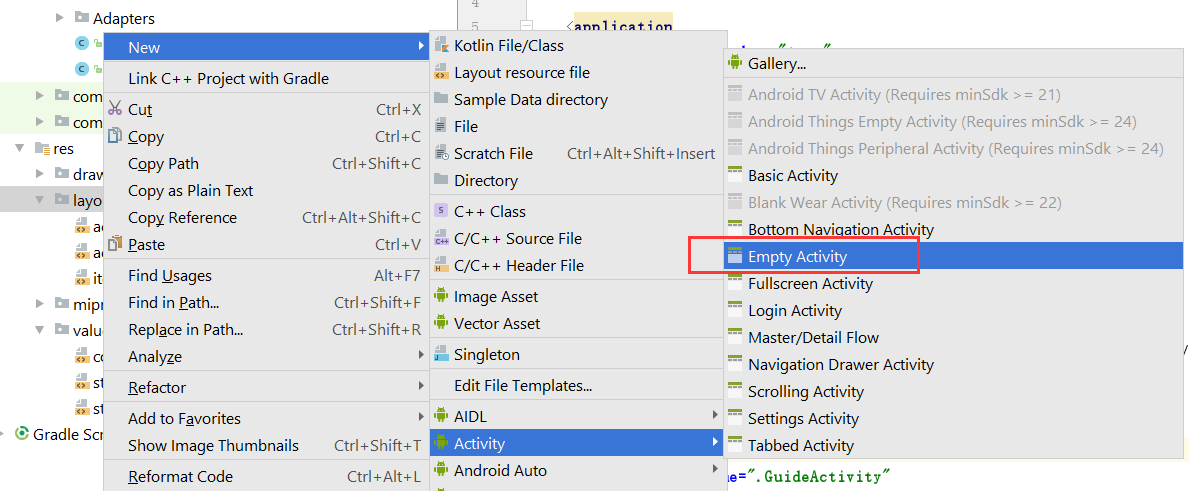
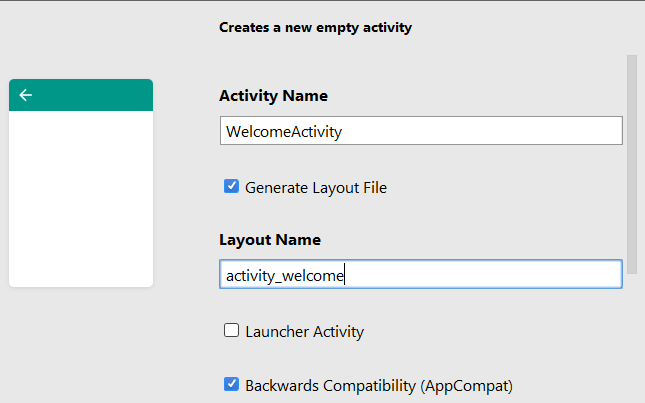
创建了WelcomeActivity,然后在自动生成的activity_welcome.xml布局上随便写一个布局。
回到WelcomeActivity.java,将OnCreate修改如下:
@Override protected void onCreate(Bundle savedInstanceState) { super.onCreate(savedInstanceState); setContentView(R.layout.activity_welcome); Handler handler = new Handler(); //当计时结束,跳转至主界面 handler.postDelayed(new Runnable() { @Override public void run() { Intent intent = new Intent(WelcomeActivity.this, MainActivity.class); startActivity(intent); WelcomeActivity.this.finish(); } }, 3000); }
MainActivity是app的主界面。
为了让app启动的时候显示现实Welcome页面,我们还需要修改一下AndroidManifest.xml文件:
<activity android:name=".WelcomeActivity" android:theme="@style/Theme.AppCompat.Light.NoActionBar"> <intent-filter> <action android:name="android.intent.action.MAIN" /> <category android:name="android.intent.category.LAUNCHER" /> </intent-filter> </activity>
---------------------------------------------------------------------------------------------------------------------------------------------------------
至于引导页面,一般出现在app安装后首次使用的时候。
我们先创建一个item_guide.xml文件,作为引导页面的布局文件。
<RelativeLayout xmlns:android="http://schemas.android.com/apk/res/android" xmlns:app="http://schemas.android.com/apk/res-auto" xmlns:tools="http://schemas.android.com/tools" android:layout_width="match_parent" android:layout_height="match_parent"> <ImageView android:id="@+id/item_guide_iv_lunch" android:layout_width="match_parent" android:layout_height="match_parent" android:scaleType="fitXY"/> 全屏的图片 <RadioGroup android:id="@+id/item_guide_rg_indicate" android:layout_width="wrap_content" android:layout_height="wrap_content" android:layout_alignParentBottom="true" android:layout_centerHorizontal="true" android:orientation="horizontal" android:layout_margin="20dp"> 引导页面下端的一组RadioButton,会显示当前是第几页的引导页 </RadioGroup> <Button android:id="@+id/item_guide_btn_start" android:layout_width="wrap_content" android:layout_height="wrap_content" android:layout_centerInParent="true" android:visibility="gone" android:text="立即开始!"></Button> 按钮,出现在最后一个页面 </RelativeLayout>
为了不同引导页让RadioButton显示不同的状态,我们需要顶一个selector
在drawable文件夹添加三个文件:launch_guide_radio_btn.xml, icon_point_c.png, icon_point_n.png 文件内容分别如下:
<?xml version="1.0" encoding="utf-8"?>
<selector xmlns:android="http://schemas.android.com/apk/res/android">
<item android:state_checked="true" android:drawable="@drawable/icon_point_c" />
<item android:drawable="@drawable/icon_point_n" />
</selector>


然后,我们需要定义一个Adapter
public class LaunchSimpleAdapter extends PagerAdapter { private LayoutInflater mInflater; private Context mContext; private ArrayList<View> mViewList = new ArrayList<View>(); public LaunchSimpleAdapter(Context context, int[] imageArray) { mInflater = LayoutInflater.from(context); mContext = context; for (int i=0; i<imageArray.length; i++) { View view = mInflater.inflate(R.layout.item_guide, null); ImageView iv_launch = (ImageView) view.findViewById(R.id.item_guide_iv_lunch); RadioGroup rg_indicate = (RadioGroup) view.findViewById(R.id.item_guide_rg_indicate); Button btn_start = (Button) view.findViewById(R.id.item_guide_btn_start); iv_launch.setImageResource(imageArray[i]); for (int j=0; j<imageArray.length; j++) { RadioButton radio = new RadioButton(mContext); radio.setLayoutParams(new LayoutParams(LayoutParams.WRAP_CONTENT, LayoutParams.WRAP_CONTENT)); //android.view.ViewGroup.LayoutParams radio.setButtonDrawable(R.drawable.launch_guide_radio_btn); radio.setPadding(10, 10, 10, 10); rg_indicate.addView(radio); } ((RadioButton)rg_indicate.getChildAt(i)).setChecked(true); if (i == imageArray.length-1) { btn_start.setVisibility(View.VISIBLE); btn_start.setOnClickListener(new OnClickListener() { @Override public void onClick(View v) { Toast.makeText(mContext, "Welcome to XXX App", Toast.LENGTH_SHORT).show(); } }); } mViewList.add(view); } } @Override public int getCount() { return mViewList.size(); } @Override public boolean isViewFromObject(View arg0, Object arg1) { return arg0 == arg1; } @Override public void destroyItem(ViewGroup container, int position, Object object) { container.removeView(mViewList.get(position)); } @Override public Object instantiateItem(ViewGroup container, int position) { container.addView(mViewList.get(position)); return mViewList.get(position); } }
最后,我们需要创建GuideActivity
<?xml version="1.0" encoding="utf-8"?> <RelativeLayout xmlns:android="http://schemas.android.com/apk/res/android" xmlns:app="http://schemas.android.com/apk/res-auto" xmlns:tools="http://schemas.android.com/tools" android:layout_width="match_parent" android:layout_height="match_parent" > <android.support.v4.view.ViewPager android:id="@+id/vp_launch" android:layout_width="match_parent" android:layout_height="match_parent" /> </RelativeLayout>
public class GuideActivity extends AppCompatActivity { private int[] lanuchImageArray = { R.drawable.guide_1, R.drawable.guide_2, R.drawable.guide_3, R.drawable.guide_4}; @Override protected void onCreate(Bundle savedInstanceState) { super.onCreate(savedInstanceState); setContentView(R.layout.activity_guide); ViewPager vp_launch = (ViewPager) findViewById(R.id.vp_launch); LaunchSimpleAdapter adapter = new LaunchSimpleAdapter(this, lanuchImageArray); vp_launch.setAdapter(adapter); vp_launch.setCurrentItem(0); } }
这样,一个最建议的引导页面就完成了。当然,现在的引导页面不是全屏的。如果希望全屏,我们可以做如下修改:
在values/styles.xml页面添加一个样式:
<!-- 引导页--> <style name="FullScreen" parent="Theme.AppCompat.Light.NoActionBar"> <item name="android:windowFullscreen">true</item> //设置全屏 <item name="android:windowNoTitle">true</item> //设置没有状态栏 <item name="android:textSize">20sp</item> <item name="android:textStyle">bold|italic</item> </style>
然后在AndroidManifest.xml修改一下:
<activity android:name=".GuideActivity" android:theme="@style/FullScreen"> </activity>
参考文章: