http:https://git.coding.net/Boxer_/homework.git
ssh:git@git.coding.net:Boxer_/homework.git
小组名称:新蜂
组长:武志远
组成员:宫成荣 李峤 杜月
项目名称:Java俄罗斯方块
站会时间:10.10(10.9休息一天)
总任务:
1,数据库显示模块。
2,本地记录模块,
3,俄罗斯方块主模块
4,按钮窗口模块
5,下一个窗口模块
6,等级窗口模块,
7,分数窗口模块。
8,版权信息模块。
每日任务:
1,设计画面窗口布局。
2,实现窗口的布局(主要是完成绘画层类的封装)
已完成任务:1,2.
未完成任务:2.
遇到问题:null。
详细记录:
1,设计画面布局:
this.setSize(1200,700);
1)使用setsize设置窗口大小为(1200,700);
2)实际出去边框大小,里面实际尺寸是1162x654,如图下红色部分所示;
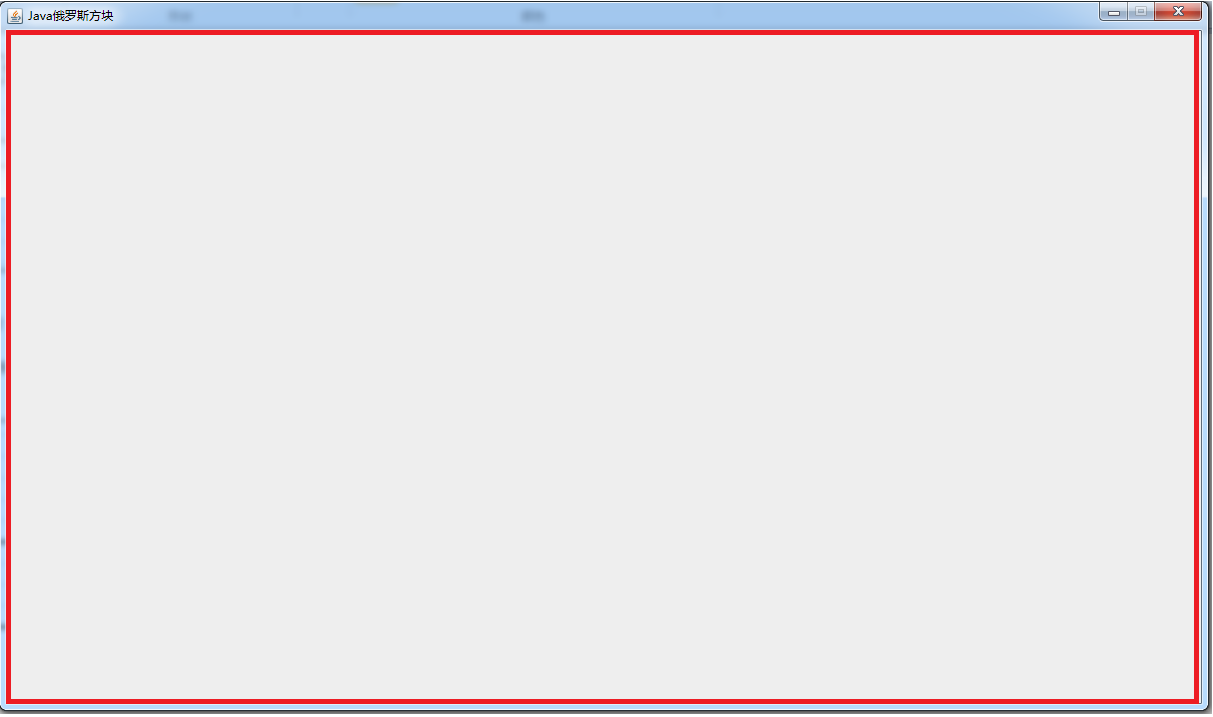
3)设计小方块为32x32像素,每个窗口的边框是7像素,综合几个因素,经过小组成员反复设计讨论,得到了设计图。

2,设计布局的实现,如果一个个画窗口太麻烦了, 一点都不面向对象,我们要写lay类,然后lay类中包含一个creatwindow方法,只要用参数构造lay类的对象,然后调用对象的creatwindow方法,就可以画出窗口,可以这很面向对象。
详细代码如下(就不分段解读了,程序里的注释多,一样的,阅读体验更佳):
1 package ui; 2 3 import java.awt.Graphics; 4 import java.awt.Image; 5 6 import javax.swing.ImageIcon; 7 8 public class Lay { 9 /** 10 * 定义边框的大小,边框大小取决于素材,虽然实际边框是素材拉伸,但边框长度二者宽度是一样的 11 */ 12 private static final int SIZE = 7; 13 14 //实例化img,即图片,把我们准备好的素材放进去 15 private static Image WINDOW_IMG = new ImageIcon("graphics/window/Window.png").getImage(); 16 17 18 /** 19 * 得到素材的宽和高 20 */ 21 22 private static int WINDOW_W = WINDOW_IMG.getWidth(null); 23 24 private static int WINDOW_H = WINDOW_IMG.getHeight(null); 25 26 /** 27 * 窗口左上角x坐标(即我们画的窗口与主窗口位置关系,y也是一样的) 28 */ 29 private int x; 30 /** 31 * 窗口左上角y坐标 32 */ 33 private int y; 34 /** 35 * 窗口宽度 36 */ 37 private int w; 38 /** 39 * 窗口高度 40 */ 41 private int h; 42 43 //lay的构造函数仅需四个参数,左上角的坐标x,y,生成窗口的宽度长度w,h。 44 public Lay(int x, int y, int w,int h) 45 { 46 this.x = x; 47 this.y = y; 48 this.h = h; 49 this.w = w; 50 } 51 /** 52 * 绘制窗口 53 */ 54 public void createWindow(Graphics g) 55 { 56 57 //左上 58 g.drawImage(WINDOW_IMG, x, y, x+SIZE, y+SIZE, 0, 0, SIZE, SIZE, null); 59 //中上 60 g.drawImage(WINDOW_IMG, x+SIZE, y, x+w-SIZE, y+SIZE, SIZE, 0, WINDOW_W - SIZE, SIZE, null); 61 //右上 62 g.drawImage(WINDOW_IMG, x+w-SIZE, y, x+w, y+SIZE, WINDOW_W-SIZE, 0, WINDOW_W, SIZE, null); 63 //左中 64 g.drawImage(WINDOW_IMG, x, y+SIZE, x+SIZE, y+h-SIZE, 0, SIZE, SIZE, WINDOW_H-SIZE,null ); 65 //右中 66 g.drawImage(WINDOW_IMG, w+x-SIZE, y+SIZE, x+w, h+y-SIZE, WINDOW_W-SIZE, SIZE, WINDOW_W,WINDOW_H-SIZE , null); 67 //左下 68 g.drawImage(WINDOW_IMG, x, y+h-SIZE, x+SIZE, y+h, 0, WINDOW_H-SIZE, SIZE, WINDOW_H, null); 69 //下中 70 g.drawImage(WINDOW_IMG, x+SIZE, y+h-SIZE, x+w-SIZE, y+h, SIZE, WINDOW_H-SIZE, WINDOW_W-SIZE, WINDOW_H, null); 71 //右下 72 g.drawImage(WINDOW_IMG, x+w-SIZE, y+h-SIZE, x+w, y+h, WINDOW_W-SIZE, WINDOW_H-SIZE, WINDOW_W, WINDOW_H, null); 73 //中 74 g.drawImage(WINDOW_IMG, x+SIZE, y+SIZE, x+w-SIZE, y+h-SIZE, SIZE, SIZE, WINDOW_W-SIZE, WINDOW_H-SIZE, null); 75 } 76 77 }
若想生成窗口,实例化,调用对象函数就可以了,下面是七个窗口对象。然后调用了七个画边框方法。
package ui; import java.awt.Graphics; import java.awt.Image; import javax.swing.ImageIcon; import javax.swing.JPanel; public class PanelGame extends JPanel{ private Lay lay1 = new Lay(40, 32,334, 279); private Lay lay2 = new Lay(40, 343,334, 279); private Lay lay3 = new Lay(414, 32,334, 590); private Lay lay4 = new Lay(788, 32,334, 124); private Lay lay5 = new Lay(788, 188,176, 148); private Lay lay6 = new Lay(964, 188,158, 148); private Lay lay7 = new Lay(788, 368,334, 200); //private Lay lay8 = new Lay(128, 32,320, 576); @Override public void paintComponent(Graphics g) { lay1.createWindow(g); lay2.createWindow(g); lay3.createWindow(g); lay4.createWindow(g); lay5.createWindow(g); lay6.createWindow(g); lay7.createWindow(g); //lay8.createWindow(g); } }
以下就是现阶段效果(虽然有点丑,那是因为素材不精美):

燃尽图:
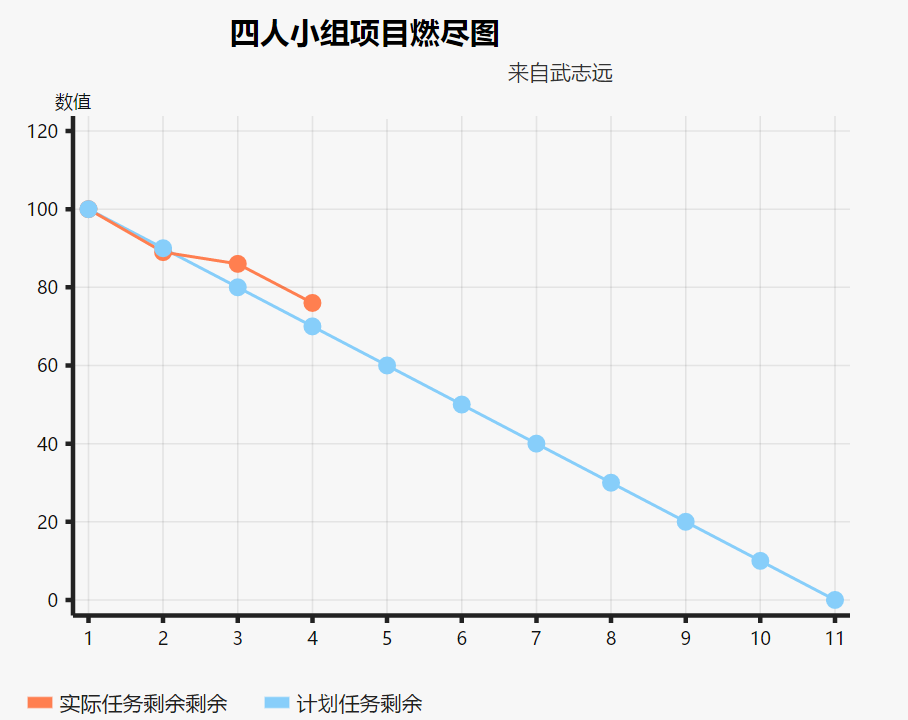
还是改成只画一个燃尽图了,因为原先那个小燃尽图个人认为其实没必要,因为时间跨度太短。