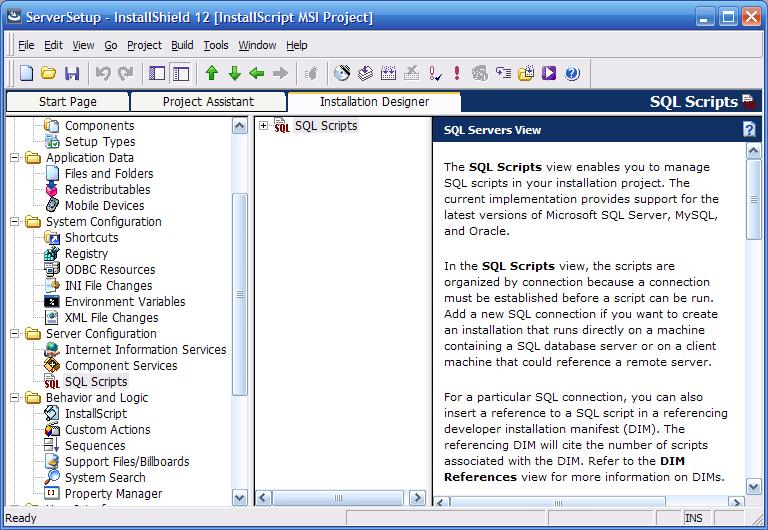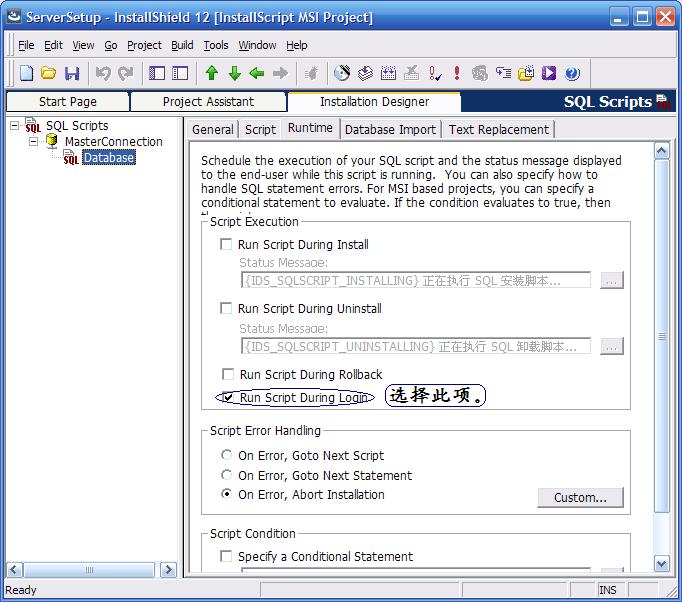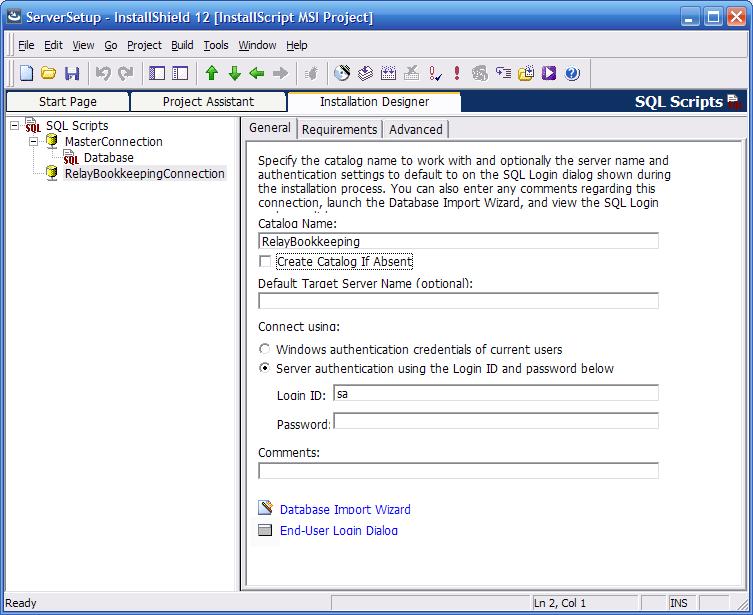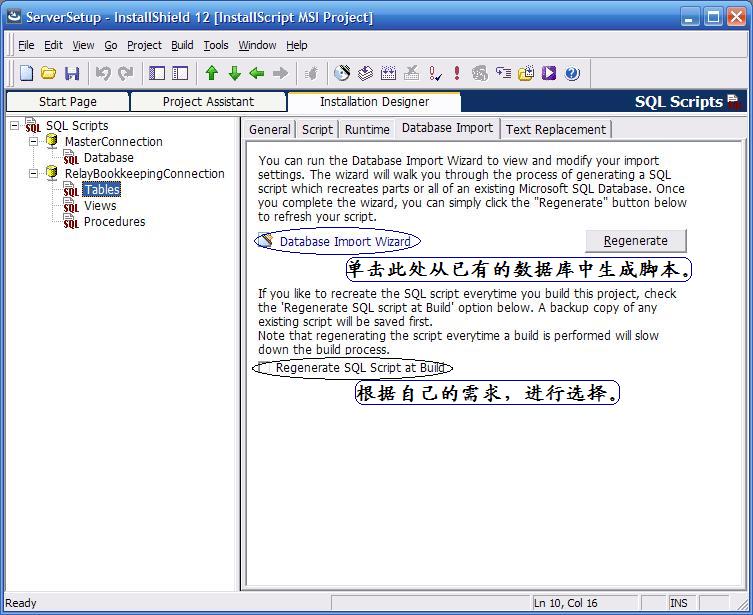很不想转,因为既然可以google到,转帖纯粹是多此一举的事情,自己要看,可以保存网页或者添加到收藏夹里。但是真的很失望于许多人只会在群里拼命地抛问题,但是却学不会自己去google一下。甚至告诉了他们在哪里可以找到,还会跑来问详细的用法。自己去试验一下真的就那么难么?
甚至现在,连现成的答案都不想看了,要求我录教学视频,要求我远程协助,唉~
原帖地址:
http://www.cnblogs.com/zhangleixp/archive/2006/11/11/installshielddatabase.html
本文主要介绍使用Installshield 进行数据库的安装和卸载,并在InstallShield 11.5 Premier Edition 和Installshield 12 Premier Edition 环境中测试通过。(关于InstallShield 这样一个大名鼎鼎的安装程序制作工具我就不多介绍了。)
(在 Installshield 中打包 .NET Framework 参见:《关于使用 Installshield 部署 .NET Framework》)张磊.LIVE
1、打开“SQL Scripts view”,如图1
2、建立一个连接,假定为“MasterConnection”,按照图2和图3设置该连接的属性。
3、在“MasterConnection”下,新建一个Script,属性的设置如图4,script 的内容如下:
1 USE master
2
3 IF NOT EXISTS (SELECT *
4
5 FROM master.dbo.sysdatabases
6
7 WHERE name = 'RelayBookkeeping')
8
9 CREATE DATABASE 'RelayBookkeeping'
10
11 GO
12
注:RelayBookkeeping是我们需要创建的数据库。
4、新建连接“RelayBookkeepingConnection”,按照图5设置General属性。Requirements属性的设置参照图3的一样。
5、在“RelayBookkeepingConnection”下,新建你自己的数据库脚本。如图6。
6、卸载程序时删除数据库。
操作方法和和新建数据库(步骤1,2,3)类似。建立一个连接,General 属性页中,设置数据库名为Master。然后添加一个Script文件,Runtime属性设置为卸载时,内容为:
USE Master
DROP DATABASE RelayBookkeeping
GO
[以下内容编辑于2006-11-13 17:00]
今天在帮助里看到的,一篇是安装SQL Server的,一篇是ORACLE的。帖在到后面。
Creating a Sample Project that Will Create a SQL Server Catalog by Running Customized SQL Script

TASK
The following describes how to create a sample project that will create a SQL Server catalog on the target machine by running customized SQL script:
- Create a new InstallShield project.
- Go to the Property Manager view.
- Create a new property named "IS_SQLSERVER_DATABASE2".
- Go to the SQL Scripts view.
- Create a new connection and call it "NewConnection1".
- Click NewConnection1 in the explorer, and select the General tab.
- Specify "TESTSQLSERVER" as the Target Server Name, and clear the Create Catalog If Absent option.
- Select the Server Authentication option and specify "sa" as the Login ID and leave the Password field blank.
- Click the Requirements tab.
- Select the SQL Server check box and clear the Oracle and MySQL check boxes as the target databases.
- Right-click NewConnection1 in the explorer, and choose New Script.
- Rename the new script "NewScript1".
- Select NewScript1 in the explorer, and click the Script tab.
- Add the following script:
CREATE DATABASE [TestDB] ON (NAME = N' TestDB', FILENAME = N'C:\Program Files\Microsoft SQL Server\MSSQL\data\testdb.mdf' , SIZE = 3, FILEGROWTH = 10%) LOG ON (NAME = N' TestDB_log', FILENAME = N'C:\Program Files\Microsoft SQL Server\MSSQL\data\testdb.ldf' , SIZE = 1, FILEGROWTH = 10%)COLLATE SQL_Latin1_General_CP1_CI_AS - Click the Runtime tab, select Run Script During Login, and then clear the other script execution options.
- Create a new connection in the SQL Scripts view, and call it "NewConnection2".
- Click NewConnection2 in the explorer, and select the Advanced tab.
- From the Target Catalog Property Name box, choose IS_SQLSERVER_DATABASE2.
- Click the General tab.
- Specify "TESTSQLSERVER" as the Target Server Name and "TestDB" as the Catalog Name, and then clear the Create Catalog If Absent option.
- Select the Server Authentication option and specify "sa" as the Login ID and leave the Password field blank.
- Click the Requirements tab.
- Select the SQL Server check box and clear the Oracle and MySQL check boxes as the target databases.
- Right-click NewConnection2 in the explorer, and choose New Script.
- Rename the new script "NewScript2".
- Select NewScript2 in the explorer, and click the Script tab.
- Add the following script:
CREATE TABLE TestTable (TestColumn1 CHAR NOT NULL PRIMARY KEY) - Click the Runtime tab, select Run Script During Install, and then clear the other script execution options.
Creating a Sample Project that Will Create an Oracle Catalog by Running Customized SQL Script

TASK
The following describes how to create a sample project that will create an Oracle catalog on the target machine by running customized SQL script:
- Create a new InstallShield project.
- Go to the Property Manager view.
- Create a new property named "IS_SQLSERVER_DATABASE2".
- Go to the SQL Scripts view.
- Create a new connection and call it "NewConnection1".
- Click NewConnection1 in the explorer, and select the General tab.
- Specify "//sch01jsmith.macrvision.com:1521/orcl" as the Target Server Name, and clear the Create Catalog If Absent option.
- Select the Server Authentication option and specify "Scott" as the login ID and "Scott" as the password.
- Click the Requirements tab.
- Select the Oracle check box and clear the SQL Server and MySQL check boxes as the target databases.
- Right-click NewConnection1 in the explorer, and choose New Script.
- Rename the new script "NewScript1".
- Select NewScript1 in the explorer, and click the Script tab.
- Add the following script:
CREATE TABLESPACE TEST_TS LOGGING DATAFILE ' /muddle/oracle/sts/ test01.dbf ' SIZE 64K AUTOEXTEND ON NEXT 2M MAXSIZE UNLIMITEDGoCREATE USER TEST_USER IDENTIFIED BY MYPSWD DEFAULT TABLESPACE TEST_TS QUOTA UNLIMITED on TEST_TSGoGRANT CONNECT TO TEST_USERGoGRANT DBA TO TEST_USERGoALTER USER TEST_USER DEFAULT ROLE ALLGo - Click the Runtime tab, select Run Script During Login, and then clear the other script execution options.
- Create a new connection in the SQL Scripts view, and call it "NewConnection2".
- Click NewConnection2 in the explorer, and select the Advanced tab.
- From the Target Catalog Property Name box, choose IS_SQLSERVER_DATABASE2.
- Click the General tab.
- Specify "//sch01jsmith.macrvision.com:1521/orcl" as the Target Server Name and "TEST_USER" as the Catalog Name, and then clear the Create Catalog If Absent option.
- Select the Server Authentication option and specify "TEST_USER" as the Login ID and "MYPSWD" as the password.
- Click the Requirements tab.
- Select the Oracle check box and clear the SQL Server and MySQL check boxes as the target databases.
- Right-click NewConnection2 in the explorer, and choose New Script.
- Rename the new script "NewScript2".
- Select NewScript2 in the explorer, and click the Script tab.
- Add the following script:
CREATE TABLE TestTable (TestColumn1 CHAR NOT NULL PRIMARY KEY) - Click the Runtime tab, select Run Script During Install, and then clear the other script execution options.