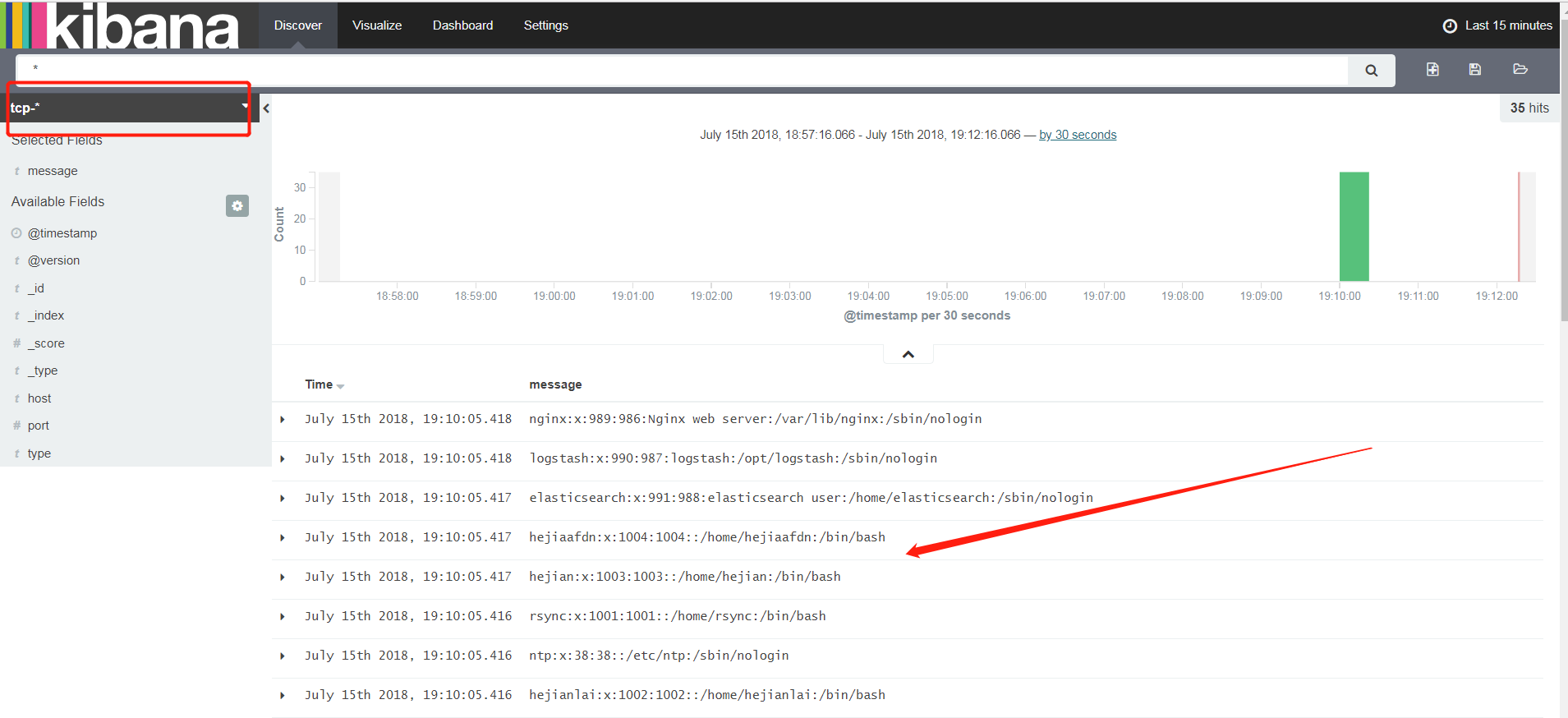logstash收集TCP端口日志
官方地址:https://www.elastic.co/guide/en/logstash-versioned-plugins/current/index.html
编写logstash文件
[root@elk-node1 conf.d]# cat tcp.conf
input{
tcp{
host => "192.168.247.135"
port => "8888"
}
}
output{
stdout{
codec => "rubydebug"
}
}
#运行
[root@elk-node1 conf.d]# /opt/logstash/bin/logstash -f /etc/logstash/conf.d/tcp.conf
#另开一个窗口用nc的发请求
[root@elk-node1 ~]# yum install -y nc
[root@elk-node1 ~]# nc 192.168.247.135 8888 < /etc/passwd
[root@elk-node1 ~]# echo "hehehe" > /dev/tcp/192.168.247.135/8888
#在看第一个窗口就有数据了
[root@elk-node1 conf.d]# /opt/logstash/bin/logstash -f /etc/logstash/conf.d/tcp.conf
Settings: Default filter workers: 1
Logstash startup completed
{
"message" => "root:x:0:0:root:/root:/bin/bash",
"@version" => "1",
"@timestamp" => "2018-07-15T10:54:41.404Z",
"host" => "192.168.247.135",
"port" => 54202
}
{
"message" => "bin:x:1:1:bin:/bin:/sbin/nologin",
"@version" => "1",
"@timestamp" => "2018-07-15T10:54:41.407Z",
"host" => "192.168.247.135",
"port" => 54202
}
{
"message" => "daemon:x:2:2:daemon:/sbin:/sbin/nologin",
"@version" => "1",
"@timestamp" => "2018-07-15T10:54:41.407Z",
"host" => "192.168.247.135",
"port" => 54202
}
{
"message" => "adm:x:3:4:adm:/var/adm:/sbin/nologin",
"@version" => "1",
"@timestamp" => "2018-07-15T10:54:41.407Z",
"host" => "192.168.247.135",
"port" => 54202
}
{
"message" => "hehehe",
"@version" => "1",
"@timestamp" => "2018-07-15T10:59:41.301Z",
"host" => "192.168.247.135",
"port" => 55156
}
#修改下写入es里
[root@elk-node1 conf.d]# cat tcp.conf
input{
tcp{
host => "192.168.247.135"
port => "8888"
type => "tcp"
}
}
output{
if [type] == "tcp"{
elasticsearch {
hosts => ["192.168.247.135:9200"]
index => "tcp-log-%{+YYYY.MM.dd}"
}
}
}
[root@elk-node1 conf.d]# /opt/logstash/bin/logstash -f /etc/logstash/conf.d/tcp.conf --configtest
Configuration OK
#放入后台运行
[root@elk-node1 conf.d]# /opt/logstash/bin/logstash -f /etc/logstash/conf.d/tcp.conf &
#转点数据过去
[root@elk-node1 ~]# nc 192.168.247.135 8888 < /etc/passwd
Kibana配置
es的hand插件已经有了tcp-log的索引
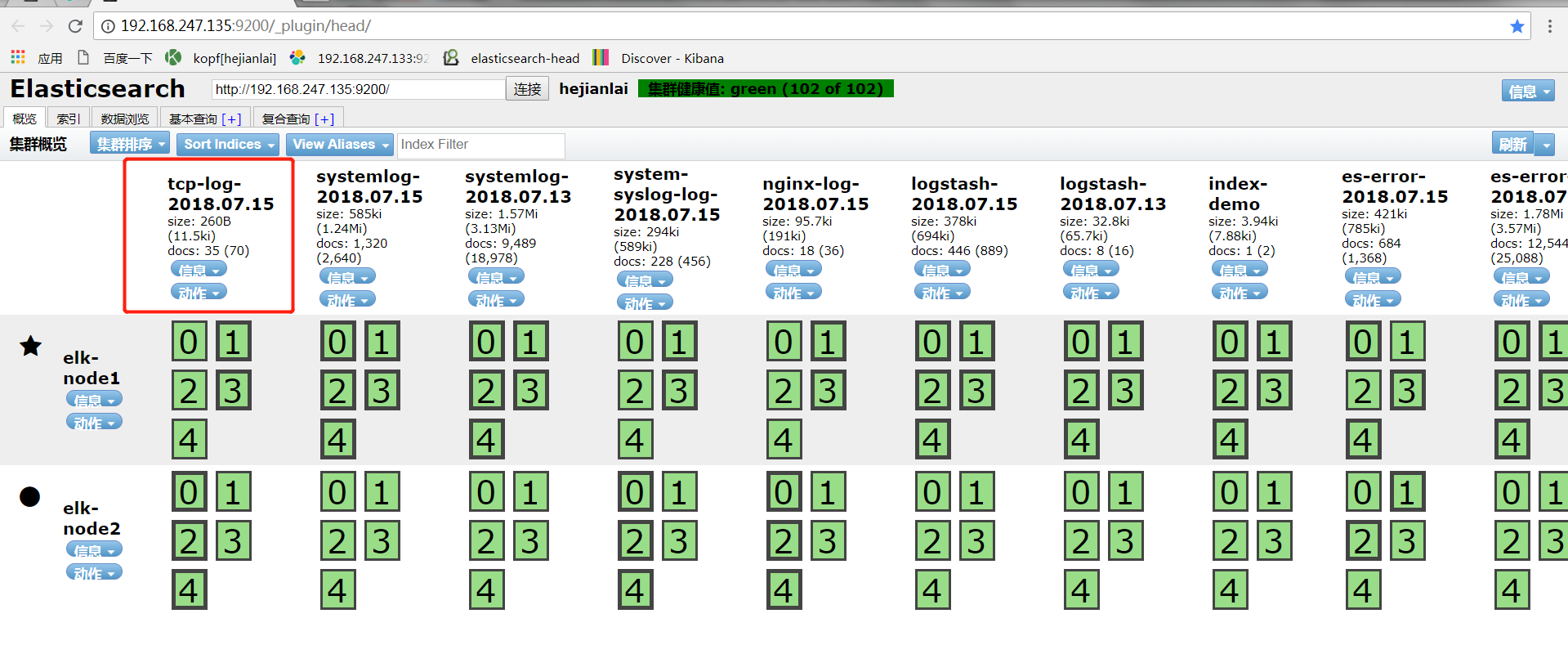
数据浏览
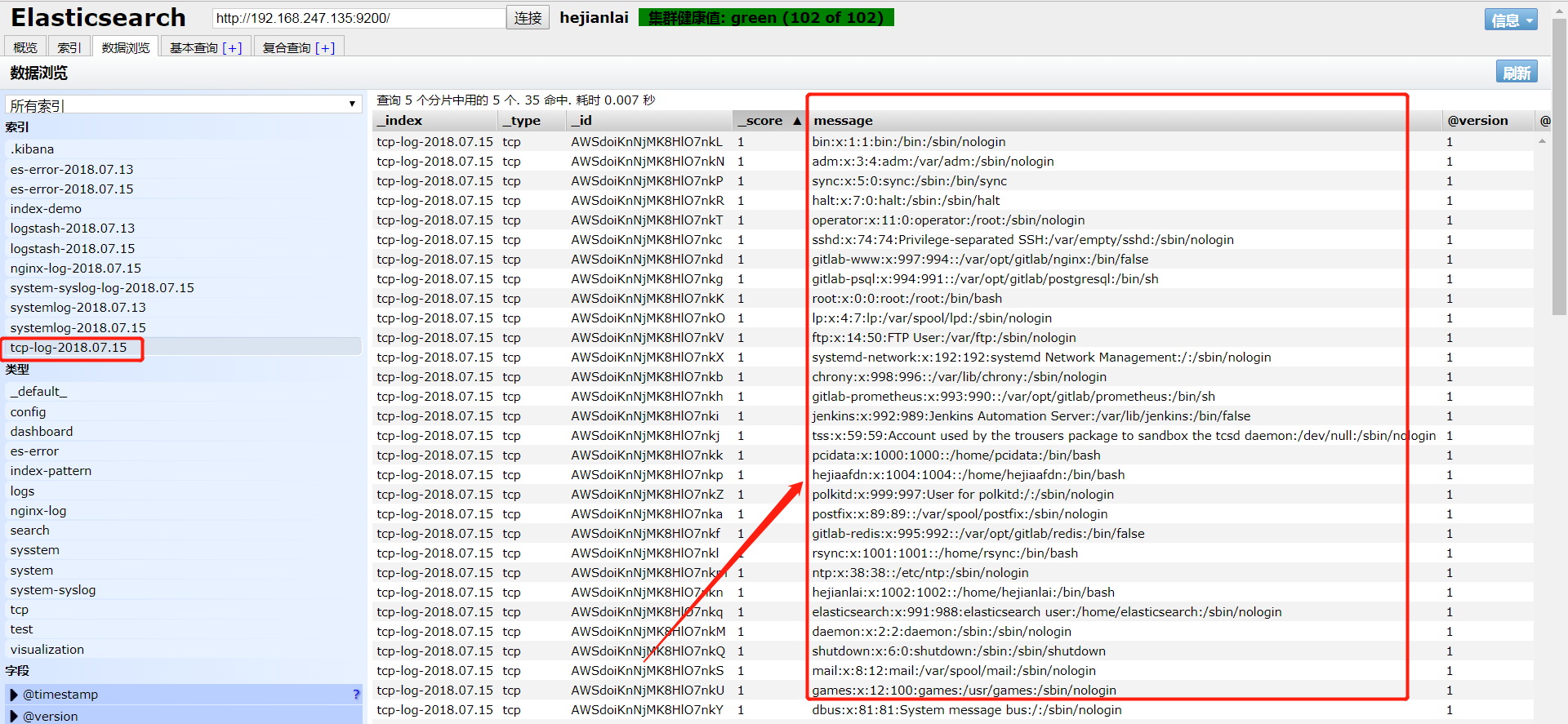
kibana添加tcp-log索引