Redhat 平台下 LVM 管理说明
LVM 是 Logical Volume Manager(逻辑卷管理器)的简写,它为主机提供了更高层次的磁盘存储管理能力。LVM 可以帮助系统管理员为应用与用户方便地分配 存储空间。在 LVM 管理下的逻辑卷可以按需改变大小或添加移除。另外,LVM 可 以为所管理的逻辑卷提供定制的命名标识。因此,使用 LVM 主要是方便了对存储 系统的管理,增加了系统的扩展性。
Linux,AIX,HP-UNIX 平台下的 LVM 命令不同。下面以 Redhat 下的命令来做一些说明。
一. LVM 理论知识
1. LVM 创建的流程: PV-->VG-->LV
PV(Physical Volume) :物理卷,可以是单独磁盘,也可以是硬盘分区。
VG(Volume Group) :卷组,是 PV 的组合,可以看成单独的逻辑磁盘。 LV(Logical Volume) :逻辑分区,相当于物理分区的/dev/hdaX,只有逻辑卷才 可以写数据。
PE(Physical Extent) :物理范围。VG 单元,类似于 RAID 的条带大小。 当 多个 PV 组成一个 VG 时,LVM 会在所有 PV 上做类似格式化的动作,将每个 PV 切 成一块块的空间,这一块块的空间就称为 PE, 通常是 4MB。
LE(Logical Extent) :逻辑范围。LV 的组成单位。大小为 PE 的倍数(通常为 1:1)。
2. 工作原理
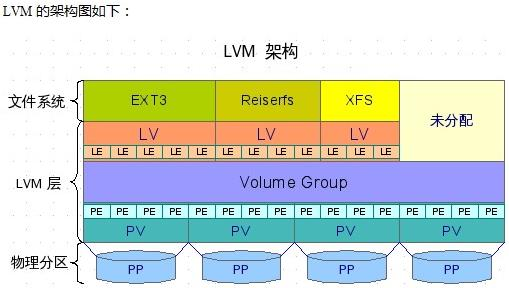
- LVM 在每个物理卷头部都维护了一个 metadata,每个 metadata 中都包含了整个 VG 的信息,包括每个 VG 的布局配置、PV 的编号、LV 的编号,以及每 个 PE 到 LE 的映射关系。同一个 VG 中的每个 PV 头部的信息是相同的,这样有利于故障时进行数据恢复。
- LVM 对上层文件系统提供 LV 层,隐藏了操作细节。对于文件系统,对 LV的操作与原先对 Partition 的操作没有差别。当对 LV 进行写入操作时,LVM定位相应的 LE,通过 PV 头部的映射表,将数据写入到相应的 PE 上。
- LVM 实现的关键在于在 PE 和 LE 间建立映射关系,不同的映射规则决定了不同的 LVM 存储模型。LVM 支持多个 PV 的 Stripe 和 Mirror ,这点和软Raid 的实现十分相似。
使用 LVM 的优势:
•文件系统可以跨多个磁盘,因此大小不会受物理磁盘的限制。
•可以在系统运行状态下动态地扩展文件系统大小。
•可以增加新磁盘到 LVM 的存储池中。
•可以以镜像的方式冗余重要数据到多个物理磁盘上。
•可以很方便地导出整个卷组,并导入到另外一台机器上。
使用 LVM 的限制:
•在从卷组中移除一个磁盘时必须使用 reducevg,否则会出问题。
•当卷组中的一个磁盘损坏时,整个卷组都会受影响。
•不能减小文件系统大小(受文件系统类型限制)。
•因为加入了额外的操作,存储性能会受影响(使用 Stripe 的情况另当别论)。
二. 创建相应的磁盘分区
1. 修改磁盘,创建相应的分区
[root@hejianlai]# fdisk -l
Disk /dev/sda: 42.9 GB, 42949672960 bytes 255 heads, 63 sectors/track, 5221 cylinders Units = cylinders of 16065 * 512 = 8225280 bytes Device Boot Start End Blocks Id System /dev/sda1 * 1 255 2048256 83 Linux /dev/sda2 256 382 1020127+ 82 Linux swap / Solaris /dev/sda3 383 5221 38869267+ 5 Extended /dev/sda5 383 395 104391 83 Linux /dev/sda6 396 408 104391 83 Linux /dev/sda7 409 421 104391 83 Linux /dev/sda8 422 434 104391 83 Linux
这里创建了 4 个扩展分区,每个 100M。 用 fdisk /dev/sda 创建的。 分区没有 格式化。
2. 使磁盘分区生效
#partprobe
三. 创建 PV
1.相关命令
pvcreate 创建 PV
pvscan 扫描 PV
pvdisplay 显示 PV
pvremove 删除 PV
partprobe
2.创建物理卷
[root@hejianlai]# pvcreate /dev/sda5 /dev/sda6
Physical volume "/dev/sda5" successfully created
Physical volume "/dev/sda6" successfully created
[root@hejianlai]# pvscan
PV /dev/sda5 lvm2 [101.94 MB]
PV /dev/sda6 lvm2 [101.94 MB]
Total: 2 [203.89 MB] / in use: 0 [0 ] / in no VG: 2 [203.89 MB]
[root@hejianlai]# pvdisplay
"/dev/sda5" is a new physical volume of "101.94 MB"
--- NEW Physical volume ---
PV Name /dev/sda5
VG Name
PV Size 101.94 MB Allocatable NO
PE Size (KByte) 0
Total PE 0
Free PE 0
Allocated PE 0
PV UUID hDtAhK-adlx-5Ex0-ogc1-Alvm-H274-a8u7c2
"/dev/sda6" is a new physical volume of "101.94 MB"
--- NEW Physical volume ---
PV Name /dev/sda6
VG Name
PV Size 101.94 MB Allocatable NO
PE Size (KByte) 0
Total PE 0
Free PE 0
Allocated PE 0
PV UUID Sy1wPG-XnjQ-eYD5-91vj-Ug5b-EGgU-i30lCS
四. 创建 VG
1.相关命令
vgcreate 创建 VG
vgscan 扫描 VG
vgdispaly
vgextend
vgreduce
vgchange
vgremove
2.创建针对逻辑卷(LV)的卷组(VG)
[root@hejianlai]# vgcreate vg0 /dev/sda5 /dev/sda6
Volume group "vg0" successfully created
[root@hejianlai]# vgscan Reading all physical volumes. This may take a while... Found volume group "vg0" using metadata type lvm2 Device '/dev/sda6' has been left open. Device '/dev/sda5' has been left open. [root@hejianlai]# vgdisplay --- Volume group --- VG Name vg0 System ID Format lvm2 Metadata Areas 2 Metadata Sequence No 1 VG Access read/write VG Status resizable MAX LV 0 Cur LV 0 Open LV 0 Max PV 0 Cur PV 2 Act PV 2 VG Size 200.00 MB PE Size 4.00 MB /*分配的块的大小默认为 4M*/ Total PE 50 Alloc PE / Size 0 / 0 Free PE / Size 50 / 200.00 MB VG UUID iE7uoy-boR3-N6Cv-91Gf-G5vE-ftD6-gSGVlB
3.删除与添加卷组中的逻辑卷
[root@hejianlai]# vgreduce vg0 /dev/sda5
Removed "/dev/sda5" from volume group "vg0"
[root@hejianlai]# vgextend vg0 /dev/sda5
Volume group "vg0" successfully extended
4. PE 和 LV 大小的关系
In order to limit the Linux kernel memory usage, there is a limit of
65,536 physical extents (PE) per logical volume (LV). Hence, the LVM PE size will directly determine the maximum size of a logical volume (LV)! For example, 4MB PE size (the default PE size) will limit singl e logical volume (LV) to 256GB, 16MB PE size will limit single LV to grow beyond 1TB, etc.
Beside the PE size, the maximum size of single LV is also limited by
CPU architecture and Linux kernel version:
Linux kernel version 2.4.x limit the maximum LV size to 2TB.
Some older Linux kernel prior to 2.4.x, the maximum LV size is limite d to 1TB (caused by the integer signedness problems in the block laye r).
The combination of 32-bit CPU and Linux kernel version 2.6.x, the lim it of logical volume size is maximized at 16TB.
For Linux kernel 2.6.x running on 64-bit CPU, the maximum LV size is
8EB (extremely terrible big storage for this time being!)
这段问题里有如下 2 个重点信息:
1. PE 的大小决定 LV 的容量,默认 4M 的 PE 最大支持的 256G 的 LV。 16M 的
PE 最大支持 1TB 的 LV。
2. 影响 LV 容量的还有 CPU 架构。 对于 32bit 下,Linux 内核为 2.6.X 的支 持 16TB,64bit 下,Linux 内核为 2.6.x 的支持 8EB。
所以如果要想支持大量的 LV。 那么对在创建 LV 的时候,还需要指定 PE 的大
小。 这个我们在 vgcreate 命令中加一个-s 参数即可:
[root@hejianlai]# vgremove vg0
Volume group "vg0" successfully removed
[root@hejianlai]# vgcreate -s 16MB vg0 /dev/sda5 /dev/sda6
Volume group "vg0" successfully created
[root@hejianlai]# vgscan
Reading all physical volumes. This may take a while... Found volume group "vg0" using metadata type lvm2
Device '/dev/sda6' has been left open. Device '/dev/sda5' has been left open.
[root@hejianlai]# vgdisplay
--- Volume group ---
VG Name vg0
System ID
Format lvm2
Metadata Areas 2
Metadata Sequence No 1
VG Access read/write VG Status resizable MAX LV 0
Cur LV 0
Open LV 0
Max PV 0
Cur PV 2
Act PV 2
VG Size 192.00 MB
PE Size 16.00 MB - 这里我们看到 PE 改成 16MB 了。
Total PE 12
Alloc PE / Size 0 / 0
Free PE / Size 12 / 192.00 MB
VG UUID A9w4ho-3Fdo-ELYl-VRqY-yhaZ-61rt-68sXsi
五、创建逻辑卷 LV
1.相关命令
lvcreate
lvscan
lvdisplay
lvextend
lvreduce
lvremove
lvresize
2.创建逻辑卷 LV
[root@hejianlai]# lvcreate -L 184M -n oralv vg0
Rounding up size to full physical extent 192.00 MB Logical volume " oralv" created
[root@hejianlai]# lvscan
ACTIVE '/dev/vg0/ oralv' [192.00 MB] inherit
[root@hejianlai]# lvdisplay
--- Logical volume ---
LV Name /dev/vg0/oralv
VG Name vg0
LV UUID PAyJph-B9K2-P15u-Zkl3-pBxs-e0TG-DCuRzq
LV Write Access read/write
LV Status available
# open 0
LV Size 192.00 MB
Current LE 12 -- 注 12*16MB=192MB,和之前的 PE 是 1:1
Segments 2
Allocation inherit
Read ahead sectors auto
- currently set to 256
Block device 253:0
六、挂载逻辑卷 LV
1. lv 的格式化
[root@hejianlai vg0]# mkfs.ext3 /dev/vg0/oralv
mke2fs 1.40.8 (13-Mar-2008)
Filesystem label= OS type: Linux
Block size=1024 (log=0) Fragment size=1024 (log=0)
49152 inodes, 196608 blocks
9830 blocks (5.00%) reserved for the super user
First data block=1
Maximum filesystem blocks=67371008
24 block groups
8192 blocks per group, 8192 fragments per group
2048 inodes per group
Superblock backups stored on blocks:
8193, 24577, 40961, 57345, 73729
Writing inode tables: done
Creating journal (4096 blocks): done
Writing superblocks and filesystem accounting information: done
This filesystem will be automatically checked every 23 mounts or
180 days, whichever comes first. Use tune2fs -c or -i to override. [root@hejianlai vg0]# mkdir -p /u01/backup
[root@hejianlai vg0]# mount /dev/vg0/oralv /u01/backup
[root@hejianlai vg0]# df -T
Filesystem Type 1K-blocks Used Available Use% Mounted on
/dev/sda1 ext3 1984016 651076 1230528 35%
tmpfs tmpfs 349016 0 349016 0% /dev/shm
/dev/mapper/vg0-oralv ext3 190403 5664 174909 4% /u01/backup
挂载成功之后,就可以使用了。
七、LVM 的容量调整
LVM 的容量调整可以在多个环节进行调整,比如:可以在物理卷上,VG 上,
以及 LV 上,都可以进行容量的扩展,这也是 LVM 它的一个优势所在。
1.添加物理卷(PV)
首先应卸载在使用过程中的 LV,然后必须保证该磁盘的类型是 lvm 类型,才
能添加进来。
[root@hejianlai vg0]# umount /dev/mapper/vg0-oralv
[root@hejianlai vg0]# pvcreate /dev/sda7
Physical volume "/dev/sda7" successfully created
[root@hejianlai vg0]# pvscan
|
PV |
/dev/sda5 |
VG |
vg0 |
lvm2 |
[96.00 MB / 0 |
free] |
|
PV |
/dev/sda6 |
VG |
vg0 |
lvm2 |
[96.00 MB / 0 |
free] |
|
PV |
/dev/sda7 |
|
|
lvm2 |
[101.94 MB] |
|
Total: 3 [293.94 MB] / in use: 2 [192.00 MB] / in no VG: 1 [101.94MB]
2.添加 VG 的容量
把上面新添加的 LVM 磁盘加入到 vg0 卷组中。
[root@hejianlai vg0]# vgextend vg0 /dev/sda7
Volume group "vg0" successfully extended
[root@hejianlai vg0]# vgdisplay
--- Volume group ---
VG Name vg0
System ID
Format lvm2
Metadata Areas 3
Metadata Sequence No 3
VG Access read/write VG Status resizable MAX LV 0
Cur LV 1
Open LV 0
Max PV 0
Cur PV 3
Act PV 3
VG Size 288.00 MB PE Size 16.00 MB Total PE 18
Alloc PE / Size 12 / 192.00 MB Free PE / Size 6 / 96.00 MB
VG UUID A9w4ho-3Fdo-ELYl-VRqY-yhaZ-61rt-68sXsi
3.添加 LV 的容量
把新加入 LVM 磁盘的容量加入 LV 中。
[root@hejianlai vg0]# lvextend -L +90M /dev/vg0/oralv
Rounding up size to full physical extent 96.00 MB Extending logical volume oralv to 288.00 MB Logical volume oralv successfully resized
这里要注意,如果是 lvextend -L 90MB /dev/vg0/oralv, 则表示增加到 90m。
如果有加号,就表示增加 90M。
[root@hejianlai vg0]# lvscan
ACTIVE '/dev/vg0/oralv' [288.00 MB] inherit
[root@hejianlai vg0]# resize2fs -f /dev/vg0/oralv
resize2fs 1.40.8 (13-Mar-2008)
Resizing the filesystem on /dev/vg0/oralv to 294912 (1k) blocks. The filesystem on /dev/vg0/oralv is now 294912 blocks long.
做这一步是由于新扩展的 90M 空间未格式化,不能使用。需在保证原有数据不被破坏情况下在线格式化。
如果不做这一步, LV 的容量没有真正的加入进 LV 卷中,因为相关信息写 入到了磁盘超级块中。
4.挂载使用
[root@hejianlai vg0]# mount /dev/vg0/oralv /u01/backup
[root@hejianlai vg0]# df -T
Filesystem Type 1K-blocks Used Available Use% Mounted on
/dev/sda1 ext3 1984016 651128 1230476 35% /
tmpfs tmpfs 349016 0 349016 0% /dev/shm
/dev/mapper/vg0-oralv ext3 285599 6168 267635 3% /u01/backup
八、LVM 的卸载方法
LVM 卸载的方法与分区的删除方法类似,最后创建的最先删除。顺序如下:
先删除 LV
再删除 VG
最后 PV
以前的 LVM 的分区应用 fdisk 转换成其它类型的文件系统,当普通分区使用。
九、LVM 的卸载过程
1.umount 取消挂载
[root@hejianlai vg0]# umount /dev/vg0/oralv
[root@hejianlai vg0]# df -T
Filesystem Type 1K-blocks Used Available Use% Mounted on
/dev/sda1 ext3 1984016 651148 1230456 35% /
tmpfs tmpfs 349016 0 349016 0% /dev/shm
2.删除 LV 逻辑卷
[root@hejianlai vg0]# lvremove /dev/vg0/oralv
Do you really want to remove active logical volume "oralv"? [y/n]: y
Logical volume "oralv" successfully removed
3.删除 VG 卷组
[root@hejianlai vg0]# vgchange -a n vg0
0 logical volume(s) in volume group "vg0" now active
[root@hejianlai vg0]# vgremove vg0
Volume group "vg0" successfully removed 对 vgchange 命令的说明,先看帮助:
[root@hejianlai vg0]# vgchange --help
vgchange: Change volume group attributes vgchange
[-A|--autobackup {y|n}]
[--alloc AllocationPolicy] [-P|--partial]
[-d|--debug] [-h|--help]
[--ignorelockingfailure] [--ignoremonitoring]
[--monitor {y|n}] [-t|--test]
[-u|--uuid]
[-v|--verbose] [--version]
{-a|--available [e|l]{y|n} | - 这个是我们使用的参数,表示状态可用不可用,有两个值:y 和 n。
-c|--clustered {y|n} |
-x|--resizeable {y|n} |
-l|--logicalvolume MaxLogicalVolumes |
-p|--maxphysicalvolumes MaxPhysicalVolumes |
-s|--physicalextentsize PhysicalExtentSize[kKmMgGtTpPeE] |
--addtag Tag |
--deltag Tag} [VolumeGroupName...]
4.删除 PV
[root@hejianlai vg0]# pvscan
PV /dev/sda5 lvm2 [101.94 MB]
PV /dev/sda6 lvm2 [101.94 MB]
PV /dev/sda7 lvm2 [101.94 MB]
Total: 3 [305.83 MB] / in use: 0 [0 ] / in no VG: 3 [305.83 MB]
[root@hejianlai vg0]# pvremove /dev/sda5 /dev/sda6 /dev/sda7
Labels on physical volume "/dev/sda5" successfully wiped
Labels on physical volume "/dev/sda6" successfully wiped
Labels on physical volume "/dev/sda7" successfully wiped
十. 命令说明
pvcreate (创建物理卷)
pvdisplay (显示物理卷信息)
pvscan (扫描物理卷)
pvmove (转移物理卷资料)
pvmove /dev/hda1 /dev/hda2 (转移/dev/hda1 资料到/dev/hda2)
pvmove /dev/hda1 (转到/dev/hda1 资料到别的物理卷)
pvremove (删除物理卷)
vgcreate (创建卷组)
vgdisplay (显示卷组信息)
vgscan (扫描卷组)
vgextend (扩展卷组)
vgextend vg0 /dev/hda2 (把物理卷/dev/hda2 加到vg0 卷组中)
vgreduce (删除卷组中的物理卷)
vgreduce vg0 /dev/hda2 (把物理卷/dev/h da2 从卷组 vg0 中删除)
vgchange (激活卷组)
vgchange -a y vg0 (激活卷组 vg0)
vgchange -a n vg0 (相反)
vgremove (删除卷组)
vgremove vg0 (删除卷组 vg0)
lvcreate (创建逻辑卷)
lvdisplay (显示逻辑卷信息)
lvscan (扫描逻辑卷)
lvextend (扩展逻辑卷)
lvextend -L +5G /dev/vg0/data (扩展逻辑卷/dev/vg0/data 5 个 G)
mke2fs(查看 LV 的 block 数),如:mke2fs -n /dev/vg0/oralv. 注意,这里一定要加-n。 这里只是查看 block 数,如果不加,就把分区格式化了。 从这个命 令可以得出 Block size 和 blocks,这两个数的乘积就是分区大小。
a)resize2fs(调整文件系统大小) resize2fs -f /dev/vg0/oralv 剩余的 block 数
b)lvreduce (调整 LV 大小) lvreduce -L-50M /dev/vg0/oralv,调整 lv 分区 大小,减小 50M
lvremove (删除逻辑卷)
如: lvremove /dev/vg_data/lv_data1
十一. LVM 修复方法
现在很多人对逻辑卷不是很细心,在做逻辑卷时可能会导致系统崩溃。在此我向各位提供自己修复逻辑卷的一点心得。 首先说下因为逻辑卷而造成系统瘫痪的的原因。在做逻辑卷的时候造成文件系统和逻辑卷的大小不统一而造成的系统瘫痪。 其实修复很简单,但你的系统瘫痪后会进入 Linux 的修复系统。由于进入修复模式后所有的文件和目录都为只读,需要重新挂载成可读可写。
#mount -o remount,rw /
进入/etc/fstab 这个文件将需要修复的逻辑卷注释掉。进入系统进行修改。 或者直接进行修改:
#lvm lvexdend -L 200M /dev/vgname/lvname
#resize2fs /dev/vgname/lvname 200M
在增大或缩小 LVM 时要注意顺序,这样可以避免在对逻辑卷进行修复。增大时 先增大 LV,后增大文件系统,缩小时先缩小文件系统,后缩小 LV 大小。