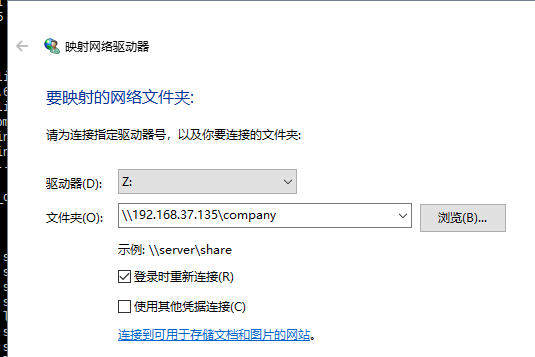# 如何对CentOS进行联网
1:以root管理的身份登录系统
2:进入文件中
[root@localhost ~]# cd / [root@localhost /]# ls /etc/sysconfig/network-scripts ifcfg-ens33 ifdown-isdn ifup ifup-plip ifup-tunnel ifcfg-lo ifdown-post ifup-aliases ifup-plusb ifup-wireless ifdown ifdown-ppp ifup-bnep ifup-post init.ipv6-global ifdown-bnep ifdown-routes ifup-eth ifup-ppp network-functions ifdown-eth ifdown-sit ifup-ib ifup-routes network-functions-ipv6 ifdown-ib ifdown-Team ifup-ippp ifup-sit ifdown-ippp ifdown-TeamPort ifup-ipv6 ifup-Team ifdown-ipv6 ifdown-tunnel ifup-isdn ifup-TeamPort [root@localhost /]# vim /etc/sysconfig/network-scripts/ifcfg-ens333:进入文件中修改内容
# 修改下方两个参数的内容 # BOOTPROTO=dhcp # ONBOOT=yes TYPE=Ethernet PROXY_METHOD=none BROWSER_ONLY=no BOOTPROTO=dhcp DEFROUTE=yes IPV4_FAILURE_FATAL=no IPV6INIT=yes IPV6_AUTOCONF=yes IPV6_DEFROUTE=yes IPV6_FAILURE_FATAL=no IPV6_ADDR_GEN_MODE=stable-privacy NAME=ens33 UUID=e0a357cb-fbf1-4a22-ad8e-86ede6a9f5f7 DEVICE=ens33 ONBOOT=yes4:输入以下内容
[root@localhost /]# service network restart Restarting network (via systemctl):5:可尝试ping百度
t@localhost /]# ^C [root@localhost /]# pint www.baidu.com6:退出ping,ctrl + c
# ssh
什么是ssh:SSH为Secure Shell的缩写,由 IETF 的网络小组(Network Working Group)所制定;SSH 为建立在应用层基础上的安全协议。SSH 是目前较可靠,专为远程登录会话和其他网络服务提供安全性的协议。利用 SSH 协议可以有效防止远程管理过程中的信息泄露问题。
ssh的功能:传统的网络服务程序,如:ftp、pop和telnet在本质上都是不安全的,因为它们在网络上用明文传送口令和数据,别有用心的人非常容易就可以截获这些口令和数据。而且,这些服务程序的安全验证方式也是有其弱点的, 就是很容易受到“中间人”(man-in-the-middle)这种方式的攻击。所谓“中间人”的攻击方式, 就是“中间人”冒充真正的服务器接收你传给服务器的数据,然后再冒充你把数据传给真正的服务器。服务器和你之间的数据传送被“中间人”一转手做了手脚之后,就会出现很严重的问题。通过使用SSH,你可以把所有传输的数据进行加密,这样"中间人"这种攻击方式就不可能实现了,而且也能够防止DNS欺骗和IP欺骗。使用SSH,还有一个额外的好处就是传输的数据是经过压缩的,所以可以加快传输的速度。SSH有很多功能,它既可以代替Telnet,又可以为FTP、PoP、甚至为PPP提供一个安全的"通道"
(以上内容来自百度百科)
# 在每个linux服务器中都有ssh客户端软件和ssh服务端软件
[root@localhost 桌面]# rpm -qa |grep openssh openssh-askpass-5.3p1-117.el6.x86_64 openssh-5.3p1-117.el6.x86_64 openssh-clients-5.3p1-117.el6.x86_64 # 客户端软件 openssh-server-5.3p1-117.el6.x86_64 # 服务端软件
# 在上方提到,ssh最常见的用途就是用来进行远程登录,在进行远程的登录时我们得先获得服务端 ip 地址
利用 ifconfig来获得ip地址
[root@localhost ~]# ifconfig eth0 Link encap:Ethernet HWaddr 00:0C:29:81:15:02 inet addr:192.168.37.135 Bcast:192.168.37.255 Mask:255.255.255.0 inet6 addr: fe80::20c:29ff:fe81:1502/64 Scope:Link UP BROADCAST RUNNING MULTICAST MTU:1500 Metric:1 RX packets:13 errors:0 dropped:0 overruns:0 frame:0 TX packets:13 errors:0 dropped:0 overruns:0 carrier:0 collisions:0 txqueuelen:1000 RX bytes:1775 (1.7 KiB) TX bytes:1569 (1.5 KiB) lo Link encap:Local Loopback inet addr:127.0.0.1 Mask:255.0.0.0 inet6 addr: ::1/128 Scope:Host UP LOOPBACK RUNNING MTU:65536 Metric:1 RX packets:16 errors:0 dropped:0 overruns:0 frame:0 TX packets:16 errors:0 dropped:0 overruns:0 carrier:0 collisions:0 txqueuelen:0 RX bytes:960 (960.0 b) TX bytes:960 (960.0 b)
# 可以利用常用的远程管理工具xshell来进行远程管理
注:xshell安装方法

https://blog.csdn.net/pingqiwei/article/details/78502144
# 远程链接
1)输入ip地址
[D:~]$ ssh 192.168.37.135
# ssh配置文件
[root@localhost 桌面]# vim /etc/ssh/sshd_config 文件中的#Port 22 # 为端口号
# 怎么解决ssh连接比较慢
在vim /etc/ssh/sshd_config打开的文件中找到 UseDNS no 除去注释 将值改为no,表示连接时不进行dns解析
# 添加一个连接快捷方式
1:文件->新建
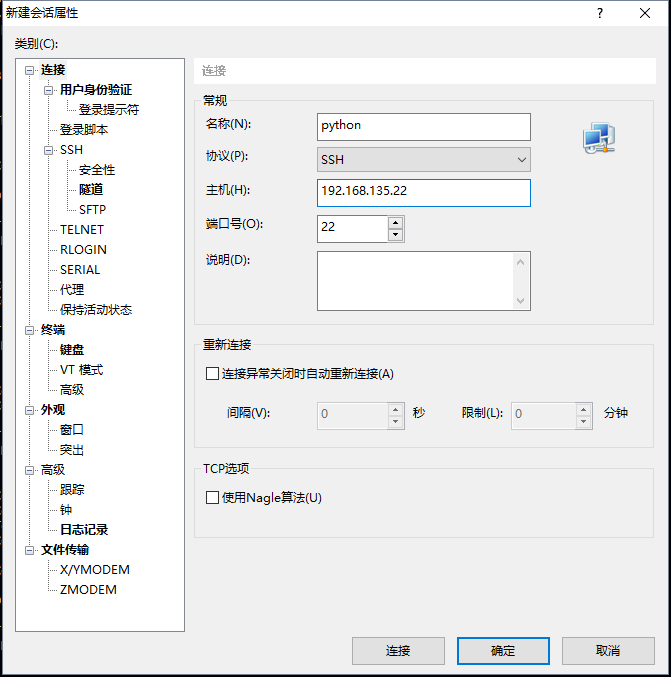
# 部署服务的步骤
1:准备环境
1)关闭防火墙
# 查看防火墙状态: [root@centos6 ~]# service iptables status iptables:未运行防火墙。 # 开启防火墙: [root@centos6 ~]# service iptables start # 关闭防火墙: [root@centos6 ~]# service iptables stop2)关闭selinux:SELINUX=disabled
# 打开配置文件 [root@localhost 桌面]# vim /etc/selinux/config # 修改以下内容 # This file controls the state of SELinux on the system. # SELINUX= can take one of these three values: # enforcing - SELinux security policy is enforced. # permissive - SELinux prints warnings instead of enforcing. # disabled - No SELinux policy is loaded. SELINUX=disabled //修改该行 # SELINUXTYPE= can take one of these two values: # targeted - Targeted processes are protected, # mls - Multi Level Security protection. SELINUXTYPE=targeted3)配置ip地址
# 查看是否配置ip [root@localhost ~]# ifconfig...
2:安装软件包
[root@localhost ~]# yum install httpd -y
3:修改配置文件
# 打开配置文件 [root@localhost ~]# vim /etc/httpd/conf/httpd.conf Listen 80 # 监听80端口 DocumentRoot "/var/www/html" # 文档根目录所在的位置,网站根目录(当chrome浏览器向服务器发起请求,该网站就会到自己的DocumentRoot "/var/www/html"根目录下找到该文件) # 在根目录下添加一个测试文件 [root@localhost ~]# cd /var/www/html/ [root@localhost html]# ls [root@localhost html]# touch a.txt [root@localhost html]# echo "hello world" hello world [root@localhost html]# echo "hello world" > a.txt
4:重启服务
[root@localhost html]# service httpd restart
5:测试
# 可在浏览器中输入 https://www.doaoao.com/ 但不能进行访问,因为DNS服务器不能将其解析成ip地址(本机中的服务器不知道将该域名翻译成什么ip地址)
# 正确的访问方式:浏览器中输入:http://192.168.37.135:80/a.txt 访问"/var/www/html"根目录下得文件
# 注
当在浏览器输入网址时,若不写文件,默认访问的是index.html,默认网站访问文件 http://192.168.37.135/ 默认访问的是index.html
[root@localhost html]# pwd /var/www/html [root@localhost html]# echo '默认页面' > index.html [root@localhost html]# ls a.txt index.html
# 修改主机名称
# 查看主机名称
[root@localhost html]# hostname localhost.localdomain
# 修改主机名称 [root@localhost html]# hostname www.doaoao.com
# 修改文件中的解析路径 [root@localhost html]# vim /etc/hosts [root@localhost html]# cat /etc/hosts 127.0.0.1 localhost localhost.localdomain localhost4 localhost4.localdomain4 ::1 localhost localhost.localdomain localhost6 localhost6.localdomain6 192.168.37.135 www.doaoao.com [root@localhost html]# service httpd restart 停止 httpd: [确定] 正在启动 httpd: [确定] [root@localhost html]# hostname www.doaoao.com
samba是一个网络服务器,用于Linux和windows之间共享文件
1:准备环境
1)关闭防火墙
2)关闭selinux
3)配置ip地址
2:安装软件包
[root@www ~]# yum install samba -y
3:修改配置文件
[root@www ~]# vim /etc/samba/smb.conf 配置文件中的内容: Scurity can be set to user, share(deprecated) or server(deprecated) security = share # 改成共享模式 passdb backend = tdbsam user :用户访问samba时需要密码 share:用户访问samba时不需要密码(共享模式)
4:重启服务
[root@www ~]# service smb restart
5:测试
1)打开计算机->映射网络驱动器
2)输入对应的ip地址
\192.168.37.137company
\serviceshare # server:ip地址 share:path指向的目录名称3)当出现问题时(报错)
控制面板->程序->程序和功能->启用或关闭Windows功能->(图片映射网络出现错误)
4)在windows上可以增加删除文件
[root@www ~]# ll -d /company drwxr-xr-x 2 root root 4096 1月 24 19:52 /company [root@www ~]# chmod o+w /company/ # 让windows具有操作文件的权限 当在配置文件中设置printable = yes 不能正常访问文件(不显示)
# 共享文件夹的定义
#============================ Share Definitions ============================== [homes] comment = Home Directories browseable = no writable = yes ; valid users = %S ; valid users = MYDOMAIN\%S [printers] comment = All Printers path = /var/spool/samba browseable = no guest ok = no writable = no printable = yes
# 添加一个samba用户
# 添加一个samba用户 [root@www company]# useradd doaoao useradd:用户“doaoao”已存在 [root@www company]# smbpasswd -a doaoao New SMB password: Retype new SMB password: Added user doaoao. [root@www company]# # 网络映射 \192.168.37.135doaoao # 直接加上用户名
# 补查看系统日志 tail -f /var/log/messages
[root@www company]# tail -f /var/log/messages Jan 24 21:03:21 localhost ntpd[2325]: 0.0.0.0 0613 03 spike_detect +0.267876 s Jan 24 21:04:34 localhost dhclient[3165]: DHCPREQUEST on eth0 to 192.168.37.254 port 67 (xid=0x465eb448) Jan 24 21:04:34 localhost dhclient[3165]: DHCPACK from 192.168.37.254 (xid=0x465eb448) Jan 24 21:04:34 localhost NetworkManager[1997]: <info> (eth0): DHCPv4 state changed renew -> renew Jan 24 21:04:34 localhost NetworkManager[1997]: <info> address 192.168.37.135 Jan 24 21:04:34 localhost NetworkManager[1997]: <info> prefix 24 (255.255.255.0) Jan 24 21:04:34 localhost NetworkManager[1997]: <info> gateway 192.168.37.2 Jan 24 21:04:34 localhost NetworkManager[1997]: <info> nameserver '192.168.37.2' Jan 24 21:04:34 localhost NetworkManager[1997]: <info> domain name 'localdomain' Jan 24 21:04:34 localhost dhclient[3165]: bound to 192.168.37.135 -- renewal in 818 seconds.