绘图的底层实现方法
注意:在drawRect方法中系统会默认创建一个上下文(C语言类型)在其他方法中不会有这样一个上下文(可以自己测试)
@implementation DrawView
//注意,在drawRect方法中系统会默认创建一个上下文(C语言类型)
//在其他方法中不会有这样一个上下文(可以自己测试)
//下面这个方法中的rect参数会传入当前view的frame
- (void)drawRect:(CGRect)rect{
//获取上下文
CGContextRef ctx = UIGraphicsGetCurrentContext();
//或者绘图路径对象(可以了理解为画笔)
UIBezierPath *bezierPath = [UIBezierPath bezierPath];
//绘图
[bezierPath moveToPoint:CGPointMake(50, 50)];
//通过控制点(ControlPoint来改变直线的弧度)
[bezierPath addQuadCurveToPoint:CGPointMake(250, 250) controlPoint:CGPointMake(50, 250)];
[bezierPath addLineToPoint:CGPointMake(250, 20)];
/**********设置上下文的状态***********/
CGContextSetLineWidth(ctx, 10);
CGContextSetLineJoin(ctx, kCGLineJoinRound);
CGContextSetLineCap(ctx, kCGLineCapRound);
//改变路径颜色
[[UIColor redColor] setStroke];
/***********************************/
//把路径添加到上下文
CGContextAddPath(ctx, bezierPath.CGPath);
//渲染上下文(layer)
CGContextStrokePath(ctx);
}
@end
效果图:
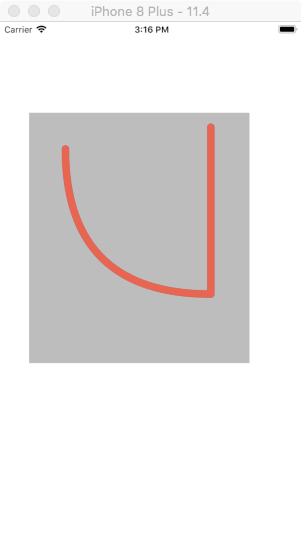
绘图底层执行机制.png
绘制图片(简易)
- (void)drawRect:(CGRect)rect{
UIBezierPath *path = [UIBezierPath bezierPathWithRect:CGRectMake(50, 50, 150, 150)];
[[UIColor redColor] setStroke];
[path setLineWidth:10];
[[UIColor yellowColor] setFill];
//fill和stroke必须在绘图的最后一步进行
[path stroke];
[path fill];
}

绘制图片2.png
绘图三
- (void)drawRect:(CGRect)rect{
//绘制扇形
CGPoint center = CGPointMake(rect.size.width*0.5, rect.size.height*0.5);
/*arcCenter:扇形圆心
*radius:半径
*clockWise:YES(逆时针),NO(顺时针)
*/
//注意不能位self.center作为扇形的圆形:self.center是以screen的左上角位坐标原点进行绘图
UIBezierPath *path = [UIBezierPath bezierPathWithArcCenter:center radius:100 startAngle:0 endAngle:M_PI_2 clockwise:YES];
[path addLineToPoint:center];
[path closePath];
[path setLineWidth:10];
[[UIColor redColor] setStroke];
[[UIColor yellowColor] setFill];
[path stroke];
[path fill];
//fill方法中,有进行路径的自动关闭,使用了fill有时候可以不使用closePath
}

绘图三.png
绘图三
注意
[self setNeedsDisplay];可以重制绘图内容,刷新UI
//ViewController Slider方法
- (IBAction)progressValue:(UISlider *)sender {
NSString *progress = [NSString stringWithFormat:@"%.2f%%",sender.value *100];
self.progressLabel.text = progress;
self.drawView.progressValue = sender.value;
[self.drawView drawRect:self.drawView.frame];
}
//drawView中的方法
- (void)setProgressValue:(CGFloat)progressValue{
_progressValue = progressValue;
[self setNeedsDisplay];
}
- (void)drawRect:(CGRect)rect{
CGPoint center = CGPointMake(rect.size.width*0.5, rect.size.height*0.5);
CGFloat angle = self.progressValue*M_PI*2;
CGFloat endAngle = angle - M_PI_2;
UIBezierPath *path = [UIBezierPath bezierPathWithArcCenter:center radius:rect.size.width*0.5 startAngle:-M_PI_2 endAngle:endAngle clockwise:YES];
[path setLineWidth:10];
[[UIColor redColor] setStroke];
[path stroke];
}

下载进度条.gif
绘图四 饼图
@implementation DrawView
- (void)drawRect:(CGRect)rect {
//模拟获取数据
NSArray *numberArr = @[@20,@30,@50,@70];
CGFloat total = 0;
CGPoint center = CGPointMake(rect.size.width*0.5, rect.size.width*0.5);
CGFloat radius = rect.size.width*0.5-10;
for(NSNumber *number in numberArr){
total += number.doubleValue;
}
CGFloat startAngel = 0;
for(NSNumber *number in numberArr){
CGFloat numberValue = number.doubleValue / total *M_PI *2;
[self drawRadiusWith:center WithRadius:radius withStartAngle:startAngel wihtNumber:(CGFloat)numberValue];
startAngel += numberValue;
}
}
- (void)drawRadiusWith:(CGPoint)center WithRadius:(CGFloat)radius withStartAngle:(CGFloat)startAngle wihtNumber:(CGFloat)number{
CGFloat endAngle = startAngle + number;
UIBezierPath *path = [UIBezierPath bezierPathWithArcCenter:center radius:radius startAngle:startAngle endAngle:endAngle clockwise:YES];
[path setLineWidth:5];
[path addLineToPoint:center];
[[self randomColor] setFill];
[path fill];
}
//设置随机颜色
- (UIColor *)randomColor{
CGFloat red = arc4random_uniform(256) / 255.0;
CGFloat blue = arc4random_uniform(256) / 255.0;
CGFloat yellow = arc4random_uniform(256) / 255.0;
return [UIColor colorWithRed:red green:blue blue:yellow alpha:1.0];
}
- (void)touchesBegan:(NSSet<UITouch *> *)touches withEvent:(UIEvent *)event{
[self setNeedsDisplay];
}
@end
效果图:
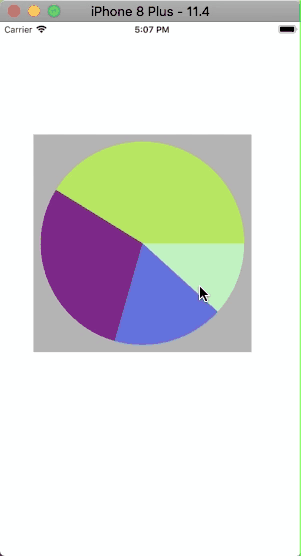
饼图(随机颜色).gif
绘文字
- (void)drawRect:(CGRect)rect {
NSString *str = @"HELLO";
NSMutableDictionary *mutableDict = [NSMutableDictionary dictionary];
mutableDict[NSFontAttributeName] = [UIFont systemFontOfSize:50];
mutableDict[NSForegroundColorAttributeName] = [UIColor blueColor];
mutableDict[NSStrokeColorAttributeName] = [UIColor redColor];
mutableDict[NSStrokeWidthAttributeName] = @5;
NSShadow *shadow = [[NSShadow alloc] init];
shadow.shadowOffset = CGSizeMake(30, 30);
shadow.shadowColor = [UIColor yellowColor];
mutableDict[NSShadowAttributeName] = shadow;
//drawInRect 会匹配内容,绘图适配
[str drawInRect:rect withAttributes:mutableDict];
}
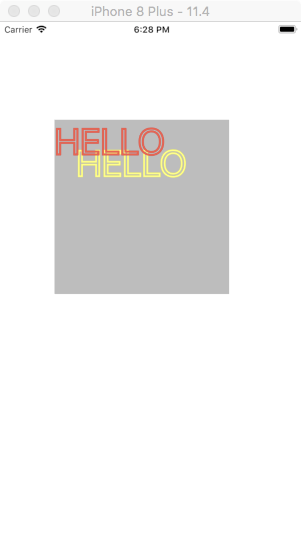
绘文字.png
绘图/UIImage/裁剪
- (void)drawRect:(CGRect)rect {
UIImage *image = [UIImage imageNamed:@"folder"];
//这是裁剪区域一定要在绘图前进行设置
UIRectClip(CGRectMake(50, 50, 50, 50));
[image drawAsPatternInRect:rect];
}

裁剪:绘图UIImage.png
不再DrawRect中开启位图上下文
注意关闭上下文
- (void)viewDidLoad {
[super viewDidLoad];
UIImage *image = [UIImage imageNamed:@"folder"];
//1.开启一个跟图片原始大小的上下文
//第二个参数opaque:不透明度
UIGraphicsBeginImageContextWithOptions(image.size, NO, 0);
//2.把图片绘制到上下文中
[image drawAtPoint:CGPointZero];
//3.把文字绘制到上下文当中
NSString *str = @"HELLO";
[str drawAtPoint:CGPointMake(10, 20) withAttributes:nil];
//4.把上下文中的所有内容绘制成一张图片
UIImage *newImage = UIGraphicsGetImageFromCurrentImageContext();
//5.手动关闭上下文
UIGraphicsEndImageContext();
self.imageView.image = newImage;
}
@end
效果图类似于微博中的水印