新建服务项目
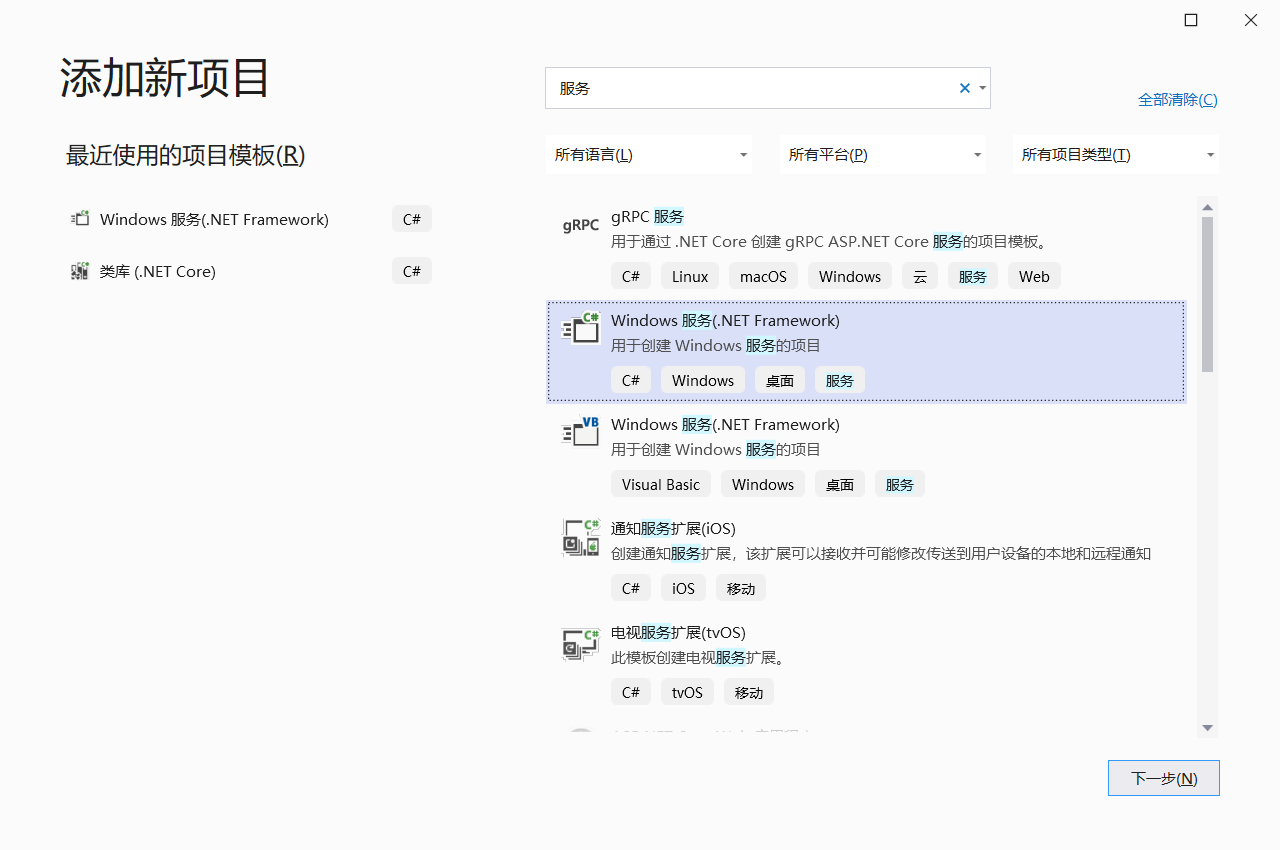
双击Service1.cs,出现界面,右键,选择 添加安装程序
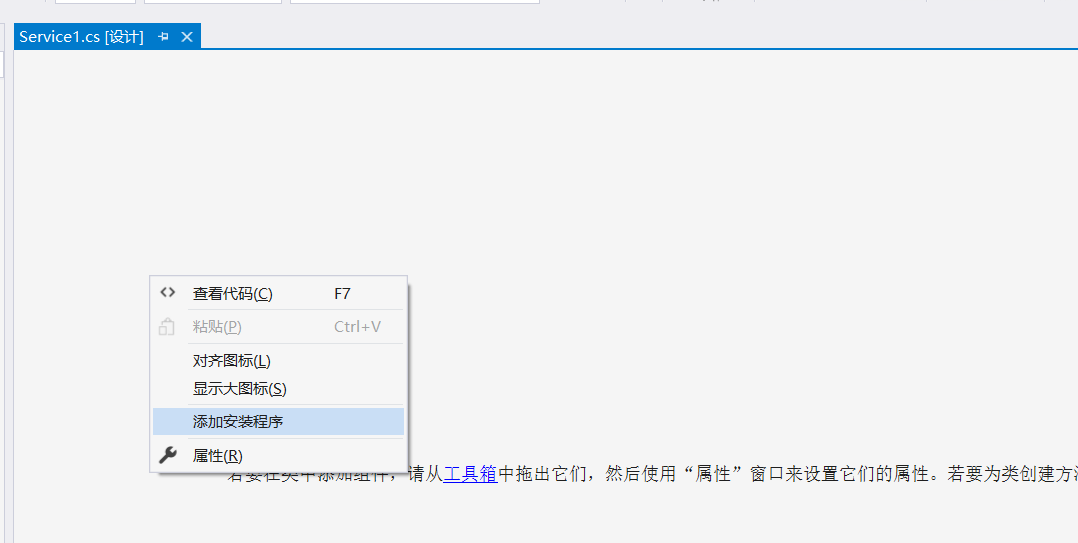
项目中会生成 ProjectInstaller.cs,
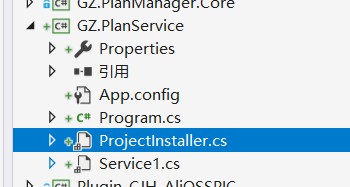
修改ProjectInstaller.cs代码:
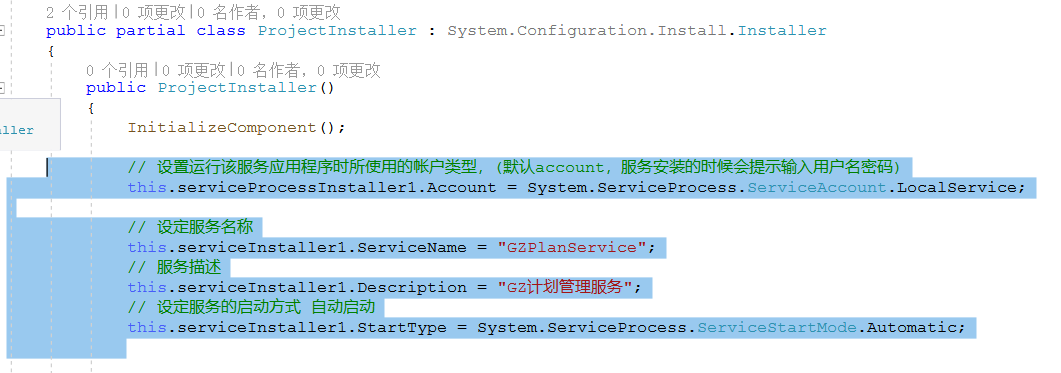
// 设置运行该服务应用程序时所使用的帐户类型,(默认account,服务安装的时候会提示输入用户名密码) this.serviceProcessInstaller1.Account = System.ServiceProcess.ServiceAccount.LocalService; // 设定服务名称 this.serviceInstaller1.ServiceName = "GZPlanService"; // 服务描述 this.serviceInstaller1.Description = "GZ计划管理服务"; // 设定服务的启动方式 自动启动 this.serviceInstaller1.StartType = System.ServiceProcess.ServiceStartMode.Automatic;
修改好后回头,写入自己想要的操作。Service1.cs出现设计界面,双击设计界面进入cs代码页。可以重写这些方法
public partial class Service1 : ServiceBase { public Service1() { InitializeComponent(); } // 服务开启执行代码 protected override void OnStart(string[] args) { } // 服务结束执行代码 protected override void OnStop() { } // 服务暂停执行代码 protected override void OnPause() { base.OnPause(); } // 服务恢复执行代码 protected override void OnContinue() { base.OnContinue(); } // 系统即将关闭执行代码 protected override void OnShutdown() { base.OnShutdown(); } }