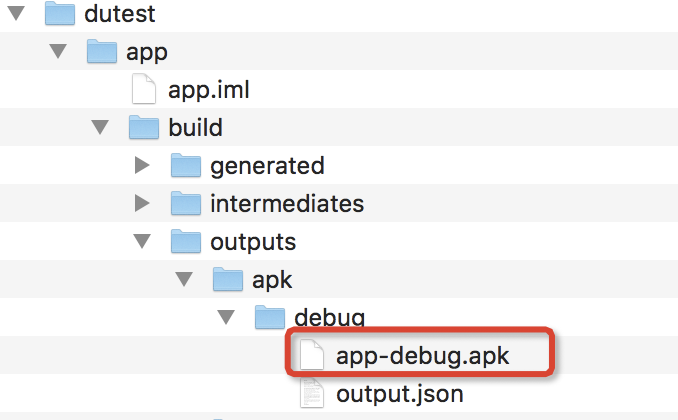概括:
·用Android studio写一个demo
·配置leakcanary
·加入内存泄漏代码片段
·安装apk 验证结果
·源码地址
一、android studio创建项目demo
1.不多写这一步了,正常按指示填写即可,不需要什么配置类的东西

2.创建打开后,先布局一个登录页面
打开路径:app-main-res-layout 或者到java下的mainActivity文件activity_main ,ctr+右击进去也可以定位到这个页面
Desgi:直观可以看到ui
text:用xml的方式布局页面
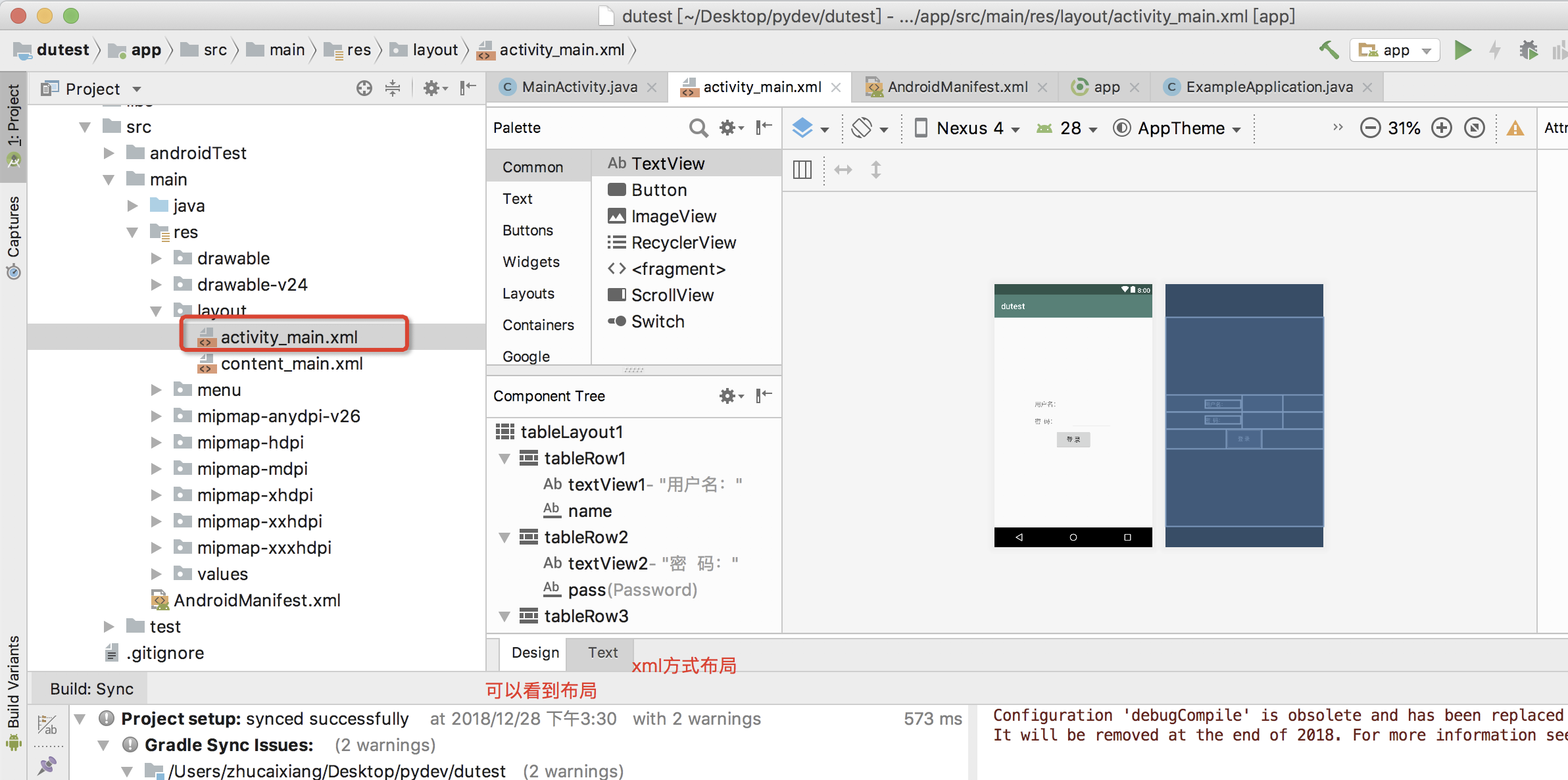
3.xml的方式布局一个登录页面(复制粘贴进去即可)
<TableLayout xmlns:android="http://schemas.android.com/apk/res/android" android:id="@+id/tableLayout1" android:layout_height="match_parent" android:layout_width="match_parent" android:gravity="center" > //第一行 <TableRow android:id="@+id/tableRow1" android:gravity="center" android:layout_width="wrap_content" android:layout_height="wrap_content"> <TextView android:id="@+id/textView1" android:layout_width="wrap_content" android:layout_height="wrap_content" android:text="用户名:" android:textSize="30px" /> <EditText android:id="@+id/name" android:layout_width="wrap_content" android:layout_height="wrap_content" android:minWidth="200px" android:textSize="30px" /> </TableRow> //第二行 <TableRow android:id="@+id/tableRow2" android:gravity="center" android:layout_width="wrap_content" android:layout_height="wrap_content"> <TextView android:id="@+id/textView2" android:layout_width="wrap_content" android:layout_height="wrap_content" android:text="密 码:" android:textSize="30px" /> <EditText android:id="@+id/pass" android:layout_width="wrap_content" android:layout_height="wrap_content" android:minWidth="200px" android:textSize="30px" android:inputType="textPassword" /> </TableRow> //第三行 <TableRow android:id="@+id/tableRow3" android:gravity="center" android:layout_width="wrap_content" android:layout_height="wrap_content"> <Button android:id="@+id/Login" android:layout_width="wrap_content" android:layout_height="wrap_content" android:text="登 录" android:textSize="30px" android:onClick="Check" /> </TableRow> </TableLayout>
4.页面现在有了,在MainActivity文件写一个事件和加入内存泄漏的片段
MainActivity路径:app-java-包下面的java文件如下
@内存泄漏加在了onCreate下面,理论上打开app会出现泄漏,如果出现不了就多操作打开app试下
@这里有个小问题,如果你没有操作上面的步骤直接用源码apk,泄漏后会报错是因为没有开启存储权限
package com.example.dutest.dutest;
import android.os.Bundle;
import android.support.design.widget.FloatingActionButton;
import android.support.design.widget.Snackbar;
import android.support.v7.app.AppCompatActivity;
import android.support.v7.widget.Toolbar;
import android.view.View;
import android.widget.EditText;
import android.widget.Toast;
public class MainActivity extends AppCompatActivity {
EditText name; //用户名
EditText pass; //密码
//内存泄漏
private static TestResource mResource = null;//
@Override
protected void onCreate(Bundle savedInstanceState) {
super.onCreate(savedInstanceState);
setContentView(R.layout.activity_main);
//内存泄漏
if(mResource == null){
mResource = new TestResource();
mResource = new TestResource();
mResource = new TestResource();
mResource = new TestResource();
}//
name = (EditText) findViewById(R.id.name); //获取用户名
pass = (EditText) findViewById(R.id.pass); //获取密码
}
public void Check(View view) {
String mname = "du";
String mpass = "du";
String user = name.getText().toString().trim();
String pwd = pass.getText().toString().trim();
if (user.equals(mname) && pwd.equals(mpass)) {
Toast.makeText(this,
"密码正确", Toast.LENGTH_SHORT).show();
if(mResource == null){
mResource = new TestResource();
}
} else {
Toast.makeText(this,
"密码错误", Toast.LENGTH_SHORT).show();
}
}
//内存泄漏
class TestResource {
//
}//
}
这样就写好一个apk的demo了,下面需要对demo配置leakcanary
二、配置leakcanary
1.android studio打开源码app的build.gradle中加入配置如下:
debugCompile 'com.squareup.leakcanary:leakcanary-android:1.5.4'
releaseCompile 'com.squareup.leakcanary:leakcanary-android-no-op:1.5.4'

2.自定义Application用来安装leakcanary
在app-src-java-com.xxx.项目下新建ExampleApplication类文件
package com.example.dutest.dutest;
import android.app.Application;
import com.squareup.leakcanary.LeakCanary;
import android.support.v7.app.AppCompatActivity;
//import com.squareup.leakcanary.RefWatcher;
public class ExampleApplication extends Application {
// private RefWatcher mRefWatcher;
@Override
public void onCreate() {
super.onCreate();
LeakCanary.install(this);
}
}
2.把自定义的ExampleApplication注册androidManifest.xml(l路径:../app-src-main同级的文件)
只要加这个android:name=".ExampleApplication"即可,如下图
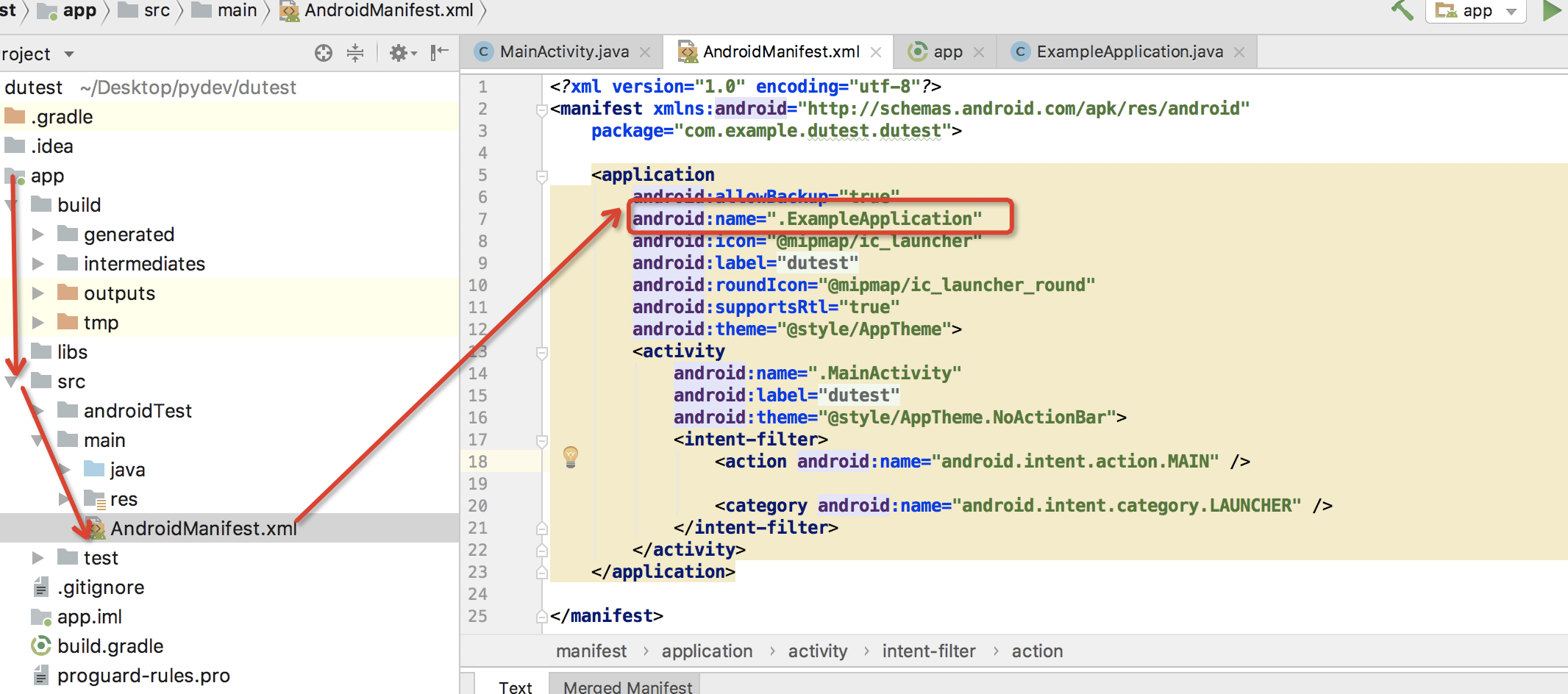
3.使用android studio打开生成debug包到手机
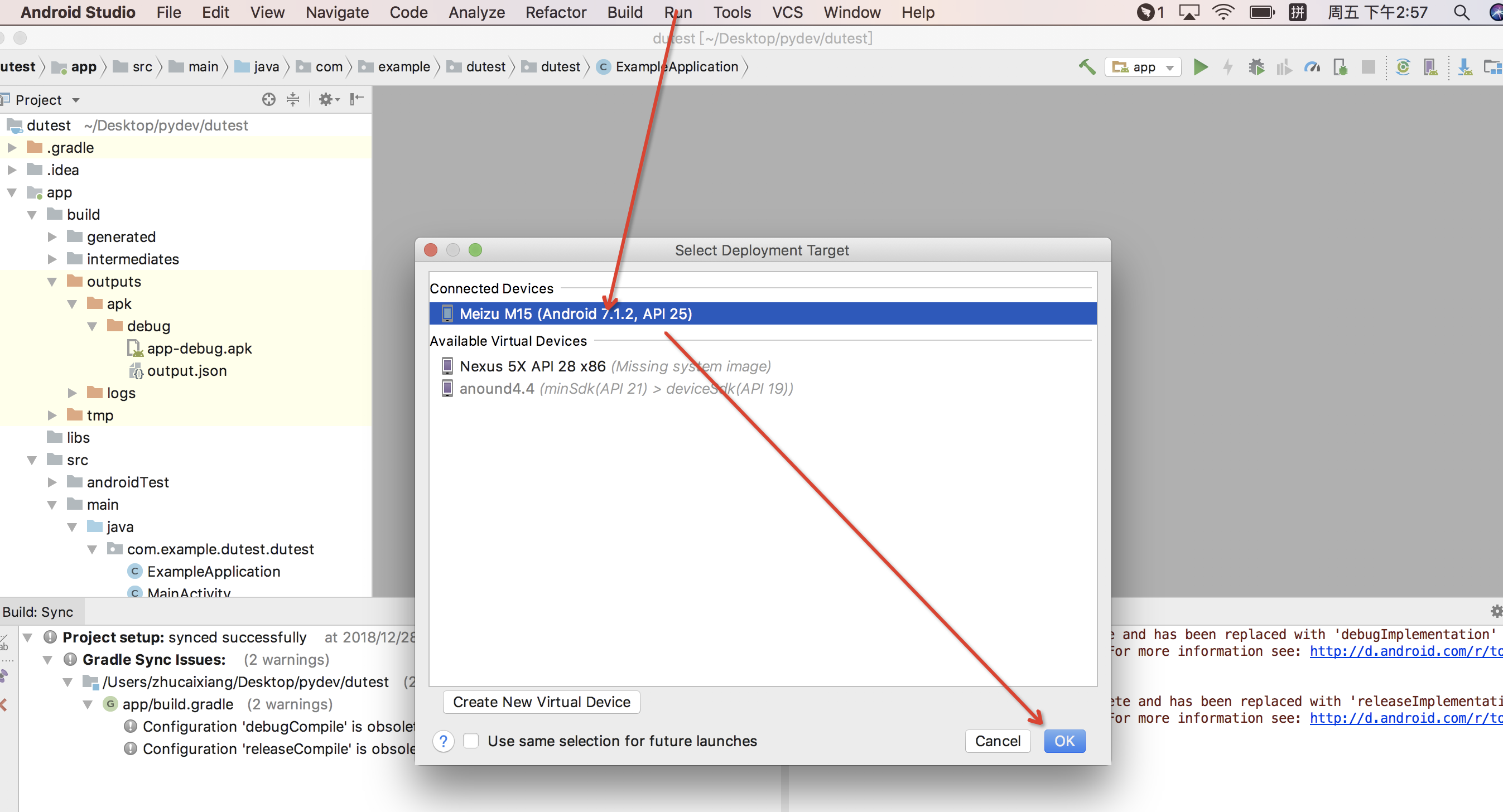
4.验证内存泄漏
1.打包后桌面可见到:

2.打开apk(注意需要授予apk储存权限)打开apk的界面会出现内存泄漏,出现leakcanary会提示,如果没有提示尝试多次打开退出app操作

三、源码
git地址
2.用android stuido打开build debug包
3.打开包在指定路径下直接安装apk,如下图: