1.增加路由子页面&配置菜单
因为ant design pro采取的是umi路由配置,所以只要在对应的文件夹下新建相关的文件夹以及文件,它会自动解析。按照如下的步骤做即可
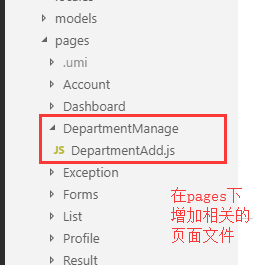

PS.如果想要给菜单配置icon,ant design pro有一些通用的icon图标,可以在上面配置路由的时候在每个路由处都加上 icon:'iconname' 即可,这是最简单的方法。
配置了路由以后再给它配置相关的语言预设即可,在这里我只配置了中文和英文。
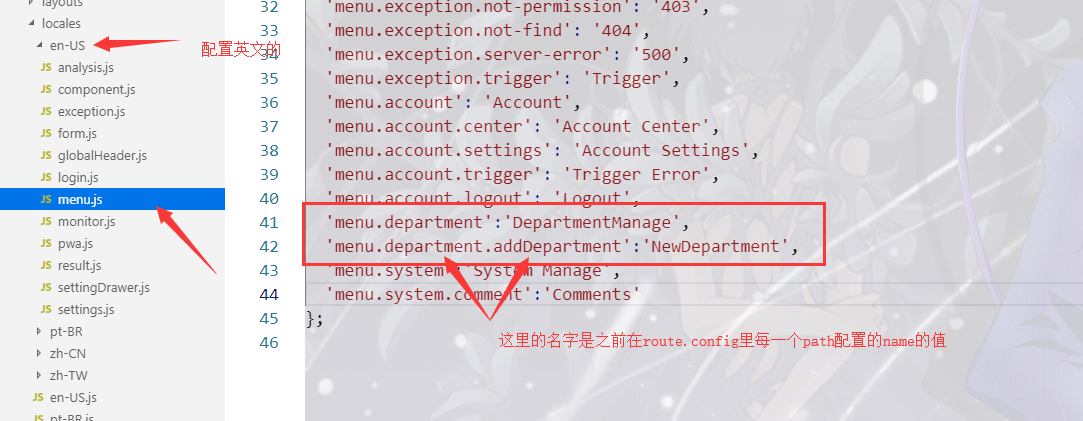
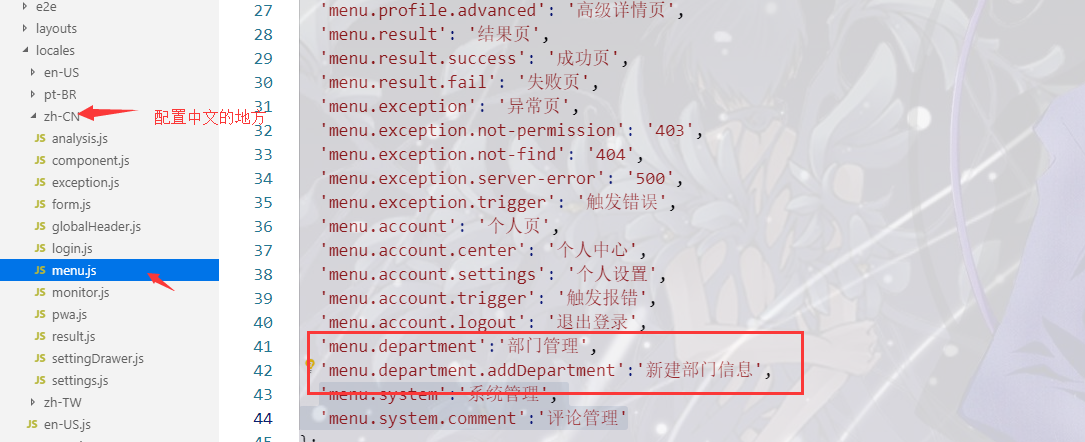
这样页面上的菜单就会有相应的配置了。
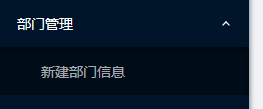

2.使用mock模拟后台数据调用


在service里写相应的请求接口的逻辑,这里的request是ant design pro里自定义的接口请求方法,封装了fetch方法。

然后在相应的组件内建立models,触发action获得数据(这里用的是redux的思想)
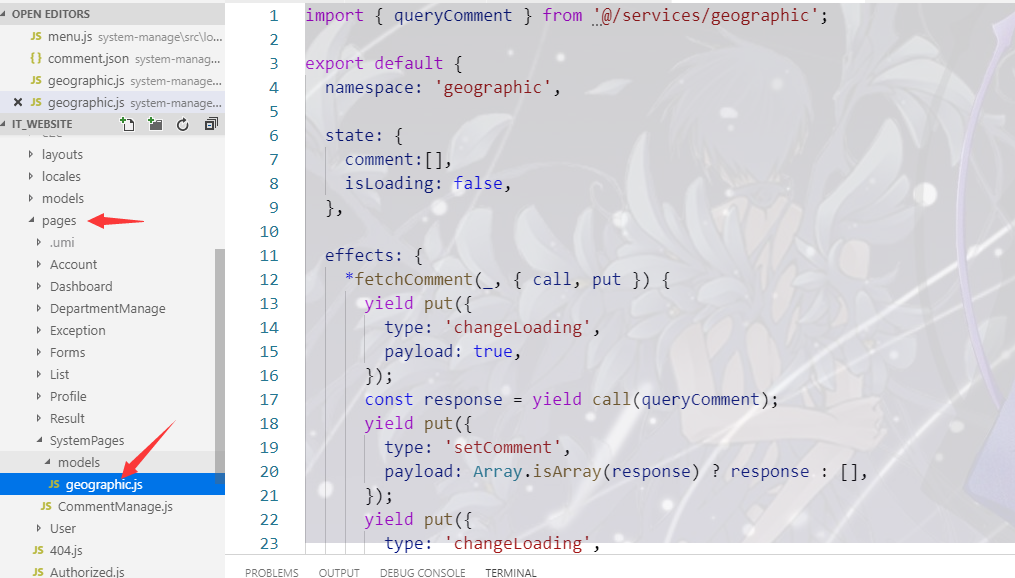
完整的代码如下:
import { queryComment } from '@/services/geographic';
export default {
namespace: 'geographic', //命名空间,这里与组件里连接到模块的connect方法里的参数对应
state: {
comment:[],
isLoading: false,
},
//actions
effects: {
*fetchComment(_, { call, put }) {
//yield 关键字用来暂停和恢复一个生成器函数((function* 或遗留的生成器函数)。
yield put({
type: 'changeLoading',
payload: true,
});
const response = yield call(queryComment); //这里是请求到的数据
yield put({
type: 'setComment',
payload: Array.isArray(response) ? response : [],
});
yield put({
type: 'changeLoading',
payload: false,
});
},
},
//reducers指定了应用状态的变化如何响应actions并发送到store
reducers: {
setComment(state, action) {
return {
...state,
comment: action.payload,
};
},
changeLoading(state, action) {
return {
...state,
isLoading: action.payload,
};
},
},
};
在相应的组件中取相应的数据展示页面
import React, { Component } from 'react';
import {connect} from 'dva';
import {Table} from 'antd';
//取对应的模块
@connect(({geographic , loading }) => (
{
geographic ,
isLoading:loading.effects['geographic/fetchComment'],
}
))
export default class CommentManage extends Component{
componentDidMount(){
const {dispatch}=this.props;
//触发dispatch方法来触发action从而更改状态
dispatch({
type:'geographic/fetchComment'
})
}
handleChange=(current,pageSize)=>{
render(){
const columns = [
{
title: '姓名',
dataIndex: 'name',
key: 'name',
},
{
title: '所评文章ID',
dataIndex: 'article_id',
key: 'article_id',
},
{
title: '评论内容',
dataIndex: 'content',
key: 'content',
},{
title:'时间',
dataIndex:'create_by',
key:'create_by'
}];
const { isLoading } = this.props;
const {geographic:{comment}}=this.props;
const dataSource=[...comment];
// console.log(dataSource)
return (
<div>
<Table
bordered
dataSource={dataSource}
columns={columns}
size="small" />
</div>
)
}
}
然后页面上就能展示相应的数据了
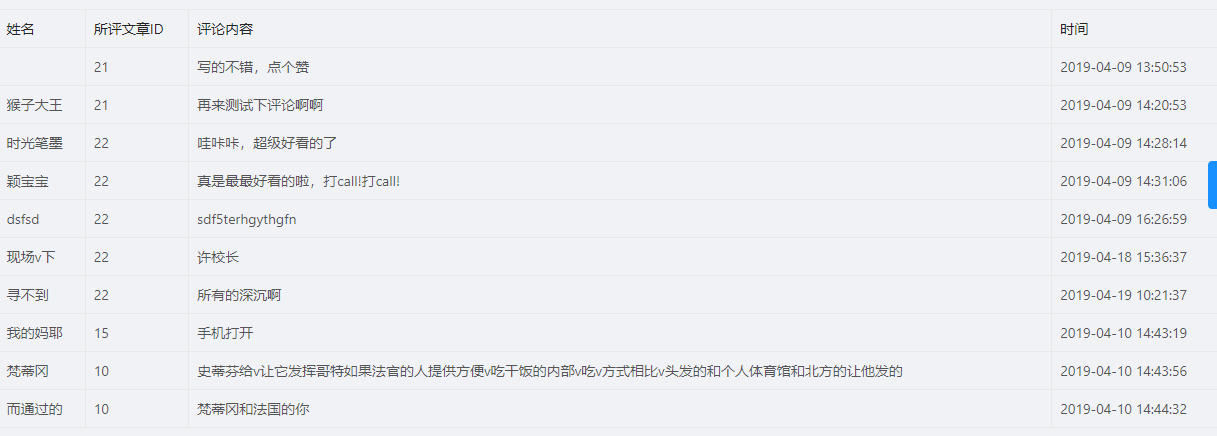
在table表格里使用自定义的pagination,并且给每条数据加一个序号,详细代码如下:
//初始状态 state={ currentPage:1, pageSize:16 } //页码跳转的回调函数 onCurrentChange=(current,pageSize)=>{ const {currentPage}=this.state; //setState是异步执行的,给他加一个0的延时,可以立马执行 setTimeout(()=>{this.setState({currentPage:current});},0); } //pageSize改变的回调 onShowSizeChange=(current,size)=>{ const {currentPage,pageSize}=this.state; setTimeout(()=>{this.setState({currentPage:current,pageSize:size});},0); } //render const pagination={ pageSize:this.state.pageSize, total:articles.length, showSizeChanger:true, pageSizeOptions:['8','10','16','32','48'], onChange:this.onCurrentChange, onShowSizeChange:this.onShowSizeChange, showTotal:(total,range)=>`共 ${total} 条` } //columns里配置一行序号 { title: '#', key:'index', // render:(text,record,index)=>`${index+1}`,这个方法当点击下一页时,其序号不连续,想用连续的需要用下面的方法 render(text,record,index){ return( <div> <span>{(currentPage-1)*pageSize+index+1}</span> </div> ) } }, //相应的table <Table bordered dataSource={articles} columns={columns} size="small" pagination={pagination} /> <Button>提交修改</Button> </div>