
使用QT开发出的Android Apk安装后默认的图标是安卓的小机器人,下面介绍在QT5.12版本上修改APP名称和图标的方法。
1、 编译一次项目后,在编译目录下找到AndroidManifest.xml
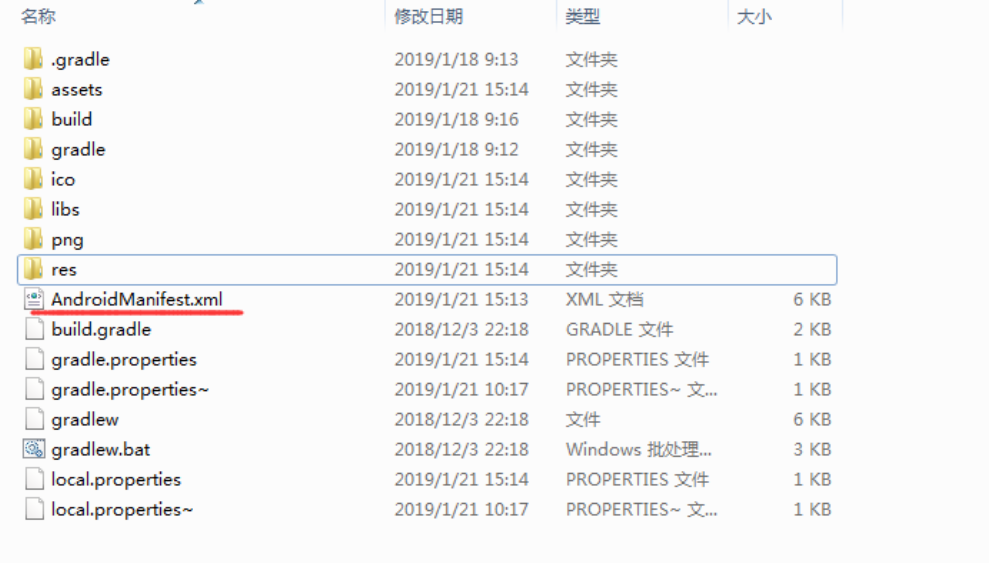
2、 试试在项目目录下创建一个文件夹android_sources,把图标和 AndroidManifest.xml文件放进去
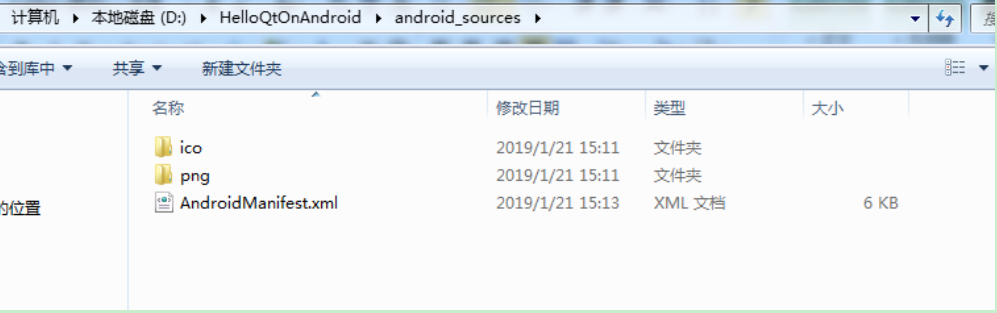
3、 右键项目,在弹出的菜单中选择“添加现有文件…”
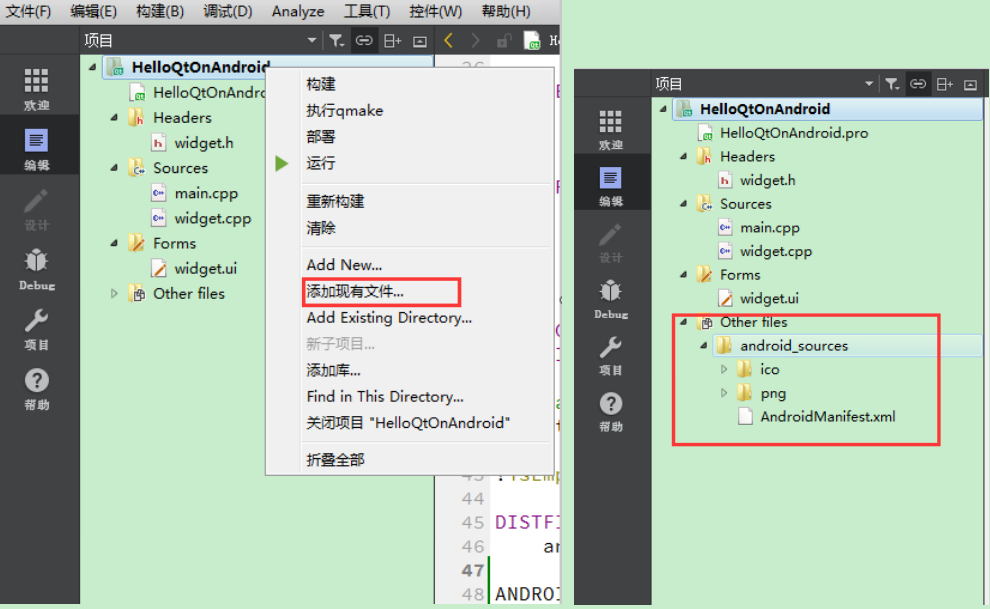
4、 双击AndroidManifest.xml文件,在右侧进行修改,在"Application icon"处设置图标,这里有3种图标,分别为低、中、高。
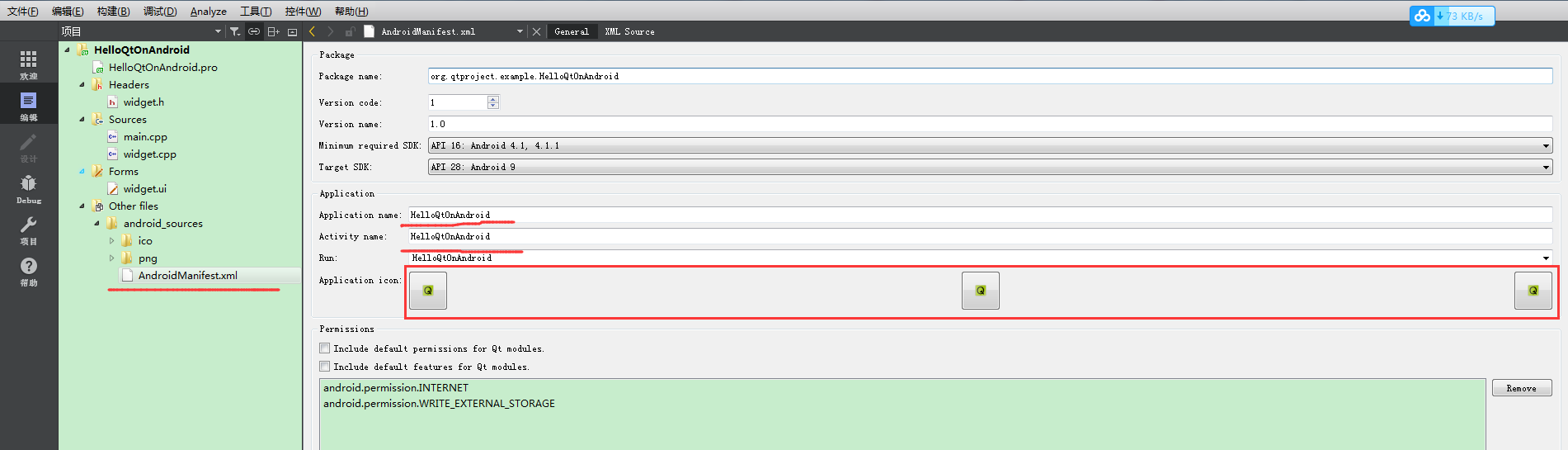
5、 最后需要在.pro文件最后加一句,表示包含Android资源文件目录:
ANDROID_PACKAGE_SOURCE_DIR = $$PWD/android_sources

再次编译生成,安装后显示:
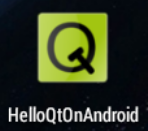
以下是参考的内容:
First of all Create a Qt Widgets application project for Android. (if you don’t have Qt for Android installed on your computer then you can refer to this post on how to get it done!)
Next, without changing anything, just build the project. (You can run clean, qmake and then build which is what I always do to make sure things are alright.)
When you build a Qt project, a folder will be created by Qt to contain your build files. If you are using the default settings then this folder is located in the same folder where your project is located. It usually has a name similar to this: (Note that this is just an example and the folder name depends on the version and type of Qt build you are using but it has the same pattern)
build-myproject-Android_for_x86_GCC_4_9_Qt_5_5_0-Debug
如果你使用的是默认设置会在你工程的同级目录下(注意,这里的同级目录不是指你的pro文件所在的目录,而是包涵pro文件的那个文件夹所在的目录,即pro文件的上级目录),会出现类似于“build-myproject-Android_for_x86_GCC_4_9_Qt_5_5_0-Debug”这种名字的目录。
If you go to the build folder mentioned above, there is a folder named “android-build” inside it. Inside android-build you will find a file named AndroidManifest.xml, copy that file.
在上面的那个目录下会有一个“android-build”,在“android-build”这个目录下又有一个名字为“AndroidManifest.xml”的文件,现在我们复制这个文件。
Next, create a folder named “android-sources” inside your Qt project folder and copy AndroidManifest.xml there. (Note that your Qt project folder is the folder where your Qt PRO and source code CPP files etc. are located.)
下面,在工程文件所在目录(这里是pro文件所在的目录)下创建文件夹“android-sources”,将刚才的文件“AndroidManifest.xml”复制到这里。
Now right click your project in Qt Creator and select Add Existing Files. And select AndroidManifest.xml from the android-sources folder to add it to your project.
现在右键点击你Qt Creator中的工程,选择Add Existing Files(添加已存在的文件),将“AndroidManifest.xml”添加到工程中。如下图:
Note that you should have this in “Other files” section of your project.
Now it’s time to actually add the icon to your android application in Qt. Double click AndroidManifest.xml to open the following window in Qt Creator. It is actually Qt’s Android Manifest editor. At the middle of the screen there are three buttons which you can press and select an icon for each one of them. They are used for setting Low DPI, Medium DPI and High DPI icons.
现在双击Qt中的AndroidManifest.xml文件就打开如下界面,在"Application icon"处设置图标,这里有3种图标,分别为低、中、高。
Finally, open your Qt project (.PRO) file and append the following line at the bottom of it.
最后在工程文件.PRO文件中加上下面这名话。
ANDROID_PACKAGE_SOURCE_DIR = $$PWD/android-sources
Now if you run your Qt Android project you should see that the icon is changed!
现在再次build,图标就改变了。
关于程序名的更改也在AndroidManifest.xml中,就是把图标上面的“Application name”“Activity name”改了就可以了。