前言
NS_CLASS_AVAILABLE_IOS(2_0) __TVOS_PROHIBITED @interface UISwitch : UIControl <NSCoding>
@available(iOS 2.0, *) public class UISwitch : UIControl, NSCoding
1、Switch 的创建
-
Objective-C
// 实例化 switch 对象,switch 的大小是由系统固定的 UISwitch *switch1 = [[UISwitch alloc] init]; // 将 sw 添加到 view [self.view addSubview:switch1]; -
Swift
// 实例化 switch 对象,switch 的大小是由系统固定的 let switch1:UISwitch = UISwitch() // 将 sw 添加到 view self.view.addSubview(switch1)
2、Switch 的设置
-
Objective-C
// 设置位置 switch1.center = self.view.center; // 设置 tag 值 switch1.tag = 100; // 设置外边框颜色 switch1.tintColor = [UIColor redColor]; // 设置滑块的颜色 switch1.thumbTintColor = [UIColor blueColor]; // 设置 on 时的颜色 /* 默认为绿色 */ switch1.onTintColor = [UIColor orangeColor]; // 设置当前的开关状态 switch1.on = YES; // 获取当前的开关状态 BOOL isOn = switch1.isOn; // 添加点击触发事件 [switch1 addTarget:self action:@selector(switchClick:) forControlEvents:UIControlEventValueChanged]; -
Swift
// 设置位置 switch1.center = self.view.center // 设置 tag 值 switch1.tag = 100 // 设置外边框颜色 switch1.tintColor = UIColor.redColor() // 设置滑块的颜色 switch1.thumbTintColor = UIColor.blueColor() // 设置 on 时的颜色 /* 默认为绿色 */ switch1.onTintColor = UIColor.orangeColor() // 设置当前的开关状态 switch1.on = true // 获取当前的开关状态 let isOn:Bool = switch1.on // 添加点击触发事件 switch1.addTarget(self, action: #selector(UiSwitch.switchClick(_:)), forControlEvents: .ValueChanged)
3、Storyboard 中设置
-
在 Storyboard 场景中设置
-
Switch 设置
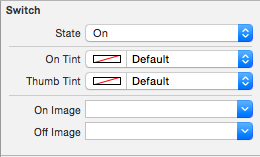
State 开关状态 |On Tint | 开关开时的颜色
Thumb Tint | 开关滑块的颜色
|
On Image | 开关开时的图片
Off Image | 开关关时的图片 -
Control 设置
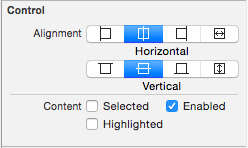
Alignment 文字对齐方式 |Content |
-- Selected | 选中
-- Enable | 可用
-- Highlighted | 高亮
-