Android开发_1、QQ登陆界面
Preview
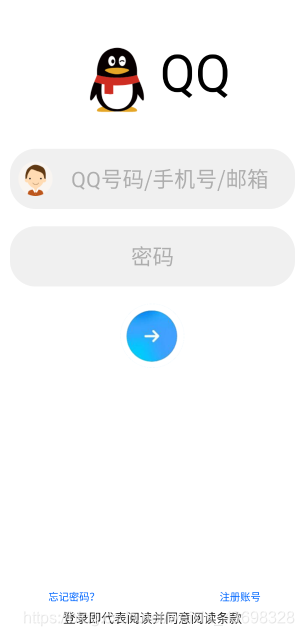
代码展示
<?xml version="1.0" encoding="utf-8"?>
<RelativeLayout
xmlns:android="http://schemas.android.com/apk/res/android"
xmlns:app="http://schemas.android.com/apk/res-auto"
android:layout_width="match_parent"
android:layout_height="match_parent"
android:background="#ffffff">
<LinearLayout
android:layout_width="match_parent"
android:layout_height="wrap_content"
android:layout_marginTop="30dp"
android:orientation="vertical"
android:padding="30dp">
<TextView
android:id="@+id/QQ"
android:layout_width="wrap_content"
android:layout_height="wrap_content"
android:layout_gravity="center"
android:drawableLeft="@mipmap/qq"
android:text="QQ"
android:textColor="#000000"
android:textSize="60sp" />
<EditText
android:id="@+id/Login_text"
android:layout_width="match_parent"
android:layout_height="match_parent"
android:layout_marginTop="30dp"
android:background="@drawable/textview_style"
android:drawableLeft="@mipmap/head"
android:gravity="center"
android:hint="QQ号码/手机号/邮箱"
android:textColorHint="#ADADAD"
android:textSize="25dp" />
<EditText
android:id="@+id/Paasword"
android:layout_width="match_parent"
android:layout_height="match_parent"
android:layout_marginTop="20dp"
android:background="@drawable/textview_style"
android:gravity="center"
android:hint="密码"
android:inputType="textPassword"
android:textColorHint="#ADADAD"
android:textSize="25dp" />
<ImageButton
android:id="@+id/enter_button"
android:layout_width="match_parent"
android:layout_height="wrap_content"
android:layout_marginTop="20dp"
android:background="#ffffff"
app:srcCompat="@mipmap/circle" />
</LinearLayout>
<TextView
android:layout_width="wrap_content"
android:layout_height="23dp"
android:layout_marginLeft="75dp"
android:layout_above="@id/text_1"
android:background="#ffffff"
android:text="忘记密码?"
android:textColor="#0066FF"
android:textSize="12sp"
android:typeface="normal" />
<TextView
android:id="@+id/button2"
android:layout_width="wrap_content"
android:layout_height="23dp"
android:layout_alignParentRight="true"
android:layout_marginRight="70dp"
android:layout_above="@id/text_1"
android:background="#ffffff"
android:text="注册账号"
android:textColor="#0066FF"
android:textSize="12sp"
android:typeface="normal" />
<!--android:layout_alignParentBottom="true"-->
<!--android:layout_marginBottom="56dp"-->
<TextView
android:id="@+id/text_1"
android:layout_width="wrap_content"
android:layout_height="23dp"
android:layout_centerHorizontal="true"
android:layout_alignParentBottom="true"
android:layout_marginBottom="36dp"
android:background="#ffffff"
android:text="登录即代表阅读并同意阅读条款"
android:textColor="#222222"
android:textSize="15sp" />
</RelativeLayout>
相对布局(RelativeLayout)和线性布局(LinearLayout)
RelativeLayout详解传送门
LinearLayout详解传送门
首先外部是相对布局扩展全屏,然后是线性布局将几个widget框在里面
<RelativeLayout
xmlns:android="http://schemas.android.com/apk/res/android"
xmlns:app="http://schemas.android.com/apk/res-auto"
android:layout_width="match_parent"
android:layout_height="match_parent"
android:background="#ffffff">
<LinearLayout
android:layout_width="match_parent"
android:layout_height="wrap_content"
android:layout_marginTop="30dp"
android:orientation="vertical"
android:padding="30dp">
</LinearLayout>
</RelativeLayout>
加入widget
<TextView
android:id="@+id/QQ"
android:layout_width="wrap_content"
android:layout_height="wrap_content"
android:layout_gravity="center"
android:drawableLeft="@mipmap/qq"
android:text="QQ"
android:textColor="#000000"
android:textSize="60sp" />
<EditText
android:id="@+id/Login_text"
android:layout_width="match_parent"
android:layout_height="match_parent"
android:layout_marginTop="30dp"
android:background="@drawable/textview_style"
android:drawableLeft="@mipmap/head"
android:gravity="center"
android:hint="QQ号码/手机号/邮箱"
android:textColorHint="#ADADAD"
android:textSize="25dp" />
<EditText
android:id="@+id/Paasword"
android:layout_width="match_parent"
android:layout_height="match_parent"
android:layout_marginTop="20dp"
android:background="@drawable/textview_style"
android:gravity="center"
android:hint="密码"
android:inputType="textPassword"
android:textColorHint="#ADADAD"
android:textSize="25dp" />
<ImageButton
android:id="@+id/enter_button"
android:layout_width="match_parent"
android:layout_height="wrap_content"
android:layout_marginTop="20dp"
android:background="#ffffff"
app:srcCompat="@mipmap/circle" />
线性布局后面加上其他的几个widget
<TextView
android:layout_width="wrap_content"
android:layout_height="23dp"
android:layout_marginLeft="75dp"
android:layout_above="@id/text_1"
android:background="#ffffff"
android:text="忘记密码?"
android:textColor="#0066FF"
android:textSize="12sp"
android:typeface="normal" />
<TextView
android:id="@+id/button2"
android:layout_width="wrap_content"
android:layout_height="23dp"
android:layout_alignParentRight="true"
android:layout_marginRight="70dp"
android:layout_above="@id/text_1"
android:background="#ffffff"
android:text="注册账号"
android:textColor="#0066FF"
android:textSize="12sp"
android:typeface="normal" />
<TextView
android:id="@+id/text_1"
android:layout_width="wrap_content"
android:layout_height="23dp"
android:layout_centerHorizontal="true"
android:layout_alignParentBottom="true"
android:layout_marginBottom="36dp"
android:background="#ffffff"
android:text="登录即代表阅读并同意阅读条款"
android:textColor="#222222"
android:textSize="15sp" />
widget属性解释
密码框
android:gravity="center"
android:hint="密码"
android:inputType="textPassword"
android:textColorHint="#ADADAD"
- 文本隐藏:android:hint=“密码”
- 密码隐藏成 " · ":android:inputType=“textPassword”
底部TextView
预览如下
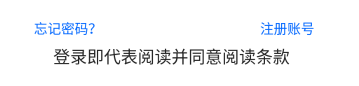
实现方式:就近原则(这里从下到上)
定义最下面的TextView
<TextView
android:id="@+id/text_1"
android:layout_width="wrap_content"
android:layout_height="23dp"
android:layout_centerHorizontal="true"
android:layout_alignParentBottom="true"
android:layout_marginBottom="36dp"
android:background="#ffffff"
android:text="登录即代表阅读并同意阅读条款"
android:textColor="#222222"
android:textSize="15sp" />
- 对齐在底部的请求 android:layout_alignParentBottom=“true”
- 相对于底部的距离 android:layout_marginBottom=“36dp”
定义 “忘记密码?”&“注册账号”
<TextView
android:layout_width="wrap_content"
android:layout_height="23dp"
android:layout_marginLeft="75dp"
android:layout_above="@id/text_1"
android:background="#ffffff"
android:text="忘记密码?"
android:textColor="#0066FF"
android:textSize="12sp"
android:typeface="normal" />
<TextView
android:id="@+id/button2"
android:layout_width="wrap_content"
android:layout_height="23dp"
android:layout_alignParentRight="true"
android:layout_marginRight="70dp"
android:layout_above="@id/text_1"
android:background="#ffffff"
android:text="注册账号"
android:textColor="#0066FF"
android:textSize="12sp"
android:typeface="normal" />
以注册账号为对齐
- 忘记密码的左下对齐
android:layout_marginLeft="75dp"
android:layout_above="@id/text_1"
- 注册账号的右下对齐(默认为左上对齐,右对齐需要请求)
android:layout_alignParentRight="true"
android:layout_marginRight="70dp"
android:layout_above="@id/text_1"
shape标签
实现如下文本框为椭圆效果
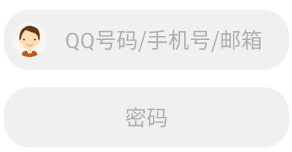
- 在drawable里定义一个xml文件
<?xml version="1.0" encoding="utf-8"?>
<shape xmlns:android="http://schemas.android.com/apk/res/android">
<solid android:color="#F0F0F0" />
<corners android:radius="30dp" />
<padding
android:left="10dp"
android:top="10dp"
android:right="10dp"
android:bottom="10dp" />
<size
android:height="70dp"
/>
</shape>
- 实现圆边效果
<corners android:radius="30dp" />