- 用C#创建Windows服务的步骤:
创建Windows Service项目
从Visual C# 工程中选取 Windows 服务(Windows Service)选项,给工程一个新文件名,然后点击 确定。
起名规则一般是WindowsService+项目名
设计界面,右键-》添加安装程序
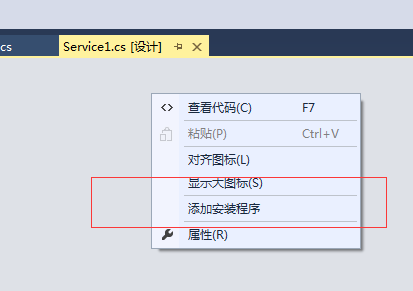
出现下图
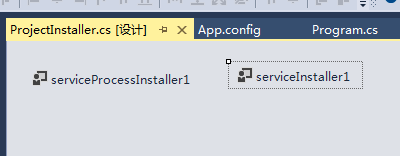
右键属性,设置服务名(这个服务名是安装后在服务里查看到的名称)
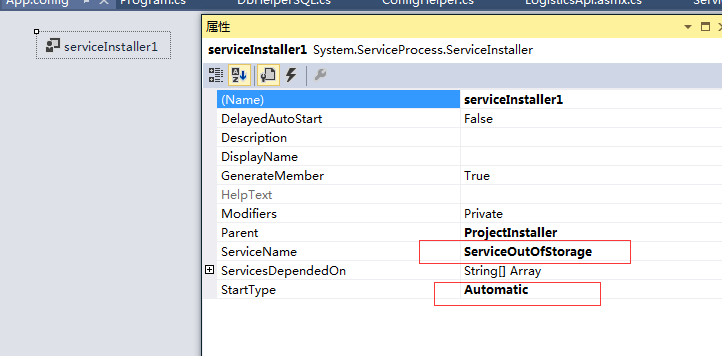
设置Account-----》LocalSystem
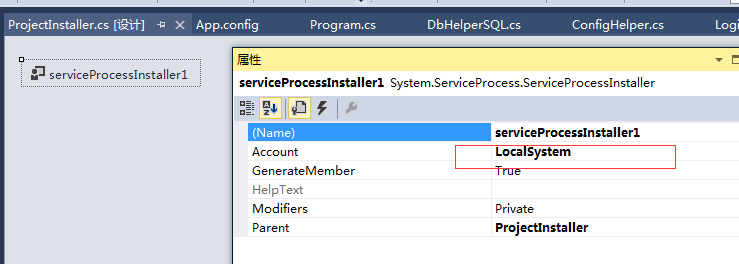
在设计界面右键查看代码:
添加定时执行代码
protected override void OnStart(string[] args) { //Debugger.Launch(); System.Timers.Timer t = new System.Timers.Timer(); var times = Double.Parse(System.Configuration.ConfigurationManager.AppSettings["timers"]) * 60 * 1000; t.Interval = times; t.Elapsed += new System.Timers.ElapsedEventHandler(TMStart1_Elapsed);//到达时间的时候执行事件; t.Start(); //TMStart1_Elapsed(); //方便在VS中调试用 }

static class Program { /// <summary> /// 应用程序的主入口点。 /// </summary> static void Main() { Service1 service = new Service1(); service.Test(null); //便于Vs调试 while (true) { System.Threading.Thread.Sleep(1000); } return; //ServiceBase[] ServicesToRun; //ServicesToRun = new ServiceBase[] //{ // new Service1() //}; //ServiceBase.Run(ServicesToRun); } }
//调试入口 public void Test(string[] args) { OnStart(args); }
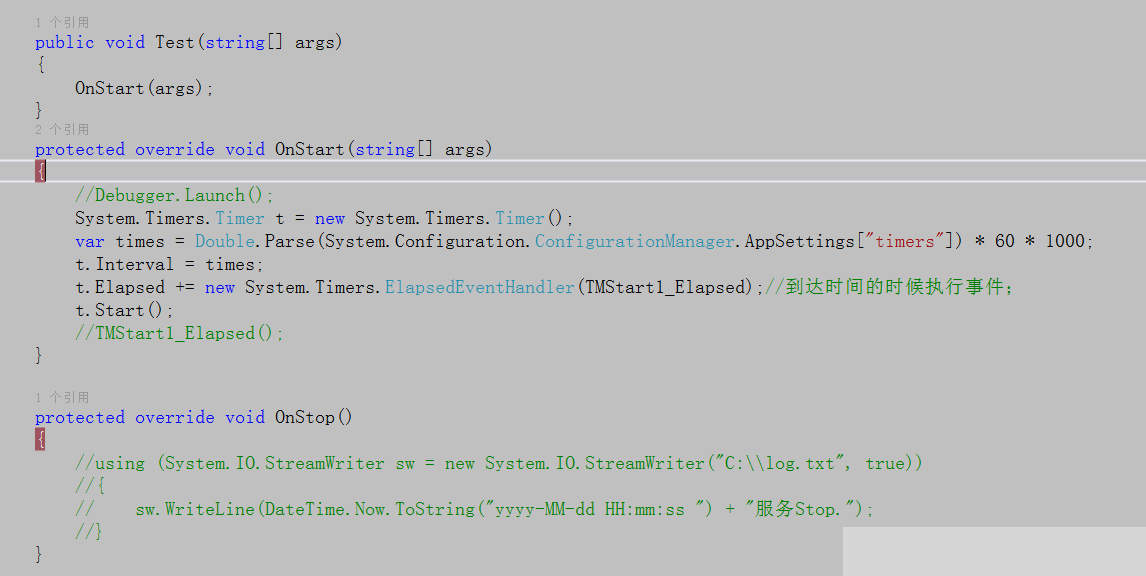
服务停止时执行的方法:
protected override void OnStop() { //using (System.IO.StreamWriter sw = new System.IO.StreamWriter("C:\log.txt", true)) //{ // sw.WriteLine(DateTime.Now.ToString("yyyy-MM-dd HH:mm:ss ") + "服务Stop."); //} }
定时方法:
public void TMStart1_Elapsed(object source, System.Timers.ElapsedEventArgs e) { //这里处理你需要定时执行的任务 }
上面方法在VS中调试时可以改为//public void TMStart1_Elapsed(){}
日志记录:
/// <summary> /// 日志记录 /// </summary> /// <param name="logInfo"></param> private void WriteLog(string logInfo) { try { string logDirectory = AppDomain.CurrentDomain.BaseDirectory + "\Logs"; if (!Directory.Exists(logDirectory)) { Directory.CreateDirectory(logDirectory); } string filePath = logDirectory + "\" + DateTime.Now.ToString("yyyy-MM-dd") + ".txt"; File.AppendAllText(filePath, DateTime.Now.ToString("yyyy-MM-dd HH:mm:ss ") + logInfo + " "); } catch { } }
服务安装脚本,生成bat文件,格式为ANSI
%SystemRoot%Microsoft.NETFrameworkv4.0.30319installutil.exe D:WinServiceReleaseWindowsServiceOutOfStorage.exe Net Start ServiceOutOfStorage sc config ServiceOutOfStorage start= auto pause
卸载脚本
%SystemRoot%Microsoft.NETFrameworkv4.0.30319installutil.exe /u D:WinServiceReleaseWindowsServiceOutOfStorage.exe pause
