前面我们已经搭建好了bochs的环境,并且将我们的汇编程序写入了硬盘里面,现在我们来看看如何通过bochs来调试我们的程序。
前文:https://www.cnblogs.com/Sna1lGo/p/15695712.html
bochs安装文件夹
安装完bochs后,在安装目录下我们可以看到有两个.exe可执行程序:

bochs.exe就和正常的安装的虚拟机一样了,就是直接运行了。
而bochsdbg.exe才是我们要的可调试的虚拟机。
同时可以看到这个文件夹下面有一个docs文件夹,里面包含了bocsh的一些手册,感兴趣的可以读一下。
进行bochsdbg调试:
首先要启动bochsdbg虚拟机:

然后得添加配置文件,前面的章节我们是添加了配置的,但是如果你没保存,那么很不幸你得再来一次了,需要注意的是保存的配置文件千万不要修改配置文件的名字。这里由于我保存了的我就直接start了。
加载后是这样一个界面:
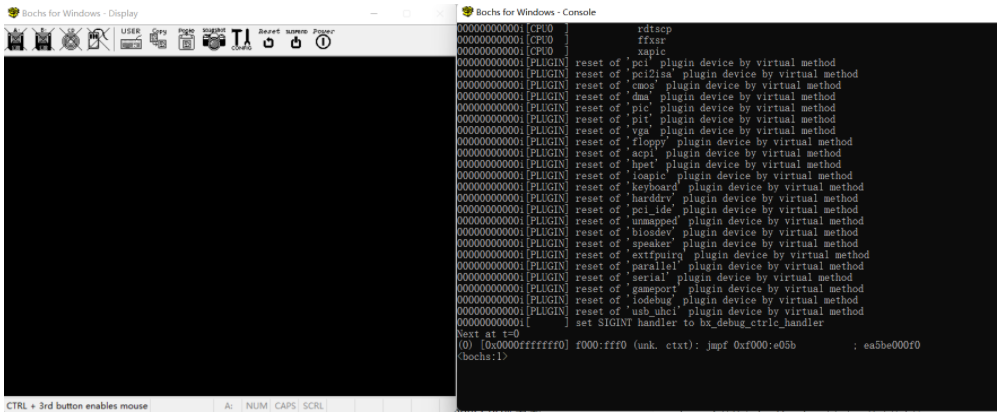
左边的display就类似于显示器了,然后右边的就是命令行调试窗口,启动后命令行调试窗口前面显示的是一系列虚拟机的状态信息。
bochs会在执行第一条指令的时候停下来,等待我们的操作,也就是这里的命令行调试界面:

bochs的调试指令可以看bochs的官方文档上看到:
当然它也包含在了我们安装bochs文件夹的docs文件夹下面。
Next at t=0
(0) [0x0000fffffff0] f000:fff0 (unk. ctxt): jmpf 0xf000:e05b ; ea5be000f0
0x0000fffffff0 代表真实的物理地址
f000:fff0 是逻辑地址
jmpf 0xf000:e05b 是汇编指令
ea5be000f0 是机器指令
Next at t=0 中的t是执行的指令个数,也叫做内部时钟
注:细心的朋友可能会发现,这里的f000:fff0的逻辑运算是无法计算得到0x0000fffffff0地址的,这个只会在处理器刚启动的时候发生,然后后面会解释,这里先暂时就这个样子。
肯定有同学会奇怪啊,前面我们说了8086启动的第一条指令是jmp FFFF:0000啊,这里怎么不一样,那说明这个cpu不是8086呀。哈哈。
我们把这个调试界面往前翻一下,查看前面的状态信息可以看到:
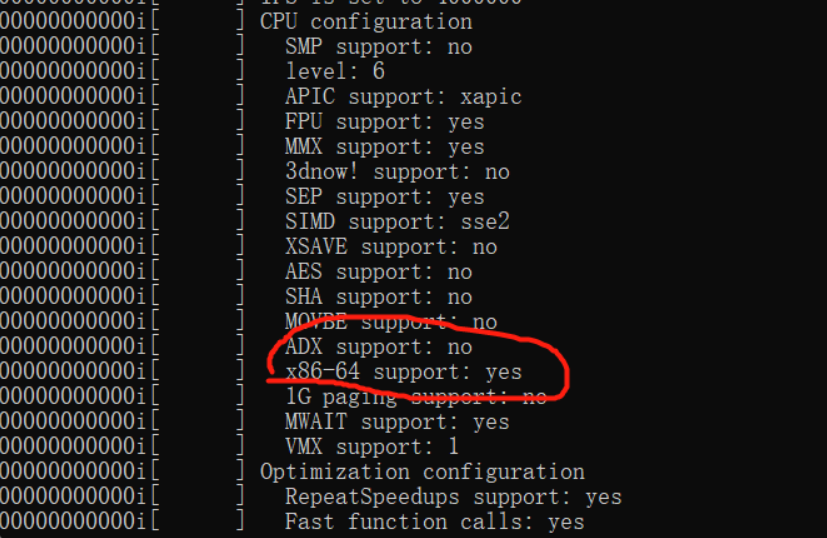
这里的CPU configuration也就是CPU的配置信息是x86-64的,是intel的支持x86的CPU并不是8086CPU。
这里我们可以先单步执行看看内容,这里是所有的执行指令:
c continue executing
cont
continue
s [count] execute count instructions, default is 1
step [count]
s [cpu] [count] for SMP simulation, execute count instructions on cpu, default is 1
step [cpu] [count]
s all [count] for SMP simulation, execute count instructions on all cpus
step all [count]
Ctrl-C stop execution, and return to command line prompt
Ctrl-D if at empty line on command line, exit
q quit debugger and execution
quit
exit
可以采用s来单步执行,默认是只执行一条,就到了这里:

可以看到这个地址区域,是满足前面我们将的cpu地址分区的BIOS地址区域的在F0000~FFFFF之间。
那么如果我们想直接到我们写的主引导扇区里面怎么办呢,我们可以给主引导扇区的第一条代码打一个断点,这里是所有的断点指令:
NOTE: The format of 'seg', 'off', and 'addr' in these descriptions,
are as follows. I don't have any way to set the current radix.
hexidecimal: 0xcdef0123
decimal: 123456789
octal: 01234567
vbreak seg:off Set a virtual address instruction breakpoint
vb seg:off
vbreak seg:off if "expr" Set a conditional virtual address instruction breakpoint
vb seg:off if "expr"
lbreak addr Set a linear address instruction breakpoint
lb addr
lbreak addr if "expr" Set a conditional linear address instruction breakpoint
lb addr if "expr"
pbreak [*] addr Set a physical address instruction breakpoint
pb [*] addr (the '*' is optional for GDB compatibility)
break [*] addr
b [*] addr
pbreak [*] addr if "expr" Set a conditional physical address instruction breakpoint
pb [*] addr if "expr" (the '*' is optional for GDB compatibility)
break [*] addr if "expr"
b [*] addr if "expr"
info break Display state of all current breakpoints
bpe n Enable a breakpoint
bpd n Disable a breakpoint
delete n Delete a breakpoint
del n
d n
那么打断点肯定是不能像vs调试一样直接给代码打上断点然后直接调试就完事了,在cpu的层面是直接给地址打断点,执行到该处就直接停下来。前面的博客我们学习到,CPU会把主引导扇区的内容加载到内存的 0000:7c00处,那么我们直接给这个地址打个断点然后运行到这个地址就停下来不就行了吗。
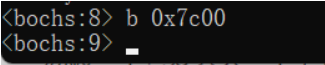
b 0x7c00
解释一下这条命令,上面我写了所有的断点指令,然后单独的 b 后面是跟着addr,然后逻辑地址的0000:7c00就是物理地址的 7c00,所以我这样使用是没问题的。
然后我们可以输入执行指令,来直接执行到设置的断点处:

这里就是我们前面写好的汇编代码了。
然后采用s指令单步调试来把我们的代码都执行完:

好这里就执行完了,然后可以查看一下寄存器,看看ax,dx是不是我们设想的内容。
以下是查看bochs虚拟机信息的所有指令:
r|reg|regs|registers List of CPU integer registers and their contents
fp|fpu List of all FPU registers and their contents
mmx List of all MMX registers and their contents
sse|xmm List of all SSE registers and their contents
ymm List of all AVX registers and their contents
sreg Show segment registers and their contents
dreg Show debug registers and their contents
creg Show control registers and their contents
info cpu List of all CPU registers and their contents
info eflags Show decoded EFLAGS register
info break Information about current breakpoint status
info tab Show paging address translation
info device Show state of the specified device

可以看到ax和dx确实是我们想要的内容,0x00F0和0x00c0。
这样就很完美了。
由于我们这次写的汇编代码很简单,所以就这么几条就执行完了。
可以使用退出指令来直接退出该bochs虚拟机了:
q quit debugger and execution
quit
exit

这样摁完Enter回车就可以美美哒结束了。
小结
采用原原本本的通过cpu来执行汇编代码的方式虽然比较繁琐,但是逼格很高,哈哈,至少我是这样认为的。
总结一下流程: