pygame安装 pip install pygame
在CMD中输入python -m pygame.examples.aliens可以看到一个自带的pygame的演示小游戏
学了几天pygame,那就实践一下吧,如图实现玩家操控小鸟躲避小球的游戏,当碰撞到小球游戏结束,关闭游戏
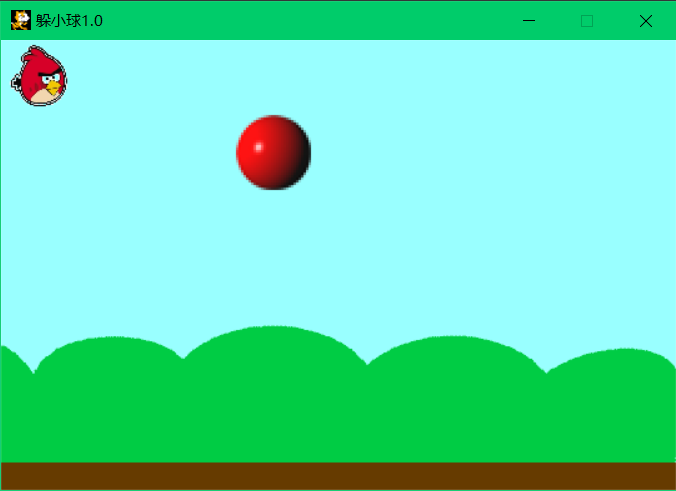
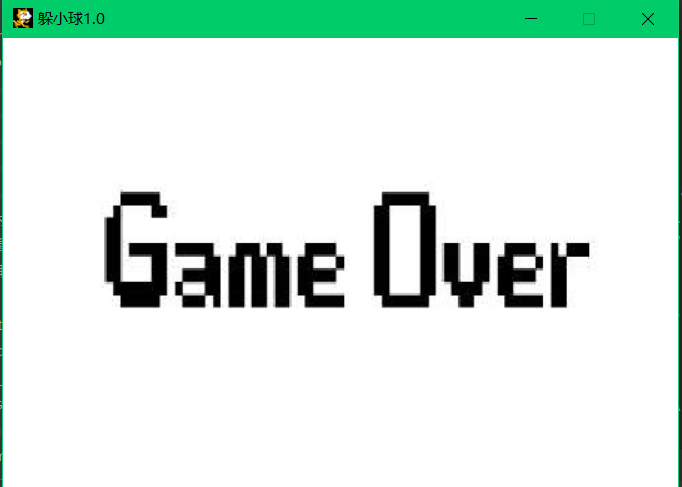
所以我们需要实现以下几个功能:
1.操控小鸟
2.小球移动
3.碰撞检测
4.结束游戏
一. 控制小鸟我们用pygame.KEYDOWN来检测,当用户敲击下键盘上下左右时,改变鸟的位置坐标,并消除之前的图片
1 #键盘敲击事件 2 elif event.type == pygame.KEYDOWN: 3 #上 4 if event.key == pygame.K_UP: 5 if imageRect.top != 0: 6 pygame.draw.rect(screen,THECOLORS['white'],imageRect) 7 imageRect = imageRect.move(0,birdspeed[0]) 8 count = count + 1 9 #下 10 elif event.key == pygame.K_DOWN: 11 if imageRect.bottom != 360: 12 pygame.draw.rect(screen, THECOLORS['white'], imageRect) 13 imageRect = imageRect.move(0,birdspeed[1]) 14 count = count + 1 15 #左 16 elif event.key == pygame.K_LEFT: 17 if imageRect.left != 0: 18 pygame.draw.rect(screen, THECOLORS['white'], imageRect) 19 imageRect = imageRect.move(birdspeed[3],0) 20 #右 21 elif event.key == pygame.K_RIGHT: 22 if imageRect.right != 540: 23 pygame.draw.rect(screen, THECOLORS['white'], imageRect) 24 imageRect = imageRect.move(birdspeed[2],0) 25 #按ESC退出游戏 26 elif event.key == pygame.K_ESCAPE: 27 sys.exit()
二.我们先设置小球的初始位置,然后让小球从右向左移动,并用draw.rect画掉之前的图像,当小球到达屏幕最左端的时候,我们让它重新出现,并且修改纵坐标为鸟的同一行
1 replace_rect = pygame.draw.rect(screen, THECOLORS['white'], ballRect) 2 #小球自右向左移动 3 if ballLocation[0] > -60: 4 if count > 10 and count < 8: 5 ballLocation[0] = ballLocation[0] + ballspeed[count//10] 6 else: 7 ballLocation[0] = ballLocation[0] + ballspeed[0] 8 else: 9 ballLocation[0] = 540 10 #小球移动到最左端时改变出现的位置 11 if ballLocation[0] == -60: 12 ballLocation[1] = imageRect.top 13 #纵坐标超出范围时修改 14 if ballLocation[1] > 359: 15 ballLocation[1] = ballLocation_change[random.randint(1,6)]
三.碰撞检测和结束
我将鸟的图像创建一个Rect对象,相当于这个rect对象帮我获取的鸟这个图像的上下左右的坐标,这样我们就可以用来判断它的位置信息,这里我用ballLocation来存储球的位置
1 #碰撞检测的实现 2 if imageRect.bottom == ballLocation[1]+60 and imageRect.top == ballLocation[1] : 3 if imageRect.left-ballLocation[0] < 60 and imageRect.left-ballLocation[0] > 0 : 4 #如果碰撞就结束游戏 5 print("Game Over") 6 pygame.mixer.music.load(gameOver_musci) 7 pygame.mixer.music.play() 8 screen.blit(game_over_image,[0,0]) 9 pygame.display.update() 10 pygame.time.delay(1500) 11 sys.exit()
完整代码如下,注释还挺多的,图片和音乐资源网上自己都能找到,用自己喜欢的图片就行了,最好是透明的图片,如果和我一样图片不是透明的而是白色背景,就得加这个了不然就不用
将透明色设置为白色
control_image = pygame.image.load('资源/img/bird.png').convert()
control_image.convert_alpha()
control_image.set_colorkey(ALPHA)
1 #导入和常量设置 2 import pygame,sys 3 from pygame.color import THECOLORS 4 import random 5 size = wdith , height = 540 ,360#设置屏幕尺寸 6 birdspeed = [-60,60,60,-60] 7 ballspeed = [-8,-9,-10,-11,-12,-13,-14,-15,-16] 8 ballLocation = [540,60] 9 ballLocation_change = [0,60,120,180,240,300,360] 10 ALPHA = (255,255,255)#设置透明色 11 fps = 120#屏幕刷新率 12 count = 1#用于统计操控次数来改变游戏难度 13 #初始化界面 14 pygame.init() 15 fclock = pygame.time.Clock() 16 screen = pygame.display.set_mode(size) 17 pygame.display.set_caption('躲小球1.0') 18 #音乐载入 19 music = '资源/music/letter.mp3' 20 gameOver_musci = '资源/music/gameover2.mp3' 21 pygame.mixer.music.load(music) 22 pygame.mixer.music.play() 23 #图片载入 24 imag = '资源/img/cat1.png' 25 imag = pygame.image.load(imag) 26 pygame.display.set_icon(imag) 27 #将透明色设置为白色 28 control_image = pygame.image.load('资源/img/bird.png').convert() 29 control_image.convert_alpha() 30 control_image.set_colorkey(ALPHA) 31 32 game_over_image = pygame.image.load('资源/img/gameover.jpg') 33 game_over_image = pygame.transform.scale(game_over_image,[540,360])#设置为指定大小的图片 34 ball_image = pygame.image.load('资源/img/ball.png') 35 background = pygame.image.load('资源/img/sky.png') 36 background = pygame.transform.scale(background,[540,360]) 37 control_image = pygame.transform.scale(control_image,[60,60])#设定为指定大小的图片 38 ball_image = pygame.transform.scale(ball_image,[60,60]) 39 ballRect = ball_image.get_rect() 40 imageRect = control_image.get_rect() 41 #背景色和贴图片 42 screen.fill(THECOLORS['white']) 43 screen.blit(control_image,imageRect) 44 screen.blit(ball_image,ballLocation) 45 #事件循环响应队列 46 while True: 47 for event in pygame.event.get(): 48 if event.type == pygame.QUIT: 49 sys.exit() 50 #键盘敲击事件 51 elif event.type == pygame.KEYDOWN: 52 #上 53 if event.key == pygame.K_UP: 54 if imageRect.top != 0: 55 pygame.draw.rect(screen,THECOLORS['white'],imageRect)#将前一个图像覆盖掉 56 imageRect = imageRect.move(0,birdspeed[0]) 57 count = count + 1 58 #下 59 elif event.key == pygame.K_DOWN: 60 if imageRect.bottom != 360: 61 pygame.draw.rect(screen, THECOLORS['white'], imageRect) 62 imageRect = imageRect.move(0,birdspeed[1]) 63 count = count + 1 64 #左 65 elif event.key == pygame.K_LEFT: 66 if imageRect.left != 0: 67 pygame.draw.rect(screen, THECOLORS['white'], imageRect) 68 imageRect = imageRect.move(birdspeed[3],0) 69 #右 70 elif event.key == pygame.K_RIGHT: 71 if imageRect.right != 540: 72 pygame.draw.rect(screen, THECOLORS['white'], imageRect) 73 imageRect = imageRect.move(birdspeed[2],0) 74 #按ESC退出游戏 75 elif event.key == pygame.K_ESCAPE: 76 sys.exit() 77 #抹除操作前的图像 78 replace_rect = pygame.draw.rect(screen, THECOLORS['white'], ballRect) 79 #小球自右向左移动 80 if ballLocation[0] > -60: 81 if count > 10 and count < 8: 82 ballLocation[0] = ballLocation[0] + ballspeed[count//10] 83 else: 84 ballLocation[0] = ballLocation[0] + ballspeed[0] 85 else: 86 ballLocation[0] = 540 87 #小球移动到最左端时改变出现的位置 88 if ballLocation[0] == -60: 89 ballLocation[1] = imageRect.top 90 #纵坐标超出范围时修改 91 if ballLocation[1] > 359: 92 ballLocation[1] = ballLocation_change[random.randint(1,6)] 93 #碰撞检测的实现 94 if imageRect.bottom == ballLocation[1]+60 and imageRect.top == ballLocation[1] : 95 if imageRect.left-ballLocation[0] < 60 and imageRect.left-ballLocation[0] > 0 : 96 #如果碰撞就结束游戏 97 print("Game Over") 98 pygame.mixer.music.load(gameOver_musci) 99 pygame.mixer.music.play() 100 screen.blit(game_over_image,[0,0]) 101 pygame.display.update() 102 pygame.time.delay(1500) 103 sys.exit() 104 #背景 105 screen.blit(background,(0,0)) 106 #小球 107 screen.blit(ball_image,ballLocation) 108 #控制对象 109 screen.blit(control_image,imageRect) 110 111 pygame.display.update()#刷新 112 fclock.tick(fps)