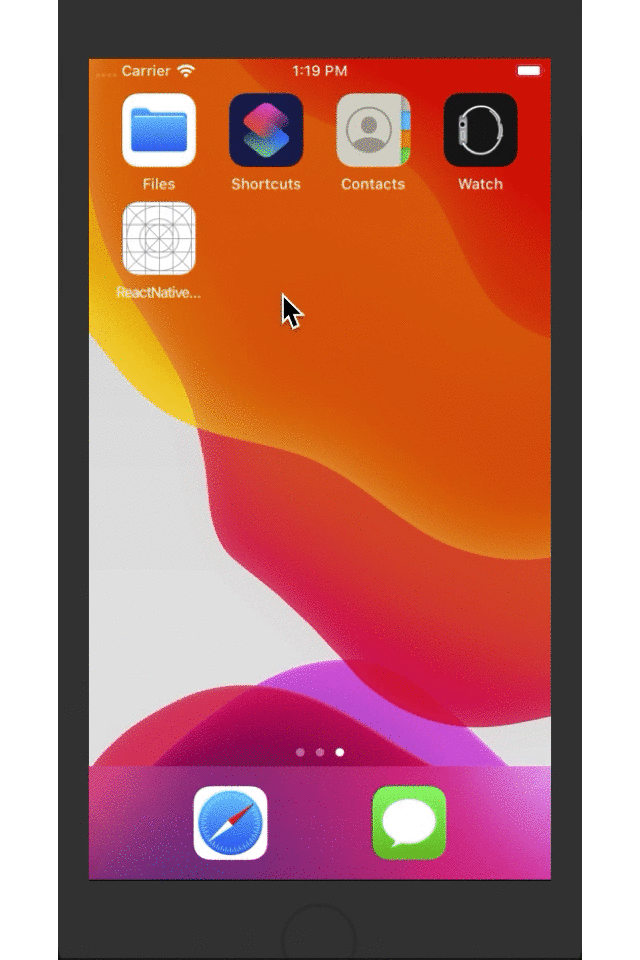一、简介
一个应用程序中,输入框基本不可或缺,它衍生的搜索功能在很多APP中随处可见。在iOS开发中,使用的输入框组件是UITextView和UITextField,在React-Native中使用的则是TextInput组件。TextInput组件可以通过键盘将文本输入到APP的组件,它提供了如自动校验、占位符、键盘样式、焦点函数等很多丰富的功能。
二、API
TextInput组件提供的属性和事件基本能够满足开发需求,既可以使用它做基本的输入功能,也能做列表补全的搜索功能。TextInput组件主要属性和事件如下:
| 属性或者函数 | 作用 |
autoCapitalize
|
枚举类型,用于信息提示,可选值包括none、sentences、words、characters
|
placeholder
|
占位符,在输入前显示文本内容
|
value
|
文本框输入的内容
|
placeholderTextColor
|
占位符文本的颜色
|
password
|
如果为true,显示为密码输入框,文本显示为"*"号
|
multiline
|
如果为true,则是多行输入
|
editable
|
如果为false,文本框不可以输入,默认为true
|
keyboardType
|
枚举类型,表示键盘类型,可选值包括'default','email-address','numeric','phone-pad','ascii-capable','numbers-and-punctuation','url','number-pad','name-phone-pad','decimal-pad','twitter','web-search', |
autoFocus
|
如果为true,将自动聚焦
|
clearButtonMode
|
枚举类型,用于显示清除按钮,可选值包括never、while-editing、unless-editing、always
|
maxLength
|
能够输入的最长字符数
|
enablesReturnKeyAutomatically
|
如果为true,表示无文本时键盘不显示返回键,默认为false
|
returnKeyType
|
枚举类型,表示键盘返回键显示的字符串,可选值包括default、go、google、join、next、route、search、send、yahoo、done、emergency-call |
securityEntry
|
如果为true,则像密码框一样隐藏输入内容,默认为false
|
onchangeText
|
当文本的输入框内容发生改变时调用。它会接收一个文本的参数对象
|
onChange
|
当文本发生改变时,调用该函数
|
onEndEditing
|
当结束编辑时,调用该函数
|
onBlur
|
失去焦点触发事件
|
onFocus
|
获取焦点触发事件
|
onsubmitEditing
|
当结束编辑后,点击键盘的提交按钮时触发事件
|
三、使用
1、作为输入框
InputView.js
import React, { Component } from 'react'; import { StyleSheet, View, Text, TextInput } from 'react-native' export default class InputView extends Component{ constructor(props){ super(props); this.state = {content:"当前无内容"} } render(){ return ( <View style={styles.flex}> <View style={styles.content}> <Text style={styles.text}>{this.state.content}</Text> </View> <View style={styles.flex}> <TextInput style={styles.input} placeholder='请输入您想要的东西' placeholderTextColor={"#CCC"} returnKeyType='done' clearButtonMode='while-editing' enablesReturnKeyAutomatically={true} editable={true} maxLength={100} keyboardType='default' onFocus={()=> console.log("--获取焦点触发事件--")} onBlur={()=> console.log("--失去焦点触发事件--")} onChange={() => console.log("---当文本发生改变时,调用该函数--")} onEndEditing={() => console.log("--当结束编辑时,调用该函数--")} onSubmitEditing={ () => console.log("--当结束编辑后,点击键盘的提交按钮时触发事件--")} onChangeText={(text) => this.setState({content:text})} /> </View> </View> ) } } const styles = StyleSheet.create({ flex:{ flex: 1 }, content:{ height: 200, backgroundColor:"red", justifyContent: 'center', alignItems:'center' }, input:{ height:45, borderWidth: 1, marginTop: 20, marginRight:5, marginLeft: 5, paddingLeft: 5, borderColor:'#CCC', borderRadius: 4 }, text:{ fontSize:20, color:'white', textAlign:'center' } })
index.ios.js
/** * Sample React Native App * https://github.com/facebook/react-native * @flow */ import React, { Component } from 'react'; import InputView from './src/InputView' import { AppRegistry, View } from 'react-native'; export default class ReactNativeDemo extends Component { render() { return ( <View style={{flex: 1}}> <InputView/> </View> ); } } AppRegistry.registerComponent('ReactNativeDemo', () => ReactNativeDemo);
日志和gif如下:
2019-12-12 18:28:43.022 [info][tid:com.facebook.react.JavaScript] --获取焦点触发事件-- 2019-12-12 18:28:48.992 [info][tid:com.facebook.react.JavaScript] ---当文本发生改变时,调用该函数-- 2019-12-12 18:28:49.951 [info][tid:com.facebook.react.JavaScript] ---当文本发生改变时,调用该函数-- 2019-12-12 18:28:51.016 [info][tid:com.facebook.react.JavaScript] ---当文本发生改变时,调用该函数-- 2019-12-12 18:28:52.893 [info][tid:com.facebook.react.JavaScript] ---当文本发生改变时,调用该函数-- 2019-12-12 18:28:55.243 [info][tid:com.facebook.react.JavaScript] --当结束编辑后,点击键盘的提交按钮时触发事件-- 2019-12-12 18:28:55.248 [info][tid:com.facebook.react.JavaScript] --当结束编辑时,调用该函数-- 2019-12-12 18:28:55.256 [info][tid:com.facebook.react.JavaScript] --失去焦点触发事件--
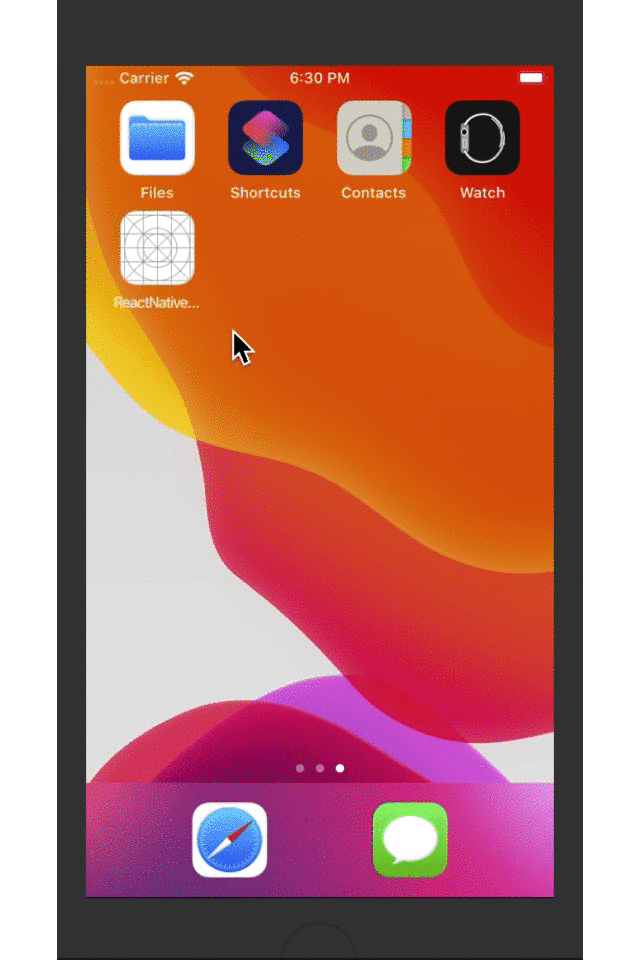
2、制作搜索框
InputSearchView.js
import React, { Component } from 'react'; import { StyleSheet, View, Text, TextInput, PixelRatio } from 'react-native' export default class InputSearchView extends Component{ constructor(){ super(); this.state = {show:false, keywords:""} } show = () => { this.setState({show:this.state.keywords.length>0}) }; render(){ return ( <View style={styles.flex}> <View style={[styles.flexDirection,styles.height]}> <View style={styles.flex}> <TextInput value={this.state.keywords} style={styles.input} placeholder='请输入关键字' placeholderTextColor={"#CCC"} returnKeyType='search' clearButtonMode='while-editing' enablesReturnKeyAutomatically={true} onChangeText={ (text) => this.setState({keywords:text})} onEndEditing={this.show.bind(this)} /> </View> <View style={styles.btn}> <Text style={styles.text} onPress={this.show.bind(this)}> 搜索 </Text> </View> </View> { this.state.show? <View style={styles.list}> <Text style={styles.list_item}>I AM XYQ</Text> <Text style={styles.list_item}>T FROM CHINA</Text> <Text style={styles.list_item}>I AM 28 YEARS OLD</Text> <Text style={styles.list_item}>WELCOME TO ME</Text> </View> : null } </View> ) } } const styles = StyleSheet.create({ flex:{ flex: 1 }, flexDirection:{ flexDirection: 'row' }, list:{ marginTop: 28, height: 200, marginLeft: 5, marginRight: 5, borderColor:"red", borderTopWidth: 1/PixelRatio.get(), }, list_item:{ fontSize:20, fontWeight:'bold', padding: 5, paddingTop: 10, paddingBottom: 10, borderWidth: 1/PixelRatio.get(), borderColor: 'red', borderTopWidth: 0 }, height:{ height: 45 }, input:{ height:45, borderWidth: 1, fontSize:20, marginTop: 25, marginLeft: 5, paddingLeft: 5, borderColor:'#CCC', borderRadius: 4 }, btn:{ 60, height:45, borderWidth: 1, marginTop: 25, marginRight: 5, paddingLeft: 5, backgroundColor:'#23BEFF', borderColor:'#CCC', borderTopRightRadius:4, borderBottomRightRadius:4, justifyContent: 'center', alignItems:'center' }, text:{ fontSize:20, color:'white', fontWeight:'bold', textAlign:'center' } })
index.ios.js
/** * Sample React Native App * https://github.com/facebook/react-native * @flow */ import React, { Component } from 'react'; import InputSearchView from './src/InputSearchView' import { AppRegistry, View } from 'react-native'; export default class ReactNativeDemo extends Component { render() { return ( <View style={{flex: 1}}> <InputSearchView/> </View> ); } } AppRegistry.registerComponent('ReactNativeDemo', () => ReactNativeDemo);