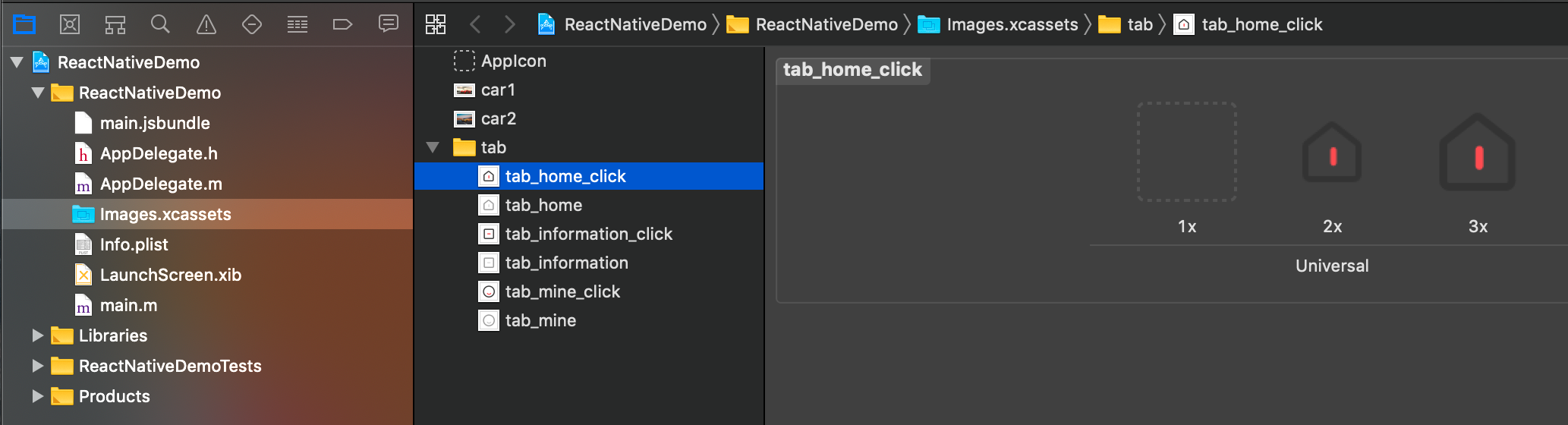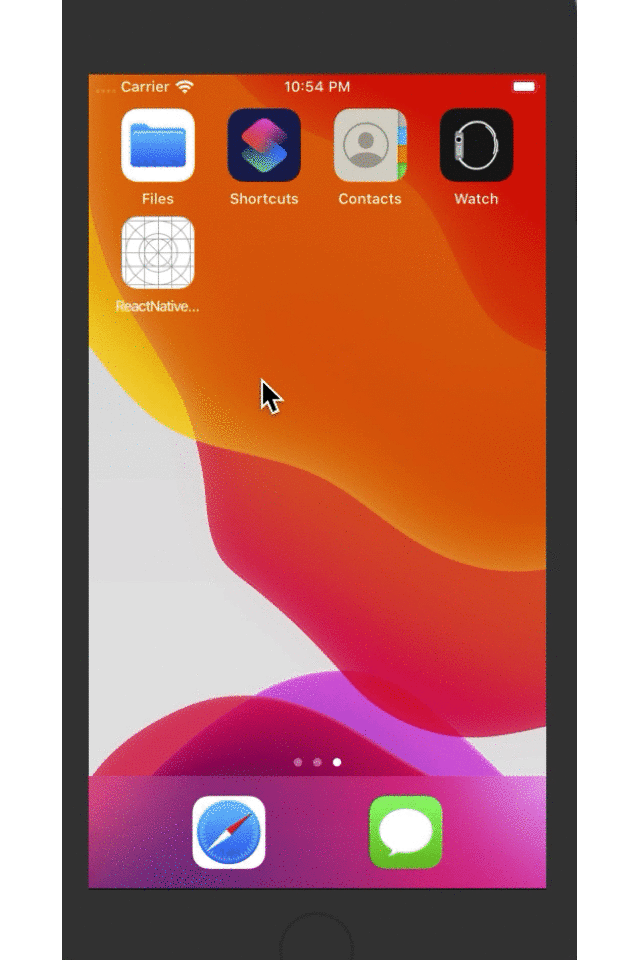一、简介
标签栏Tab的作用对于应用程序那是不言而喻的,它是应用程序中除了导航栏组件外的又一个核心组件,使用它可以实现页面的切换。RN提供了一个TabBarIOS组件来完成页面的切换(视图或者路由),它代表整个标签栏,不过它需要搭配的它的一个附属组件TabBarIOS.Item,它代表每一个tabItem。TabBarIOS组件内部可以包含多个TabBarIOS.Item组件,而在每一个TabBarIOS.Item组件内部又必须包括容器视图组件显示页面。基本格式如下:
<TabBarIOS> //标签栏 <TabBarIOS.Item> //页面1的tab item <View></View> //页面1 </TabBarIOS.Item> <TabBarIOS.Item> //页面2的tab item <View></View> //页面2 </TabBarIOS.Item> <TabBarIOS.Item> //页面3的tab item <View></View> //页面3 </TabBarIOS.Item> <TabBarIOS.Item> //页面4的tab item <View></View> //页面4 </TabBarIOS.Item> </TabBarIOS>
二、TabBarIOS
主要属性
//Tab栏的背景颜色 barTintColor //Tab未选中的标签背景颜色 unselectedTintColor //Tab选中的标签背景颜色 tintColor //Tab未选中的item背景色 unselectedItemTintColor //Tab栏是否半透明 translucent //Tab的每一个item的位置 itemPositioning
三、TabBarIOS.Item
主要属性
//红色的提醒数字或者文字,一般用作消息提示 badge //提示数字或者文字的背景色
badgeColor
//Tab的自定义图标,如果不指定,默认显示系统图标systemIcon icon //点击事件,当某一个tab被选中时,需要改变该组件的selected={true}设置 onPress //是否选中某一个tab,如果其值为true,则选中并显示子组件 selected //选中状态的自定义图标,如果为空,默认会把图标变成蓝色 selectedIcon //系统图标,会覆盖自定义图标和标题,其值为枚举类型,可选值包括:bookmarks、contacts、downloads、favorites、featured、history、more、most-recent、most-viewed、recents、search和top-rated systemIcon //是否采用原始图颜色渲染
renderAsOriginal
//标题,它会出现在图标底部。当我们使用了系统图标时,将会忽略该标题 title
三、使用
TabBar.js【注意:在icon配置中使用scale:2,保证了图标不变形】
import React, { Component } from 'react'; import { StyleSheet, View, TabBarIOS } from 'react-native'; export default class TabBar extends Component{ constructor(props){ super(props); this.state = {tabItemIndex:0} } render(){ const {tabItemIndex} = this.state; return ( <View style={styles.flex}> <TabBarIOS style={styles.size} tintColor={'black'} translucent={true}> <TabBarIOS.Item title={"首页"} icon={{uri:"tab_home",scale:2}} selectedIcon={{uri:"tab_home_click",scale:2}} renderAsOriginal={true} onPress={()=>{this.setState({tabItemIndex:0})}} selected={tabItemIndex === 0}> <View style={[styles.flex,styles.tab1]}/> </TabBarIOS.Item> <TabBarIOS.Item title={"消息"} icon={{uri:"tab_information",scale:2}} selectedIcon={{uri:"tab_information_click",scale:2}} renderAsOriginal={true} onPress={()=>{this.setState({tabItemIndex:1})}} selected={tabItemIndex === 1}> <View style={[styles.flex,styles.tab2]}/> </TabBarIOS.Item> <TabBarIOS.Item title={"我的"} icon={{uri:"tab_mine",scale:2}} selectedIcon={{uri:"tab_mine_click",scale:2}} renderAsOriginal={true} onPress={()=>{this.setState({tabItemIndex:2})}} selected={tabItemIndex === 2}> <View style={[styles.flex,styles.tab3]}/> </TabBarIOS.Item> </TabBarIOS> </View> ) } } const styles = StyleSheet.create({ flex: { flex: 1, }, size: { height: 49, }, tab1: { marginBottom: 49, backgroundColor: 'red' }, tab2: { marginBottom: 49, backgroundColor: 'green' }, tab3: { marginBottom: 49, backgroundColor: 'brown' } });
index.ios.js
/** * Sample React Native App * https://github.com/facebook/react-native * @flow */ import React, { Component } from 'react'; import TabBar from './src/TabBar' import { AppRegistry, StyleSheet, View } from 'react-native'; export default class ReactNativeDemo extends Component { render() { return ( <View style={styles.flex}> <TabBar/> </View> ); } } const styles = StyleSheet.create({ flex: { flex: 1 } }); AppRegistry.registerComponent('ReactNativeDemo', () => ReactNativeDemo);