Linux基础命令
用户登陆
-
root 用户
-
超级管理员
-
对系统有完全操作的权限
-
误操作对系统的损害无限大
-
尽量不要使用root登录
-
-
普通用户
-
对系统的操作权限很小
-
损害有限
-
需要用普通用户登录
-
终端terminal分类
- 设备终端
- 物理终端
- 虚拟终端(通过ctrl+alt+f[1-6]) /dev/tty#
- 图形终端 /dev/tty7
- 串行终端
- 伪终端(ssh远程连接) /dev/pts/#
- 查看当前的设备终端:tty
查看ip
ifconfig 查看ip地址
ip addr
ip a
交互式接口
交互式接口:启动终端后,在终端设备附加一个交互式的应用程序
- GUI(图形)
- CLI(命令行)
- sh
- csh
- tcsh
- ksh
- bash(linux、mac上的shell)
- zsh
shell
shell 是linux系统的用户界面,提供了用户和内核进行交互操作的一种接口,它接受用户输入的 命令并将它送到内核去执行
bash shell
- 目前linux和mac上标准的shell
- centos默认使用
- 显示当前使用的shell echo ${SHELL}
- 显示当前系统所有的shell cat /etc/shells
- 切换shell chsh -s 指定的shell
Xshell连接
方式一:
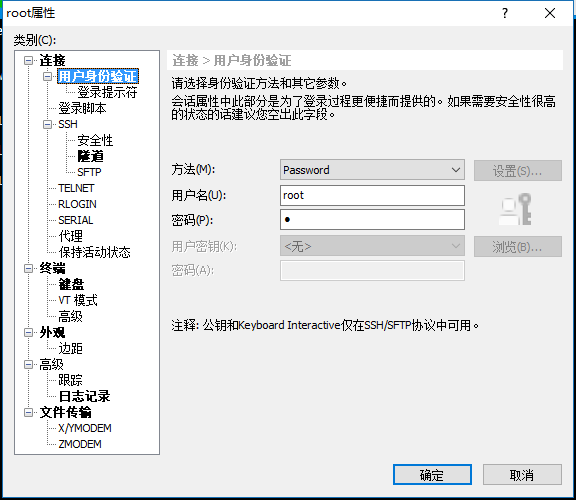
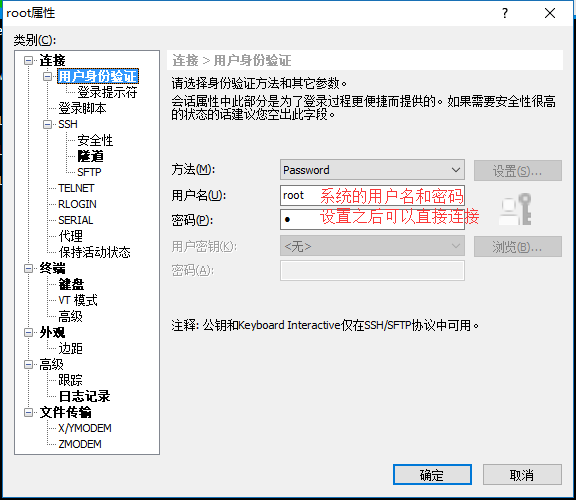

方式二:

连接成功:


命令提示符
[root@localhost ~]# [xiaoxu@localhost ~]$ 其中 # 表示管理员 $表示普通用户 [用户@主机名 目录]命令提示符
显示提示符格式
[root@centos ~]# echo $PS1 [u@h W]$ [用户@主机名 当前目录] 命令提示符


修改提示符格式
PS1="[e[1;7;47;30m][u@h W]\$[e[0m]" e h 主机名简称 w 当前工作目录 24小时时间格式 ! 命令历史数 u 当前用户 H 主机名 W 当前工作目录基名 T 12小时时间格式 # 开机后命令历史数 1表示字体加粗, 0表示默认字体。4表示给字体加上下划线。5表示字体闪烁。7表示用亮色突出显示,来让你的文字更加醒目 31表示字符颜色。 可选颜色:红色、绿色、黄色、蓝色、洋红、青色和白色。他们对应的颜色代码是:30(黑色)、31(红色)、32(绿色)、 33(黄色)、34(蓝色)、35(洋红)、36(青色)、37(白色) 40表示字符背景色。可选颜色 40、41、42、43、44、45、46、47

写到配置文件中
永久生效 echo 'PS1="[e[1;7;47;30m][u@h W]\$[e[0m]"' >> /etc/profile.d/ps.sh


执行命令
输入命令后回车
在shell中可以执行的命令分为两类
-
内部命令 shell自带的命令 安装完系统以后自带的命令
- help 内容命令列表
-
外部命令
- 第三方提供的,在文件系统路径下可以有对应的文件
-
如何区分内部还是外部命令
type 查看命令的类型 which 查找命令的路径 [root@centos ~]#type cd
cd is a shell builtin
cd 是 shell 内嵌 [root@centos ~]#type cp
cp is aliased to `cp -i'
cp 是 `cp -i' 的别名 [root@centos ~]#which cp alias cp='cp -i' /usr/bin/cp
命令别名 alias
显示当前shell进程所有可用的命令别名 alias
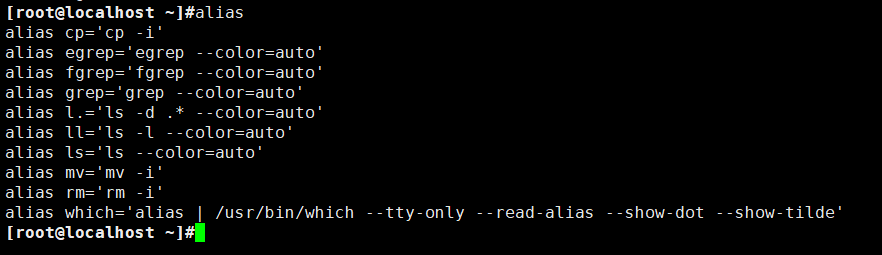
定义别名name,其实就是相当于执行命令value
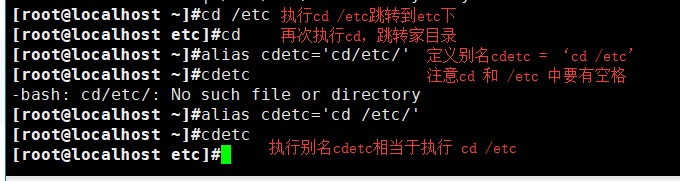
-
在命令行中定义的别名,仅对当前shell进程有效
-
如果想永久有效,要定义在配置文件中
- 仅对当前用户有效:~/.bashrc eg:[root@localhost ~]#echo "alias cdetc='cd /etc'" >> .bashrc
- 对所有用户有效:/etc/bashrc echo "alias cdetc='cd /etc'" >> /etc/bashrc
-
bash进程重新读取配置文件 source /path/to/config_file
-
撤销别名 unalias -a 取消所有别名
[root@centos etc]#unalias cdetc [root@centos etc]#cdetc -bash: cdetc: 未找到命令
如果别名同原命令同名,如果要执行原命令,可以用
- aliasname
- "aliasname"
- 'aliasname'
- /path/command
[root@centos ~]#ls anaconda-ks.cfg a.retry a.txt b.yml shellinabox ansible2 a.sh a.yml GateOne syncmysql [root@centos ~]#"ls" anaconda-ks.cfg a.retry a.txt b.yml shellinabox ansible2 a.sh a.yml GateOne syncmysql [root@centos ~]#'ls' anaconda-ks.cfg a.retry a.txt b.yml shellinabox ansible2 a.sh a.yml GateOne syncmysql [root@centos ~]#ls anaconda-ks.cfg a.retry a.txt b.yml shellinabox ansible2 a.sh a.yml GateOne syncmysql
命令格式
command [OPTIONS…][ARGS….]
- 选项:用于启用或者关闭命令的某个或者某些功能
- 短选项:例如 -l -h -a
- 长选项:例如 - - all - - help
- 参数:命令的作用队形,比如文件名,用户名等
- 注意:
- 多个选项以及参数和命令之间使用空格分割
- 取消和结束命令执行 ctrl+c
- 多个命令可以用;隔开
- 一个命令可以用分成多行
日期和时间
date
命令格式
[root@localhost ~]#date --help Usage: date [OPTION]... [+FORMAT] or: date [-u|--utc|--universal] [MMDDhhmm[[CC]YY][.ss]]
修改时间
[root@localhost ~]#date 073117322019 Wed Jul 31 17:32:00 CST 2019
ntpdate time.windows.com 自动与时间服务器同步时间
显示不同的时间格式
[root@localhost ~]#date
Wed Jul 31 17:33:41 CST 2019
1.显示年月日 [root@centos ~]#date +%F 2019-07-05 2.显示小时(24小时制) [root@centos ~]#date +%H 10 3.显示小时(12小时制) [root@centos ~]#date +%I 10 4.显示年 [root@centos ~]#date +%y 19 5.显示月 [root@centos ~]#date +%m 07 6.显示日 [root@centos ~]#date +%d 05 7.显示分钟 [root@centos ~]#date +%M 13 8.显示星期 [root@centos ~]#date +%a 五 [root@centos ~]#date +%A 星期五 9 显示全部时间 [root@centos ~]#date +%c 2019年07月05日 星期五 10时14分39秒 10.显示时分秒 [root@centos ~]#date +%T 10:15:08 11.自定义时间格式 [root@centos ~]#date +%y-%M-%d 19-16-05 12.显示自UTC 时间 1970-01-01 00:00:00 以来所经过的秒数 [root@centos ~]#date +%s 1562292991 13.一年中的第几周 [root@centos ~]#date +%W 26
时区
[root@localhost ~]#timedatectl Local time: Wed 2019-07-31 17:34:46 CST Universal time: Wed 2019-07-31 09:34:46 UTC RTC time: Wed 2019-07-31 09:35:19 Time zone: Asia/Shanghai (CST, +0800) NTP enabled: no NTP synchronized: no RTC in local TZ: no DST active: n/a [root@localhost ~]#timedatectl set-timezone Asia/Shanghai

[root@localhost ~]#time time timedatectl timeout times [root@localhost ~]#timedatectl set-timezone Display all 425 possibilities? (y or n) Africa/Abidjan America/Menominee Asia/Ulaanbaatar Africa/Accra America/Merida Asia/Urumqi Africa/Addis_Ababa America/Metlakatla Asia/Ust-Nera Africa/Algiers America/Mexico_City Asia/Vientiane Africa/Asmara America/Miquelon Asia/Vladivostok Africa/Bamako America/Moncton Asia/Yakutsk Africa/Bangui America/Monterrey Asia/Yangon Africa/Banjul America/Montevideo Asia/Yekaterinburg Africa/Bissau America/Montserrat Asia/Yerevan Africa/Blantyre America/Nassau Atlantic/Azores Africa/Brazzaville America/New_York Atlantic/Bermuda Africa/Bujumbura America/Nipigon Atlantic/Canary Africa/Cairo America/Nome Atlantic/Cape_Verde Africa/Casablanca America/Noronha Atlantic/Faroe Africa/Ceuta America/North_Dakota/Beulah Atlantic/Madeira Africa/Conakry America/North_Dakota/Center Atlantic/Reykjavik Africa/Dakar America/North_Dakota/New_Salem Atlantic/South_Georgia Africa/Dar_es_Salaam America/Ojinaga Atlantic/Stanley Africa/Djibouti America/Panama Atlantic/St_Helena Africa/Douala America/Pangnirtung Australia/Adelaide Africa/El_Aaiun America/Paramaribo Australia/Brisbane Africa/Freetown America/Phoenix Australia/Broken_Hill Africa/Gaborone America/Port-au-Prince Australia/Currie Africa/Harare America/Port_of_Spain Australia/Darwin Africa/Johannesburg America/Porto_Velho Australia/Eucla Africa/Juba America/Puerto_Rico Australia/Hobart Africa/Kampala America/Punta_Arenas Australia/Lindeman Africa/Khartoum America/Rainy_River Australia/Lord_Howe Africa/Kigali America/Rankin_Inlet Australia/Melbourne --More--
日历
[root@localhost ~]#cal July 2019 Su Mo Tu We Th Fr Sa 1 2 3 4 5 6 7 8 9 10 11 12 13 14 15 16 17 18 19 20 21 22 23 24 25 26 27 28 29 30 31
cal -y 展示当年的日历
cal -y # 显示#年的日历
关机重启
重启命令
- reboot
- -f 强制,不调用shutdown
- -p 切断电源
- init 6
关机命令
- poweroff
- halt
- init 0
关机或者重启
- shutdown 默认是一分钟之后关机
- -r reboot 重启
- -h halt 关机
- -c 取消
- TIME 无指定,默认相当于+1
- now 立刻
- +m: 相当于多长会时间以后
- hh:mm 绝对时间表示,知名具体的时间
查看用户登陆信息
- whoami: 显示当前登陆有效用户
- who: 系统当前所有的登陆会话
- w:系统当前所有的灯了会话及所做的事
[root@localhost ~]#whoami root [root@localhost ~]#who am i root pts/0 2019-07-31 17:00 (192.168.110.1) [root@localhost ~]#who root :0 2019-07-31 16:44 (:0) root pts/0 2019-07-31 17:00 (192.168.110.1) root pts/1 2019-07-31 17:08 (:0) [root@localhost ~]#w 17:53:12 up 1:10, 3 users, load average: 0.00, 0.01, 0.05 USER TTY FROM LOGIN@ IDLE JCPU PCPU WHAT root :0 :0 16:44 ?xdm? 60.83s 0.93s /usr/libexec/gnome-session-binary root pts/0 192.168.110.1 17:00 0.00s 0.20s 0.03s w root pts/1 :0 17:08 45:02 0.02s 0.02s bash
echo回显
功能:显示字符
说明:echo会将输入的字符串显示在标准屏幕上,输出的字符串间以空白字符隔开,并在最后加上换行号
[root@centos ~]#echo qwqe qwqe [root@centos ~]#echo da > sadasd > sadad > dadadad dasadasdsadaddadadad
显示变量
[root@centos ~]#name=alex [root@centos ~]#echo '$name' $name [root@centos ~]#echo "$name" alex "" 可以直接打印变量的值 '' 引号里面写什么就打印什么
[root@localhost ~]#echo $PATH /usr/local/sbin:/usr/local/bin:/usr/sbin:/usr/bin:/root/bin
命令行扩展、集合
命令行扩展 把一个命令输出打印给另外一个命令的参数
- $()
- ``
[root@centos ~]#echo "i am `whoami`" i am root
括号扩展,命令展开
[root@centos ~]#echo file{1,2,3} file1 file2 file3 [root@centos ~]#echo file{1..10} 命令展开 file1 file2 file3 file4 file5 file6 file7 file8 file9 file10 [root@centos ~]#echo file{a..z} filea fileb filec filed filee filef fileg fileh filei filej filek filel filem filen fileo filep fileq filer files filet fileu filev filew filex filey filez [root@centos ~]#echo file{00..20..2} 指定步长 file00 file02 file04 file06 file08 file10 file12 file14 file16 file18 file20 [root@centos ~]#echo `seq 1 2 10` 1 3 5 7 9
`date` $(date) [root@localhost ~]#echo `date` Wed Jul 31 20:38:51 CST 2019 [root@localhost ~]#echo $(date) Wed Jul 31 20:39:10 CST 2019
tab键
-
命令补全
- 内部命令:
- 外部命令:bash根据PATH环境变量定义的路径,自左向右在每个路径搜索以给定命令命名的文件,第一次找到的命令就是要执行的命令
- 用户给定的字符串只有一条唯一对应的命令,直接补全
- 否则,再次tab会给出列表(要按两次tab键)
-
路径补全
-
把用户给出的字符串当做路径开头,并在其指定上级目录下搜索以指定的字 符串开头的文件名
如果惟一:则直接补全 否则:再次Tab给出列表
-
命令行历史
- 保存你输入的命令历史,可以用来重复执行命令
- 登录shell时,会读取历史文件中记录的命令~/.bash_history
- 登录进shell后新执行的命令只会记录在缓存中;这些命令会用户退出时“追加”至命令历史文件中(正常退出才会有)
- 重复前一个命令
- 键盘的上下方向键,找到之后回车
- 按!!并回车执行
- 输入!-1并回车执行
- 按ctrl+p并回车执行
- !:0 执行前一条命令(去除参数)
- !n 执行history命令输出对应序号n的命令
[root@localhost ~]#!123 which cp alias cp='cp -i' /usr/bin/cp
- !-n 执行history命令中倒数第n个命令
- !string 重复前一个以“string”开头的命令
- !?string 重复前一个包含“string”的命令
- ctrl+r来在命令历史中搜索命令:
- (reverse-i-search)`':
- ctrl+g:从历史搜索模式退出
- 重新调用前一个命令的最后一个参数
- !$
- esc,.(点击Esc键后松开,然后点击 . 键)
- history
- -c 清空命令历史
- n 显示最近的n条记录
bash的快捷键
- ctrl+l 清屏,相当于clear命令
- ctrl+o 执行当前命令,并重新显示本命令
- ctrl+s 阻止屏幕输出,锁定
- ctrl+q 允许屏幕输出
- ctrl+c 终止命令
- ctrl+z 挂起命令
- ctrl+a 光标移动到行首,相当于home
- ctrl+e 光标移动到行尾,相当于end
- ctrl+xx光标在命令行首和光标之间移动
- ctrl+u 从光标处删除至命令行首
- ctrl+k 从光标处删除至命令行尾
- alt+r 删除当前正行
- alt+f 光标向右移动一个单词尾
- alt+b 光标向左移动一个单词首
- 需要注意: alt组合键经常和其他软件冲突
获取帮助
- 内部命令
- help command 或者man bash
- 外部命令
- command --help
- command -h
- man command q退出
- 官方文档
- - - help和-h选项
- 显示用法总结和参数列表
- 适用大多数,但并非所有
[root@centos ~]#date --help 用法:date [选项]... [+格式] 或:date [-u|--utc|--universal] [MMDDhhmm[[CC]YY][.ss]] []表示可选项 <>表示变化的数据 ...表示一个列表 x|y|z 表示或者 -abc 表示-a -b -c {}表示分组
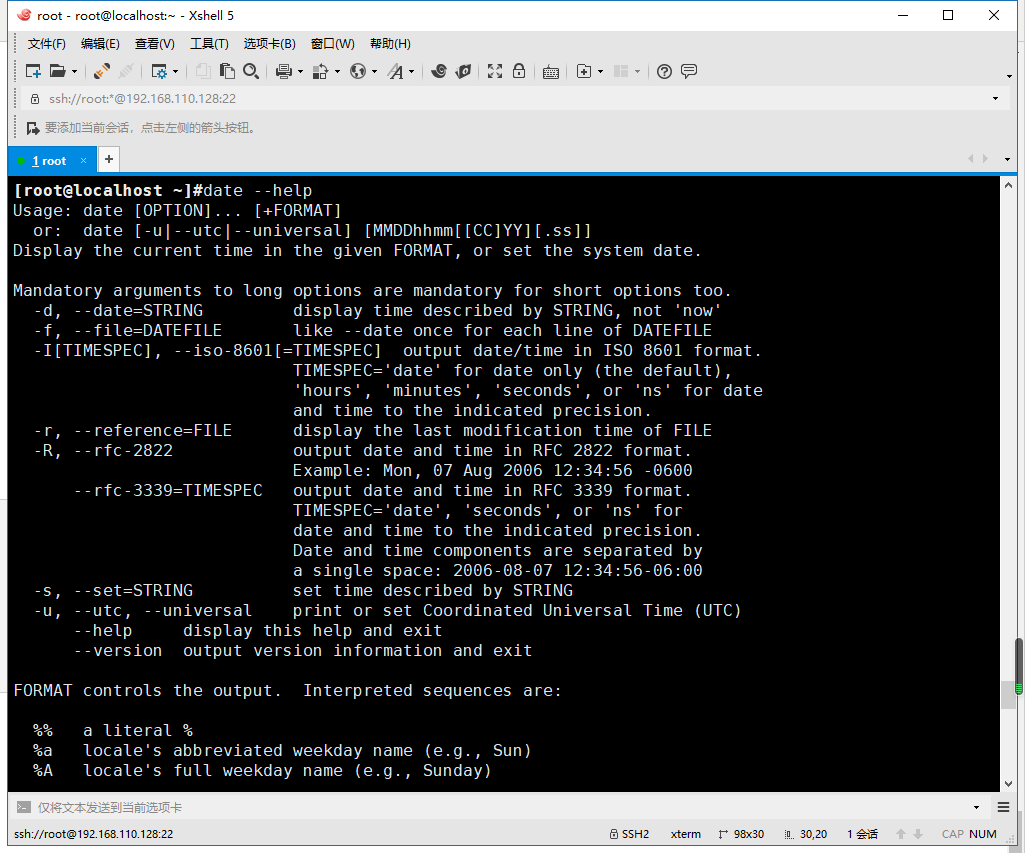
man章节
- 1:用户命令 Executable programs or shell commands
- 2:系统调用 System calls (functions provided by the kernel)
- 3:c库调用 Library calls (functions within program libraries)
- 4:设备文件与特殊文件 Special files (usually found in /dev)
- 5:配置文件格式 File formats and conventions eg /etc/passwd
- 6:游戏 Games
- 7:杂项 Miscellaneous (including macro packages and conventions), e.g. man(7), groff(7)
- 8:管理类的命令 System administration commands (usually only for root)
- 9:Linux内核API Kernel routines [Non standard]
箭头来控制输出
回车输出下一行
空格切换到下一屏
q 退出man
