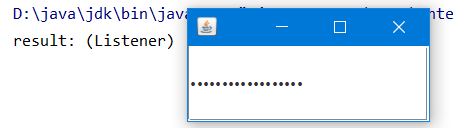1. 简介
swing与awt:可以认为awt是swing的前身,awt即Abstrace Window Toolkit抽象窗口工具包,swing是为了解决awt在开发中的问题而开发的,是awt的改良。
因此,在功能上swing比awt更加全面,而使用方法并未太大的差别,swing中的类名称通常在awt的类名称前添加字母J,如Frame-->JFrame。
本文对swing中以下部分进行解释:
窗口/面板、弹窗、标签、面板、按钮、列表、文本(框/域,密码框)
2. 窗口、面板
建立
JFrame、JPanel,在构建窗口中一般使用init()方法进行定义,init()只是一个普通方法,但是使用者比较广泛,就如同初学者多使用helloWorld()方法一样
此外,在swing中需要添加Container对象用以添加组件或相关设置
swing中提供了默认的关闭事件(开发者也可以自己编写监听器)
public class JFrameDemo{
public static void main(String[] args){
new JFrameDemo.init();
//静态方法不能调用非静态方法--创建对象生成窗口
}
public void init(){
JFrame jframe = new JFrame("titleForJFrame");
Container container = jframe.getContentPane();//获取容器对象
jframe.setDefaultCloseOperation(WindowConstants.EXIT_ON_CLOSE);
jframe.setBounds(200,200,200,200);
jframe.setVisible(true);
Button button = new Button("button");
container.add(button);
}
}
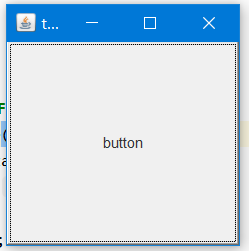
除上述外还可通过继承JFrame类来实现
public class JFrameDemo{
public static void main(String[])args{
new MyFrame();
}
}
class MyJFrame extends JFrame{
public MyJFrame(){
setBounds(200,200,200,200);
setVisible(true);
Container container = getContentPane();
Button button = new Button("button");
container.add(button);
}
}
布局
除直接对容器的布局管理之外还可在组件上设置
JLabel jLabel = new JLabel("label");
jLabel.setHorizontalAlignment(SwingConstants.CENTER);
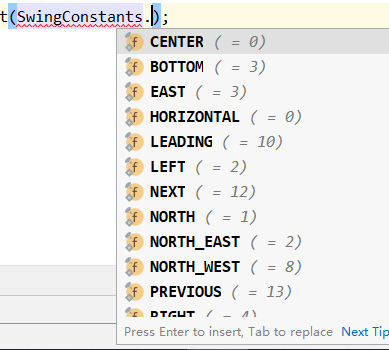
3. 弹窗
JDialog,弹窗
与其他窗口一样是在事件发生时显示出来的新窗口,JFrame视为主窗口的话JDialog可视为副窗口
默认具有关闭事件,不用单独写

public class DialogDemo{
public static void main(String[] args){
new MainJFrame().init();
}
}
class MainJFrame extends JFrame {
public void init(){
setBounds(200,200,200,200);
setVisible(true);
setDefaultCloseOperation(WindowConstants.EXIT_ON_CLOSE);
Container container = getContentPane();
container.setLayout(null);
JButton jButton = new JButton("button");
jButton.setBounds(20,20,150,150);
jButton.addActionListener(new ActionListener(){
@Override
public void actionPerformed(ActionEvent e){
new MyDialog();
}
});
container.add(jButton);
}
}
class MyDialog extends JDialog{
public MyDialog(){
setBounds(300,300,100,100);
JLabel jLabel = new JLabel("label");
setVisible(true);
}
}
4. 标签
JLabel,主体为一串文字,可加上图标,即Icon、ImageIcon
标签:
public class JLabelDemo {
public static void main(String[] args) {
new MyJFrameDemo();
}
}
class MyJFrameDemo extends JFrame{
public MyJFrameDemo(){
setBounds(200,200,200,200);
setVisible(true);
JLabel jLabel = new JLabel("this is a label");
jLabel.setBackground(Color.BLUE);
Container container = getContentPane();
container.add(jLabel);
container.setBackground(Color.CYAN);
setDefaultCloseOperation(WindowConstants.EXIT_ON_CLOSE);
}
}
获取、添加标签
图形图标
public class Demo {
public static void main(String[] args) {
new MyFrame01().init();
}
}
class MyIcon implements Icon {
private int width, height;
public MyIcon() {
}
public MyIcon(int width, int height) {
this.height = height;
this.width = width;
}
@Override
public void paintIcon(Component c, Graphics g, int x, int y) {
g.fillOval(x, y, width, height);
}
@Override
public int getIconWidth() {
return width;
}
@Override
public int getIconHeight() {
return height;
}
}
class MyFrame01 extends JFrame {
public void init() {
setBounds(200, 200, 200, 200);
setVisible(true);
Container container = getContentPane();
JLabel jLabel = new JLabel("this ia a label", new MyIcon(15,15), SwingConstants.CENTER);
container.add(jLabel);
}
}
图片图标
public class Demo {
public static void main(String[] args) {
new MyJFrameDemo();
}
}
class MyJFrameDemo extends JFrame {
public MyJFrameDemo(){
URL url = MyJFrameDemo.class.getResource("wx.jpg");
//获取图片地址
ImageIcon imageIcon = new ImageIcon(url);
//将图片地址加载至图片图标
setBounds(200,200,200,200);
setVisible(true);
JLabel jLabel = new JLabel("this is a label");
jLabel.setIcon(imageIcon);
jLabel.setHorizontalAlignment(SwingConstants.WEST);
//以上上句等价于:JLabel jLabel = new JLabel("this is a label",imageIcon,SwingConstants.CENTER);
Container container = getContentPane();
container.add(jLabel);
container.setBackground(Color.CYAN);
setDefaultCloseOperation(WindowConstants.EXIT_ON_CLOSE);
}
}
5. 面板
实现原理与awt基本一致,分为普通面板和滚动面板
基本面板
JPanel
public class Demo {
public static void main(String[] args) {
new JPanelDemo01().init();
}
}
class JPanelDemo extends JFrame{
public void init(){
setBounds(200,200,200,200);
setVisible(true);
setDefaultCloseOperation(WindowConstants.EXIT_ON_CLOSE);
Container container = getContentPane();
JPanel jPanel = new JPanel();
JButton jButton1 = new JButton("1");
JButton jButton2 = new JButton("2");
JButton jButton3 = new JButton("3");
JButton jButton4 = new JButton("4");
JButton jButton5 = new JButton("5");
JButton jButton6 = new JButton("6");
jPanel.setLayout(new GridLayout(2,3,10,10));
jPanel.add(jButton1);
jPanel.add(jButton2);
jPanel.add(jButton3);
jPanel.add(jButton4);
jPanel.add(jButton5);
jPanel.add(jButton6);
container.add(jPanel);
}
}
滚动面板
JScrollPane
当文本超过窗口大小是会有滚动条
public class Demo {
public static void main(String[] args) {
new MyFrameDemo().init();
}
}
class MyFrameDemo extends JFrame {
public void init() {
Container container = getContentPane();
setVisible(true);
setBounds(200, 200, 200, 200);
setDefaultCloseOperation(WindowConstants.EXIT_ON_CLOSE);
JTextArea jTextArea = new JTextArea("welcome to JScrollPane", 20, 50);
JScrollPane jScrollPane = new JScrollPane(jTextArea);
container.add(jScrollPane);
}
}
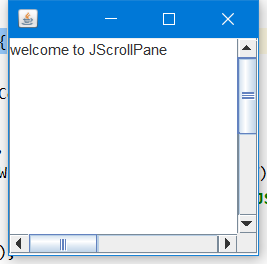
6. 按钮
普通按钮,图片按钮,单选按钮,多选按钮
普通按钮 JButton
public class Demo {
public static void main(String[] args) {
new JButtonDemo01().init();
}
}
class JButtonDemo01 extends JFrame{
public void init(){
setBounds(200,200,200,200);
setDefaultCloseOperation(WindowConstants.EXIT_ON_CLOSE);
setVisible(true);
JButton jButton1 = new JButton("button");
JButton jButton2 = new JButton("button");
JButton jButton3 = new JButton("button");
JButton jButton4 = new JButton("button");
JButton jButton5 = new JButton("button");
Container container = getContentPane();
container.add(jButton1,BorderLayout.WEST);
container.add(jButton2,BorderLayout.SOUTH);
container.add(jButton3,BorderLayout.NORTH);
container.add(jButton4,BorderLayout.CENTER);
container.add(jButton5,BorderLayout.EAST);
}
}
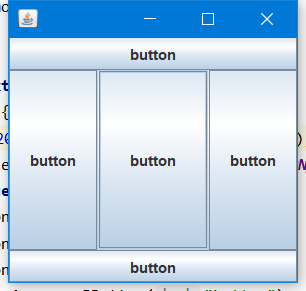
图片按钮
public class ButtonDemo extends JFrame {
public ButtonDemo(){
//get container
Container container = getContentPane();
URL url = ButtonDemo.class.getResource("wx.jpg");
Icon icon = new ImageIcon(url);
//put this icon on the button
JButton jButton = new JButton();
jButton.setIcon(icon);
//setup the tip text (display when mouse stay on it)
jButton.setToolTipText("this is a pic-button");
container.add(jButton);
setBounds(200,200,200,200);
setBackground(Color.GREEN);
setVisible(true);
setDefaultCloseOperation(WindowConstants.EXIT_ON_CLOSE);
}
public static void main(String[] args) {
new ButtonDemo();
}
}
单选按钮
public class Demo extends JFrame {
public Demo(){
Container container = getContentPane();
URL url = Demo.class.getResource("wx.jpg");
ImageIcon imageIcon = new ImageIcon(url);
//single choice outline
//JRadioButton的声明和添加偶尔会出现一些意外,原因不明
JRadioButton jRadioButton1 = new JRadioButton("choice1");
JRadioButton jRadioButton2 = new JRadioButton("choice2");
JRadioButton jRadioButton3 = new JRadioButton("choice3");
//由于单选框只能选择一个,所以我们通常将其分组,就是一个组只能选一个,如果不分组的话三个都可以被选中,即形式上变成了多选框
ButtonGroup buttonGroup = new ButtonGroup();
buttonGroup.add(jRadioButton1);
buttonGroup.add(jRadioButton2);
buttonGroup.add(jRadioButton3);
//add button
container.add(jRadioButton1,BorderLayout.NORTH);
container.add(jRadioButton2,BorderLayout.CENTER);
container.add(jRadioButton3,BorderLayout.SOUTH);
setVisible(true);
setBounds(200,200,200,200);
setDefaultCloseOperation(WindowConstants.EXIT_ON_CLOSE);
}
public static void main(String[] args) {
new SingleButtonDemo();
}
}
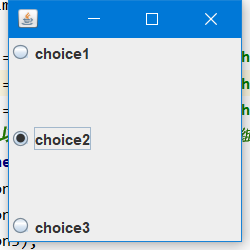
多选按钮
JCheckBox
public class JCheckBoxDemo extends JFrame {
public JCheckBoxDemo(){
JCheckBox jCheckBox1 = new JCheckBox("choice01");
JCheckBox jCheckBox2 = new JCheckBox("choice02");
JCheckBox jCheckBox3 = new JCheckBox("choice03");
//added into container
container.add(jCheckBox1,BorderLayout.SOUTH);
container.add(jCheckBox2,0);
container.add(jCheckBox3,"North");
//按钮位置设定的三种写法
setVisible(true);
setBounds(200,200,200,200);
setDefaultCloseOperation(WindowConstants.EXIT_ON_CLOSE);
}
public static void main(String[] args) {
new JCheckBoxDemo();
}
}
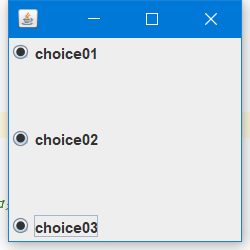
6. 列表
下拉框 JComBox
public class Demo {
public static void main(String[] args) {
new JComBox().init();
}
}
class JComBox extends JFrame{
public void init(){
setBounds(200,200,200,200);
setDefaultCloseOperation(WindowConstants.EXIT_ON_CLOSE);
setVisible(true);
Container container = getContentPane();
container.setLayout(null);
JComboBox jComboBox = new JComboBox();
jComboBox.setToolTipText("this is a ComBox");
jComboBox.addItem("statement01");
jComboBox.addItem("statement02");
jComboBox.addItem("statement03");
jComboBox.addItem("statement04");
jComboBox.setLocation(10,10);
jComboBox.setSize(150,30);
container.add(jComboBox);
}
}
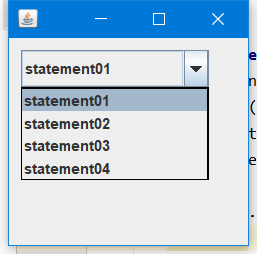
列表框 JList
public class Demo {
public static void main(String[] args) {
new JListDemo().init();
}
}
class JListDemo extends JFrame {
public void init() {
setVisible(true);
setBounds(200, 200, 200, 200);
setDefaultCloseOperation(WindowConstants.EXIT_ON_CLOSE);
Container container = getContentPane();
container.setBackground(Color.BLACK);
container.setLayout(null);
setResizable(false);
String[] str = {"statement01", "statement02", "statement03", "statement04"};
JList jList = new JList(str);
jList.setBackground(Color.CYAN);
jList.setSize(150,80);
jList.setLocation(20,20);
container.add(jList);
}
}

7. 文本
文本框 JTextField
public class Demo {
public static void main(String[] args) {
new JTextFieldDemo().init();
}
}
class JTextFieldDemo extends JFrame{
public void init(){
setBounds(200,200,200,200);
setVisible(true);
setDefaultCloseOperation(WindowConstants.EXIT_ON_CLOSE);
setResizable(false);
Container container = getContentPane();
container.setLayout(null);
JTextField jTextField01 = new JTextField();
jTextField01.setText("hello");
jTextField01.setLocation(10,10);
jTextField01.setSize(100,20);
jTextField01.setColumns(10);
JTextField jTextField02 = new JTextField();
jTextField02.setText("world");
jTextField02.setLocation(10,100);
jTextField02.setSize(100,20);
jTextField02.setColumns(10);
container.add(jTextField01,BorderLayout.NORTH);
container.add(jTextField02,BorderLayout.SOUTH);
}
}
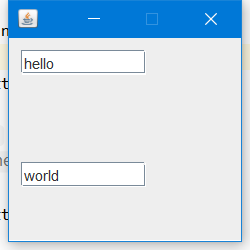
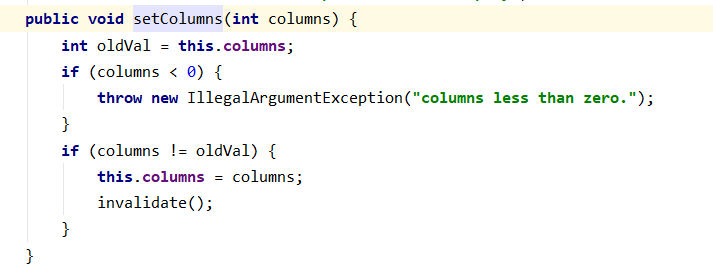
文本域
TextArea
public class Demo {
public static void main(String[] args) {
new JTextAreaDemo().init();
}
}
class JTextAreaDemo extends JFrame {
public void init() {
setBounds(200, 200, 200, 200);
setDefaultCloseOperation(WindowConstants.EXIT_ON_CLOSE);
setVisible(true);
setResizable(false);
Container container = getContentPane();
TextArea jTextArea = new TextArea(20,50);
jTextArea.setText("helloworldhelloworldhelloworldhelloworldhelloworldhelloworldhelloworldhelloworld");
container.add(jTextArea);
}
}
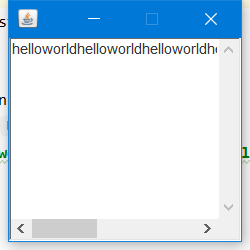
JTextArea
public class Demo {
public static void main(String[] args) {
new JTextAreaDemo().init();
}
}
class JTextAreaDemo extends JFrame {
public void init() {
setBounds(200, 200, 200, 200);
setDefaultCloseOperation(WindowConstants.EXIT_ON_CLOSE);
setVisible(true);
setResizable(true);
Container container = getContentPane();
JTextArea jTextArea = new JTextArea(20,50);
jTextArea.setText("helloworldhelloworldhelloworldhelloworldhelloworldhelloworldhelloworldhelloworld");
container.add(jTextArea);
}
}
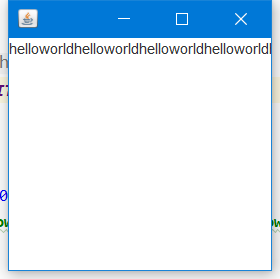
密码框 JPasswordField
public class Demo {
public static void main(String[] args) {
new JPasswordFieldDemo();
}
}
class JPasswordFieldDemo extends JFrame{
public JPasswordFieldDemo(){
setBounds(200,200,200,200);
setDefaultCloseOperation(WindowConstants.EXIT_ON_CLOSE);
setVisible(true);
Container container = getContentPane();
JPasswordField jPasswordField = new JPasswordField();
jPasswordField.addActionListener(new MyListener000());
container.add(jPasswordField);
}
}
class MyListener000 implements ActionListener{
@Override
public void actionPerformed(ActionEvent e) {
String str = e.getActionCommand();
System.out.println(str);
}
}