1 前言
最近学习到了安卓的service,记录一下自己对BindService的理解,学习教程以及部分代码来自菜鸟教程的android教程:菜鸟教程安卓端BindService链接
2 正文
先贴一下布局代码和MainActivity.java代码,在分别解释
布局xml:activity_main.xml
<?xml version="1.0" encoding="utf-8"?> <LinearLayout xmlns:android="http://schemas.android.com/apk/res/android" xmlns:app="http://schemas.android.com/apk/res-auto" xmlns:tools="http://schemas.android.com/tools" android:layout_width="match_parent" android:layout_height="match_parent" android:orientation="vertical" tools:context=".MainActivity"> <Button android:id="@+id/startbtn" android:gravity="center" android:textSize="20sp" android:text="@string/btnstart" android:layout_width="wrap_content" android:layout_height="wrap_content" /> <Button android:id="@+id/stopbtn" android:gravity="center" android:textSize="20sp" android:text="@string/btnstop" android:layout_width="wrap_content" android:layout_height="wrap_content" /> <Button android:id="@+id/getservice" android:gravity="center" android:textSize="20sp" android:text="@string/get" android:layout_width="wrap_content" android:layout_height="wrap_content" /> </LinearLayout>
MainActivity.java
package com.example.app4;
import android.app.Service;
import android.content.ComponentName;
import android.content.Intent;
import android.content.ServiceConnection;
import android.os.IBinder;
import android.support.v7.app.AppCompatActivity;
import android.os.Bundle;
import android.view.View;
import android.widget.Button;
import android.widget.Toast;
public class MainActivity extends AppCompatActivity {
private Button startbtm;
private Button syopbtn;
private Button getbtn;
Testservice.MyBinder binder;
private ServiceConnection conn = new ServiceConnection() {
@Override
public void onServiceConnected(ComponentName name, IBinder service) {
System.out.println("-----------Service Connected--------------");
binder = (Testservice.MyBinder)service;
}
@Override
public void onServiceDisconnected(ComponentName name) {
System.out.println("-----------Service DisConnected--------------");
}
};
@Override
protected void onCreate(Bundle savedInstanceState) {
super.onCreate(savedInstanceState);
setContentView(R.layout.activity_main);
final Intent intent = new Intent(this,Testservice.class);
intent.setAction("com.example.app4.service.testservice");
startbtm = (Button)findViewById(R.id.startbtn);
syopbtn = (Button)findViewById(R.id.stopbtn);
getbtn = (Button)findViewById(R.id.getservice);
startbtm.setOnClickListener(new View.OnClickListener() {
@Override
public void onClick(View v) {
bindService(intent,conn, Service.BIND_AUTO_CREATE);
}
});
syopbtn.setOnClickListener(new View.OnClickListener() {
@Override
public void onClick(View v) {
unbindService(conn);
}
});
getbtn.setOnClickListener(new View.OnClickListener() {
@Override
public void onClick(View v) {
Toast.makeText(getApplicationContext(),"Service的count值为:"+binder.getCount(),Toast.LENGTH_LONG).show();
}
});
}
}
activity_main.xml分别设置了三个Button,在MainActivity.java中分别以这三个按钮来说明一下我对BindService的流程以及数据传输过程的理解吧
(1)第一个按钮(id为startbtn,也就是下图中绑定服务那个按钮)
先上一张执行截图
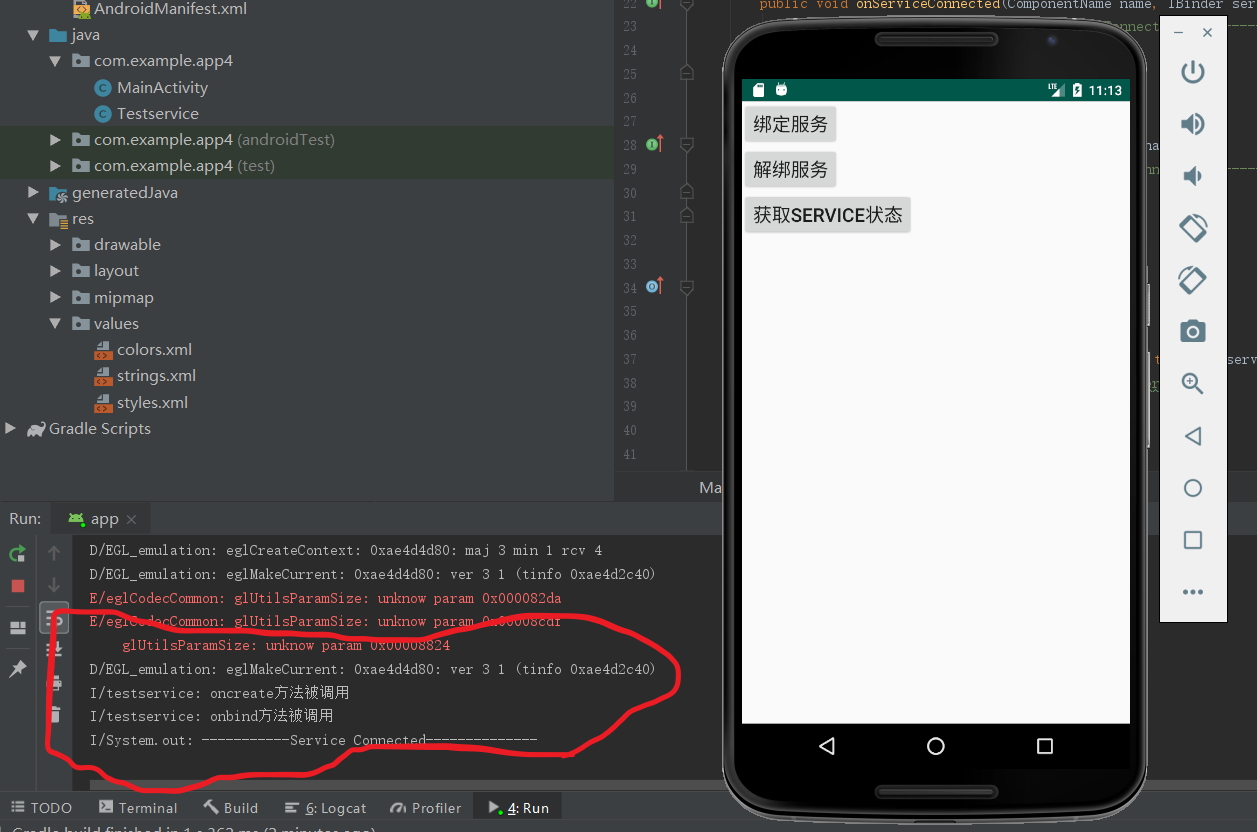
该按钮在被点击之时会调用bindService方法,在绑定服务时,我们可以从截图中看到(红色处)首先调用了oncreate方法,然后调用了onbind方法,最后如果整个过程未出现错误,即连接成功的情况下,会回调ServiceConnection类的onServiceConnected方法,当然,如果整个过程出现错误的情况下,就会回调onServiceDisConnected方法。对于这个过程中,通过Binder对象来传输数据,在bindService方法被调用后,在调用onbind方法时,会返回一个Binder对象,在这之后,ServiceConnection类的onServiceConnected方法被调用,该方法接收了返回来的Binder对象,自此,整个数据被传输,我们即可在相关的代码中读取数据即可。例如,在我的代码中(相关代码在本文末尾),在service中,我在service的oncreate方法中创建了一条线程,该线程作用是每隔一秒就对count变量加一,在onbind方法中返回了MyBinder对象(MyBinder对象为Binder对象的子类,是自定义的类,拥有getCount方法,返回变量count的值),最后在onServiceConnected方法中接收,最后调用getCount方法即可得到count的值。
(2)第二个按钮(下图中第二个按钮)
同样,先贴上截图
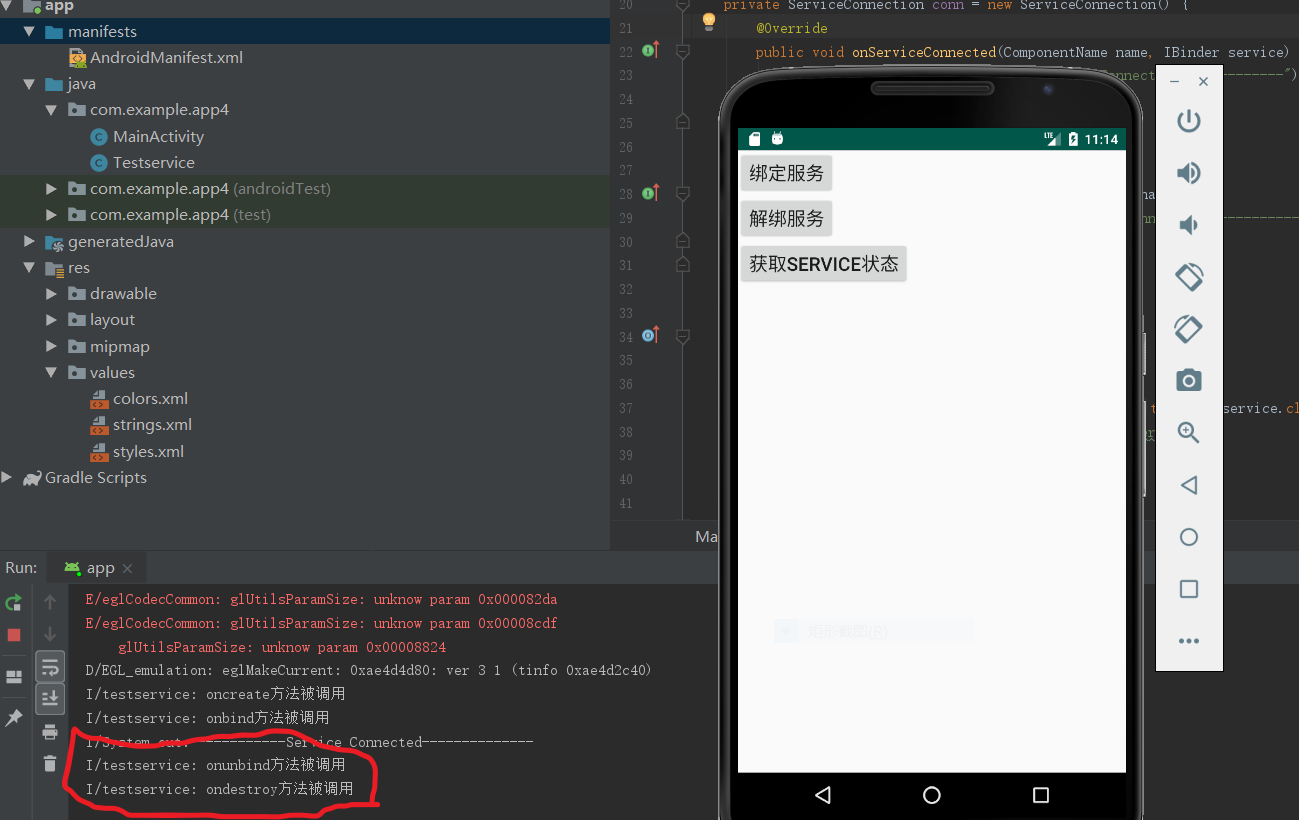
同上面基本差不多,该按钮在被点击后,会调用unbindservice方法,该方法被调用后,我们可以从截图上面看到,首先调用了onunbind方法,用于解除绑定,最后调用了onderstory方法。
(3)最后一个按钮(下图中最后一个按钮)
该按钮作用只是展现了一下数据传输,在第一个按钮哪里数据传输以及讲了,这里就不再写了。
3 相关代码
strings.xml
<resources> <string name="app_name">app4</string> <string name="btnstart">绑定服务</string> <string name="btnstop">解绑服务</string> <string name="get">获取service状态</string> </resources>
AndroidManifest.xml
<?xml version="1.0" encoding="utf-8"?> <manifest xmlns:android="http://schemas.android.com/apk/res/android" package="com.example.app4"> <application android:allowBackup="true" android:icon="@mipmap/ic_launcher" android:label="@string/app_name" android:roundIcon="@mipmap/ic_launcher_round" android:supportsRtl="true" android:theme="@style/AppTheme"> <activity android:name=".MainActivity"> <intent-filter> <action android:name="android.intent.action.MAIN" /> <category android:name="android.intent.category.LAUNCHER" /> </intent-filter> </activity> <service android:name=".Testservice"> <intent-filter> <action android:name="com.example.app4.service.testservice"/> </intent-filter> </service> </application> </manifest>
Testservice.java(服务相关代码)
package com.example.app4; import android.app.Service; import android.content.Intent; import android.os.Binder; import android.os.IBinder; import android.util.Log; import android.widget.Toast; public class Testservice extends Service { private final String tag = "testservice"; private int count; private boolean quit; private MyBinder binder = new MyBinder(); public class MyBinder extends Binder{ public int getCount(){ return count; } } @Override public IBinder onBind(Intent intent) { Log.i(tag,"onbind方法被调用"); return binder; } @Override public void onCreate() { Log.i(tag,"oncreate方法被调用"); super.onCreate(); new Thread(){ @Override public void run() { while(!quit){ try{ Thread.sleep(1000); }catch (InterruptedException e){ e.printStackTrace(); } count++; } }; }.start(); } @Override public boolean onUnbind(Intent intent) { Log.i(tag,"onunbind方法被调用"); return true; } @Override public void onDestroy() { Log.i(tag,"ondestroy方法被调用"); super.onDestroy(); } @Override public void onRebind(Intent intent) { Log.i(tag,"onRebind方法被调用"); super.onRebind(intent); } }