使用POI在Excel里插入图片,如何使插入的图片使用固定的大小?先介绍原有的两种方式:
一种是指定开始和结尾单元格,然后从头画到尾,相当于平铺
还有一种就是仅指定开始的单元格,图片的大小跟这个单元格的长宽有关,可以放大缩小固定的倍数,相当于左对齐
第一种效果如下:
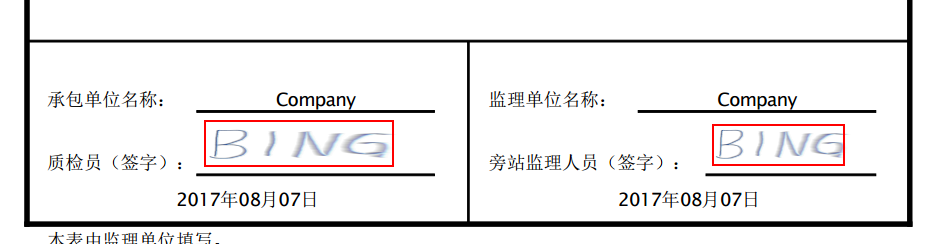
第二种效果如下:

第一种方法的关键代码如下:
1 private void pictureToSheet(Sheet finalSheet, Row row, Cell cell, int pictureIdx) { 2 Drawing patriarch = finalSheet.createDrawingPatriarch(); 3 ExcelPositionRange excelPositionRange = ExcelTransferUtils.getMergedRegionPositionRange(finalSheet, row.getRowNum(), cell.getColumnIndex()); 4 ClientAnchor anchor = patriarch.createAnchor(0, 0, 1023, 255, 5 excelPositionRange.getFirstCol(), 6 excelPositionRange.getFirstRow(), 7 excelPositionRange.getLastCol(), 8 excelPositionRange.getLastRow() 9 ); 10 patriarch.createPicture(anchor, pictureIdx); 11 }
注:代码中的excelPositionRange,是俺自定义的一个类型。里边只有四个变量和get/set方法,四个变量分别是单元格的开始、结尾单元格的横纵坐标。这个大家可以根据需要来改。
PS:其中1023和255指的是每个单元格被切分的份数,指定的是最后的单元格的最右下角的一个点,其方法的源代码在本文最后的附录里。
第二种方法的关键代码如下:
1 private void pictureToSheet(Sheet finalSheet, Row row, Cell cell, int pictureIdx) { 2 Drawing patriarch = finalSheet.createDrawingPatriarch(); 3 ExcelPositionRange excelPositionRange = ExcelTransferUtils.getMergedRegionPositionRange(finalSheet, row.getRowNum(), cell.getColumnIndex()); 4 5 CreationHelper helper = finalSheet.getWorkbook().getCreationHelper(); 6 ClientAnchor anchor = helper.createClientAnchor(); 7 8 // 图片插入坐标 9 anchor.setCol1(excelPositionRange.getFirstCol()); 10 anchor.setRow1(excelPositionRange.getFirstRow()); 11 12 // 使用固定的长宽比例系数 13 double a = 5.9; 14 double b = 1; 15 16 // 插入图片 17 Picture pict = patriarch.createPicture(anchor, pictureIdx); 18 pict.resize(a,b); 19 }
进阶方法:
在第二种方法的基础上,可以计算出不同的系数,达到生成图片都是同一个长宽的功能,从而输出固定大小的图片
1 private void pictureToSheet(Sheet finalSheet, Row row, Cell cell, int pictureIdx) { 2 Drawing patriarch = finalSheet.createDrawingPatriarch(); 3 ExcelPositionRange excelPositionRange = ExcelTransferUtils.getMergedRegionPositionRange(finalSheet, row.getRowNum(), cell.getColumnIndex()); 4 5 CreationHelper helper = finalSheet.getWorkbook().getCreationHelper(); 6 ClientAnchor anchor = helper.createClientAnchor(); 7 8 // 图片插入坐标 9 anchor.setCol1(excelPositionRange.getFirstCol()); 10 anchor.setRow1(excelPositionRange.getFirstRow()); 11 12 // 指定我想要的长宽 13 double standardWidth = 112; 14 double standardHeight = 41; 15 16 // 计算单元格的长宽 17 double cellWidth = finalSheet.getColumnWidthInPixels(cell.getColumnIndex()); 18 double cellHeight = cell.getRow().getHeightInPoints()/72*96; 19 20 // 计算需要的长宽比例的系数 21 double a = standardWidth / cellWidth; 22 double b = standardHeight / cellHeight; 23 24 // 插入图片 25 Picture pict = patriarch.createPicture(anchor, pictureIdx); 26 pict.resize(a,b); 27 }
PS:这里参考了POI获取单元格长宽的的方法:http://www.cnblogs.com/acm-bingzi/p/poiWidth.html
附录一
一般插入图片的样例代码:
1 // 插入 PNG 图片至 Excel 2 String fileName = strAppRootPath + "images/" + "bxlogo.png"; 3 4 InputStream is = new FileInputStream(fileName); 5 byte[] bytes = IOUtils.toByteArray(is); 6 7 int pictureIdx = workbook.addPicture(bytes, Workbook.PICTURE_TYPE_PNG); 8 9 CreationHelper helper = workbook.getCreationHelper(); 10 Drawing drawing = sheet.createDrawingPatriarch(); 11 ClientAnchor anchor = helper.createClientAnchor(); 12 13 // 图片插入坐标 14 anchor.setCol1(0); 15 anchor.setRow1(1); 16 // 插入图片 17 Picture pict = drawing.createPicture(anchor, pictureIdx); 18 pict.resize();
附录二
patriarch.createAnchor的源代码跟踪

1 /** 2 * Creates a new client anchor and sets the top-left and bottom-right 3 * coordinates of the anchor. 4 * 5 * Note: Microsoft Excel seems to sometimes disallow 6 * higher y1 than y2 or higher x1 than x2, you might need to 7 * reverse them and draw shapes vertically or horizontally flipped! 8 * 9 * @param dx1 the x coordinate within the first cell. 10 * @param dy1 the y coordinate within the first cell. 11 * @param dx2 the x coordinate within the second cell. 12 * @param dy2 the y coordinate within the second cell. 13 * @param col1 the column (0 based) of the first cell. 14 * @param row1 the row (0 based) of the first cell. 15 * @param col2 the column (0 based) of the second cell. 16 * @param row2 the row (0 based) of the second cell. 17 */ 18 public HSSFClientAnchor(int dx1, int dy1, int dx2, int dy2, short col1, int row1, short col2, int row2) { 19 super(dx1, dy1, dx2, dy2); 20 21 checkRange(dx1, 0, 1023, "dx1"); 22 checkRange(dx2, 0, 1023, "dx2"); 23 checkRange(dy1, 0, 255, "dy1"); 24 checkRange(dy2, 0, 255, "dy2"); 25 checkRange(col1, 0, MAX_COL, "col1"); 26 checkRange(col2, 0, MAX_COL, "col2"); 27 checkRange(row1, 0, MAX_ROW, "row1"); 28 checkRange(row2, 0, MAX_ROW, "row2"); 29 30 setCol1((short) Math.min(col1, col2)); 31 setCol2((short) Math.max(col1, col2)); 32 setRow1(Math.min(row1, row2)); 33 setRow2(Math.max(row1, row2)); 34 35 if (col1 > col2){ 36 _isHorizontallyFlipped = true; 37 } 38 if (row1 > row2){ 39 _isVerticallyFlipped = true; 40 } 41 }
原创文章,欢迎转载,转载请注明出处!
