一. 下载
http://nginx.org/ (下载后解压)
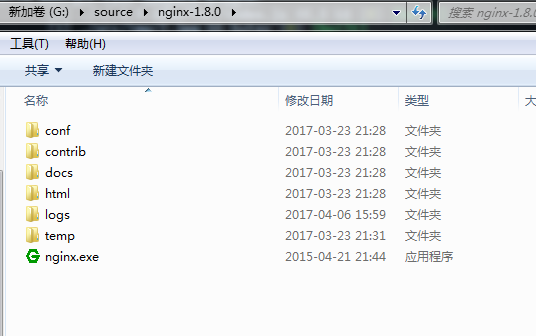
二. 修改配置文件
nginx配置文件在 nginx-1.8.0conf ginx.conf
http {
gzip on;
#静态文件
server {
listen 80;
server_name static.cnblog.com;
location / {
root G:/source/static_cnblog_com;
}
}
#html文件
server {
listen 80;
server_name 127.0.0.1 localhost;
location / {
root G:/source/html/mobile/dist;
index index.html index.htm;
}
}
}
如上图可以配置多个server,这样访问localhost即访问到了 G:/source/html/mobile/dist 目录, 还可以开启gzip,压缩html
三. 启动
注意不要直接双击nginx.exe,这样会导致修改配置后重启、停止nginx无效,需要手动关闭任务管理器内的所有nginx进程
在nginx.exe目录,打开命令行工具,用命令 启动/关闭/重启nginx
start nginx : 启动nginx
nginx -s reload :修改配置后重新加载生效
nginx -s reopen :重新打开日志文件
nginx -t -c /path/to/nginx.conf 测试nginx配置文件是否正确
关闭nginx:
nginx -s stop :快速停止nginx
nginx -s quit :完整有序的停止nginx
如果遇到报错:
nginx -t -c /path/to/nginx.conf 测试nginx配置文件是否正确
关闭nginx:
nginx -s stop :快速停止nginx
nginx -s quit :完整有序的停止nginx
如果遇到报错:
bash: nginx: command not found
有可能是你再linux命令行环境下运行了windows命令,
如果你之前是允许 nginx -s reload报错, 试下 ./nginx -s reload
或者 用windows系统自带命令行工具运行
