一,apt方式安装需要用到的工具
1,安装git
root@lhdpc:~# apt-get install -y git
查看文件:
root@lhdpc:~# whereis git
2,安装cmake
root@lhdpc:~# apt-get install -y cmake
查看文件
root@lhdpc:~# whereis cmake
3,安装python3-pip
root@lhdpc:~# apt-get install -y python3-pip
查看文件:
root@lhdpc:~# whereis pip
查看版本:
root@lhdpc:~# pip --version pip 20.3.4 from /usr/lib/python3/dist-packages/pip (python 3.9)
4,安装libboost(dlib需要)
root@lhdpc:~# apt-get install libboost-all-dev
说明:刘宏缔的架构森林是一个专注架构的博客,地址:https://www.cnblogs.com/architectforest
对应的源码可以访问这里获取: https://github.com/liuhongdi/
说明:作者:刘宏缔 邮箱: 371125307@qq.com
二,编译安装dlib
1,下载,dlib库的地址
https://github.com/davisking/dlib.git
下载
root@lhdpc:/usr/local/source# wget https://github.com/davisking/dlib/archive/refs/tags/v19.22.zip
2,解压:
root@lhdpc:/usr/local/source# unzip dlib-19.22.zip
3,安装:
root@lhdpc:/usr/local/source# cd dlib-19.22/ root@lhdpc:/usr/local/source/dlib-19.22# mkdir build root@lhdpc:/usr/local/source/dlib-19.22# cd build/ root@lhdpc:/usr/local/source/dlib-19.22/build# cmake .. -DDLIB_USE_CUDA=0 -DUSE_AVX_INSTRUCTIONS=1 root@lhdpc:/usr/local/source/dlib-19.22/build# cmake --build . root@lhdpc:/usr/local/source/dlib-19.22# python3 setup.py install
三,用pip安装face_recognition
1,
root@lhdpc:/usr/local/source/dlib-19.22# pip3 install face_recognition
下载时因为文件大,有100M,可能会失败,可以多试几次
2,查看安装效果:
root@lhdpc:/usr/local/source/dlib-19.22# face_recognition --help Usage: face_recognition [OPTIONS] KNOWN_PEOPLE_FOLDER IMAGE_TO_CHECK Options: --cpus INTEGER number of CPU cores to use in parallel (can speed up processing lots of images). -1 means "use all in system" --tolerance FLOAT Tolerance for face comparisons. Default is 0.6. Lower this if you get multiple matches for the same person. --show-distance BOOLEAN Output face distance. Useful for tweaking tolerance setting. --help Show this message and exit.
四,简单的使用face_recognition进行人脸检测:
写一段python代码:
from PIL import Image import face_recognition image = face_recognition.load_image_file("/data/python/image2/fl2.jpeg") face_locations = face_recognition.face_locations(image) #stat print("I found {} face(s) in this photograph.".format(len(face_locations))) # 循环找到的所有人脸 counter = 1 for face_location in face_locations: # 打印每张脸的位置信息 top, right, bottom, left = face_location print("A face is located at pixel location Top: {}, Left: {}, Bottom: {}, Right: {}".format(top, left, bottom, right)) # 指定人脸的位置信息,然后显示人脸图片 face_image = image[top:bottom, left:right] pil_image = Image.fromarray(face_image) pil_image.save("/data/python/image2/fl2_"+str(counter)+".jpg") counter+=1
图片:

查看目录:
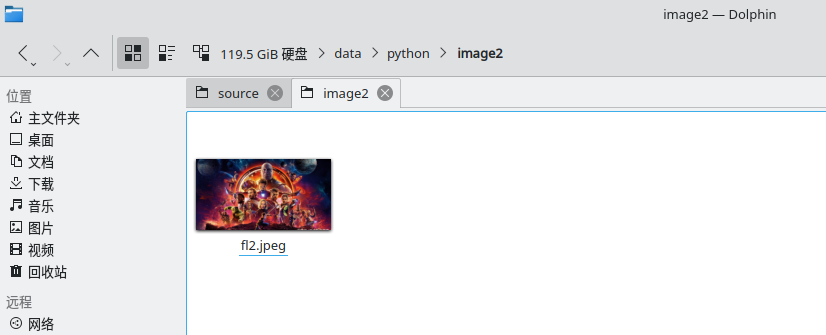
执行:
liuhongdi@lhdpc:/data/python/face$ python3 find1.py I found 15 face(s) in this photograph. A face is located at pixel location Top: 930, Left: 881, Bottom: 993, Right: 944 A face is located at pixel location Top: 832, Left: 1214, Bottom: 940, Right: 1322 A face is located at pixel location Top: 749, Left: 1620, Bottom: 856, Right: 1728 A face is located at pixel location Top: 377, Left: 667, Bottom: 440, Right: 729 A face is located at pixel location Top: 863, Left: 962, Bottom: 952, Right: 1051 A face is located at pixel location Top: 901, Left: 1896, Bottom: 976, Right: 1971 A face is located at pixel location Top: 612, Left: 956, Bottom: 741, Right: 1085 A face is located at pixel location Top: 1028, Left: 515, Bottom: 1080, Right: 567 A face is located at pixel location Top: 991, Left: 1821, Bottom: 1034, Right: 1864 A face is located at pixel location Top: 632, Left: 1422, Bottom: 786, Right: 1577 A face is located at pixel location Top: 901, Left: 1664, Bottom: 976, Right: 1738 A face is located at pixel location Top: 512, Left: 1199, Bottom: 641, Right: 1328 A face is located at pixel location Top: 226, Left: 1725, Bottom: 262, Right: 1761 A face is located at pixel location Top: 698, Left: 741, Bottom: 827, Right: 870 A face is located at pixel location Top: 238, Left: 721, Bottom: 274, Right: 757
查看效果:
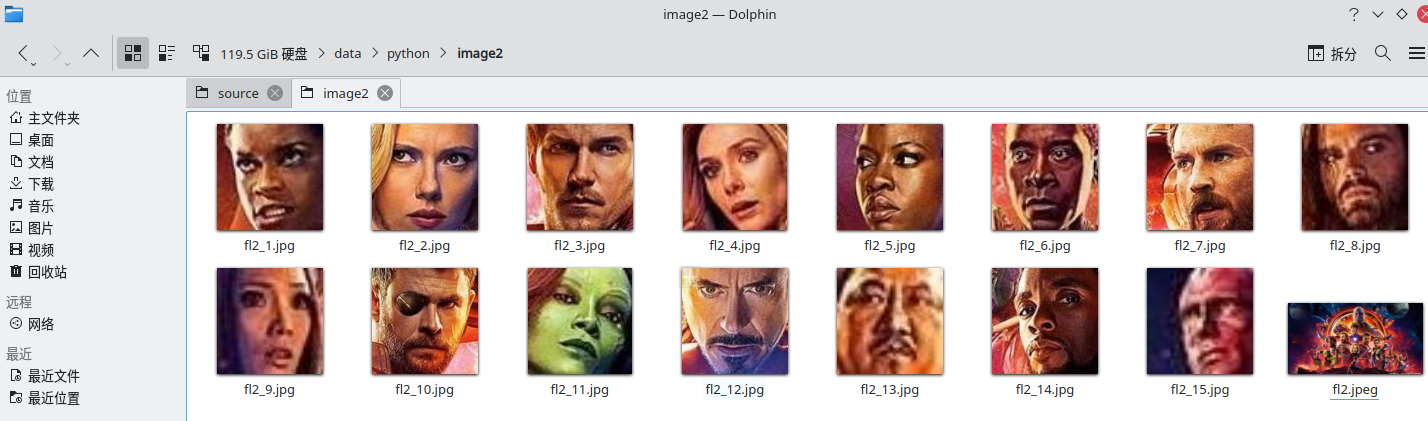
它一直不认为绿巨人和灭霸的脸是人脸,没识别出来,
其他的识别效果还可以
五,查看python版本
liuhongdi@lhdpc:~$ python3 --version Python 3.9.5
六,查看linux版本:
liuhongdi@lhdpc:~$ cat /etc/os-release NAME="Ubuntu" VERSION="21.04 (Hirsute Hippo)" ID=ubuntu ID_LIKE=debian PRETTY_NAME="Ubuntu 21.04" VERSION_ID="21.04" HOME_URL="https://www.ubuntu.com/" SUPPORT_URL="https://help.ubuntu.com/" BUG_REPORT_URL="https://bugs.launchpad.net/ubuntu/" PRIVACY_POLICY_URL="https://www.ubuntu.com/legal/terms-and-policies/privacy-policy" VERSION_CODENAME=hirsute UBUNTU_CODENAME=hirsute