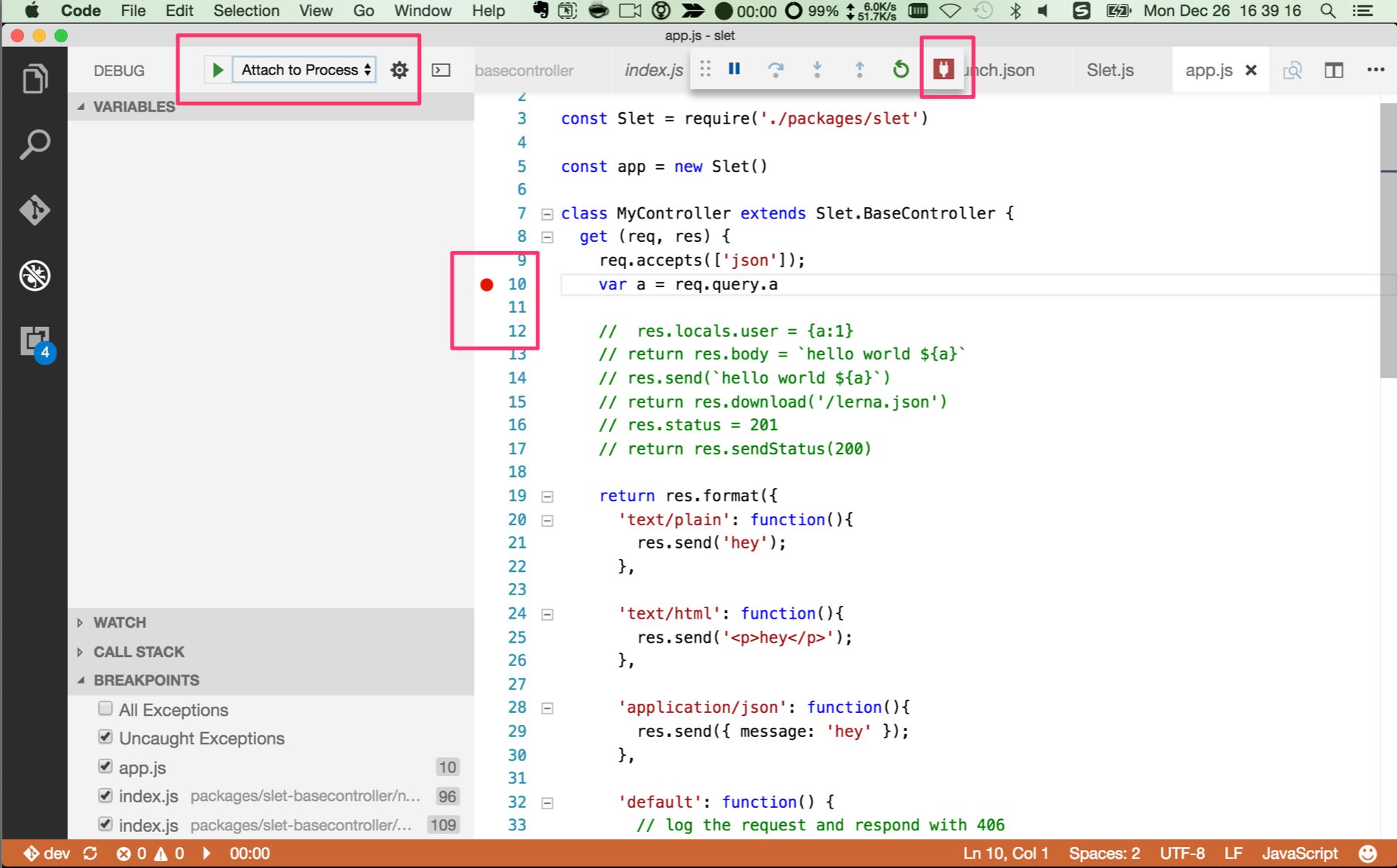1. node-debug tutorial
大家对nodejs调试应该都比较头疼,至少我这个不用IDE写js的人很头疼这个,其实node的生态圈非常好 有非常好的工具和非常潮的开发方式
这里总结了3法3例,希望能对大家有所帮助
变成3种境界
- 打日志
- 断点调试
- 测试驱动开发(tdd | bdd)
3种方法
- console.log
- 断点调试:node debugger 或node inspector 或vscode
- 测试驱动开发
3个例子
- hello world
- 继承例子
- express helloworld
2种模式
- Launch Program
- Attach to Process
2. 打日志
了解console上的方法,比如dir等
虽然很low,但很实用
3. 断点调试
中规中矩,对大部分程序员应该都是比较熟悉的。无论是chrome还是eclipse,还是idea、webstorm等,只要会一种,熟悉起来就非常容易。
3.1. node debug
V8 提供了一个强大的调试器,可以通过 TCP 协议从外部访问。Nodejs提供了一个内建调试器来帮助开发者调试应用程序。想要开启调试器我们需要在代码中加入debugger标签,当Nodejs执行到debugger标签时会自动暂停(debugger标签相当于在代码中开启一个断点)。
3.1.1. hello world例子
代码如下:
see helloword-debug.js
var hello = 'hello';
var world = 'nodejs';
debugger;
var hello_world = hello + ' ' + world;
console.log(hello_world);
执行命令:node debug helloword-debug.js 就可以进入调试模式。
当然,首先需要在程序代码中手动添加中断debugger; , 这样当以调试模式运行时,程序会自动中断,然后等候你调试,就像GDB一样,可以用help命令查看自己都可以使用哪些调试命令。
node-debug-tutorial git:(master) ✗ node debug helloword-debug.js
< debugger listening on port 5858
connecting... ok
break in helloword-debug.js:1
1 var hello = 'hello';
2 var world = 'nodejs';
3
debug> help
Commands: run (r), cont (c), next (n), step (s), out (o), backtrace (bt), setBreakpoint (sb), clearBreakpoint (cb),
watch, unwatch, watchers, repl, restart, kill, list, scripts, breakOnException, breakpoints, version
debug>
debug> n
break in helloword-debug.js:2
1 var hello = 'hello';
2 var world = 'nodejs';
3
4 debugger;
debug> repl
Press Ctrl + C to leave debug repl
> hello
'hello'
此时repl打开js上下文即时求值环境,和chrome的debug的console是一样的。
如果想退出,请按下ctrl + c,这样就可以返 到debug模式
debug> n
break in helloword-debug.js:4
2 var world = 'nodejs';
3
4 debugger;
5
6 var hello_world = hello + ' ' + world;
debug> n
break in helloword-debug.js:6
4 debugger;
5
6 var hello_world = hello + ' ' + world;
7 console.log(hello_world);
8
debug> n
break in helloword-debug.js:7
5
6 var hello_world = hello + ' ' + world;
7 console.log(hello_world);
8
9 });
debug> repl
Press Ctrl + C to leave debug repl
> hello_world
'hello nodejs'
>
end
如果想终止调试,请按下2次ctrl + c键
3.1.2. 命令说明
| 可选项 | 用途 |
|---|---|
| run | 执行脚本,在第一行暂停 |
| restart | 重新执行脚本 |
| cont, c | 继续执行,直到遇到下一个断点 |
| next, n | 单步执行 |
| step, s | 单步执行并进入函数 |
| out, o | 从函数中步出 |
| setBreakpoint(), sb() | 当前行设置断点 |
| setBreakpoint(‘f()’), sb(...) | 在函数f的第一行设置断点 |
| setBreakpoint(‘script.js’, 20), sb(...) | 在 script.js 的第20行设置断点 |
| clearBreakpoint, cb(...) | 清除所有断点 |
| backtrace, bt | 显示当前的调用栈 |
| list(5) | 显示当前执行到的前后5行代码 |
| watch(expr) | 把表达式 expr 加入监视列表 |
| unwatch(expr) | 把表达式 expr 从监视列表移除 |
| watchers | 显示监视列表中所有的表达式和值 |
| repl | 在当前上下文打开即时求值环境 |
| kill | 终止当前执行的脚本 |
| scripts | 显示当前已加载的所有脚本 |
| version | 显示v8版本 |
这里就和gdb等调试器一模一样了
回归一下,debug的2种模式:
- js上下文即时求值环境模式
- debug断点模式
八卦一下啊,你了解vi的3种工作模式么?
- 普通(normal)模式,又称命令模式
- 插入(insert)模式
- 命令行(cmdline)模式
化用一下更容易理解
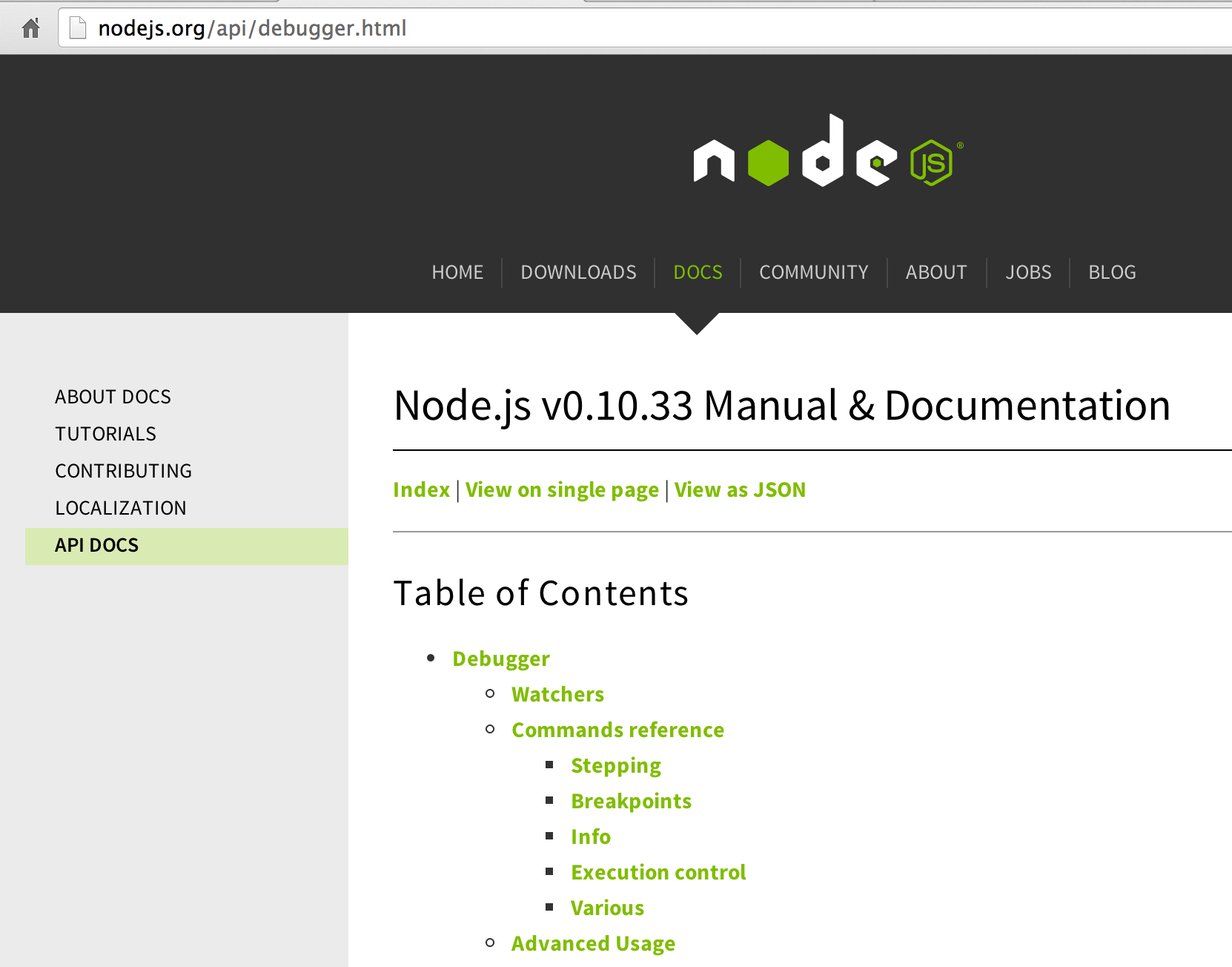
上面有更多的例子和api,有了上面的基础,学习会非常简单。
3.1.3. FAQ
注意,如果出现
< Failed to open socket on port 5858, waiting 1000 ms before retrying
请结束掉所有debug进程
ps -ef|grep debug-brk|awk '{print $2}'|xargs kill -9
3.2. node inspector
上面这种方式稍微有些麻烦,作为前端开发人员,我们写JS代码调试的时候一般都用FireBug或Chrome浏览器内置的调试工具,其实nodejs程序也可以这样子来调试,但是首先需要安装一个node-inspector的模块。
node-inspector是通过websocket方式来转向debug输入输出的。因此,我们在调试前要先启动node-inspector来监听Nodejs的debug调试端口。
3.2.1. 安装
这个需要用npm来安装,只需要执行下列语句:
npm install -g node-inspector
安装完成之后,通常可以直接这样启动在后台:
node-inspector &
默认会监听8080端口,当然,也可能通过使用--web-port参数来修改。然后,在执行node程序的时候,多加个参数:--debug-brk, 如下:
node --debug-brk app.js
或者
node-debug app.js
控制台会返回“debugger listening on port 5858”, 现在打开浏览嚣,访问http://localhost:8080/debug?port=5858,这时候就会打开一个很像Chrome内置调试工具的界面,并且代码断点在第一行,下面就可以使用这个来调试了。
常用调试功能
- 增加断点,查看调用栈,变量等
- 使用console打印查看日志
使用方法和chrome的inspect element调试web开发是一样的。
调试还是很方便的,而且可以远程调试。其实原理很简单,它启动的是一个web server,我们要做的就是把localhost换成对应ip即可,要注意服务器的防火墙哦。
3.2.2. 测试extend.js
测试一下继承是否ok,首先执行命令,打印出结果,但这种办法才挫了
➜ node-debug-tutorial git:(master) node extend.js
node debug
hello node debug
开始使用node-inspector调试
3.2.2.1. 启动
➜ node-debug-tutorial git:(master) node-debug extend.js
Node Inspector is now available from http://localhost:8080/debug?port=5858
Debugging `extend.js`
debugger listening on port 5858
3.2.2.2. 界面说明
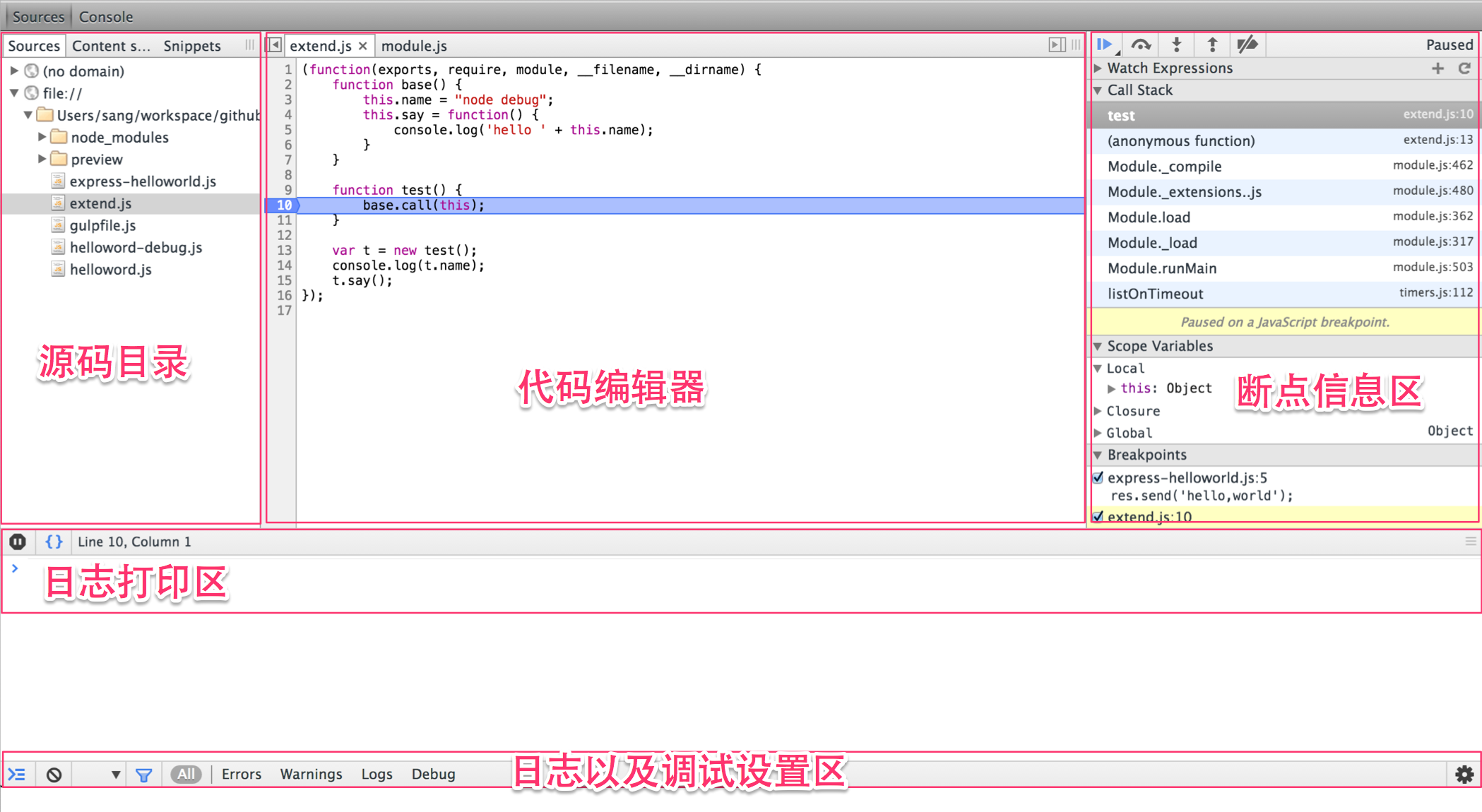
mac系统大部分人都记不住这些按键,下面给出说明
| Symbol | Key |
|---|---|
| ⌘ | Command Key |
| ⌃ | Control Key |
| ⌥ | Option Key |
| ⇧ | Shift Key |
断点操作
- resume script execution(F8) 挂起断点,也可以理解为放弃当前断点,如果有下一个断点,会自动断住得
- step over(F10) 跳过这行,到下一行,如果当前函数结束,会跳到调用栈的上一级的下一行
- step into(F11) 进入当前行代码里的函数内部
- step out(Shift + F11) 从当前函数退出到之前进入的代码处
控制台操作
- 不能使用var,直接打印变量杰克
3.2.2.3. 增加断点,并打印出this
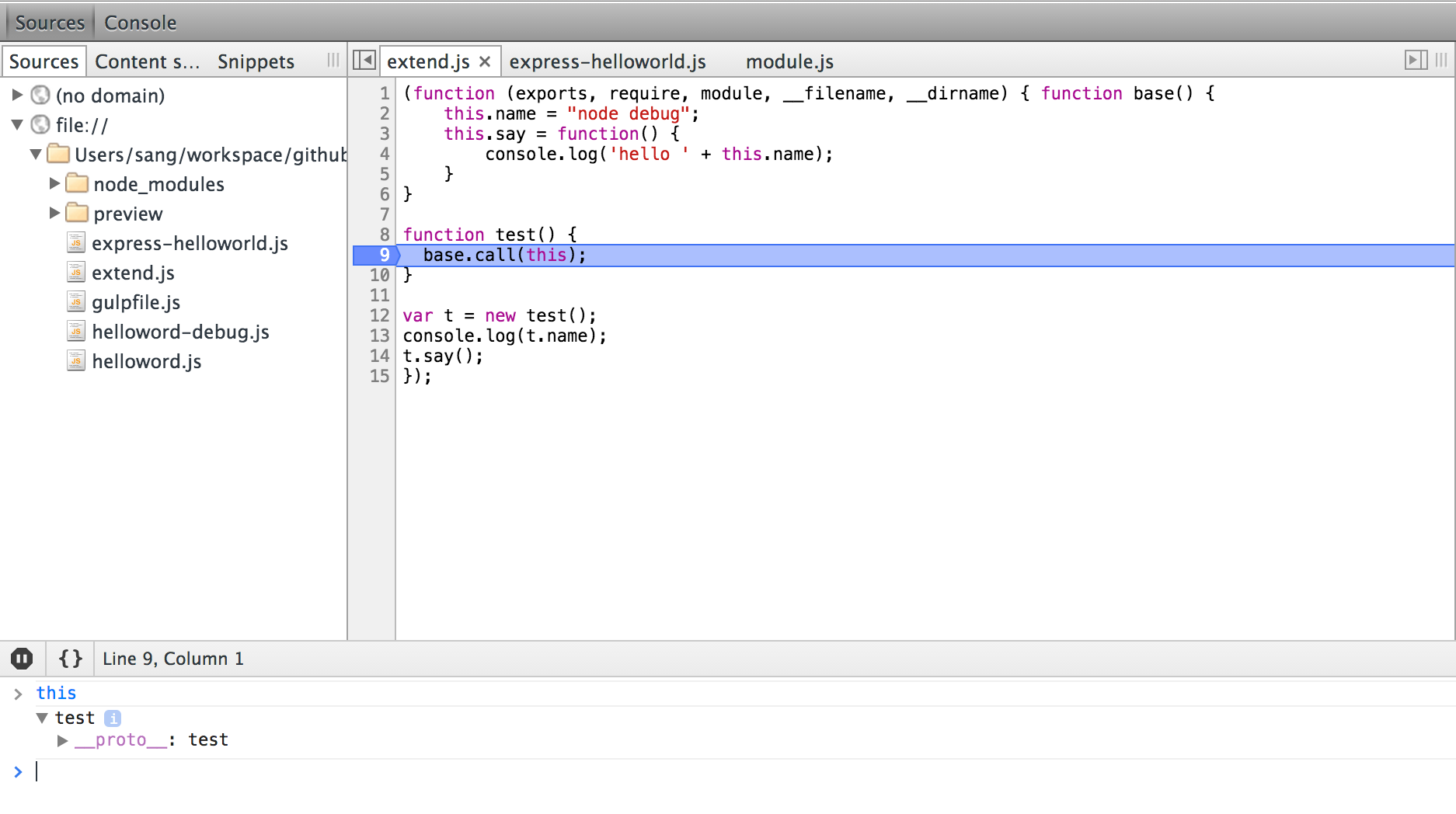
3.2.2.4. 断点下一步,并打印出this
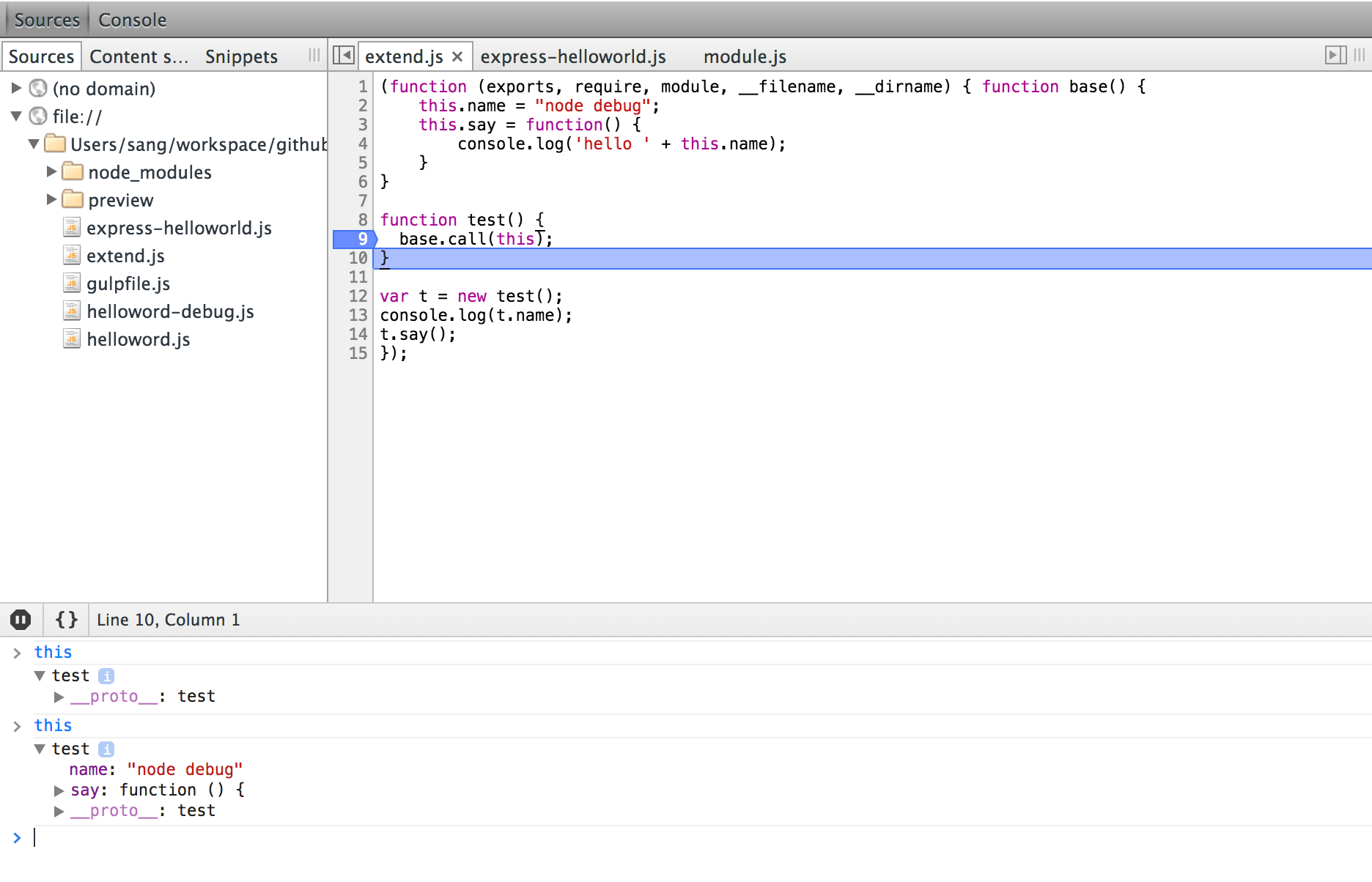
3.2.2.5. 结论
通过
base.call(this);
这行代码,明显看到test对象的this被改变了,即使test拥有了base的所有属性和方法,这是最简单的实现继承的方法,当然多重继承mixin也可以是这样的原理
3.2.3. 测试express helloworld
这种测试一般都是看request里的params,query和body等
准备工作
npm init .
npm install --save express
touch express-helloworld.js
测试express-helloworld.js代码
var express = require('express');
var app = express();
app.get('/',function(req,res){
res.send('hello,world');
});
app.listen(5008);
执行,安装服务器自动重载模块
npm install -g supervisor
supervisor express-helloworld.js
打开浏览器访问http://127.0.0.1:5008/就会看到helloworld返回
此时终止supervisor express-helloworld.js,使用ctrl + c终止。
然后使用node-inspect调试
➜ node-debug-tutorial git:(master) ✗ node-debug express-helloworld.js
Node Inspector is now available from http://localhost:8080/debug?port=5858
Debugging `express-helloworld.js`
debugger listening on port 5858
增加断点
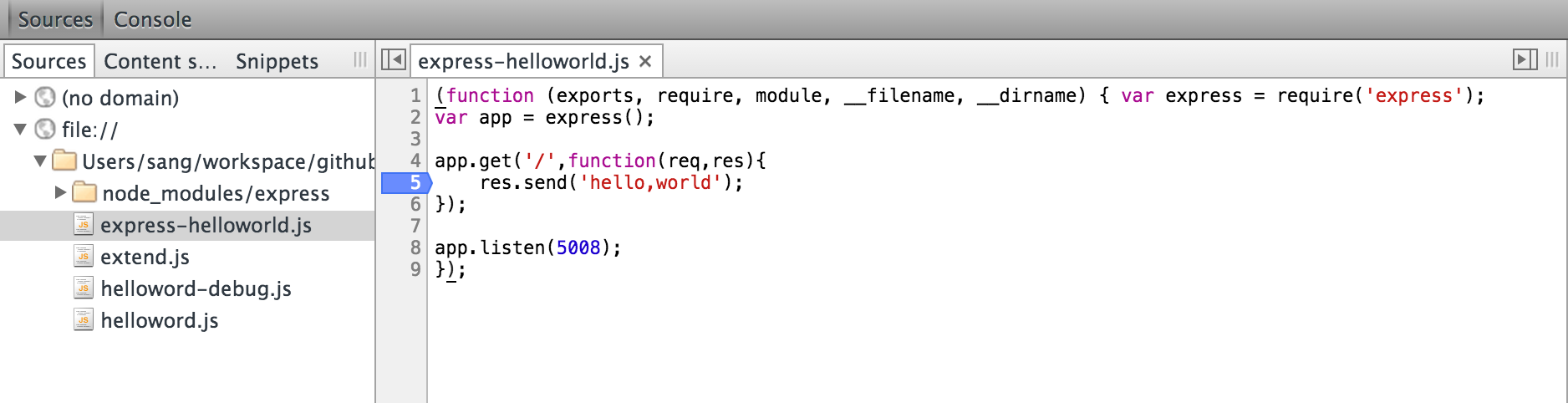
使用curl来模拟get请求,增加一个参数test,便于一会的debug
curl -G -d "test=string" http://127.0.0.1:5008/
此时浏览器页面会停在断点处,在console里输入req.query即可以查到参数

3.3. vscode
为什么选用vsc,一个原因就是因为调试
- node-inspector虽好,项目已大特别慢,这方面vsc做了不少优化
- tdd/bdd虽好,还不能完全实现
vsc官方说
We improved stepping performance by loading the scopes and variables
of stack frames lazily. This improvement is based on a protocol change
that affects all debug adapters.
意思就是他们做了很多优化
使用中,确实比node-inspector快很多
vsc调试使用方法也很简单,步骤如下:
- 打开要调试的文件,按f5,编辑器会生成一个launch.json
- 修改launch.json相关内容,主要是name和program字段,改成和你项目对应的
- 点击编辑器左侧长得像蜘蛛的那个按钮
- 点击左上角DEBUG后面的按钮,启动调试
- 打断点,尽情调试(只要你会chrome调试,一模一样)
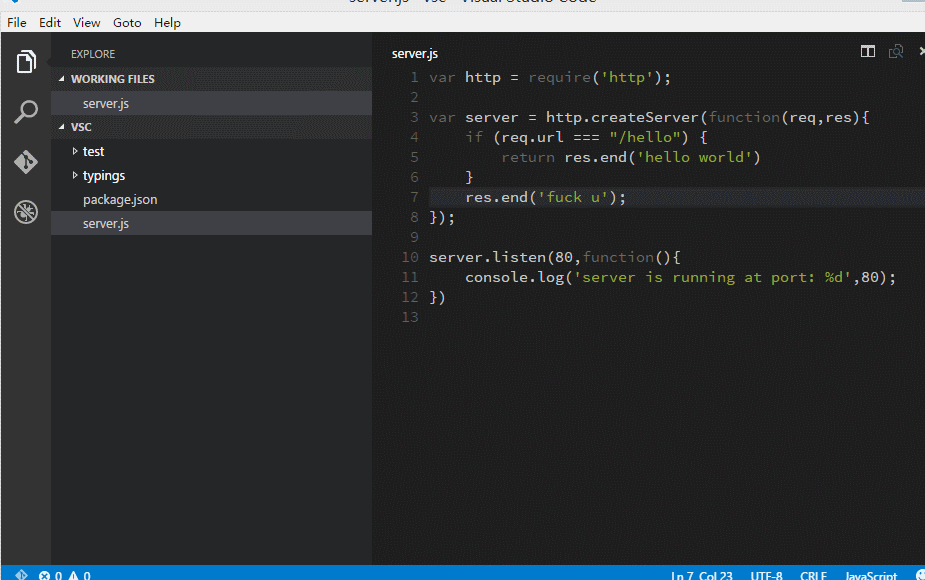
更多示例,参见https://github.com/i5ting/vsc
4. 测试驱动开发
和断点调试思维相反,先写测试用例,知道自己要实现什么效果,再去写代码。所以不是很容易接受。而且一旦重构,就要重写测试,也是比较痛苦的。但测试对软件的稳定性和质量是至关重要的。所以一旦习惯测试,你会爱不释手。
- tdd
- bdd
- 代码覆盖率
4.1. 测试框架
- nodeunit
- mocha
- ava
- jest
4.1.1. 更多测试
npm install --save-dev chai
npm install --save-dev sinon
npm install --save-dev supertest
npm install --save-dev zombie
4.1.2. 代码覆盖率
修改Gulpfile.js
- auto test
- 代码测试覆盖率
npm install --save-dev gulp
npm install --save-dev gulp-mocha
npm install --save-dev gulp-istanbul
创建gulpfilejs
var gulp = require('gulp');
var istanbul = require('gulp-istanbul');
var mocha = require('gulp-mocha');
gulp.task('test', function (cb) {
gulp.src(['db/**/*.js'])
.pipe(istanbul()) // Covering files
.on('finish', function () {
gulp.src(['test/*.js'])
.pipe(mocha())
.pipe(istanbul.writeReports()) // Creating the reports after tests runned
.on('end', cb);
});
});
gulp.task('default',['test'], function() {
gulp.watch(['./db/**/*','./test/**/*'], ['test']);
});
gulp.task('watch',['test'], function() {
gulp.watch(['./db/**/*','./test/**/*'], ['test']);
});
测试
node_modules/.bin/gulp 这时,你试试修改测试或源文件试试,看看会不会自动触发测试
当然,如果你喜欢只是测试一次,可以这样做
node_modules/.bin/gulp test 如果你不熟悉gulp,可以再这里https://github.com/i5ting/js-tools-best-practice/blob/master/doc/Gulp.md学习
修改package.json
"scripts": { "start": "./node_modules/.bin/supervisor ./bin/www", "test": "./node_modules/.bin/mocha -u tdd" },
4.2. 资源
- debugger官方文档
-
https://github.com/baryon/tracer
-
http://www.habdas.org/node-js-debugging-primer/
-
https://github.com/visionmedia/mocha
-
http://visionmedia.github.io/mocha/
-
http://mochajs.org/
-
https://github.com/chaijs/chai
-
http://chaijs.com/
-
http://sinonjs.org/
-
http://zombie.labnotes.org/
-
https://github.com/tj/supertest(api test文档)
-
https://github.com/tj/superagent/blob/master/test/node/agency.js(api test示例)
-
https://github.com/i5ting/js-tools-best-practice/blob/master/doc/Gulp.md
-
https://github.com/SBoudrias/gulp-istanbul
5. 2种模式
5.1. Launch Program
简单说,就是直接执行,上文最简单的断点调试都属于这种模式
5.2. Attach to Process
简单说,是调试某个已启动的线程
比如,我在终端里,node --debug启动了某个程序,
node --debug app.js
Debugger listening on 127.0.0.1:5858
这样就启动了debugger,然后你就可以在vscode或者node inspector里attach里