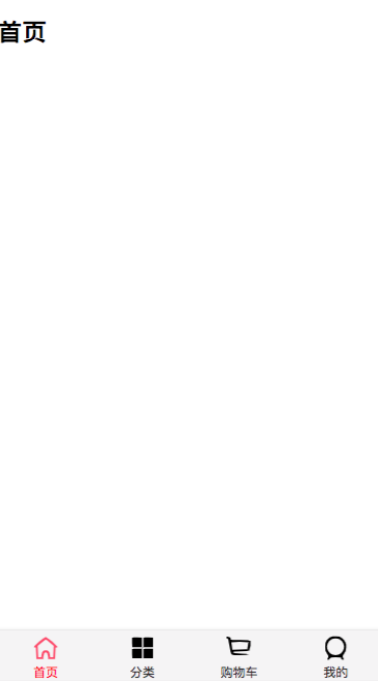
如果组件需要引入样式,直接: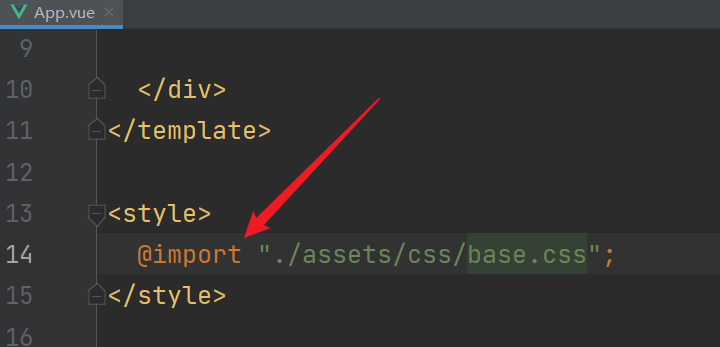 @import即可。
@import即可。
一般tabbar的控件高度是49px 是专门研究过的?? 总之49px即可!
开发阶段, 分解TabBar,结合插槽(div 因为插槽会覆盖),所有代码如下 注释已写出:
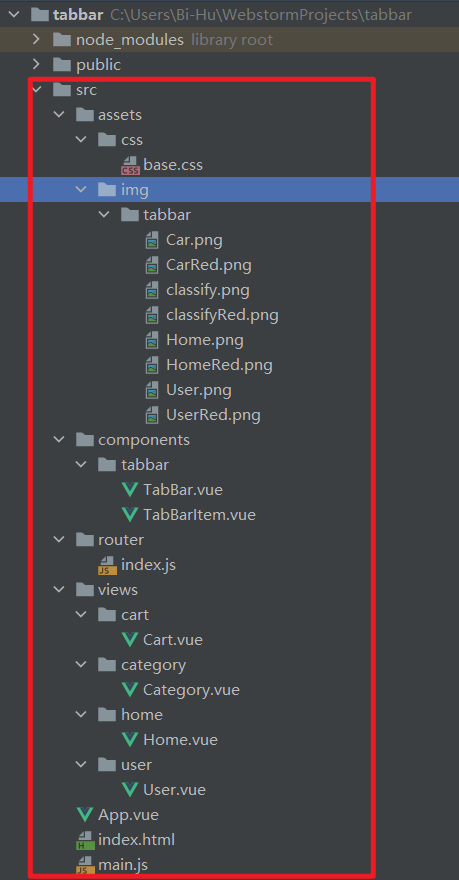 这里是项目结构,,
这里是项目结构,,
APP.vue:

<template> <div id="app"> <router-view> </router-view> <tab-bar> <tab-bar-item path="/home" Color="blue"> <img slot="item-img-inactive" src="./assets/img/tabbar/Home.png" alt=""> <img slot="item-img-active" src="./assets/img/tabbar/HomeRed.png" alt=""> <p slot="item-text">首页</p> </tab-bar-item> <tab-bar-item path="/category" Color="blue"> <img slot="item-img-inactive" src="./assets/img/tabbar/classify.png" alt=""> <img slot="item-img-active" src="./assets/img/tabbar/classifyRed.png" alt=""> <p slot="item-text">分类</p> </tab-bar-item> <tab-bar-item path="/cart" Color="blue"> <img slot="item-img-inactive" src="./assets/img/tabbar/Car.png" alt=""> <img slot="item-img-active" src="./assets/img/tabbar/CarRed.png" alt=""> <p slot="item-text">购物车</p></tab-bar-item> <tab-bar-item path="/user" Color="blue"> <img slot="item-img-inactive" src="./assets/img/tabbar/User.png" alt=""> <img slot="item-img-active" src="./assets/img/tabbar/UserRed.png" alt=""> <p slot="item-text">个人</p></tab-bar-item> </tab-bar> </div> </template> <script> import TabBar from './components/tabbar/TabBar' //导入TabBar组件 import TabBarItem from './components/tabbar/TabBarItem' //导入TabBarItem组件 export default { name:"App", components: {TabBar,TabBarItem}, } </script> <style> </style>
TabBar.vue:

<template> <div id="tab-bar"> <slot></slot> </div> </template> <script> export default { name: "TabBar" } </script> <style scoped> #tab-bar{ display: flex; /*flex布局*/ position: fixed; /*底部显示*/ left: 0; right: 0; bottom: 0; box-shadow: 0px -3px 6px rgba(0,0,0,.06); } </style>
TabBarItem.vue:

<template> <div class="tab-bar-item" @click="itemClick"> <!--点击跳转itemClick--> <div v-if="!isActive"> <slot name="item-img-inactive"></slot> <!--未选中图--> </div> <div v-else> <slot name="item-img-active"></slot> <!--选中图--> </div> <div :style="activeColor" :class="{active:isActive}"> <slot name="item-text"></slot> </div> </div> </template> <script> export default { name: "TabBarItem", props:{ path:String, //这个path是动态的 在标签哪里的属性直接取值 所以达到跳转路由的作用 Color:{ type:String, default:"red" } }, methods:{ itemClick(){ this.$router.replace(this.path); } }, computed:{ isActive(){ //计算属性计算 isActive 是否true/false ,小算法算当前路由 return this.$route.path.indexOf(this.path) !== -1; }, activeColor(){ return this.isActive ? {color:this.Color}:{}; } } } </script> <style scoped> @import "../../assets/css/base.css"; /*导入CSS*/ .tab-bar-item{ flex: 1 ; /*分1行显示*/ text-align: center;/*文本居中*/ height: 49px; /*控件高49px*/ font-size: 15px;/*设置字体大小*/ } .tab-bar-item img{ width: 23px; /*设置图标整体大小*/ height: 23px; vertical-align: middle; /*设置图片密度*/ margin-top: 5px;/*设置图片底部位置*/ } </style>
路由:

import Vue from 'vue' import VueRouter from 'vue-router' Vue.use(VueRouter) const Home = () => import('../views/home/Home') const Category = () => import('../views/category/Category') const Cart = () => import('../views/cart/Cart') const User = () => import('../views/user/User') const routes = [ {path:'/home',component:Home}, {path:'/category',component:Category}, {path:'/cart',component:Cart}, {path:'/user',component:User}, ] const router = new VueRouter({ mode: 'history', routes }) export default router
 这四个组件不列举 因为只有一个p标签。
这四个组件不列举 因为只有一个p标签。
最后运行:

这里的字体颜色是可以更改的,因为父组件传递给了子组件。
看不懂就看:

https://www.bilibili.com/video/BV15741177Eh?p=122 https://www.bilibili.com/video/BV15741177Eh?p=123
