在Android系统中,广播(Broadcast)是在组件之间传播数据(Intent)的一种机制;这些组件甚至是可以位于不同的进程中,这样它就像Binder机制一样,起到进程间通信的作用;本文通过一个简单的例子来学习Android系统的广播机制,为后续分析广播机制的源代码作准备。
在Android系统中,为什么需要广播机制呢?广播机制,本质上它就是一种组件间的通信方式,如果是两个组件位于不同的进程当中,那么可以用Binder机制来实现,如果两个组件是在同一个进程中,那么它们之间可以用来通信的方式就更多了,这样看来,广播机制似乎是多余的。然而,广播机制却是不可替代的,它和Binder机制不一样的地方在于,广播的发送者和接收者事先是不需要知道对方的存在的,这样带来的好处便是,系统的各个组件可以松耦合地组织在一起,这样系统就具有高度的可扩展性,容易与其它系统进行集成。
在软件工程中,是非常强调模块之间的高内聚低耦合性的,不然的话,随着系统越来越庞大,就会面临着越来越难维护的风险,最后导致整个项目的失败。Android应用程序的组织方式,可以说是把这种高内聚低耦合性的思想贯彻得非常透彻,在任何一个Activity中,都可以使用一个简单的Intent,通过startActivity或者startService,就可以把另外一个Activity或者Service启动起来为它服务,而且它根本上不依赖这个Activity或者Service的实现,只需要知道它的字符串形式的名字即可,而广播机制更绝,它连接收者的名字都不需要知道。
不过话又说回来,广播机制在Android系统中,也不算是什么创新的东西。如果读者了解J2EE或者COM,就会知道,在J2EE中,提供了消息驱动Bean(Message-Driven Bean),用来实现应用程序各个组件之间的消息传递;而在COM中,提供了连接点(Connection Point)的概念,也是用来在应用程序各个组间间进行消息传递。无论是J2EE中的消息驱动Bean,还是COM中的连接点,或者Android系统的广播机制,它们的实现机理都是消息发布/订阅模式的事件驱动模型,消息的生产者发布事件,而使用者订阅感兴趣的事件。
废话说了一大堆,现在开始进入主题了,和前面的文章一样,我们通过具体的例子来介绍Android系统的广播机制。在这个例子中,有一个Service,它在另外一个线程中实现了一个计数器服务,每隔一秒钟就自动加1,然后将结果不断地反馈给应用程序中的界面线程,而界面线程中的Activity在得到这个反馈后,就会把结果显示在界面上。为什么要把计数器服务放在另外一个线程中进行呢?我们可以把这个计数器服务想象成是一个耗时的计算型逻辑,如果放在界面线程中去实现,那么势必就会导致应用程序不能响应界面事件,最后导致应用程序产生ANR(Application Not Responding)问题。计数器线程为了把加1后的数字源源不断地反馈给界面线程,这时候就可以考虑使用广播机制了。
首先在Android源代码工程中创建一个Android应用程序工程,名字就称为Broadcast吧。关于如何获得Android源代码工程,请参考在Ubuntu上下载、编译和安装Android最新源代码一文;关于如何在Android源代码工程中创建应用程序工程,请参考在Ubuntu上为Android系统内置Java应用程序测试Application Frameworks层的硬件服务一文。这个应用程序工程定义了一个名为shy.luo.broadcast的package,这个例子的源代码主要就是实现在这里了。下面,将会逐一介绍这个package里面的文件。
首先,我们在src/shy/luo/broadcast/ICounterService.java文件中定义计数器的服务接口:
- package shy.luo.broadcast;
- public interface ICounterService {
- public void startCounter(int initVal);
- public void stopCounter();
- }
package shy.luo.broadcast;
public interface ICounterService {
public void startCounter(int initVal);
public void stopCounter();
}
这个接口很简单,它只有两个成员函数,分别用来启动和停止计数器;启动计数时,还可以指定计数器的初始值。
接着,我们来看一个应用程序的默认Activity的实现,在src/shy/luo/broadcast/MainActivity.java文件中:
- package shy.luo.broadcast;
- import android.app.Activity;
- import android.content.BroadcastReceiver;
- import android.content.ComponentName;
- import android.content.Context;
- import android.content.Intent;
- import android.content.IntentFilter;
- import android.content.ServiceConnection;
- import android.os.Bundle;
- import android.os.IBinder;
- import android.util.Log;
- import android.view.View;
- import android.view.View.OnClickListener;
- import android.widget.Button;
- import android.widget.TextView;
- public class MainActivity extends Activity implements OnClickListener {
- private final static String LOG_TAG = "shy.luo.broadcast.MainActivity";
- private Button startButton = null;
- private Button stopButton = null;
- private TextView counterText = null;
- private ICounterService counterService = null;
- @Override
- public void onCreate(Bundle savedInstanceState) {
- super.onCreate(savedInstanceState);
- setContentView(R.layout.main);
- startButton = (Button)findViewById(R.id.button_start);
- stopButton = (Button)findViewById(R.id.button_stop);
- counterText = (TextView)findViewById(R.id.textview_counter);
- startButton.setOnClickListener(this);
- stopButton.setOnClickListener(this);
- startButton.setEnabled(true);
- stopButton.setEnabled(false);
- Intent bindIntent = new Intent(MainActivity.this, CounterService.class);
- bindService(bindIntent, serviceConnection, Context.BIND_AUTO_CREATE);
- Log.i(LOG_TAG, "Main Activity Created.");
- }
- @Override
- public void onResume() {
- super.onResume();
- IntentFilter counterActionFilter = new IntentFilter(CounterService.BROADCAST_COUNTER_ACTION);
- registerReceiver(counterActionReceiver, counterActionFilter);
- }
- @Override
- public void onPause() {
- super.onPause();
- unregisterReceiver(counterActionReceiver);
- }
- @Override
- public void onDestroy() {
- super.onDestroy();
- unbindService(serviceConnection);
- }
- @Override
- public void onClick(View v) {
- if(v.equals(startButton)) {
- if(counterService != null) {
- counterService.startCounter(0);
- startButton.setEnabled(false);
- stopButton.setEnabled(true);
- }
- } else if(v.equals(stopButton)) {
- if(counterService != null) {
- counterService.stopCounter();
- startButton.setEnabled(true);
- stopButton.setEnabled(false);
- }
- }
- }
- private BroadcastReceiver counterActionReceiver = new BroadcastReceiver(){
- public void onReceive(Context context, Intent intent) {
- int counter = intent.getIntExtra(CounterService.COUNTER_VALUE, 0);
- String text = String.valueOf(counter);
- counterText.setText(text);
- Log.i(LOG_TAG, "Receive counter event");
- }
- };
- private ServiceConnection serviceConnection = new ServiceConnection() {
- public void onServiceConnected(ComponentName className, IBinder service) {
- counterService = ((CounterService.CounterBinder)service).getService();
- Log.i(LOG_TAG, "Counter Service Connected");
- }
- public void onServiceDisconnected(ComponentName className) {
- counterService = null;
- Log.i(LOG_TAG, "Counter Service Disconnected");
- }
- };
- }
package shy.luo.broadcast;
import android.app.Activity;
import android.content.BroadcastReceiver;
import android.content.ComponentName;
import android.content.Context;
import android.content.Intent;
import android.content.IntentFilter;
import android.content.ServiceConnection;
import android.os.Bundle;
import android.os.IBinder;
import android.util.Log;
import android.view.View;
import android.view.View.OnClickListener;
import android.widget.Button;
import android.widget.TextView;
public class MainActivity extends Activity implements OnClickListener {
private final static String LOG_TAG = "shy.luo.broadcast.MainActivity";
private Button startButton = null;
private Button stopButton = null;
private TextView counterText = null;
private ICounterService counterService = null;
@Override
public void onCreate(Bundle savedInstanceState) {
super.onCreate(savedInstanceState);
setContentView(R.layout.main);
startButton = (Button)findViewById(R.id.button_start);
stopButton = (Button)findViewById(R.id.button_stop);
counterText = (TextView)findViewById(R.id.textview_counter);
startButton.setOnClickListener(this);
stopButton.setOnClickListener(this);
startButton.setEnabled(true);
stopButton.setEnabled(false);
Intent bindIntent = new Intent(MainActivity.this, CounterService.class);
bindService(bindIntent, serviceConnection, Context.BIND_AUTO_CREATE);
Log.i(LOG_TAG, "Main Activity Created.");
}
@Override
public void onResume() {
super.onResume();
IntentFilter counterActionFilter = new IntentFilter(CounterService.BROADCAST_COUNTER_ACTION);
registerReceiver(counterActionReceiver, counterActionFilter);
}
@Override
public void onPause() {
super.onPause();
unregisterReceiver(counterActionReceiver);
}
@Override
public void onDestroy() {
super.onDestroy();
unbindService(serviceConnection);
}
@Override
public void onClick(View v) {
if(v.equals(startButton)) {
if(counterService != null) {
counterService.startCounter(0);
startButton.setEnabled(false);
stopButton.setEnabled(true);
}
} else if(v.equals(stopButton)) {
if(counterService != null) {
counterService.stopCounter();
startButton.setEnabled(true);
stopButton.setEnabled(false);
}
}
}
private BroadcastReceiver counterActionReceiver = new BroadcastReceiver(){
public void onReceive(Context context, Intent intent) {
int counter = intent.getIntExtra(CounterService.COUNTER_VALUE, 0);
String text = String.valueOf(counter);
counterText.setText(text);
Log.i(LOG_TAG, "Receive counter event");
}
};
private ServiceConnection serviceConnection = new ServiceConnection() {
public void onServiceConnected(ComponentName className, IBinder service) {
counterService = ((CounterService.CounterBinder)service).getService();
Log.i(LOG_TAG, "Counter Service Connected");
}
public void onServiceDisconnected(ComponentName className) {
counterService = null;
Log.i(LOG_TAG, "Counter Service Disconnected");
}
};
}
MainActivity的实现也很简单,它在创建(onCreate)的时候,会调用bindService函数来把计数器服务(CounterService)启动起来,它的第二个参数serviceConnection是一个ServiceConnection实例。计数器服务启动起来后,系统会调用这个实例的onServiceConnected函数将一个Binder对象传回来,通过调用这个Binder对象的getService函数,就可以获得计数器服务接口。这里,把这个计数器服务接口保存在MainActivity的counterService成员变量中。同样,当我们调用unbindService停止计数器服务时,系统会调用这个实例的onServiceDisconnected函数告诉MainActivity,它与计数器服务的连接断开了。
注意,这里通过调用bindService函数来启动Service时,这个Service与启动它的Activity是位于同一个进程中,它不像我们在前面一篇文章Android系统在新进程中启动自定义服务过程(startService)的原理分析中所描述那样在新的进程中启动服务,后面我们再写一篇文章来分析bindService启动服务的过程。
在MainActivity的onResume函数中,通过调用registerReceiver函数注册了一个广播接收器counterActionReceiver,它是一个BroadcastReceiver实例,并且指定了这个广播接收器只对CounterService.BROADCAST_COUNTER_ACTION类型的广播感兴趣。当CounterService发出一个CounterService.BROADCAST_COUNTER_ACTION类型的广播时,系统就会把这个广播发送到counterActionReceiver实例的onReceiver函数中去。在onReceive函数中,从参数intent中取出计数器当前的值,显示在界面上。
MainActivity界面上有两个按钮,分别是Start Counter和Stop Counter按钮,点击前者开始计数,而点击后者则停止计数。
计数器服务CounterService实现在src/shy/luo/broadcast/CounterService.java文件中:
- package shy.luo.broadcast;
- import android.app.Service;
- import android.content.Intent;
- import android.os.AsyncTask;
- import android.os.Binder;
- import android.os.IBinder;
- import android.util.Log;
- public class CounterService extends Service implements ICounterService {
- private final static String LOG_TAG = "shy.luo.broadcast.CounterService";
- public final static String BROADCAST_COUNTER_ACTION = "shy.luo.broadcast.COUNTER_ACTION";
- public final static String COUNTER_VALUE = "shy.luo.broadcast.counter.value";
- private boolean stop = false;
- private final IBinder binder = new CounterBinder();
- public class CounterBinder extends Binder {
- public CounterService getService() {
- return CounterService.this;
- }
- }
- @Override
- public IBinder onBind(Intent intent) {
- return binder;
- }
- @Override
- public void onCreate() {
- super.onCreate();
- Log.i(LOG_TAG, "Counter Service Created.");
- }
- @Override
- public void onDestroy() {
- Log.i(LOG_TAG, "Counter Service Destroyed.");
- }
- public void startCounter(int initVal) {
- AsyncTask<Integer, Integer, Integer> task = new AsyncTask<Integer, Integer, Integer>() {
- @Override
- protected Integer doInBackground(Integer... vals) {
- Integer initCounter = vals[0];
- stop = false;
- while(!stop) {
- publishProgress(initCounter);
- try {
- Thread.sleep(1000);
- } catch (InterruptedException e) {
- e.printStackTrace();
- }
- initCounter++;
- }
- return initCounter;
- }
- @Override
- protected void onProgressUpdate(Integer... values) {
- super.onProgressUpdate(values);
- int counter = values[0];
- Intent intent = new Intent(BROADCAST_COUNTER_ACTION);
- intent.putExtra(COUNTER_VALUE, counter);
- sendBroadcast(intent);
- }
- @Override
- protected void onPostExecute(Integer val) {
- int counter = val;
- Intent intent = new Intent(BROADCAST_COUNTER_ACTION);
- intent.putExtra(COUNTER_VALUE, counter);
- sendBroadcast(intent);
- }
- };
- task.execute(0);
- }
- public void stopCounter() {
- stop = true;
- }
- }
package shy.luo.broadcast;
import android.app.Service;
import android.content.Intent;
import android.os.AsyncTask;
import android.os.Binder;
import android.os.IBinder;
import android.util.Log;
public class CounterService extends Service implements ICounterService {
private final static String LOG_TAG = "shy.luo.broadcast.CounterService";
public final static String BROADCAST_COUNTER_ACTION = "shy.luo.broadcast.COUNTER_ACTION";
public final static String COUNTER_VALUE = "shy.luo.broadcast.counter.value";
private boolean stop = false;
private final IBinder binder = new CounterBinder();
public class CounterBinder extends Binder {
public CounterService getService() {
return CounterService.this;
}
}
@Override
public IBinder onBind(Intent intent) {
return binder;
}
@Override
public void onCreate() {
super.onCreate();
Log.i(LOG_TAG, "Counter Service Created.");
}
@Override
public void onDestroy() {
Log.i(LOG_TAG, "Counter Service Destroyed.");
}
public void startCounter(int initVal) {
AsyncTask<Integer, Integer, Integer> task = new AsyncTask<Integer, Integer, Integer>() {
@Override
protected Integer doInBackground(Integer... vals) {
Integer initCounter = vals[0];
stop = false;
while(!stop) {
publishProgress(initCounter);
try {
Thread.sleep(1000);
} catch (InterruptedException e) {
e.printStackTrace();
}
initCounter++;
}
return initCounter;
}
@Override
protected void onProgressUpdate(Integer... values) {
super.onProgressUpdate(values);
int counter = values[0];
Intent intent = new Intent(BROADCAST_COUNTER_ACTION);
intent.putExtra(COUNTER_VALUE, counter);
sendBroadcast(intent);
}
@Override
protected void onPostExecute(Integer val) {
int counter = val;
Intent intent = new Intent(BROADCAST_COUNTER_ACTION);
intent.putExtra(COUNTER_VALUE, counter);
sendBroadcast(intent);
}
};
task.execute(0);
}
public void stopCounter() {
stop = true;
}
}
这个计数器服务实现了ICounterService接口。当这个服务被binderService函数启动时,系统会调用它的onBind函数,这个函数返回一个Binder对象给系统。上面我们说到,当MainActivity调用bindService函数来启动计数器服务器时,系统会调用MainActivity的ServiceConnection实例serviceConnection的onServiceConnected函数通知MainActivity,这个服务已经连接上了,并且会通过这个函数传进来一个Binder远程对象,这个Binder远程对象就是来源于这里的onBind的返回值了。
函数onBind返回的Binder对象是一个自定义的CounterBinder实例,它实现了一个getService成员函数。当系统通知MainActivity,计数器服务已经启动起来并且连接成功后,并且将这个Binder对象传给MainActivity时,MainActivity就会把这个Binder对象强制转换为CounterBinder实例,然后调用它的getService函数获得服务接口。这样,MainActivity就通过这个Binder对象和CounterService关联起来了。
当MainActivity调用计数器服务接口的startCounter函数时,计数器服务并不是直接进入计数状态,而是通过使用异步任务(AsyncTask)在后台线程中进行计数。这里为什么要使用异步任务来在后台线程中进行计数呢?前面我们说过,这个计数过程是一个耗时的计算型逻辑,不能把它放在界面线程中进行,因为这里的CounterService启动时,并没有在新的进程中启动,它与MainActivity一样,运行在应用程序的界面线程中,因此,这里需要使用异步任务在在后台线程中进行计数。
异步任务AsyncTask的具体用法可以参考官方文档http://developer.android.com/reference/android/os/AsyncTask.html。它的大概用法是,当我们调用异步任务实例的execute(task.execute)方法时,当前调用线程就返回了,系统启动一个后台线程来执行这个异步任务实例的doInBackground函数,这个函数就是我们用来执行耗时计算的地方了,它会进入到一个循环中,每隔1秒钟就把计数器加1,然后进入休眠(Thread.sleep),醒过来,再重新这个计算过程。在计算的过程中,可以通过调用publishProgress函数来通知调用者当前计算的进度,好让调用者来更新界面,调用publishProgress函数的效果最终就是直入到这个异步任务实例的onProgressUpdate函数中,这里就可以把这个进度值以广播的形式(sendBroadcast)发送出去了,这里的进度值就定义为当前计数服务的计数值。
当MainActivity调用计数器服务接口的stopCounter函数时,会告诉函数doInBackground停止执行计数(stop = true),于是,函数doInBackground就退出计数循环,然后将最终计数结果返回了,返回的结果最后进入到onPostExecute函数中,这个函数同样通过广播的形式(sendBroadcast)把这个计数结果广播出去。
计算器服务就介绍到这里了,下面我们看看应用程序的配置文件AndroidManifest.xml:
- <?xml version="1.0" encoding="utf-8"?>
- <manifest xmlns:android="http://schemas.android.com/apk/res/android"
- package="shy.luo.broadcast"
- android:versionCode="1"
- android:versionName="1.0">
- <application android:icon="@drawable/icon" android:label="@string/app_name">
- <activity android:name=".MainActivity"
- android:label="@string/app_name">
- <intent-filter>
- <action android:name="android.intent.action.MAIN" />
- <category android:name="android.intent.category.LAUNCHER" />
- </intent-filter>
- </activity>
- <service android:name=".CounterService"
- android:enabled="true">
- </service>
- </application>
- </manifest>
<?xml version="1.0" encoding="utf-8"?>
<manifest xmlns:android="http://schemas.android.com/apk/res/android"
package="shy.luo.broadcast"
android:versionCode="1"
android:versionName="1.0">
<application android:icon="@drawable/icon" android:label="@string/app_name">
<activity android:name=".MainActivity"
android:label="@string/app_name">
<intent-filter>
<action android:name="android.intent.action.MAIN" />
<category android:name="android.intent.category.LAUNCHER" />
</intent-filter>
</activity>
<service android:name=".CounterService"
android:enabled="true">
</service>
</application>
</manifest>
这个配置文件很简单,只是告诉系统,它有一个Activity和一个Service。
再来看MainActivity的界面文件,它定义在res/layout/main.xml文件中:
- <?xml version="1.0" encoding="utf-8"?>
- <LinearLayout xmlns:android="http://schemas.android.com/apk/res/android"
- android:orientation="vertical"
- android:layout_width="fill_parent"
- android:layout_height="fill_parent"
- android:gravity="center">
- <LinearLayout
- android:layout_width="fill_parent"
- android:layout_height="wrap_content"
- android:layout_marginBottom="10px"
- android:orientation="horizontal"
- android:gravity="center">
- <TextView
- android:layout_width="wrap_content"
- android:layout_height="wrap_content"
- android:layout_marginRight="4px"
- android:gravity="center"
- android:text="@string/counter">
- </TextView>
- <TextView
- android:id="@+id/textview_counter"
- android:layout_width="wrap_content"
- android:layout_height="wrap_content"
- android:gravity="center"
- android:text="0">
- </TextView>
- </LinearLayout>
- <LinearLayout
- android:layout_width="fill_parent"
- android:layout_height="wrap_content"
- android:orientation="horizontal"
- android:gravity="center">
- <Button
- android:id="@+id/button_start"
- android:layout_width="wrap_content"
- android:layout_height="wrap_content"
- android:gravity="center"
- android:text="@string/start">
- </Button>
- <Button
- android:id="@+id/button_stop"
- android:layout_width="wrap_content"
- android:layout_height="wrap_content"
- android:gravity="center"
- android:text="@string/stop" >
- </Button>
- </LinearLayout>
- </LinearLayout>
<?xml version="1.0" encoding="utf-8"?>
<LinearLayout xmlns:android="http://schemas.android.com/apk/res/android"
android:orientation="vertical"
android:layout_width="fill_parent"
android:layout_height="fill_parent"
android:gravity="center">
<LinearLayout
android:layout_width="fill_parent"
android:layout_height="wrap_content"
android:layout_marginBottom="10px"
android:orientation="horizontal"
android:gravity="center">
<TextView
android:layout_width="wrap_content"
android:layout_height="wrap_content"
android:layout_marginRight="4px"
android:gravity="center"
android:text="@string/counter">
</TextView>
<TextView
android:id="@+id/textview_counter"
android:layout_width="wrap_content"
android:layout_height="wrap_content"
android:gravity="center"
android:text="0">
</TextView>
</LinearLayout>
<LinearLayout
android:layout_width="fill_parent"
android:layout_height="wrap_content"
android:orientation="horizontal"
android:gravity="center">
<Button
android:id="@+id/button_start"
android:layout_width="wrap_content"
android:layout_height="wrap_content"
android:gravity="center"
android:text="@string/start">
</Button>
<Button
android:id="@+id/button_stop"
android:layout_width="wrap_content"
android:layout_height="wrap_content"
android:gravity="center"
android:text="@string/stop" >
</Button>
</LinearLayout>
</LinearLayout>
这个界面配置文件也很简单,等一下我们在模拟器把这个应用程序启动起来后,就可以看到它的截图了。
应用程序用到的字符串资源文件位于res/values/strings.xml文件中:
- <?xml version="1.0" encoding="utf-8"?>
- <resources>
- <string name="app_name">Broadcast</string>
- <string name="counter">Counter: </string>
- <string name="start">Start Counter</string>
- <string name="stop">Stop Counter</string>
- </resources>
<?xml version="1.0" encoding="utf-8"?>
<resources>
<string name="app_name">Broadcast</string>
<string name="counter">Counter: </string>
<string name="start">Start Counter</string>
<string name="stop">Stop Counter</string>
</resources>
最后,我们还要在工程目录下放置一个编译脚本文件Android.mk:
- LOCAL_PATH:= $(call my-dir)
- include $(CLEAR_VARS)
- LOCAL_MODULE_TAGS := optional
- LOCAL_SRC_FILES := $(call all-subdir-java-files)
- LOCAL_PACKAGE_NAME := Broadcast
- include $(BUILD_PACKAGE)
LOCAL_PATH:= $(call my-dir)
include $(CLEAR_VARS)
LOCAL_MODULE_TAGS := optional
LOCAL_SRC_FILES := $(call all-subdir-java-files)
LOCAL_PACKAGE_NAME := Broadcast
include $(BUILD_PACKAGE)
接下来就要编译了。有关如何单独编译Android源代码工程的模块,以及如何打包system.img,请参考如何单独编译Android源代码中的模块一文。
执行以下命令进行编译和打包:
- USER-NAME@MACHINE-NAME:~/Android$ mmm packages/experimental/Broadcast
- USER-NAME@MACHINE-NAME:~/Android$ make snod
USER-NAME@MACHINE-NAME:~/Android$ mmm packages/experimental/Broadcast USER-NAME@MACHINE-NAME:~/Android$ make snod
这样,打包好的Android系统镜像文件system.img就包含我们前面创建的Broadcast应用程序了。
再接下来,就是运行模拟器来运行我们的例子了。关于如何在Android源代码工程中运行模拟器,请参考在Ubuntu上下载、编译和安装Android最新源代码一文。
执行以下命令启动模拟器:
- USER-NAME@MACHINE-NAME:~/Android$ emulator
USER-NAME@MACHINE-NAME:~/Android$ emulator
模拟器启动起,就可以App Launcher中找到Broadcast应用程序图标,接着把它启动起来,然后点击界面上的Start Counter按钮,就可以把计数器服务启动起来了,计数器服务又通过广播把计数值反馈给MainActivity,于是,我们就会在MainActivity界面看到计数器的值不断地增加了:
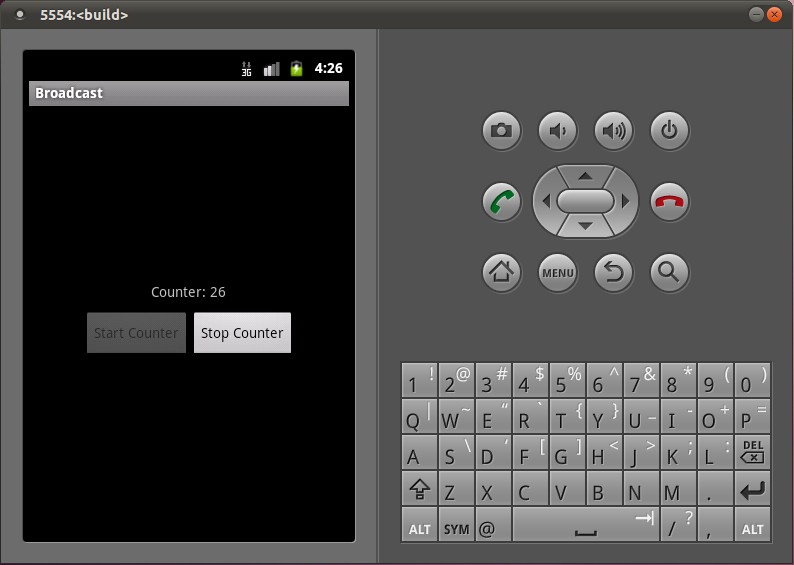
这样,使用广播的例子就介绍完了。回顾一下,使用广播的两个步骤:
1. 广播的接收者需要通过调用registerReceiver函数告诉系统,它对什么样的广播有兴趣,即指定IntentFilter,并且向系统注册广播接收器,即指定BroadcastReceiver:
- IntentFilter counterActionFilter = new IntentFilter(CounterService.BROADCAST_COUNTER_ACTION);
- registerReceiver(counterActionReceiver, counterActionFilter);
IntentFilter counterActionFilter = new IntentFilter(CounterService.BROADCAST_COUNTER_ACTION); registerReceiver(counterActionReceiver, counterActionFilter);
这里,指定感兴趣的广播就是CounterService.BROADCAST_COUNTER_ACTION了,而指定的广播接收器就是counterActonReceiver,它是一个BroadcastReceiver类型的实例。
2. 广播的发送者通过调用sendBroadcast函数来发送一个指定的广播,并且可以指定广播的相关参数:
- Intent intent = new Intent(BROADCAST_COUNTER_ACTION);
- intent.putExtra(COUNTER_VALUE, counter);
- sendBroadcast(intent)
Intent intent = new Intent(BROADCAST_COUNTER_ACTION); intent.putExtra(COUNTER_VALUE, counter); sendBroadcast(intent)
这里,指定的广播为CounterService.BROADCAST_COUNTER_ACTION,并且附带的带参数当前的计数器值counter。调用了sendBroadcast函数之后,所有注册了CounterService.BROADCAST_COUNTER_ACTION广播的接收者便可以收到这个广播了。
在第1步中,广播的接收者把广播接收器注册到ActivityManagerService中;在第2步中,广播的发送者同样是把广播发送到ActivityManagerService中,由ActivityManagerService去查找注册了这个广播的接收者,然后把广播分发给它们。
在第2步的分发的过程,其实就是把这个广播转换成一个消息,然后放入到接收器所在的线程消息队列中去,最后就可以在消息循环中调用接收器的onReceive函数了。这里有一个要非常注意的地方是,由于ActivityManagerService把这个广播放进接收器所在的线程消息队列后,就返回了,它不关心这个消息什么时候会被处理,因此,对广播的处理是异步的,即调用sendBroadcast时,这个函数不会等待这个广播被处理完后才返回。
下面,我们以一个序列图来总结一下,广播的注册和发送的过程:
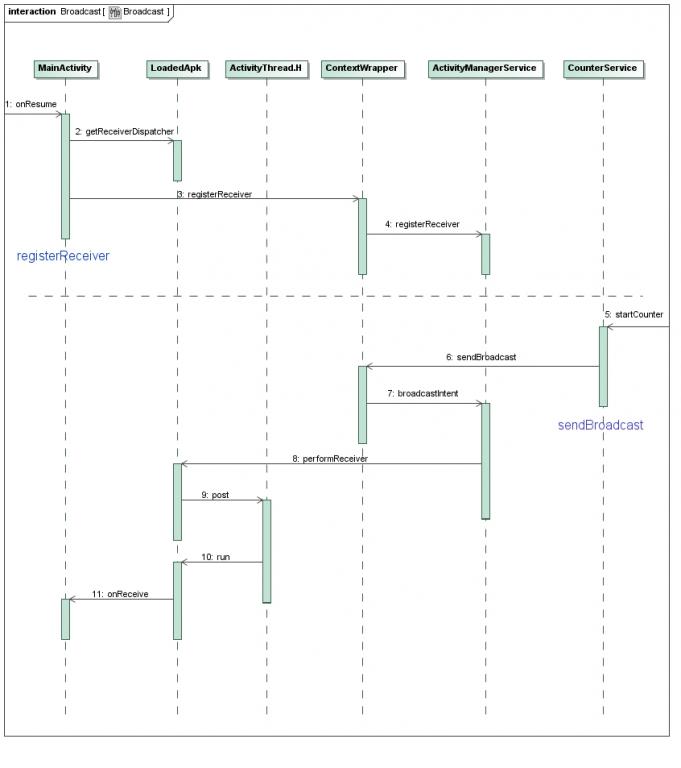
虚线上面Step 1到Step 4步是注册广播接收器的过程,其中Step 2通过LoadedApk.getReceiverDispatcher在LoadedApk内部创建了一个IIntentReceiver接口,并且传递给ActivityManagerService;虚线下面的Step 5到Step 11是发送广播的过程,在Step 8中,ActivityManagerService利用上面得到的IIntentReceiver远程接口,调用LoadedApk.performReceiver接口,LoadedApk.performReceiver接口通过ActivityThread.H接口的post函数将这个广播消息放入到ActivityThread的消息队列中去,最后这个消息在LoadedApk的Args.run函数中处理,LoadedApk.Args.run函数接着调用MainActivity.BroadcastReceiver的onReceive函数来最终处理这个广播。
原博客链接:http://blog.csdn.net/luoshengyang/article/details/6730748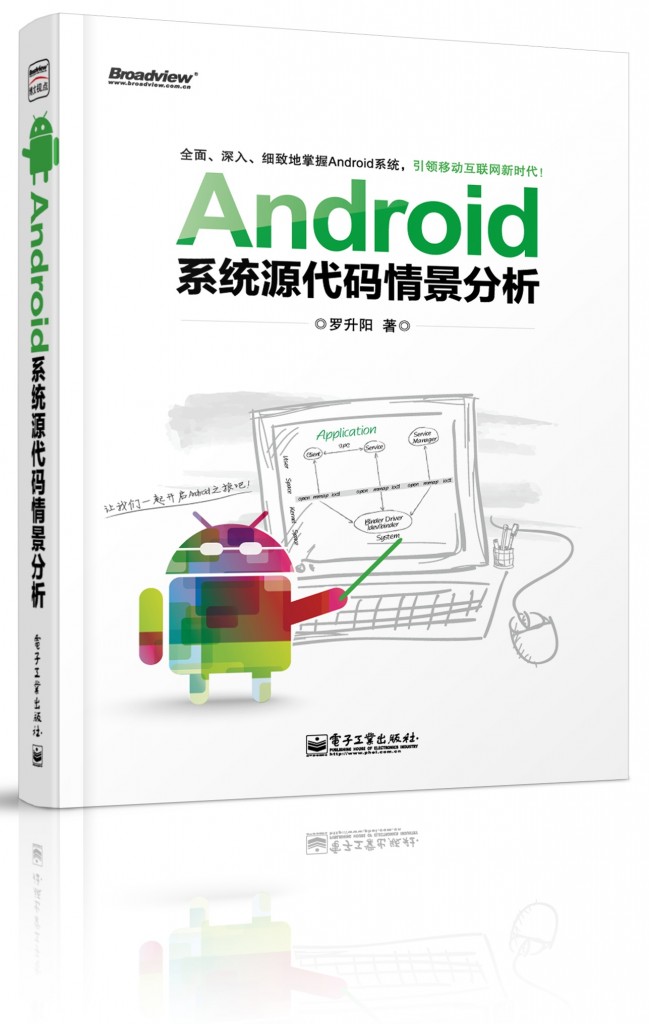
本文节选自《Android系统源代码情景分析》
电子工业出版社出版
罗升阳 著