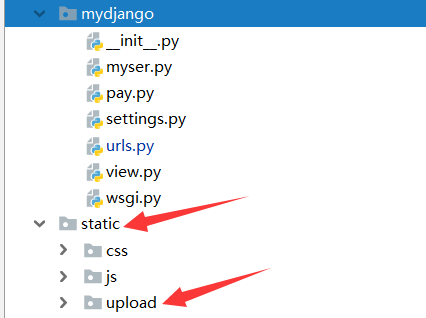文件保存到本地
1.准备工作
STATIC_URL = '/static/'
STATICFILES_DIRS=[
os.path.join(BASE_DIR,'static')
]
#定义上传文件夹的路径
UPLOAD_ROOT = os.path.join(BASE_DIR,'static/upload')
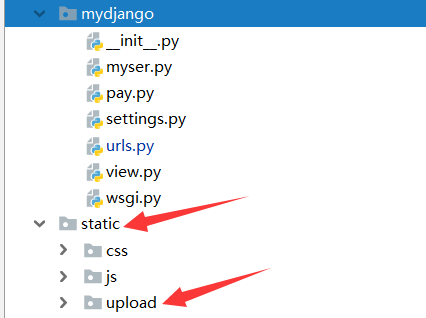
1.2view视图
#导包
import uuid
# 导入上传文件夹配置
from mydjango.settings import UPLOAD_ROOT
import os
# 导入类视图
from django.views import View
from rest_framework.response import Response
from rest_framework.views import APIView
(一)
class UploadFile(APIView):
def post(self,request):
#接受参数
myfile = request.FILES.get('file')
print(myfile) ps:如果上传的图片是中文名称, QQ图片20200210134035.jpg",需要将 " 替换掉
# 上传的文件是一个对象
myfilename=myfile.name.replace('"','')
#建立文件流对象 使用相对路径引入 二进制流写入
f = open(os.path.join(UPLOAD_ROOT,myfilename),'wb')
#写入
for chunk in myfile.chunks():
f.write(chunk)
f.close()
return Response({'filename':myfilename})
(二)
class UploadFile(APIView):
def post(self,request):
#接受参数
myfile = request.FILES.get('file')
myfile.name=str(uuid.uuid4())+'.png'
#建立文件流对象;并将文件上传到settings里指定的路径
f = open(os.path.join(UPLOAD_ROOT,'',myfile.name),'wb')
#写入
for chunk in myfile.chunks():
f.write(chunk)
f.close()
return Response({'filename':myfile.name})
1.3vue
<template>
<div>
<myheader></myheader>
<section class="featured-block text-center">
<div class="container">
<div>
//页面显示图片
<img :src="src">
//自适应
<Avatar :src='src' :width='150' fit='fill'></Avatar>
</div>
<table>
<tr>
<td>用户头像</td>
<input type="file" @change="upload">
</tr>
</table>
</div>
</section>
</div>
</template>
<script>
//导入组件
import myheader from './myheader.vue'
export default {
data () {
return {
src:''
}
},
components: {
'myheader':myheader,
},
methods: {
//定义提交事件
upload(e){
//获取文件
let file = e.target.files[0]
//声明表单参数
let data = new FormData()
//文件key(要和后端接受文件参数名一致) 文件实体,文件名称
data.append('file',file,file.name)
//声明请求头
let config = {headers:{'Content-Type':'multipart/form-data'}}
this.axios.post('http://127.0.0.1:8000/upload/',data,config)
.then(res=>{
console.log(res)
this.src = 'http://127.0.0.1:8000/static/upload/'+res.data.filename
})
}
},
}
</script>
<style>
/* //标签选择器 */
td{
padding: 10px
}
.imgcode{
cursor: pointer;
}
</style>