iOS8以上的新方法PhotoKit
监听截图相册变化,取最后一张图片:http://www.hangge.com/blog/cache/detail_1515.html
PhotoKit 获取本机相册列表 PHAssetCollection有一个名为 Screenshots的智能相册,获取这里面最新的一张图片,即可获取用户刚刚截屏的图片
自己截取屏幕,兼容iOS7-iOS10:带状态栏
-
OTScreenshotHelper oc 开源库
https://github.com/OpenFibers/OTScreenshotHelper -
直接使用 OTScreenshotHelper 截图效果如下:
不知道为什么头部和底部的view是透明的,上下两个view都设置了毛玻璃效果,但是截图出来view背景透明
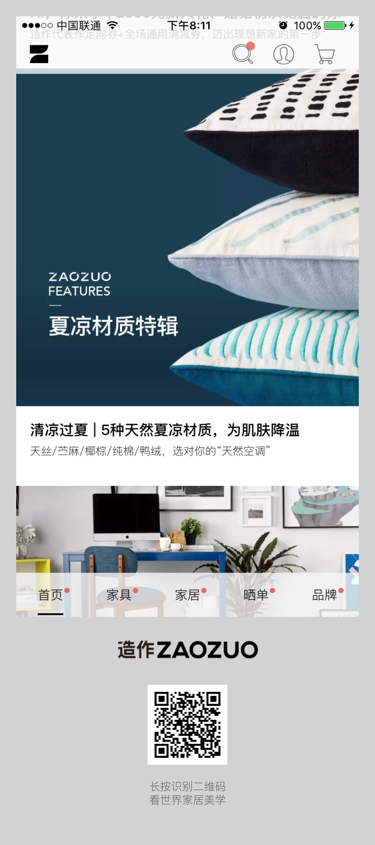
-
目前解决方案是不带状态栏的,所以试过各种方案之后还是两个方案融合在一起:使用OTScreenshotHelper截图状态栏, 使用不带状态栏方案截取主体部分
1. 刚刚拷贝源码到swift项目
- UIView+OTStatusBarReference.m
#import "UIView+ComOpenThreadOTScreenshotHelperStatusBarReference.h"
#import "ComOpenThreadOTScreenshotHelperSwizzleHelper.h"
// 这一行需要移动到 import 语句下面,不然会报库找不到
static UIView *statusBarInstance = nil;
- OTScreenShotHelper.h
把#import <Foundation/Foundation.h>
增加:
#import <UIKit/UIKit.h>
解决UIView 提示找不到的问题
2. OTScreenShotHelper.h 中暴露mergeStatusBarToContext方法
这个方法在OTScreenShotHelper 其实已经实现了,就是没有暴露给外面调用
+ (void)mergeStatusBarToContext:(CGContextRef)context rect:(CGRect)rect screenshotOrientation:(UIInterfaceOrientation)o;
3. 在现有截图代码位置调用mergeStatusBarToContext
for subWindow in (UIApplication.shared.windows) {
context.saveGState()
context.translateBy(x: subWindow.center.x, y: subWindow.center.y)
context.concatenate(subWindow.transform)
context.translateBy(x: -subWindow.bounds.size.width * subWindow.layer.anchorPoint.x,
y: -subWindow.bounds.size.height * subWindow.layer.anchorPoint.y)
if (orientation == UIInterfaceOrientation.landscapeLeft) {
context.rotate(by: CGFloat(M_PI_2))
context.translateBy(x: 0, y: -imageSize.width)
}
else if (orientation == UIInterfaceOrientation.landscapeRight) {
context.rotate(by: -CGFloat(M_PI_2))
context.translateBy(x: -imageSize.width, y: 0)
}
else if (orientation == UIInterfaceOrientation.portraitUpsideDown) {
context.rotate(by: CGFloat(M_PI))
context.translateBy(x: -imageSize.width, y: -imageSize.height)
}
if ( subWindow.responds(to: #selector(UIWindow.drawHierarchy(in:afterScreenUpdates:))) ){
subWindow.drawHierarchy(in: subWindow.bounds, afterScreenUpdates: true)
} else {
subWindow.layer.render(in: context)
}
context.restoreGState()
// 这部分是截图带有statusbar的关键,在这里把状态栏截图动态添加到了原有图片中,在未带状态栏截图代码如下位置添加如下代码即可
let statusBarRect = CGRect(x: 0, y: 0, AppWidth, height: 20)
OTScreenshotHelper.mergeStatusBar(to: context, rect: statusBarRect, screenshotOrientation: orientation)
// End
}
let image = UIGraphicsGetImageFromCurrentImageContext();
UIGraphicsEndImageContext();
return image
未带状态栏截图代码参见:
https://gist.github.com/buoge/a94798cd49854a569fdc32825c015167
自己截取屏幕,兼容iOS7-iOS10:不带状态栏
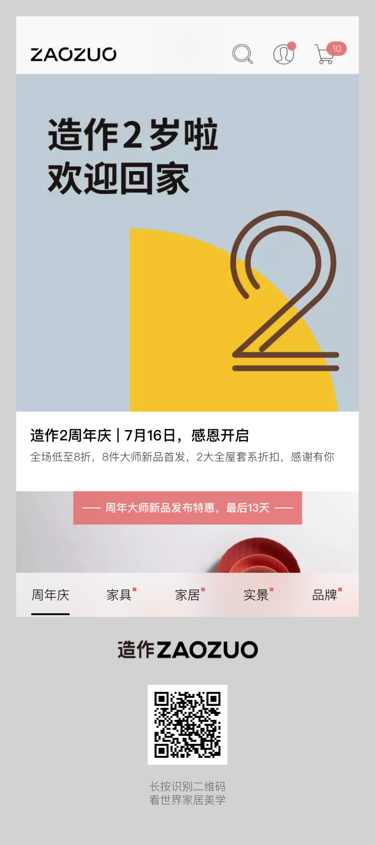
-
swift版截图并展示
https://gist.github.com/buoge/a94798cd49854a569fdc32825c015167 -
这个代码有个问题在播放视频的页面播放,截取出来是黑屏
-
参考原文oc版
http://blog.csdn.net/hitwhylz/article/details/38386979?utm_source=tuicool&utm_medium=referral -
iOS 7.0之后有系统事件
原理简单的说下:iOS 7.0之后加入了一个系统通知
UIApplicationUserDidTakeScreenshotNotification 截屏触发的通知 -
hangge扩展阅读 图片保存到本地
http://www.hangge.com/blog/cache/detail_1102.html -
SwViewCapture 没有考虑到mkwebview,webview截图,截图闪屏等等问题
http://blog.startry.com/2016/02/24/Screenshots-With-SwViewCapture -
ImageHelper 可以很好的处理截图问题
https://github.com/melvitax/ImageHelper
Screenshot,Creates an image from a UIView:
UIImage(fromView view: UIView) -
两张图片合成一张
http://www.superqq.com/blog/2015/08/05/multiple-uiimage-merged/
创建两个UIImage
UIImage *image1 = [UIImage imageNamed:@"iOSDevTip"];
UIImage *image2 = [UIImage imageNamed:@"CodePush"];
创建UIImage的方法有很多种,我们就简单的通过imageNamed:方法来创建。
合并之后的size
CGSize size = CGSizeMake(image1.size.width + image2.size.width, image1.size.height);
合并两个UIImage,需要计算合并之后的size。假设这两个UIImage的高度是是相同的,把他们的宽度相加,得到合并之后的UIImage的size。
合并方法有了UIImage和size接下来就是把两个UIImage合并,方法如下:
UIGraphicsBeginImageContext(size);
[image1 drawInRect:CGRectMake(0, 0, image1.size.width, size.height)];
[image2 drawInRect:CGRectMake(image1.size.width, 0, image2.size.width, size.height)];
UIImage *togetherImage = UIGraphicsGetImageFromCurrentImageContext();
UIGraphicsEndImageContext();