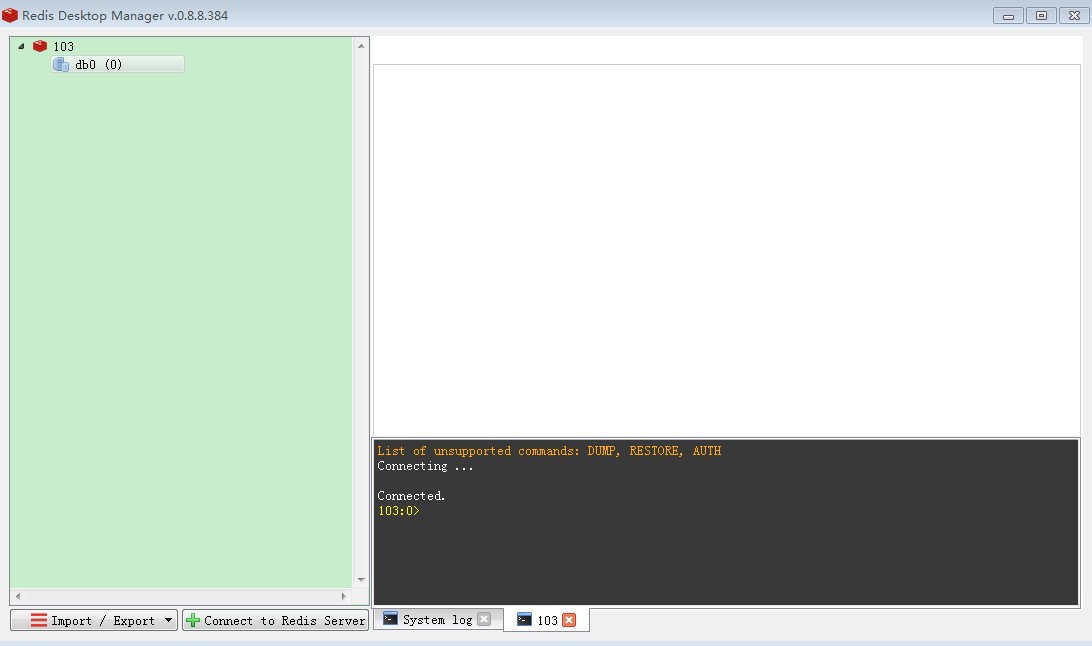本文介绍两个版本:redis-2.8.18.tar.gz 和 redis-3.0.0-rc2.tar.gz,均采用源码安装方式
一、redis3.0
部署环境
redis-3.0.0-rc2.tar.gz
VM虚拟机redhat6.5-x64:192.168.1.101
Xshell4
安装步骤
1、安装依赖
gcc
zlib
openssl
ruby :http://www.cnblogs.com/xuliangxing/p/7132656.html?utm_source=itdadao&utm_medium=referral
rubygems :https://www.cnblogs.com/xuliangxing/p/7133544.html
二、解压
[cluster@PCS101 local]$ tar -zxvf redis-3.0.0-rc2.tar.gz -C /usr/local
三、编译 安装
[cluster@PCS101 local]$ cd /usr/local/redis-3.0.0 && make && make install
四、创建配置文件、执行文件目录 拷贝文件
[cluster@PCS101 local]$ mkdir -p /usr/local/redis/etc && mkdir -p /usr/local/redis/bin [cluster@PCS101 local]$ mv /usr/local/redis-3.0.0/redis.conf /usr/local/redis/etc/ [cluster@PCS101 local]$ cd /usr/local/redis-3.0.0/src/ && mv mkreleasdhdr.sh redis-benchmark redis-check-aof redis-check-dump redis-cli redis-server /usr/local/redis/bin
五、修改配置
[cluster@PCS101 local]$ vim /usr/local/redis/etc/redis.conf
daemonize属性改为yes 设置后台启动
六、启动 关闭
服务端启动,根据配置文件启动
[cluster@PCS101 local]$ /usr/local/redis/bin/redis-server /usr/local/redis/etc/redis.conf
客户端启动:
[cluster@PCS101 local]$ /usr/local/redis/bin/redis-cli
客户端命令:
关闭服务端:输入 shutdown
退出客户端:输入 quit
验证:ps -ef |grep redis
参考:
https://www.cnblogs.com/wangchunniu1314/p/6339416.html
https://www.cnblogs.com/hello-daocaoren/p/8431902.html
-------------------------------------------------------------------------------------------
二、redis2.0
环境
虚拟机:VMware 10
Linux版本:CentOS-6.5-x86_64
客户端:Xshell4
FTP:Xftp4
jdk8
安装步骤
1、下载gcc,tcl 命令编译器
[cluster@PCS101 local]$ yum -y install gcc tcl
2、解压
[cluster@PCS101 local]$ tar -zxvf redis-2.8.18.tar.gz -C /usr/local
3、编译、安装
[cluster@PCS101 local]$ cd redis-2.8.18 && make && make PREFIX=/opt/wjy/redis install
4、配置环变:
export REDIS_PREFIX=/opt/wjy/redis
5、重新加载配置文件:
[cluster@PCS101 local]$. /etc/profile
6、安装redis服务实例,配置端口、实例、配置文件、日志、持久化数据目录、执行路径配置
[cluster@PCS101 local]$ /usr/local/redis-2.8.18/utils/install_server.sh
enter执行 、ctrl+c退出
[root@PCS101 utils]# ./install_server.sh Welcome to the redis service installer This script will help you easily set up a running redis server Please select the redis port for this instance: [6379] 6379 Please select the redis config file name [/etc/redis/6379.conf] Selected default - /etc/redis/6379.conf Please select the redis log file name [/var/log/redis_6379.log] Selected default - /var/log/redis_6379.log Please select the data directory for this instance [/var/lib/redis/6379] Selected default - /var/lib/redis/6379 Please select the redis executable path [/opt/wjy/redis/bin/redis-server] Selected config: Port : 6379 Config file : /etc/redis/6379.conf Log file : /var/log/redis_6379.log Data dir : /var/lib/redis/6379 Executable : /opt/wjy/redis/bin/redis-server Cli Executable : /opt/wjy/redis/bin/redis-cli Is this ok? Then press ENTER to go on or Ctrl-C to abort. Copied /tmp/6379.conf => /etc/init.d/redis_6379 Installing service... Successfully added to chkconfig! Successfully added to runlevels 345! Starting Redis server... Installation successful!
7、启动客户端:redis-cli
[root@PCS103 ~]# redis-cli -c -h 192.168.1.101 -n 0
-c 集群模式
-h 指定主机
-p 指定端口
-n 指定登录哪个redis库 redis总共有16个库:0-15
8、使用帮助:
utils目录下: redis-cli -h redis-server -h
9、可视化客户端:RedisDesktopManager