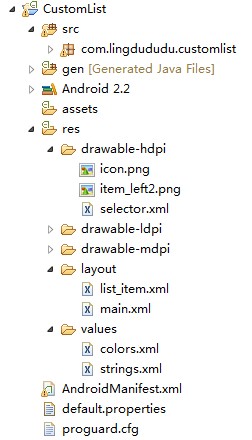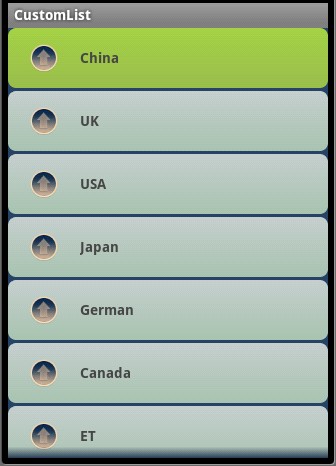shape和selector是Android UI设计中经常用到的,比如我们要自定义一个圆角Button,点击Button有些效果的变化,就要用到shape和selector。可以这样说,shape和selector在美化控件中的作用是至关重要的。
1.Shape
简介
作用:XML中定义的几何形状
位置:res/drawable/文件的名称.xml
使用的方法:
Java代码中:R.drawable.文件的名称
XML中:android:background="@drawable/文件的名称"
属性:
<shape> android:shape=["rectangle" | "oval" | "line" | "ring"]
其中rectagle矩形,oval椭圆,line水平直线,ring环形
<shape>中子节点的常用属性:
<gradient> 渐变
android:startColor 起始颜色
android:endColor 结束颜色
android:angle 渐变角度,0从上到下,90表示从左到右,数值为45的整数倍默认为0;
android:type 渐变的样式 liner线性渐变 radial环形渐变 sweep
<solid > 填充
android:color 填充的颜色
<stroke > 描边
android:width 描边的宽度
android:color 描边的颜色
android:dashWidth 表示'-'横线的宽度
android:dashGap 表示'-'横线之间的距离
<corners > 圆角
android:radius 圆角的半径 值越大角越圆
android:topRightRadius 右上圆角半径
android:bottomLeftRadius 右下圆角角半径
android:topLeftRadius 左上圆角半径
android:bottomRightRadius 左下圆角半径
2.Selector
简介
位置:res/drawable/文件的名称.xml
使用的方法:
Java代码中:R.drawable.文件的名称
XML中:android:background="@drawable/文件的名称"
- <?xml version="1.0" encoding="utf-8" ?>
- <selector xmlns:android="http://schemas.android.com/apk/res/android">
- <!-- 默认时的背景图片-->
- <item android:drawable="@drawable/pic1" />
- <!-- 没有焦点时的背景图片 -->
- <item
- android:state_window_focused="false"
- android:drawable="@drawable/pic_blue"
- />
- <!-- 非触摸模式下获得焦点并单击时的背景图片 -->
- <item
- android:state_focused="true"
- android:state_pressed="true"
- android:drawable= "@drawable/pic_red"
- />
- <!-- 触摸模式下单击时的背景图片-->
- <item
- android:state_focused="false"
- android:state_pressed="true"
- android:drawable="@drawable/pic_pink"
- />
- <!--选中时的图片背景-->
- <item
- android:state_selected="true"
- android:drawable="@drawable/pic_orange"
- />
- <!--获得焦点时的图片背景-->
- <item
- android:state_focused="true"
- android:drawable="@drawable/pic_green"
- />
- </selector>
第一个例子:圆角的Button
http://liangruijun.blog.51cto.com/3061169/630051
第二个例子:shape+selector综合使用的例子 漂亮的ListView
先看看这个例子的结构:
selector.xml
- <?xml version="1.0" encoding="utf-8"?>
- <selector xmlns:android="http://schemas.android.com/apk/res/android">
- <item android:state_selected="true">
- <shape>
- <gradient android:angle="270" android:endColor="#99BD4C"
- android:startColor="#A5D245" />
- <size android:height="60dp" android:width="320dp" />
- <corners android:radius="8dp" />
- </shape>
- </item>
- <item android:state_pressed="true">
- <shape>
- <gradient android:angle="270" android:endColor="#99BD4C"
- android:startColor="#A5D245"/>
- <size android:height="60dp" android:width="320dp" />
- <corners android:radius="8dp" />
- </shape>
- </item>
- <item>
- <shape>
- <gradient android:angle="270" android:endColor="#A8C3B0"
- android:startColor="#C6CFCE" />
- <size android:height="60dp" android:width="320dp" />
- <corners android:radius="8dp" />
- </shape>
- </item>
- </selector>
list_item.xml
- <?xml version="1.0" encoding="utf-8"?>
- <LinearLayout xmlns:android="http://schemas.android.com/apk/res/android"
- android:orientation="horizontal"
- android:layout_width="fill_parent"
- android:layout_height="wrap_content"
- android:background="@drawable/selector"
- >
- <ImageView
- android:id="@+id/img"
- android:layout_width="wrap_content"
- android:layout_height="wrap_content"
- android:layout_gravity="center_vertical"
- android:layout_marginLeft="20dp"
- />
- <TextView
- android:text="data"
- android:id="@+id/title"
- android:layout_width="fill_parent"
- android:layout_height="wrap_content"
- android:gravity="center_vertical"
- android:layout_marginLeft="20dp"
- android:layout_marginTop="20dp"
- android:textSize="14sp"
- android:textStyle="bold"
- android:textColor="@color/black"
- >
- </TextView>
- </LinearLayout>
main.xml
- <?xml version="1.0" encoding="utf-8"?>
- <LinearLayout xmlns:android="http://schemas.android.com/apk/res/android"
- android:orientation="vertical"
- android:layout_width="fill_parent"
- android:layout_height="wrap_content"
- android:background="#253853"
- >
- <ListView
- android:id="@+id/list"
- android:layout_width="match_parent"
- android:layout_height="match_parent"
- android:cacheColorHint="#00000000"
- android:divider="#2A4562"
- android:dividerHeight="3px"
- android:listSelector="#264365"
- android:drawSelectorOnTop="false"
- >
- </ListView>
- </LinearLayout>
colors.xml
- <?xml version="1.0" encoding="utf-8"?>
- <resources>
- <color name="white">#FFFFFFFF</color>
- <color name="transparency">#00000000</color>
- <color name="title_bg">#1C86EE</color>
- <color name="end_color">#A0cfef83</color>
- <color name="black">#464646</color>
- </resources>
MainActivity.xml
- package com.lingdududu.customlist;
- import java.util.ArrayList;
- import java.util.HashMap;
- import xb.customlist.R;
- import android.R.array;
- import android.app.Activity;
- import android.os.Bundle;
- import android.widget.ArrayAdapter;
- import android.widget.ListView;
- import android.widget.SimpleAdapter;
- public class MainActivity extends Activity {
- ListView list;
- String data[] = new String[]{
- "China","UK","USA","Japan","German","Canada","ET","Narotu"
- };
- /** Called when the activity is first created. */
- @Override
- public void onCreate(Bundle savedInstanceState) {
- super.onCreate(savedInstanceState);
- setContentView(R.layout.main);
- list =(ListView) findViewById(R.id.list);
- SimpleAdapter adapter = new SimpleAdapter(this, getData(), R.layout.list_item,
- new String[]{"title","img"}, new int[]{R.id.title,R.id.img});
- list.setAdapter(adapter);
- }
- private ArrayList<HashMap<String, Object>> getData() {
- ArrayList<HashMap<String, Object>> dlist = new ArrayList<HashMap<String,Object>>();
- for(int i =0;i<data.length;i++){
- HashMap<String, Object>map = new HashMap<String, Object>();
- map.put("title", data[i]);
- map.put("img", R.drawable.item_left2);
- dlist.add(map);
- }
- return dlist;
- }
- }
效果图:
上面的例子中用到很多关于颜色RGB的参数,对RGB不熟悉的,可以参照我博客的一篇文章