为以后可以温习自己做过的一些特效例子,同时也没有必要再一次重写代码,特此从项目中收集代码,按钮颜色变化状态如下:
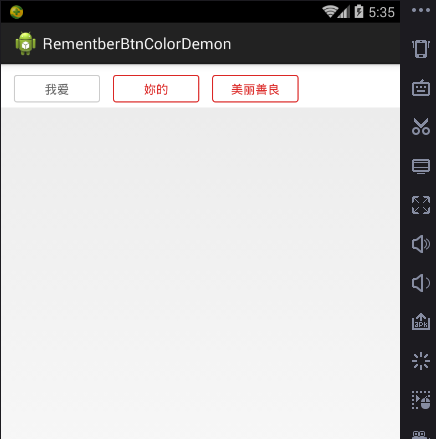
要实现如图效果,首先要编写一个布局xml文件,代码如下:
<LinearLayout
android:layout_width="match_parent"
android:layout_height="50dp"
android:background="#ffffff"
android:orientation="horizontal" >
<LinearLayout
android:id="@+id/ll1"
android:layout_width="100dp"
android:layout_height="32dp"
android:layout_marginLeft="15dp"
android:layout_marginTop="12dp"
android:background="@drawable/shape_cart"
android:gravity="center"
android:orientation="vertical" >
<TextView
android:id="@+id/tv1"
android:layout_width="wrap_content"
android:layout_height="wrap_content"
android:text="我爱"
android:textColor="#666666"
android:textSize="14sp" />
</LinearLayout>
<LinearLayout
android:id="@+id/ll2"
android:layout_width="100dp"
android:layout_height="32dp"
android:layout_marginLeft="15dp"
android:layout_marginTop="12dp"
android:background="@drawable/shape_cart"
android:gravity="center"
android:orientation="vertical" >
<TextView
android:id="@+id/tv2"
android:layout_width="wrap_content"
android:layout_height="wrap_content"
android:text="妳的"
android:textColor="#666666"
android:textSize="14sp" />
</LinearLayout>
<LinearLayout
android:id="@+id/ll3"
android:layout_width="100dp"
android:layout_height="32dp"
android:layout_marginLeft="15dp"
android:layout_marginTop="12dp"
android:background="@drawable/shape_cart"
android:gravity="center"
android:orientation="vertical" >
<TextView
android:id="@+id/tv3"
android:layout_width="wrap_content"
android:layout_height="wrap_content"
android:text="美丽善良"
android:textColor="#666666"
android:textSize="14sp" />
</LinearLayout>
</LinearLayout>
窗体java代码如下:
public class MainActivity extends Activity implements OnClickListener {
private LinearLayout ll1, ll2, ll3; //套住文本标签的布局
private TextView tv1, tv2, tv3; //文本标签
//静态常亮随着程序的关闭而消失,如果要永久的记住颜色可以存储在本地
public static String seller_id = "0", available = "0",canorder="0";
@Override
protected void onCreate(Bundle savedInstanceState) {
super.onCreate(savedInstanceState);
setContentView(R.layout.fragment_main);
initView();
}
private void initView(){
ll1 = (LinearLayout) findViewById(R.id.ll1);
ll1.setOnClickListener(this);
tv1 = (TextView) findViewById(R.id.tv1);
ll2 = (LinearLayout) findViewById(R.id.ll2);
ll2.setOnClickListener(this);
tv2 = (TextView) findViewById(R.id.tv2);
ll3 = (LinearLayout) findViewById(R.id.ll3);
ll3.setOnClickListener(this);
tv3 = (TextView) findViewById(R.id.tv3);
//设置颜色
if (seller_id.equals("1") ) {
ll1.setBackgroundResource(R.drawable.shape_cart3);
tv1.setTextColor(this.getResources()
.getColor(R.color.tab_light));
} else if (seller_id.equals("0")|| seller_id.equals("")) {
ll1.setBackgroundResource(R.drawable.shape_cart);
tv1.setTextColor(this.getResources().getColor(R.color.txt6));
}
if (available.equals("1") ) {
ll2.setBackgroundResource(R.drawable.shape_cart3);
tv2.setTextColor(this.getResources()
.getColor(R.color.tab_light));
} else if (available.equals("0")|| available.equals("")) {
ll2.setBackgroundResource(R.drawable.shape_cart);
tv2.setTextColor(this.getResources().getColor(R.color.txt6));
}
if (canorder.equals("1") ) {
ll3.setBackgroundResource(R.drawable.shape_cart3);
tv3.setTextColor(this.getResources()
.getColor(R.color.tab_light));
} else if (canorder.equals("0")|| canorder.equals("")) {
ll3.setBackgroundResource(R.drawable.shape_cart);
tv3.setTextColor(this.getResources().getColor(R.color.txt6));
}
}
@Override
public void onClick(View v) {
switch (v.getId()) {
case R.id.ll1:
if (seller_id.equals("0") || seller_id.equals("")) {
ll1.setBackgroundResource(R.drawable.shape_cart3);
tv1.setTextColor(this.getResources()
.getColor(R.color.tab_light));
seller_id = "1";
} else if (seller_id.equals("1")) {
ll1.setBackgroundResource(R.drawable.shape_cart);
tv1.setTextColor(this.getResources().getColor(R.color.txt6));
seller_id = "0";
}
break;
case R.id.ll2:
if (available.equals("0") || available.equals("")) {
ll2.setBackgroundResource(R.drawable.shape_cart3);
tv2.setTextColor(this.getResources()
.getColor(R.color.tab_light));
available = "1";
} else if (available.equals("1")) {
ll2.setBackgroundResource(R.drawable.shape_cart);
tv2.setTextColor(this.getResources().getColor(R.color.txt6));
available = "0";
}
break;
case R.id.ll3:
if (canorder.equals("0") || canorder.equals("")) {
ll3.setBackgroundResource(R.drawable.shape_cart3);
tv3.setTextColor(this.getResources()
.getColor(R.color.tab_light));
canorder = "1";
} else if (canorder.equals("1")) {
ll3.setBackgroundResource(R.drawable.shape_cart);
tv3.setTextColor(this.getResources().getColor(R.color.txt6));
canorder = "0";
}
break;
default:
break;
}
}
}
边框文件如下:
<?xml version="1.0" encoding="utf-8"?>
<shape xmlns:android="http://schemas.android.com/apk/res/android"
android:shape="rectangle" >
<stroke
android:width="1dp"
android:color="#db2725" />
<padding
android:bottom="1dp"
android:left="1dp"
android:right="1dp"
android:top="1dp" />
<corners android:radius="3dp"/>
<solid android:color="#ffffff" />
</shape>
shape:设置边框的状态(这里是矩形)
stroke:边框线
padding:内边距
corners :边框角的设置
solid :实体(边框的背景色)
还有一个 shape 文件修改 stroke 的颜色即可,用于文字颜色设置的 colors 文件可自定义。