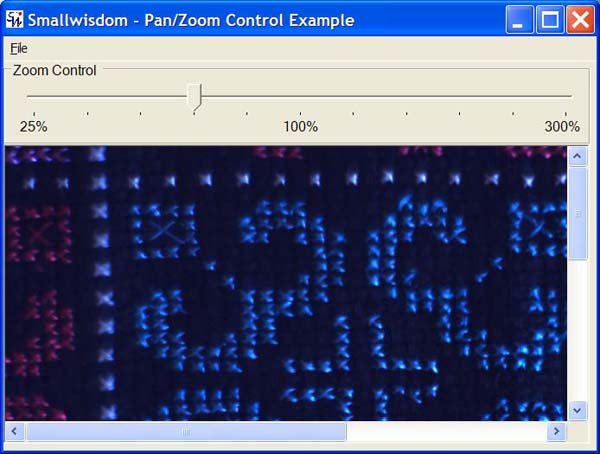
Introduction
This control extends the capability of an ImageBox by including scrollbars to pan the image and a method for zooming
the size of the image. My goal here is to show you two things:
- How to create your own controls that extend the
System.Windows.Formscontrols. - How to add zoom/pan capability to an image display in a simple fashion.
Creating the control
Using Microsoft Visual Studio .NET, the easiest way to create a control is to begin by right-clicking on the project and selecting "Add -> Add User Control".
The Zoom control was created by adding a GroupBox, TrackBar,
and three Labels for the minimum zoom (25%), center zoom (100%) and maximum zoom (300%). I set the Anchor property
of the GroupBox and TrackBar to
"Right, Top, Left" so that resizing the window will resize the width of these controls. To keep the 100% Label aligned
to the center of the GroupBox, I set the Anchor property
to "Top".
The Image control with automatic scroll bars was created by dropping a Panel onto
the control and sizing it to fill the remaining section of the control (below the Zoom control) and setting its Anchor property
to "Left, Top, Right, Bottom" so that it will resize with the control. Set the AutoScroll property to "true".
Finally, I dropped an ImageBox inside the panel with Location
= 0,0 and SizeMode=StretchImage.
The properties must be set with AutoScroll=true and SizeMode=StretchImage in
order for the zoom and scroll bars to work properly.
// zoom controls
private System.Windows.Forms.GroupBox groupBox1;
private System.Windows.Forms.TrackBar scrollZoom;
private System.Windows.Forms.Label lblMax;
private System.Windows.Forms.Label lblMin;
private System.Windows.Forms.Label lblCenter;
// image controls
private System.Windows.Forms.Panel imagePanel;
private System.Windows.Forms.PictureBox imgBox;
Developing the code
At this point it becomes very simple. By placing the ImageBox inside a Panel with AutoScroll=true,
the Panel will automatically add scrollbars when the ImageBox size
exceeds the size of the Panel. So, all you have to do is to add code to get or set the image and a little bit of code
to control the zoom.
The image is set by adding a public property. In this case, I chose to make the property available at design
time by setting Browsable(true).
I also re-center the zoom scroll when a new image is loaded and disable the zoom scroll if the image is null.
Finally, I set the size of the ImageBox equal to the size of the Image for
a zoom factor of 100%.
As mentioned in the comments below by yfoulon, adding scrollZoom.Focus() should allow the use of mousewheel to zoom
the image. (I don't have a mouse so I was unable to test this.)
[Browsable(true),
Description("Image loaded into the box.")]
public Image Image
{
get
{
return imgBox.Image;
}
set
{
// Set the image value
imgBox.Image = value;
// enable the zoom control if this is not a null image
scrollZoom.Enabled = (value != null);
if (scrollZoom.Enabled)
{
// reset zoom control
scrollZoom.Value = this.scrollZoom.Maximum/2;
// Initially, the zoom factor is 100% so set the
// ImageBox size equal to the Image size.
imgBox.Size = value.Size;
}
else
{
// If null image, then reset the imgBox size
// to the size of the panel so that there are no
// scroll bars.
imgBox.Size = imagePanel.Size;
}
}
}
The zoom is handled with an EventHandler that calls a method when the user scrolls the zoom TrackBar.
The zoom factor is currently a hard-coded array with 11 elements which is the same as the number of positions on the TrackBar(min
= 0, center = 5, max = 10). The ImageBox is then resized by multiplying the Image size
by the new zoom factor. Because the ImageBox's SizeMode is
set to "StretchImage", the Image will
be scaled to fit the new size of theImageBox.
private double[] zoomFactor =
{.25, .33, .50, .66, .80, 1, 1.25, 1.5, 2.0, 2.5, 3.0};
private void scrollZoom_Scroll(object sender,
System.EventArgs e)
{
setZoom();
}
private void setZoom()
{
// The scrollZoom changed so reset the zoom factor
// based on the scrollZoom TrackBar position.
double newZoom = zoomFactor[scrollZoom.Value];
// Set the ImageBox width and height to the new zoom
// factor by multiplying the Image inside the Imagebox
// by the new zoom factor.
imgBox.Width =
Convert.ToInt32 ( imgBox.Image.Width * newZoom);
imgBox.Height =
Convert.ToInt32 ( imgBox.Image.Height * newZoom );
}
Additionally, I also added a KeyDown event handler and some code to allow the user to increase or decrease the zoom
factor using the Ctrl+ and Ctrl- keys.
private void ImageBoxPanZoom_KeyDown(object sender, KeyEventArgs e)
{
// Was the key combination that was pressed Ctrl+ or Ctrl-?
// If so, then change the zoom level (but only if the zoom
// is enabled)
if (scrollZoom.Enabled)
{
// Note: The e.KeyData is the combination of all the
// keys currently pressed down. To find out if this is
// the Ctrl key *and* the + key, you "or" the Keys
// together. This is a bitwise "or" rather than the
// || symbol used for boolean logic.
if((e.KeyData == (Keys.Oemplus | Keys.Control)) &&
(scrollZoom.Value != scrollZoom.Maximum))
{
scrollZoom.Value++;
setZoom();
}
else if ((e.KeyData == (Keys.OemMinus | Keys.Control)) &&
(scrollZoom.Value != scrollZoom.Minimum))
{
scrollZoom.Value--;
setZoom();
}
}
}
转自:http://www.codeproject.com/Articles/12331/ImageBox-Control-with-Zoom-Pan-Capability