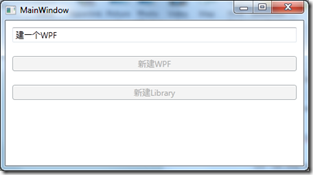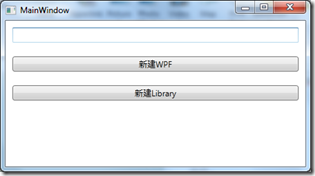一、WPF为何需要命令
我们已经知道WPF里已经有了路由事件,可以发布及传播一些消息,那为什么还需要命令呢?这是因为事件指负责发送消息,对消息如何处理则不管,而命令是有约束力,每个接收者对命令执行统一的行为,比如菜单上的保存,工具栏上的保存都必须是执行同样的保存。
二、命令系统的基本元素
命令(Command):实现了ICommand接口的类,经常使用的有RoutedCommand类
命令源: 是命令的发送者,是实现了ICommandSource接口的类,大部分界面的控件都实现了这个接口,Button, MenuItem 等等。
命令目标:命令的接收者,命令目标是视线了IInputElement接口的类。
命令关联:负责一些逻辑与命令关联起来,比如判断命令是否可以执行,以及执行完毕后做一些处理。
三、四个命令元素之间的关系
四、命令示例
我们让一个按钮发送Hello命令给文本框,文本框接收这个命令后显示“Nice to meet you”.
<Window x:Class="DeepXAML.MainWindow"
xmlns="http://schemas.microsoft.com/winfx/2006/xaml/presentation"
xmlns:x="http://schemas.microsoft.com/winfx/2006/xaml"
xmlns:local="clr-namespace:DeepXAML"
xmlns:sys="clr-namespace:System;assembly=mscorlib"
Title="MainWindow" Height="250" Width="450">
<StackPanel x:Name="stackPanel">
<TextBox x:Name="textBox1" Margin="10"></TextBox>
<TextBox x:Name="textBox2" Margin="10"></TextBox>
<Button x:Name="btnHello" Margin="10">Hello</Button>
</StackPanel>
</Window>
后台代码
using System;
using System.Collections.Generic;
using System.Windows;
using System.Windows.Data;
using System.Windows.Documents;
using System.Windows.Controls;
using System.Windows.Input;
namespace DeepXAML
{
public partial class MainWindow : Window
{
private RoutedCommand helloCmd = new RoutedCommand("Hello", typeof(MainWindow));
public MainWindow()
{
InitializeComponent();
this.btnHello.Command = this.helloCmd;
this.helloCmd.InputGestures.Add(new KeyGesture(Key.H, ModifierKeys.Alt));
this.btnHello.CommandTarget = this.textBox1;
this.btnHello.CommandTarget = this.textBox2;
CommandBinding cb = new CommandBinding();
cb.Command = this.helloCmd;
cb.CanExecute += new CanExecuteRoutedEventHandler(cb_CanExecute);
cb.Executed += new ExecutedRoutedEventHandler(cb_Executed);
this.stackPanel.CommandBindings.Add(cb);
}
void cb_Executed(object sender, ExecutedRoutedEventArgs e)
{
this.textBox1.Text = "Nice to meet you";
this.textBox2.Text = "Nice to meet you";
e.Handled = true;
}
void cb_CanExecute(object sender, CanExecuteRoutedEventArgs e)
{
if (!string.IsNullOrEmpty(textBox1.Text) || !string.IsNullOrEmpty(textBox2.Text))
{
e.CanExecute=false;
}
else
{
e.CanExecute = true;
}
// 避免继续传递
e.Handled = true;
}
}
}
执行时
一开始按钮状态可用,也就是命令可执行
点击按钮后:
清空一个TextBox,按钮仍然不可执行,因为没达到可执行的条件,两个都清空时,按钮重回可执行状态
五、WPF的命令库
WPF提供常用应用程序所用的命令集,常用的命令集包括:ApplicationCommands, ComponentCommands, NavigationCommands, MediaCommands和EditingCommands。
ApplicationCommands(应用程序命令):
CancelPrint:取消打印
Close:关闭
ContextMenu:上下文菜单
Copy:复制
CorrectionList: Gets the value that represents the Correction List command.
Cut:剪切
Delete:删除
Find:查找
Help:帮助
New:新建
NotACommand:不是命令,被忽略
Open:打开
Paste:粘贴
Print:打印
PrintPreview:打印预览
Properties:属性
Redo:重做
Replace:取代
Save:保存
SaveAs:另存为
SelectAll:选择所有的
Stop:停止
Undo:撤消
ComponentCommands(组件命令):
ExtendSelection:后接Down/Left/Right/Up, 比如:ExtendSelectionDown(Shift+Down,Extend Selection Down),ExtendSelectionLeft等
Move:后接Down/Left/Right/Up, 如:MoveDown
MoveFocus:后接Down/Forward/Back/Up, 如:MoveFocusDown
MoveFocusPage:后接Down/Up,如:MoveFocusPageUp
MoveTo:后接End/Home/PageDown/PageUp,比如:MoveToPageDown
ScrollByLine
ScrollPage:后接Down/Left/Right/Up,比如:ScrollPageLeft
SelectTo:End/Home/PageDown/PageUp,比如:SelectToEnd
NavigationCommands(导航命令):
Browse浏览: 后接Back/Forward/Home/Stop, 比如:BrowseBack
缩放显示:DecreaseZoom, IncreaseZoom, Zoom
Favorites(收藏)
页面:FirstPage, LastPage, PreviousPage, NextPage,GoToPage
NavigateJournal
Refresh(刷新)
Search(搜索)
MediaCommands(多媒体控制命令):
Treble高音:DecreaseTreble,IncreaseTreble
Bass低音:BoostBass,DecreaseBass,IncreaseBass
Channel频道:ChannelDown,ChannelUp
MicrophoneVolume麦克风音量调节:DecreaseMicrophoneVolume,IncreaseMicrophoneVolume,MuteMicrophoneVolume
ToggleMicrophoneOnOff:麦克风开关
Volume音量: DecreaseVolume,IncreaseVolume,MuteVolume
Rewind, FastForward(回放,快进)
Track轨道:PreviousTrack,NextTrack [上一段(节)]
Play,Pause,Stop,Record(播放,暂停,停止,录制)
TogglePlayPause
Select选择
EditingCommands(编辑/排版类命令):
Align对齐:AlignCenter,AlignJustify,AlignLeft,AlignRight(居中,撑满,左对齐,右对齐)
Backspace退格
TabForward,TabBackward(Tab前缩,Tab向后)
FontSize字体大小:DecreaseFontSize,IncreaseFontSize
Indentation缩排:DecreaseIndentation, IncreaseIndentation
Delete删除: Delete选中部分,DeleteNextWord:删除后一字,DeletePreviousWord:删除前一字
EnterLineBreak:换行
EnterParagraphBreak:换段
CorrectSpellingError/IgnoreSpellingError:纠正/忽略拼写错误
MoveUpByLine,MoveDownByLine: 上/下移一行,
MoveUpByPage,MoveDownByPage: 上/下移一页
MoveUpByParagraph,MoveDownByParagraph: 上/下移一段
MoveLeftByCharacter/MoveRightByCharacter:左/右移一字符
MoveLeftByWord/MoveRightByWord 左/右移一词
MoveToDocumentStart/MoveToDocumentEnd:到文章开头/结尾
MoveToLineStart/MoveToLineEnd:到一行的开头/结尾
SelectUpByLine,SelectDownByLine:向上/下选一行
SelectUpByPage,SelectDownByPage:向上/下选一页
SelectUpByParagraph,SelectDownByParagraph:向上/下选一段
SelectLeftByCharacter,SelectRightByCharacter:向左/右选中一字
SelectLeftByWord,SelectRightByWord:向左/右选中一词
SelectToDocumentStart,SelectToDocumentEnd: 选中到篇头/篇尾
SelectToLineStart/SelectToLineEnd:选中到行首/行尾
ToggleBold, ToggleItalic, ToggleUnderline(加粗,斜体,下划线)
ToggleBullets, ToggleNumbering(列表:加点,加数字)
ToggleInsert:插入
ToggleSuperscript,ToggleSubscript(上标字,下标字)
六、命令参数
命令大部分都是类的静态属性,也就是示例只有一个,那么如果两个按钮使用同一个命令如何区分呢?比如新建一个Project,如何区分新建的是Library还是WPF呢?我们可以使用CommandParameter
XAML:
<Window x:Class="DeepXAML.MainWindow"
xmlns="http://schemas.microsoft.com/winfx/2006/xaml/presentation"
xmlns:x="http://schemas.microsoft.com/winfx/2006/xaml"
xmlns:local="clr-namespace:DeepXAML"
xmlns:sys="clr-namespace:System;assembly=mscorlib"
Title="MainWindow" Height="250" Width="450">
<Window.CommandBindings>
<CommandBinding Command="New" CanExecute="New_CanExecute" Executed="New_Executed"></CommandBinding>
</Window.CommandBindings>
<StackPanel x:Name="stackPanel">
<TextBox x:Name="textBox" Margin="10"></TextBox>
<Button x:Name="btnWPF" Margin="10" Command="New" CommandParameter="WPF">新建WPF</Button>
<Button x:Name="btnLibrary" Margin="10" Command="New" CommandParameter="Library">新建Library</Button>
</StackPanel>
</Window>
后台代码:
using System;
using System.Collections.Generic;
using System.Windows;
using System.Windows.Data;
using System.Windows.Documents;
using System.Windows.Controls;
using System.Windows.Input;
namespace DeepXAML
{
public partial class MainWindow : Window
{
public MainWindow()
{
InitializeComponent();
}
private void New_CanExecute(object sender, CanExecuteRoutedEventArgs e)
{
e.CanExecute = string.IsNullOrEmpty(textBox.Text);
}
private void New_Executed(object sender, ExecutedRoutedEventArgs e)
{
if (e.Parameter.ToString() == "Library")
{
this.textBox.Text+= "建一个Library";
}
if (e.Parameter.ToString() == "WPF")
{
this.textBox.Text += "建一个WPF";
}
}
}
}
运行:
点击第一个按钮
清空文本框再点击第二个按钮