
这是要做成写封装效果,
这个重点就是要学会router的用法,用router进行各个页面的跳转,(这里的跳转不是说真跳转了,而是url拼接了个路径。然后js代码读到这个路径,去做对应的页面展示)
这是文件路径,
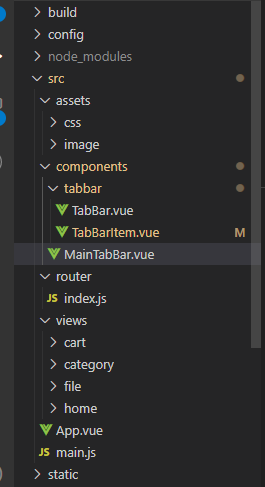
首先我们来看看router里面的index.vue代码
1 import Vue from 'vue' 2 import VueRouter from 'vue-router'
//懒加载 3 const Home = () => import('../views/home/Home') 4 const Category = () => import('../views/category/Category') 5 const File = () => import('../views/file/File') 6 const Cart = () => import('../views/cart/Cart') 7 //安装插件ue 8 Vue.use(VueRouter) 9 //创建路由对象 10 const routes = [ 11 { 12 path: '', 13 redirect: '/home' 14 }, 15 { 16 path: '/home', 17 component: Home 18 }, 19 { 20 path: '/category', 21 component: Category 22 }, 23 { 24 path: '/file', 25 component: File 26 }, 27 { 28 path: '/cart', 29 component: Cart 30 }, 31 ] 32 const router = new VueRouter({ 33 routes, 34 mode: 'history' 35 }) 36 //导出 37 export default router
这里采用的懒加载(将不同的路由对应的组件分割成不同的代码块,然后当路由被访问的时候才加载对应的组件这样就更加高效了)
然后是Tabbar.vue这里面采用的预留插槽,这样使别人用起来更加的方便,可以添加不同的样式,
1 <template> 2 <div class="tab-bar"> 3 <slot></slot> 4 </div> 5 </template> 6 7 <script> 8 export default { 9 name: "TabBar" 10 } 11 </script> 12 13 <style scoped> 14 .tab-bar { 15 background-color: #f6f6f6; 16 height: 49px; 17 border-top: 1px solid #eee; 18 box-shadow: 0 -1px 1px rgba(150,150,150,.08); 19 20 position: fixed; 21 left: 0; 22 right: 0; 23 bottom: 0; 24 25 display: flex; 26 text-align: center; 27 } 28 </style> 29
然后是TabBarItem.vue里面的代码
1 <template> 2 <div class="tab-bar-item" @click="itemClick"> 3 <div v-if="!isActive"> <slot name='item-icon'></slot></div> 4 <div v-else> <slot name='item-icon-active'></slot></div> 5 <div :style='activeStyle'><slot name='item-text'></slot></div> 6 7 </div> 8 </template> 9 10 <script> 11 export default { 12 name: 'TabBarItem', 13 props: { 14 path:String, 15 activeColor:{ 16 type:String, 17 default:'hotpink' 18 } 19 }, 20 21 data() { 22 return { 23 24 } 25 }, 26 computed:{ 27 isActive(){ 28 return this.$route.path.indexOf(this.path)!== -1 29 }, 30 activeStyle(){ 31 return this.isActive?{color:this.activeColor}:{} 32 } 33 }, 34 methods: { 35 itemClick() { 36 this.$router.push(this.path) 37 } 38 } 39 } 40 </script> 41 <style scoped> 42 .tab-bar-item { 43 flex: 1; 44 text-align: center; 45 height: 49px; 46 font-size: 14px; 47 } 48 .tab-bar-item img { 49 24px; 50 height: 24px; 51 margin-top:3px; 52 vertical-align: middle; 53 margin-bottom: 2px; 54 } 55 56 </style>
依旧是插槽,然后颜色和路由地址是从外部组件传进来的