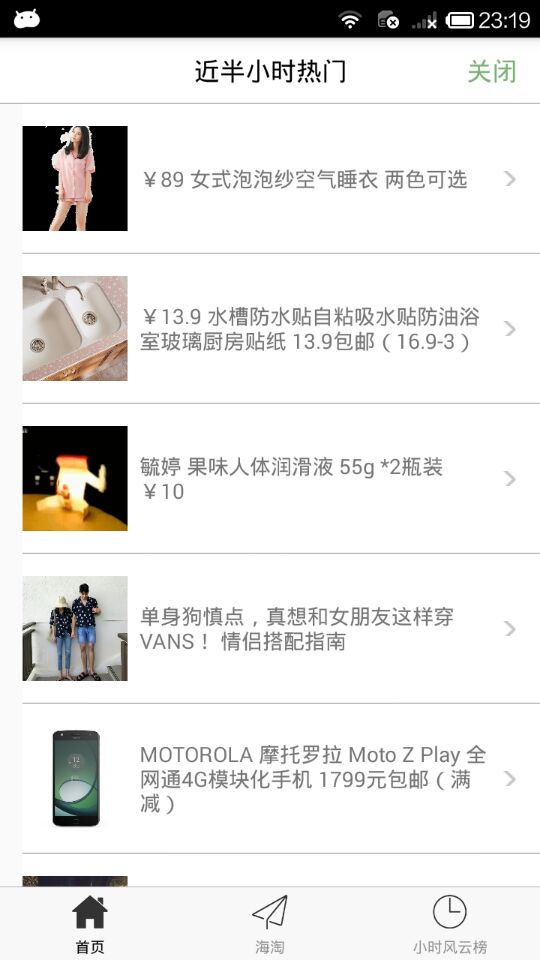1.设置页面跳转
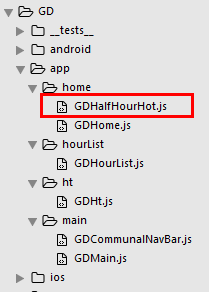
半小时热门组件 GDHalfHourHot.js
/**
* 近半小时热门
*/
import React, { Component } from 'react';
import {
StyleSheet,
Text,
View,
TouchableOpacity,
Image,
} from 'react-native';
// 引入自定义导航栏组件
import CommunalNavBar from '../main/GDCommunalNavBar';
export default class GDHalfHourHot extends Component {
// 返回中间按钮
renderTitleItem() {
return(
<Text style={styles.navbarTitleItemStyle}>近半小时热门</Text>
);
}
// 返回右边按钮
renderRightItem() {
return(
<TouchableOpacity>
<Text style={styles.navbarRightItemStyle}>关闭</Text>
</TouchableOpacity>
);
}
render() {
return (
<View style={styles.container}>
{/* 导航栏样式 */}
<CommunalNavBar
titleItem = {() => this.renderTitleItem()}
rightItem = {() => this.renderRightItem()}
/>
</View>
);
}
}
const styles = StyleSheet.create({
container: {
flex: 1,
alignItems: 'center',
backgroundColor: '#F5FCFF',
},
navbarTitleItemStyle: {
fontSize:17,
color:'black',
marginLeft:50
},
navbarRightItemStyle: {
fontSize:17,
color:'rgba(123,178,114,1.0)',
marginRight:15
},
});
首页调用 GDHome.js
/**
* 首页
*/
import React, { Component } from 'react';
import {
StyleSheet,
Text,
View,
TouchableOpacity,
Image,
} from 'react-native';
// 引入自定义导航栏组件
import CommunalNavBar from '../main/GDCommunalNavBar';
// 引入 近半小时热门组件
import HalfHourHot from './GDHalfHourHot';
export default class GDHome extends Component {
// 跳转到近半小时热门
pushToHalfHourHot() {
// this.props 可以获取所有组件属性
this.props.navigator.push({
component: HalfHourHot,
})
}
// 返回左边按钮
renderLeftItem() {
// 将组件返回出去
return(
<TouchableOpacity
onPress={() => {this.pushToHalfHourHot()}}
>
<Image source={{uri:'hot_icon_20x20'}} style={styles.navbarLeftItemStyle} />
</TouchableOpacity>
);
}
// 返回中间按钮
renderTitleItem() {
return(
<TouchableOpacity>
<Image source={{uri:'navtitle_home_down_66x20'}} style={styles.navbarTitleItemStyle} />
</TouchableOpacity>
);
}
// 返回右边按钮
renderRightItem() {
return(
<TouchableOpacity>
<Image source={{uri:'search_icon_20x20'}} style={styles.navbarRightItemStyle} />
</TouchableOpacity>
);
}
render() {
return (
<View style={styles.container}>
{/* 导航栏样式 */}
<CommunalNavBar
leftItem = {() => this.renderLeftItem()}
titleItem = {() => this.renderTitleItem()}
rightItem = {() => this.renderRightItem()}
/>
</View>
);
}
}
const styles = StyleSheet.create({
container: {
flex: 1,
alignItems: 'center',
backgroundColor: '#F5FCFF',
},
navbarLeftItemStyle: {
20,
height:20,
marginLeft:15,
},
navbarTitleItemStyle: {
66,
height:20,
},
navbarRightItemStyle: {
20,
height:20,
marginRight:15,
},
});
效果图:
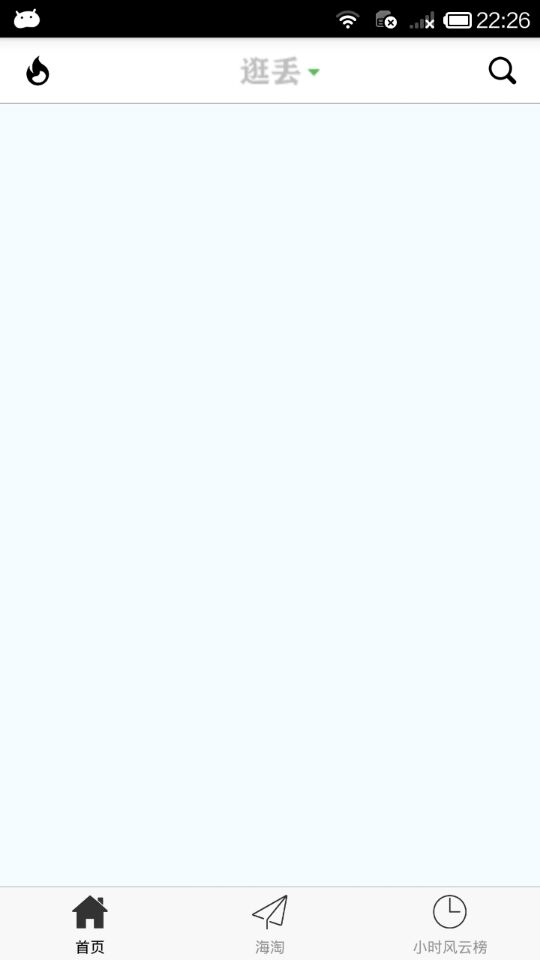
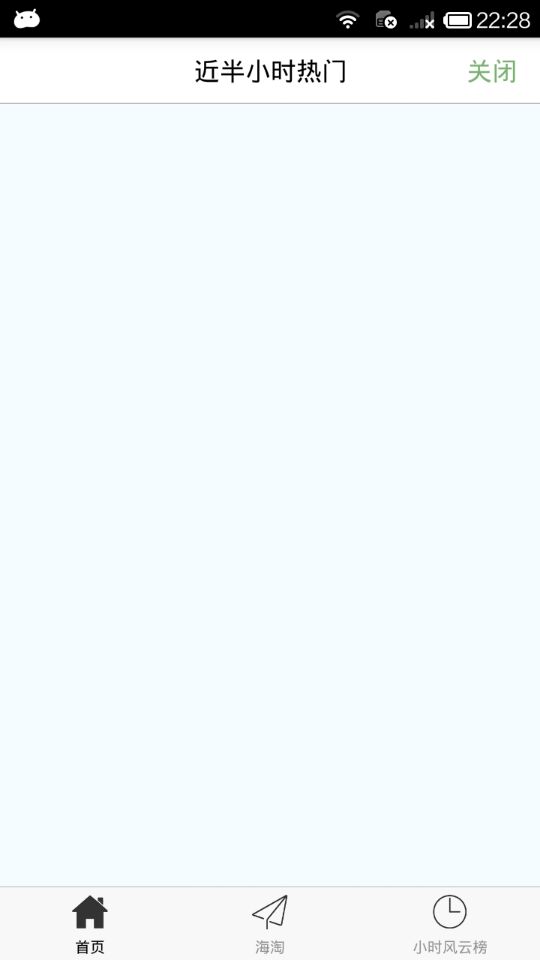
2.先从 半小时热门 开始,像这样的数据展示,我们肯定是优先选择 ListView ,其中,cell 的样式分解如下:
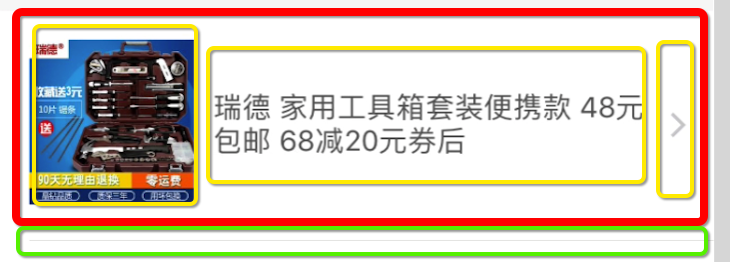
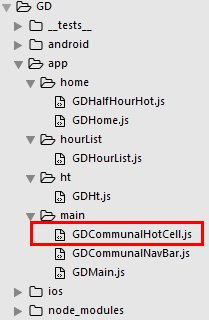
GDCommunalHotCell.js
/**
* 近半小时热门 cell
*/
import React, { Component, PropTypes } from 'react';
import {
StyleSheet,
Text,
View,
Dimensions,
Platform,
Image,
} from 'react-native';
// 获取屏幕宽高
const {width, height} = Dimensions.get('window');
export default class GDCommunalHotCell extends Component {
// 定义成员属性
static propTypes = {
image: PropTypes.string, // 外部传字符串
title: PropTypes.string,
}
render() {
return (
<View style={styles.container}>
{/* 左边的图片 */}
<Image source={{uri:this.props.image}} style={styles.imageStyle} />
{/* 中间的文字 */}
<View>
<Text numberOfLines={3} style={styles.titleStyle}>{this.props.title}</Text>
</View>
{/* 右边的箭头 */}
<Image source={{uri:'icon_cell_rightArrow'}} style={styles.arrowStyle} />
</View>
);
}
}
const styles = StyleSheet.create({
container: {
flexDirection:'row',
alignItems:'center',
justifyContent:'space-between',
backgroundColor:'white',
height:100,
width,
borderBottomWidth:0.5,
borderBottomColor:'gray',
marginLeft:15
},
imageStyle: {
70,
height:70,
},
titleStyle: {
width*0.65,
},
arrowStyle: {
10,
height:10,
marginRight:30
}
});
在 GDHalfHourHot.js 引入组件
/**
* 近半小时热门
*/
import React, { Component } from 'react';
import {
StyleSheet,
Text,
View,
TouchableOpacity,
Image,
ListView,
Dimensions,
} from 'react-native';
// 获取屏幕宽高
const {width, height} = Dimensions.get('window');
// 引入自定义导航栏组件
import CommunalNavBar from '../main/GDCommunalNavBar';
// 引入 cell
import CommunalHotCell from '../main/GDCommunalHotCell';
export default class GDHalfHourHot extends Component {
// 构造
constructor(props) {
super(props);
// 初始状态
this.state = {
dataSource: new ListView.DataSource({rowHasChanged:(r1, r2) => r1 !== r2}), // 数据源 优化
};
// 绑定
this.fetchData = this.fetchData.bind(this);
}
// 网络请求
fetchData() {
fetch('http://guangdiu.com/api/gethots.php') // 请求地址
.then((response) => response.json()) // 定义名称 将数据转为json格式
.then((responseData) => { // 处理数据
// 修改dataSource的值
this.setState({
dataSource: this.state.dataSource.cloneWithRows(responseData.data)
});
})
.done() // 结束
}
popToHome() {
this.props.navigator.pop();
}
// 返回中间按钮
renderTitleItem() {
return(
<Text style={styles.navbarTitleItemStyle}>近半小时热门</Text>
);
}
// 返回右边按钮
renderRightItem() {
return(
<TouchableOpacity>
<Text style={styles.navbarRightItemStyle}>关闭</Text>
</TouchableOpacity>
);
}
// 返回每一行cell的样式
renderRow(rowData) {
// 使用cell组件
return(
<CommunalHotCell
image={rowData.image}
title={rowData.title}
/>
);
}
// 生命周期 组件渲染完成 已经出现在dom文档里
componentDidMount() {
// 请求数据
this.fetchData();
}
render() {
return (
<View style={styles.container}>
{/* 导航栏样式 */}
<CommunalNavBar
titleItem = {() => this.renderTitleItem()}
rightItem = {() => this.renderRightItem()}
/>
{/* 商品列表 */}
<ListView
dataSource={this.state.dataSource} // 数据源 通过判断dataSource是否有变化,来判断是否要重新渲染、
renderRow={this.renderRow}
showsHorizontalScrollIndicator={false} // 隐藏水平线
style={styles.listViewStyle}
/>
</View>
);
}
}
const styles = StyleSheet.create({
container: {
flex:1,
alignItems: 'center',
},
navbarTitleItemStyle: {
fontSize:17,
color:'black',
marginLeft:50
},
navbarRightItemStyle: {
fontSize:17,
color:'rgba(123,178,114,1.0)',
marginRight:15
},
listViewStyle: {
width,
}
});
3.效果图