1.分析

首页的header背景是绿色的,并且有一个搜索框,其他页面都是灰色的背景,在header的左侧,是一个返回按钮,右侧,有分享或者评论等图标,中间就是header的标题。我们先不做有搜索框的header。
我们先在components文件中创建一个header.vue文件,并且在less文件里新建一个颜色变量var.less(统一管理app的颜色,保持统一),我们先将有其他元素的组件的大致框架,以及样式先写出来。然后在Index.vue里面引入。
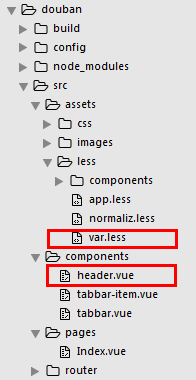
var.less
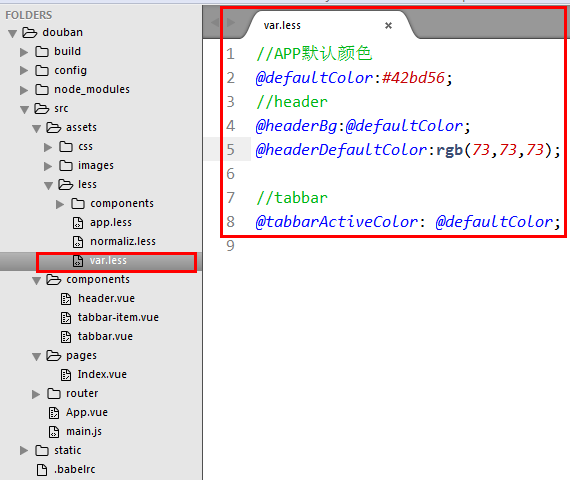
//APP默认颜色 @defaultColor:#42bd56; //header @headerBg:@defaultColor; @headerDefaultColor:rgb(73,73,73); //tabbar @tabbarActiveColor: @defaultColor;
header.vue
<template>
<header class="m-header is-bg is-fixed" >
<div class="m-header-button is-left">
<a href="javascript:;"><img class="m-icon-img" src="../assets/images/ic_bar_back_white.png"/>返回</a>
</div>
<h1 class="m-header-title">豆瓣app</h1>
<div class="m-header-button is-right">
<a href="javascript:;">分享</a>
</div>
</header>
</template>
<script>
</script>
<style lang="less">
/*导入颜色变量*/
@import "../assets/less/var.less";
.m-header{
display: flex;
align-items: center;
height: 44px;
padding: 0 10px;
background: #fff;
color: @headerDefaultColor;
border-bottom:1px solid #eee;
a{
color: @headerDefaultColor;
}
.m-header-button{
70px;
align-items:stretch;
&.is-left{
text-align: left;
}
&.is-right{
text-align: right;
}
.m-icon-img{
20px;
height: 20px;
}
.margin-right-10{
margin-right: 10px;
}
}
.m-header-title{
flex: 1;
text-align: center;
font-size: 16px;
text-overflow: ellipsis;
white-space: nowrap;
overflow: hidden;
}
&.is-bg{
background:@headerBg;
color: #fff;
a{color: #fff;}
.m-header-title{
color: #fff;
}
}
&.is-fixed{
position: fixed;
left: 0;
right: 0;
top: 0;
z-index: 9;
}
}
</style>
Index.vue 引入

效果图:
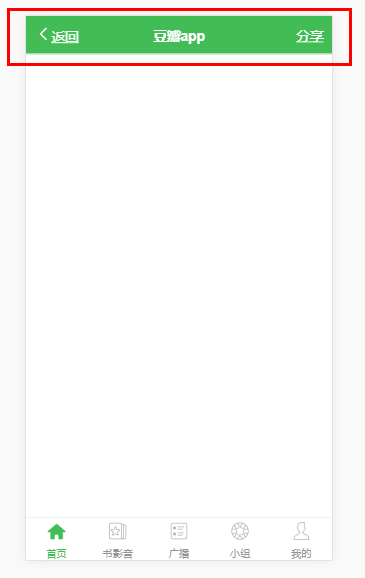
2.接下来我们就来把header改造成可以配置属性的组件,可以传递props(title,fixed,bg)
header.vue
<template>
<header class="m-header" :class="{'is-bg':bg,'is-fixed':fixed}">
<div class="m-header-button is-left">
<slot name="left"></slot>
</div>
<h1 class="m-header-title" v-text="title"></h1>
<div class="m-header-button is-right">
<slot name="right"></slot>
</div>
</header>
</template>
<script>
export default{
props:{
title:{
type:String,
default:''
},
bg:{
type:Boolean,
default:false
},
fixed:{
type:Boolean,
default:false
}
}
}
</script>
<style lang="less">
/*导入颜色变量*/
@import "../assets/less/var.less";
.m-header{
display: flex;
align-items: center;
height: 44px;
padding: 0 10px;
background: #fff;
color: @headerDefaultColor;
border-bottom:1px solid #eee;
a{
color: @headerDefaultColor;
}
.m-header-button{
70px;
align-items:stretch;
&.is-left{
text-align: left;
}
&.is-right{
text-align: right;
}
.m-icon-img{
20px;
height: 20px;
}
.margin-right-10{
margin-right: 10px;
}
}
.m-header-title{
flex: 1;
text-align: center;
font-size: 16px;
text-overflow: ellipsis;
white-space: nowrap;
overflow: hidden;
}
&.is-bg{
background:@headerBg;
color: #fff;
a{color: #fff;}
.m-header-title{
color: #fff;
}
}
&.is-fixed{
position: fixed;
left: 0;
right: 0;
top: 0;
z-index: 9;
}
}
</style>
3.改造tabbar,完成路由跳转
我们先新建底部tabbar的路由页面,豆瓣app这个项目说大不大说小也不小,为了规划好结构,我们将每一个路由都新建一个文件夹,然后在文件夹里面,新建这个页面。在每个页面都添加不同的header组件,如图所示:

然后在每一个路由页面里面,我们都添加上header组件.
Index.vue
<template>
<div>
<m-header title="豆瓣app" fixed :bg="true">
</m-header>
</div>
</template>
<script>
import mHeader from '../../components/header'
export default {
name: 'mine',
components: {
mHeader
}
}
</script>
AudioBook.vue
<template>
<div>
<m-header title="书影音" fixed>
<a href="javascript:;" slot="right"><img class="m-icon-img margin-right-10" src="../../assets/images/ic_actionbar_search_icon.png"/></a>
<a href="javascript:;" slot="right"><img class="m-icon-img" src="../../assets/images/ic_chat_green.png"/></a>
</m-header>
</div>
</template>
<script>
import mHeader from '../../components/header'
export default {
name: 'mine',
components: {
mHeader
}
}
</script>
Broadcast.vue
<template>
<div>
<m-header title="广播" fixed>
<a href="javascript:;" slot="right"><img class="m-icon-img margin-right-10" src="../../assets/images/ic_actionbar_search_icon.png"/></a>
<a href="javascript:;" slot="right"><img class="m-icon-img" src="../../assets/images/ic_chat_green.png"/></a>
</m-header>
</div>
</template>
<script>
import mHeader from '../../components/header'
export default {
name: 'mine',
components: {
mHeader
}
}
</script>
Group.vue
<template>
<div>
<m-header title="小组" fixed>
<a href="javascript:;" slot="right"><img class="m-icon-img margin-right-10" src="../../assets/images/ic_actionbar_search_icon.png"/></a>
<a href="javascript:;" slot="right"><img class="m-icon-img" src="../../assets/images/ic_chat_green.png"/></a>
</m-header>
</div>
</template>
<script>
import mHeader from '../../components/header'
export default {
name: 'mine',
components: {
mHeader
}
}
</script>
Mine.vue
<template>
<div>
<m-header title="我的" fixed>
<a href="javascript:;" slot="right"><img class="m-icon-img margin-right-10" src="../../assets/images/ic_actionbar_search_icon.png"/></a>
<a href="javascript:;" slot="right"><img class="m-icon-img" src="../../assets/images/ic_chat_green.png"/></a>
</m-header>
</div>
</template>
<script>
import mHeader from '../../components/header'
export default {
name: 'mine',
components: {
mHeader
}
}
</script>
路由的页面完成后我们就需要在router文件夹下面的index.js里面,来配置页面路由。如下:
index.js
import Vue from 'vue'
import Router from 'vue-router'
import Index from '../pages/Index/Index'
import Broadcast from '../pages/Broadcast/Broadcast'
import AudioBook from '../pages/AudioBook/AudioBook'
import Group from '../pages/Group/Group'
import Mine from '../pages/Mine/Mine'
Vue.use(Router)
// 路由配置
export default new Router({
routes: [
// 默认首页
{
path: '/',
name: 'Index',
component: Index
},
// 广播
{
path: '/broadcast',
name: 'Broadcast',
component: Broadcast
},
// 书影音
{
path: '/audioBook',
name: 'AudioBook',
component: AudioBook
},
// 小组
{
path: '/group',
name: 'Group',
component: Group
},
// 我的
{
path: '/mine',
name: 'Mine',
component: Mine
},
{
path: '/Index',
redirect: '/'
},
{
path: '*',
redirect: '/'
},
]
})
接下来我们就来改造tabbar实现路由跳转。我们先将index.vue里的tabbar组件移入到app.vue里面,并且将每一个id改成对应的路由,添加一个isRouter属性,来判断当前item是否是路由跳转。然后在tabbar-item.vue里我们在props添加isRouter,click点击跳转的方法放到methods里面,并且根据传递的isRouter判断当前是否通过路由跳转
App.vue
<template>
<div id="app">
<router-view></router-view>
<m-tabbar v-model="select">
<m-tabbar-item id='Index' isRouter>
<img src="./assets/images/ic_tab_home_normal.png" alt="" slot="icon-normal">
<img src="./assets/images/ic_tab_home_active.png" alt="" slot="icon-active">
首页
</m-tabbar-item>
<m-tabbar-item id='AudioBook' isRouter>
<img src="./assets/images/ic_tab_subject_normal.png" alt="" slot="icon-normal">
<img src="./assets/images/ic_tab_subject_active.png" alt="" slot="icon-active">
书影音
</m-tabbar-item>
<m-tabbar-item id='Broadcast' isRouter>
<img src="./assets/images/ic_tab_status_normal.png" alt="" slot="icon-normal">
<img src="./assets/images/ic_tab_status_active.png" alt="" slot="icon-active">
广播
</m-tabbar-item>
<m-tabbar-item id='Group' isRouter>
<img src="./assets/images/ic_tab_group_normal.png" alt="" slot="icon-normal">
<img src="./assets/images/ic_tab_group_active.png" alt="" slot="icon-active">
小组
</m-tabbar-item>
<m-tabbar-item id='Mine' isRouter>
<img src="./assets/images/ic_tab_profile_normal.png" alt="" slot="icon-normal">
<img src="./assets/images/ic_tab_profile_active.png" alt="" slot="icon-active">
我的
</m-tabbar-item>
</m-tabbar>
</div>
</template>
<script>
import mTabbar from './components/tabbar'
import mTabbarItem from './components/tabbar-item'
export default {
name: 'app',
components:{
mTabbar,
mTabbarItem
},
data() {
return {
select:"Index"
}
}
}
</script>
<style>
</style>
tabbar-item.vue
<template>
<a class="m-tabbar-item" :class="{'is-active':isActive}" @click="goToRouter">
<span class="m-tabbar-item-icon" v-show="!isActive"><slot name="icon-normal"></slot></span>
<span class="m-tabbar-item-icon" v-show="isActive"><slot name="icon-active"></slot></span>
<span class="m-tabbar-item-text"><slot></slot></span>
</a>
</template>
<script>
export default{
props: {
id:{
type:String
},
isRouter:{
type:Boolean,
default:false
}
},
computed: {
isActive(){
if(this.$parent.value===this.id){
return true;
}
}
},
methods:{
goToRouter(){
this.$parent.$emit('input',this.id)
//判断是否为路由跳转
if(this.isRouter){
//根据id跳转到对应的路由页面
this.$router.push(this.id)
}
}
}
}
</script>
<style lang="less">
@import "../assets/less/var.less";
.m-tabbar-item{
flex: 1;
text-align: center;
.m-tabbar-item-icon{
display: block;
padding-top: 2px;
img{
28px;
height: 28px;
}
}
.m-tabbar-item-text{
display: block;
font-size: 10px;
color:#949494;
}
&.is-active{
.m-tabbar-item-text{
color: @tabbarActiveColor;
}
}
}
</style>
tabbar.vue
通过计算返回当前路由的值
<template>
<div class="m-tabbar">
<slot></slot>
</div>
</template>
<script>
import mTabbarItem from './tabbar-item';
export default {
computed:{
value(){
return this.$route.matched[0].name
}
}
}
</script>
<style lang="less">
.m-tabbar{
display: flex;
flex-direction: row;
position: fixed;
bottom: 0;
left: 0;
right: 0;
100%;
overflow: hidden;
height: 50px;
background: #fff;
border-top: 1px solid #e4e4e4;
}
</style>
效果图
