随着Material Design的普及,很多开发人员都会面临App的Material适配。如果你的App不只是针对5.0以上设备的话(多数情况也必须做兼容), 那么下面的经验总结将会对你有所帮助。
当然,有些公司的App不会改成Material Design,但如果你以前使用AppCompatV7的话,升级到21后,你必然面临和以前不一样的使用方式,了解新的方式也是必须的。
言归正传,官方给我们的适配方案是AppCompatV7,新发布的22.1.1适配包相对于22又进行了较大的改动,同时对Material适配更加强大,因此本文主要介绍基于22.1.1版本的适配流程。
开始使用
compile 'com.android.support:appcompat-v7:22.1.1'
这里需要说明的是使用19、20及其以下版本仍然是Holo风格,
使用21和22版本都会有Material的效果。
Theme介绍
引用完库之后,首先要面对的是配置主题。否则如果你以前使用AppCompat的话,运行之后会发现App惨不忍睹。
分类
Theme主要有以下几种分类:
- Theme.AppCompat (dark version)
- Theme.AppCompat.Light (light version)
- Theme.AppCompat.Light.DarkActionBar
如果以前使用ActionBar Holo风格时使用的就是AppCompat,那么这些地方是不需要更改的。
注: Material下的ActionBar会比之前更大,这点可在之后的ActionMode讨论中看到。
配置
Theme配置和原先有些不一样,配置示例如下:
<style name="Theme.App" parent="Theme.AppCompat.Light.DarkActionBar">
<!-- Main theme colors -->
<!-- your app branding color for the app bar -->
<item name="colorPrimary">@color/theme_primary</item>
<!-- darker variant for the status bar and contextual app bars -->
<item name="colorPrimaryDark">@color/theme_primary_dark</item>
<!-- theme UI controls like checkboxes and text fields -->
<item name="colorAccent">@color/theme_color_accent</item>
</style>
先上官方解释图:
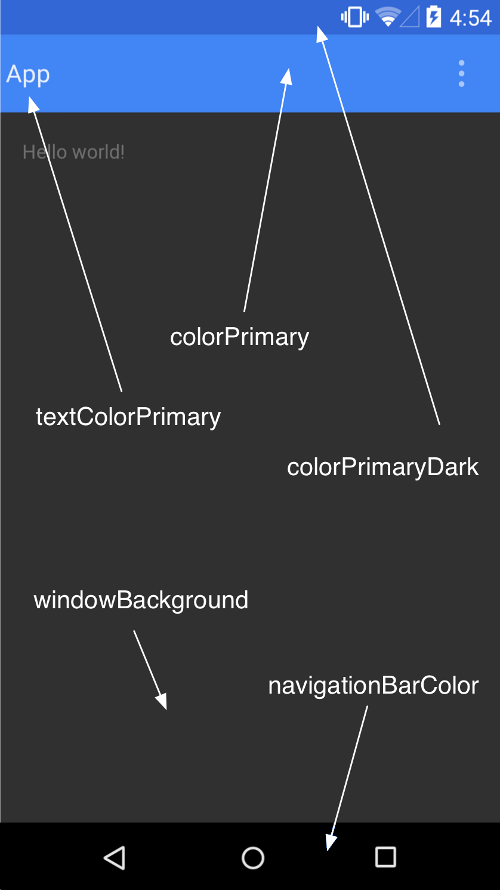
图上的各参数都可以直接配置到主题中生效。其中colorPrimaryDark仅在Lollipop以上机器生效。
colorAccent解析
colorAccent会改变光标颜色、checkbox背景色等。
基本上可以理解为控件的主色调。
以Checkbox为例:
官方默认是绿色的
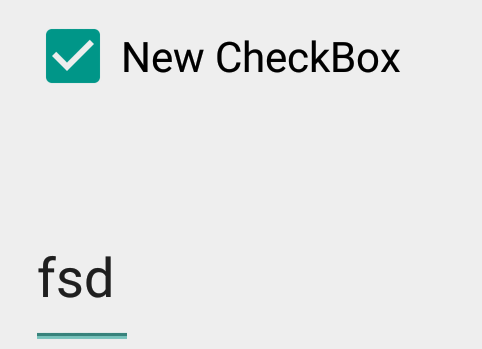
改变colorAccent为蓝色后

自定义Status Bar (Lollipop以上设备)
Material可以让你轻松订制Staus Bar。
- 可以使Theme中的
android:statusBarColor属性来改变,默认从android:colorPrimaryDark中获取。 - 代码设置:
Window.setStatusBarColor()
常见错误
现在AppCompat对窗口主题的flag要求更严格。
主要原因是为了支持Dialog,大量使用了 AppCompat 之前并没有重视的 windowNoTitle 标志。
升级到v22.1.0以后(包括本文讲述的22.1.1),你可能遇到下面的异常:
Caused by: java.lang.IllegalArgumentException: AppCompat does not support the current theme features
at android.support.v7.app.AppCompatDelegateImplV7.ensureSubDecor(AppCompatDelegateImplV7.java:360)
at android.support.v7.app.AppCompatDelegateImplV7.setContentView(AppCompatDelegateImplV7.java:246)
at android.support.v7.app.AppCompatActivity.setContentView(AppCompatActivity.java:106)
解决办法有两种:
-
最简单的是使用 Theme.AppCompat.NoActionBar 作为 parent theme,这样就会一直正常。
-
如果不能这样做(或许你需要同时支持ActionBar和NoActionBar,其实也可以通过第一种方式来解决,可能colorPrimary之类的需要多配置一遍),
你可以采用:<style name="MyTheme" parent="Theme.AppCompat"> ... </style> <style name="MyTheme.NoActionBar" parent="MyTheme"> <!-- Both of these are needed --> <item name="windowActionBar">false</item> <item name="windowNoTitle">true</item> </style>
AppCompatActivity使用
最新的22.1.1版本,ActionBarActivity已经废弃。开始采用AppCompatActivity。
如果你以前使用的是ActionBarActivity,建议替换掉,不需要更改其他代码。
(特别重要的AppCompatDelegate登场,具体代码可以查看AppCompatActivity实现,这里可以简单替换下快速适配,其实一般情况下也不需要自己来写AppCompatDelegate)
OK,到这里,其实你的App差不多就能正常运行了,只是有些细节方面还需要继续完善。
你可能已经注意到你的Dialog还不是Material风格,那么我们继续来看Dialog。
AppCompatDialog
AppCompat之前的21、22版本都没有实现Material Dialog。 在22.1.x发布时,这个问题终于解决了。
AppCompatDialog是AppCompat themed Dialog的 Base class.
目前他的子类只有AlertDialog,但已经足够使用。
使用方式也很简单,直接将AlertDialog改为android.support.v7.app包下的AlertDialog即可。
其他使用方式一样,不需要做任何改动。
Preference
官方至今没有做到完全的适配。
对比图:
4.x设备上
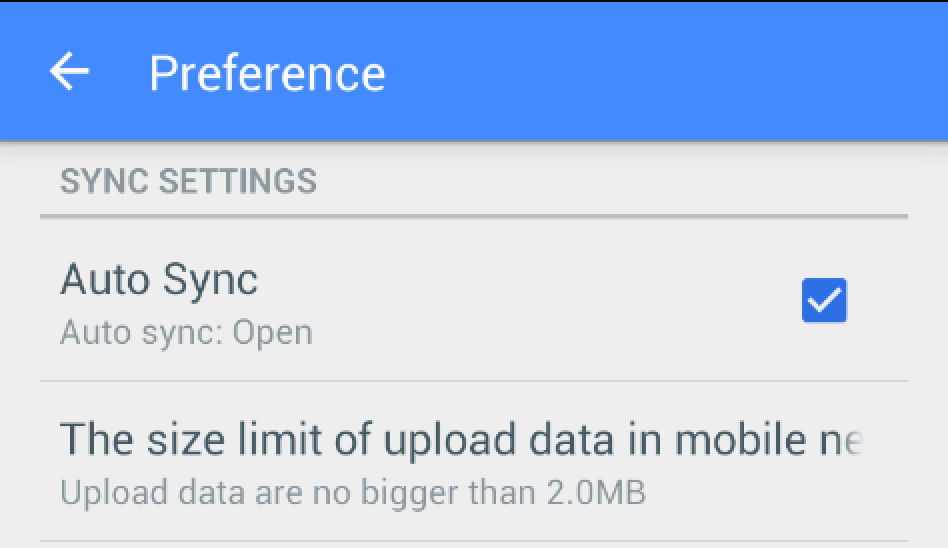
5.x设备上
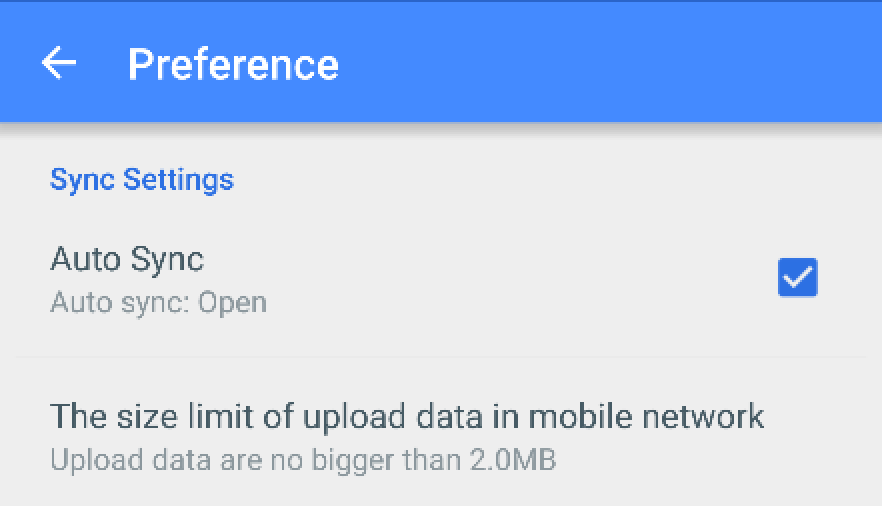
可以看到PreferenceCategory和Preference在4.x设备上底部都有横线,5.x设备上都没有。
也可以看到CheckBoxPreference是已经适配了的。
为了能让Preference适配的更加彻底,推荐下常用的第三方适配库: Android-MaterialPreference
但是作者并没有去写DialogPreference一类的,比如常见的ListPreference。
其实这里是有解决办法的。上面已经写到了新版的AlertDialog,配合How can I change the appearance of ListPreference Dialog 这篇帖子,就不难实现。
但也可以看到有人讨论了Material规范中提到的实现方式,当然也有人根据Google规范进行了实现,这里可以根据需求来自行选择实现方式。
关于Preference需要说明的是:
- 如果app是针对11以上的,推荐使用AppCompatActivity和PreferenceFragment来实现。
- 如果兼容更早的版本,需要借助AppCompatDelegate来实现,Google的示例代码:AppCompatPreferenceActivity.java
/*
* Copyright (C) 2014 The Android Open Source Project
*
* Licensed under the Apache License, Version 2.0 (the "License");
* you may not use this file except in compliance with the License.
* You may obtain a copy of the License at
*
* http://www.apache.org/licenses/LICENSE-2.0
*
* Unless required by applicable law or agreed to in writing, software
* distributed under the License is distributed on an "AS IS" BASIS,
* WITHOUT WARRANTIES OR CONDITIONS OF ANY KIND, either express or implied.
* See the License for the specific language governing permissions and
* limitations under the License.
*/
package com.example.android.supportv7.app;
import android.content.res.Configuration;
import android.os.Bundle;
import android.preference.PreferenceActivity;
import android.support.annotation.LayoutRes;
import android.support.annotation.Nullable;
import android.support.v7.app.ActionBar;
import android.support.v7.app.AppCompatDelegate;
import android.support.v7.widget.Toolbar;
import android.view.MenuInflater;
import android.view.View;
import android.view.ViewGroup;
/**
* A {@link android.preference.PreferenceActivity} which implements and proxies the necessary calls
* to be used with AppCompat.
*
* This technique can be used with an {@link android.app.Activity} class, not just
* {@link android.preference.PreferenceActivity}.
*/
public abstract class AppCompatPreferenceActivity extends PreferenceActivity {
private AppCompatDelegate mDelegate;
@Override
protected void onCreate(Bundle savedInstanceState) {
getDelegate().installViewFactory();
getDelegate().onCreate(savedInstanceState);
super.onCreate(savedInstanceState);
}
@Override
protected void onPostCreate(Bundle savedInstanceState) {
super.onPostCreate(savedInstanceState);
getDelegate().onPostCreate(savedInstanceState);
}
public ActionBar getSupportActionBar() {
return getDelegate().getSupportActionBar();
}
public void setSupportActionBar(@Nullable Toolbar toolbar) {
getDelegate().setSupportActionBar(toolbar);
}
@Override
public MenuInflater getMenuInflater() {
return getDelegate().getMenuInflater();
}
@Override
public void setContentView(@LayoutRes int layoutResID) {
getDelegate().setContentView(layoutResID);
}
@Override
public void setContentView(View view) {
getDelegate().setContentView(view);
}
@Override
public void setContentView(View view, ViewGroup.LayoutParams params) {
getDelegate().setContentView(view, params);
}
@Override
public void addContentView(View view, ViewGroup.LayoutParams params) {
getDelegate().addContentView(view, params);
}
@Override
protected void onPostResume() {
super.onPostResume();
getDelegate().onPostResume();
}
@Override
protected void onTitleChanged(CharSequence title, int color) {
super.onTitleChanged(title, color);
getDelegate().setTitle(title);
}
@Override
public void onConfigurationChanged(Configuration newConfig) {
super.onConfigurationChanged(newConfig);
getDelegate().onConfigurationChanged(newConfig);
}
@Override
protected void onStop() {
super.onStop();
getDelegate().onStop();
}
@Override
protected void onDestroy() {
super.onDestroy();
getDelegate().onDestroy();
}
public void invalidateOptionsMenu() {
getDelegate().invalidateOptionsMenu();
}
private AppCompatDelegate getDelegate() {
if (mDelegate == null) {
mDelegate = AppCompatDelegate.create(this, null);
}
return mDelegate;
}
}
Material中还有一个重要的特性是阴影的设置和波纹效果的实现,这里来粗略说明一下:
Elevation - 设置阴影
v21以后在View的xml中使用android:elevation属性,或者在代码中使用View的setElevation()方法。
兼容老版的阴影策略
还是需要使用.9图片的阴影来做。
注: ViewCompat.setElevation() sadly doesn't apply shadows in pre-Lollipop.
RippleDrawable - 波纹效果
使用已经提供好的
?android:attr/selectableItemBackground
扩散到View边界?android:attr/selectableItemBackgroundBorderless
设置后,会从孩子往父亲找一个依附的色。如果View往上找的时候,亲生父亲没背景色,会继续向上查找直到最顶端。找到了最顶端的爷爷,这个时候才绘制。
然而,如果父亲的兄弟又绘制了颜色,且盖住了最顶端的绘制,会导致看不到效果。如果有一定的透明度,结果就显而易见了。
特别注意:- 当把硬件加速给关闭时,这个效果是没有的。
- 这是API 21的新属性,老版本无法使用.
改变默认响应色
改变Theme中的android:colorControlHighlight属性。
自定义
<!-- A green ripple drawn atop a black rectangle. -->
<ripple android:color="#ff00ff00">
<item android:drawable="@android:color/black" />
</ripple>
<!-- A blue ripple drawn atop a drawable resource. -->
<ripple android:color="#ff0000ff">
<item android:drawable="@drawable/my_drawable" />
</ripple>
android:color中是点击响应色,也是波纹扩散色。
item中是正常状态下的显示。
一般使用时会和原有的selector配合,原有的selector负责5.0以下显示效果,
新的selector内部含有ripple标签放在drawable-v21中,保证点击效果。

写到这里,我觉得对一个中国开发者的Material入门篇来说,还需要说明下魅族适配的问题
关于魅族SmartBar适配问题
和魅族官方技术人员沟通过,不(pu)幸(tian)被(tong)告(qing)知(a):使用AppCompatV7 21以上,暂时无法进行SmartBar适配。
原因大概解释如下:
- v19的时候,ActionBar的处理是:如果系统有,系统处理;系统没有,自己画。
- v21以后都是Compat库自己画了,不会调用系统的,因此魅族无法获取合并到SmartBar中。
so,坐等魅族找到新的适配策略或者放弃SmartBar~~
最后
下一篇Toolbar与ActionMode,继续看请点击Material适配2 - 高级篇