一、创建Windows Service
1、新建一个Windows Service,并将项目名称改为“MyWindowsService”,如下图所示:
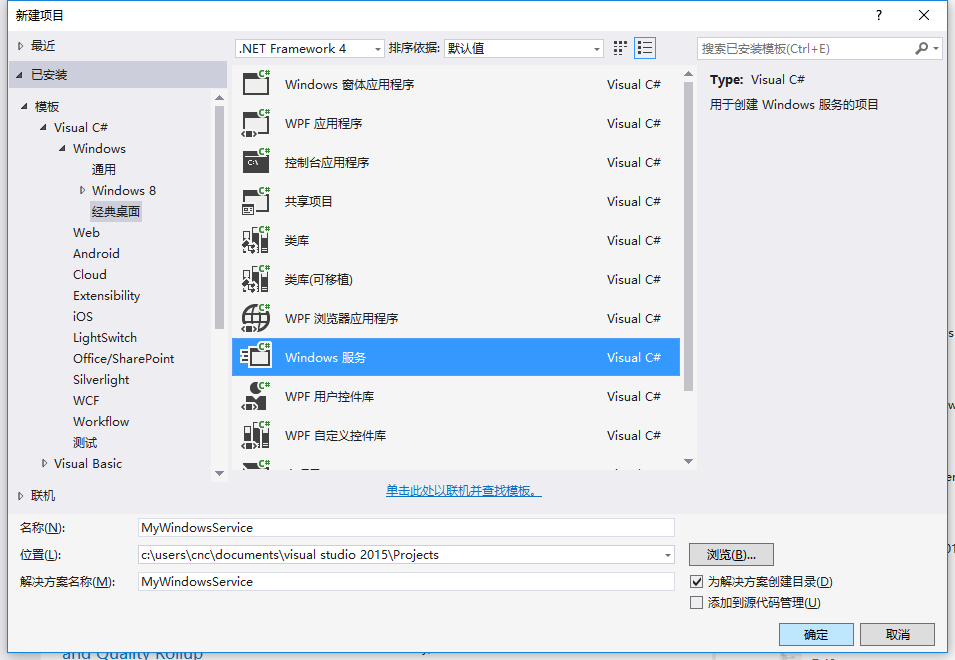
2、在解决方案资源管理器内将Service1.cs改为MyService1.cs后并点击“查看代码”图标按钮进入代码编辑器界面,如下图所示:
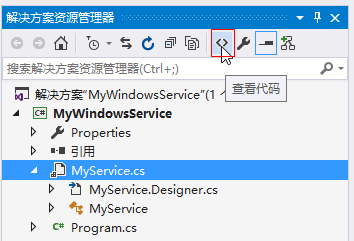
3、在代码编辑器内如入以下代码,如下所示:
1 using System; 2 using System.ServiceProcess; 3 using System.IO; 4 using Quartz; 5 using Quartz.Impl; 6 using MyWindowsService.LogHelper; 7 8 namespace MyWindowsService 9 { 10 public partial class MyService : ServiceBase 11 { 12 private IKnxLog Log; 13 private IScheduler scheduler; 14 15 public MyService() 16 { 17 InitializeComponent(); 18 Log = new Log4netProvider(); 19 ISchedulerFactory schedulerFactory = new StdSchedulerFactory(); 20 scheduler = schedulerFactory.GetScheduler(); 21 } 22 23 protected override void OnStart(string[] args) 24 { 25 scheduler.Start(); 26 Log.Info("Quartz服务成功启动"); 27 } 28 29 protected override void OnStop() 30 { 31 scheduler.Shutdown(); 32 Log.Info("Quartz服务成功终止"); 33 } 34 } 35 }
4、双击项目“MyWindowsService”进入“MyService”设计界面,在空白位置右击鼠标弹出上下文菜单,选中“添加安装程序”,如下图所示:
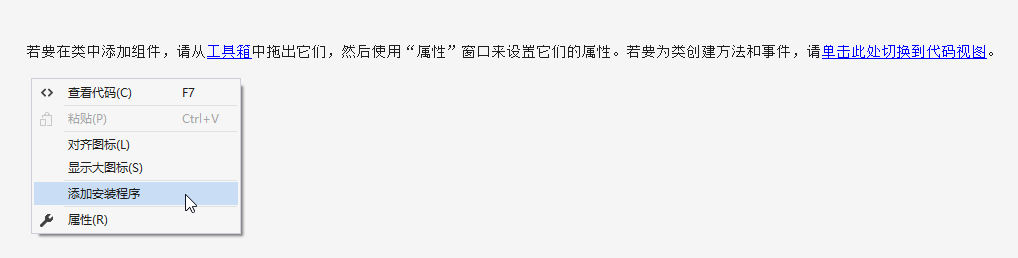
5、此时软件会生成两个组件,分别为“serviceInstaller1”及“serviceProcessInstaller1”,如下图所示:
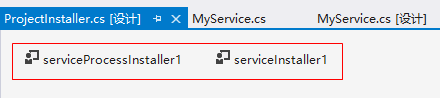
6、点击“serviceInstaller1”,在“属性”窗体将ServiceName改为MyService,Description改为我的服务,StartType保持为Manual,如下图所示:
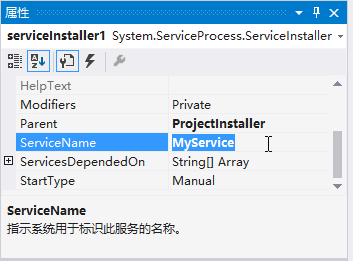

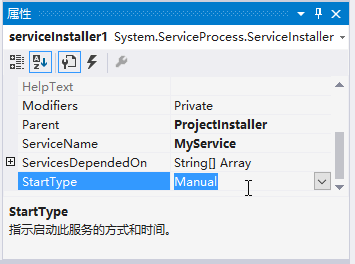
7、点击“serviceProcessInstaller1”,在“属性”窗体将Account改为LocalSystem(服务属性系统级别),如下图所示:

8、鼠标右键点击项目“MyWindowsService”,在弹出的上下文菜单中选择“生成”按钮,如下图所示:
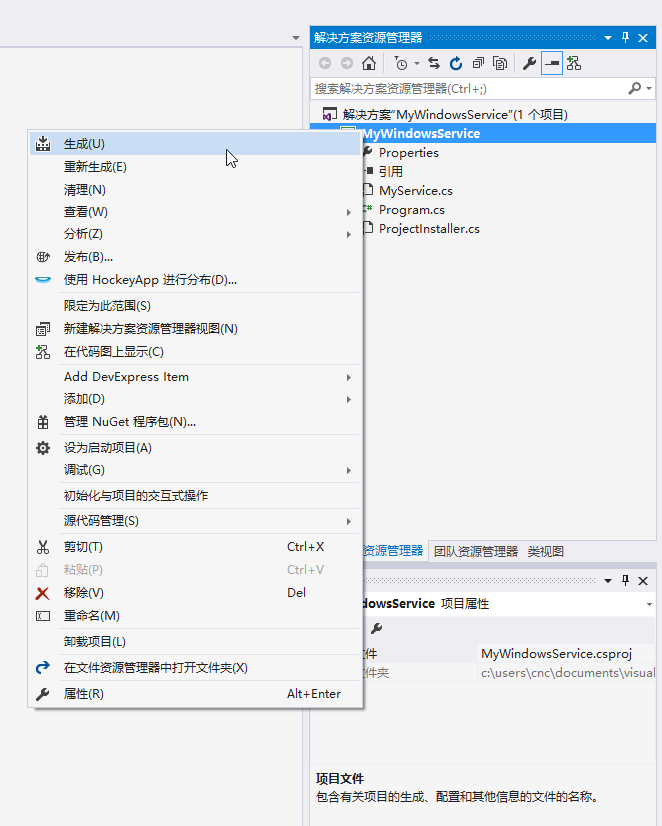
9、至此,Windows服务已经创建完毕。
二、创建安装、启动、停止、卸载服务的Windows窗体
1、在同一个解决方案里新建一个Windows Form项目,并命名为WindowsServiceClient,如下图所示:
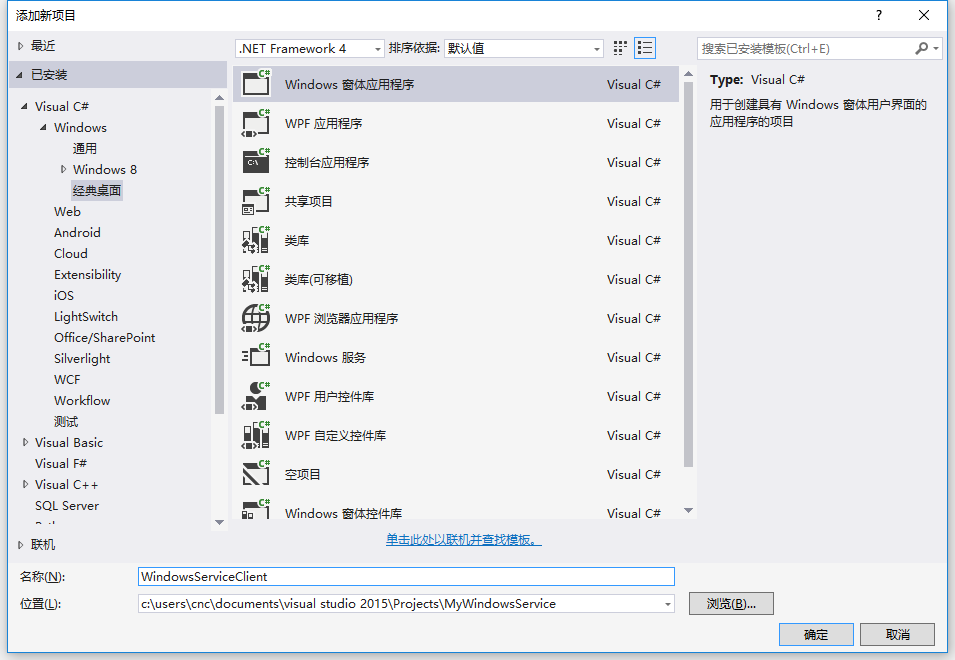
2、将该项目设置为启动项目,并在窗体内添加四个按钮,分别为安装服务、启动服务、停止服务及卸载服务,如下图所示:
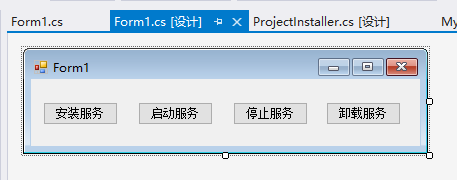
3、按下F7进入代码编辑界面,引用“System.ServiceProcess”及“System.Configuration.Install”,并输入如下代码:
1 using System; 2 using System.Collections; 3 using System.Windows.Forms; 4 using System.ServiceProcess; 5 using System.Configuration.Install; 6 using MyWindowsService.LogHelper; 7 using WorkJob; 8 9 namespace WindowsServiceClient 10 { 11 public partial class Form1 : Form 12 { 13 private IKnxLog logger = new Log4netProvider(); 14 public Form1() 15 { 16 //string l4net = AppDomain.CurrentDomain.BaseDirectory + "/log4net.config"; 17 //log4net.Config.XmlConfigurator.ConfigureAndWatch(new System.IO.FileInfo(l4net)); 18 //logger.Info("窗体启动"); 19 20 InitializeComponent(); 21 22 } 23 string serviceFilePath = $"{Application.StartupPath}\MyWindowsService.exe"; 24 string serviceName = "MyService"; 25 26 //事件:安装服务 27 private void button1_Click(object sender, EventArgs e) 28 { 29 if (this.IsServiceExisted(serviceName)) this.UninstallService(serviceName); 30 this.InstallService(serviceFilePath); 31 MessageBox.Show("服务安装成功!"); 32 } 33 34 //事件:启动服务 35 private void button2_Click(object sender, EventArgs e) 36 { 37 if (this.IsServiceExisted(serviceName)) this.ServiceStart(serviceName); 38 MessageBox.Show("服务启动成功!"); 39 } 40 41 //事件:停止服务 42 private void button4_Click(object sender, EventArgs e) 43 { 44 if (this.IsServiceExisted(serviceName)) this.ServiceStop(serviceName); 45 MessageBox.Show("服务停止成功!"); 46 } 47 48 //事件:卸载服务 49 private void button3_Click(object sender, EventArgs e) 50 { 51 if (this.IsServiceExisted(serviceName)) 52 { 53 this.ServiceStop(serviceName); 54 this.UninstallService(serviceFilePath); 55 } 56 MessageBox.Show("服务卸载成功!"); 57 } 58 59 //判断服务是否存在 60 private bool IsServiceExisted(string serviceName) 61 { 62 ServiceController[] services = ServiceController.GetServices(); 63 foreach (ServiceController sc in services) 64 { 65 if (sc.ServiceName.ToLower() == serviceName.ToLower()) 66 { 67 return true; 68 } 69 } 70 return false; 71 } 72 73 //安装服务 74 private void InstallService(string serviceFilePath) 75 { 76 using (AssemblyInstaller installer = new AssemblyInstaller()) 77 { 78 installer.UseNewContext = true; 79 installer.Path = serviceFilePath; 80 IDictionary savedState = new Hashtable(); 81 installer.Install(savedState); 82 installer.Commit(savedState); 83 } 84 } 85 86 //卸载服务 87 private void UninstallService(string serviceFilePath) 88 { 89 using (AssemblyInstaller installer = new AssemblyInstaller()) 90 { 91 installer.UseNewContext = true; 92 installer.Path = serviceFilePath; 93 installer.Uninstall(null); 94 } 95 } 96 //启动服务 97 private void ServiceStart(string serviceName) 98 { 99 using (ServiceController control = new ServiceController(serviceName)) 100 { 101 if (control.Status == ServiceControllerStatus.Stopped) 102 { 103 control.Start(); 104 } 105 } 106 } 107 108 //停止服务 109 private void ServiceStop(string serviceName) 110 { 111 using (ServiceController control = new ServiceController(serviceName)) 112 { 113 if (control.Status == ServiceControllerStatus.Running) 114 { 115 control.Stop(); 116 } 117 } 118 } 119 120 private void button5_Click(object sender, EventArgs e) 121 { 122 CreateJob job = new CreateJob(); 123 job.CreateData(); 124 } 125 126 } 127 }
4、为了后续调试服务及安装卸载服务的需要,将已生成的MyWindowsService.exe引用到本Windows窗体,如下图所示:

5、由于需要安装服务,故需要使用UAC中Administrator的权限,鼠标右击项目“WindowsServiceClient”,在弹出的上下文菜单中选择“添加”->“新建项”,在弹出的选择窗体中选择“应用程序清单文件”并单击确定,如下图所示:
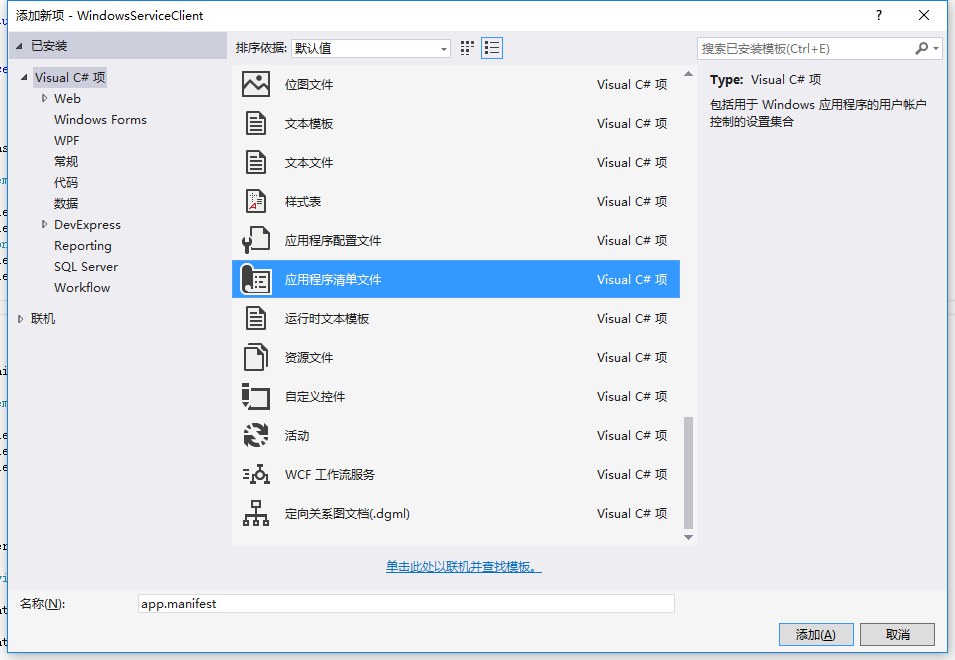
6、打开该文件,并将<requestedExecutionLevel level="asInvoker" uiAccess="false" />改为<requestedExecutionLevel level="requireAdministrator" uiAccess="false" />,如下图所示:
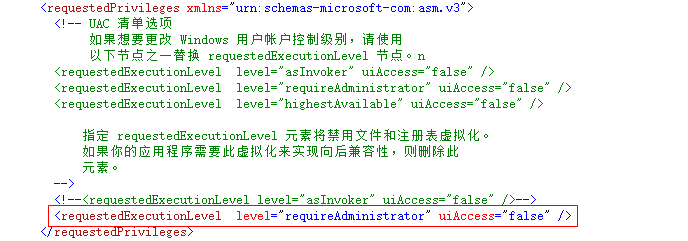
7、IDE启动后,将会弹出如下所示的窗体(有的系统因UAC配置有可能不显示),需要用管理员权限打开:

8、重新打开后,在IDE运行WindowsServiceClient项目;
9、使用WIN+R的方式打开运行窗体,并在窗体内输入services.msc后打开服务,如下图所示:
10、点击窗体内的“安装服务”按钮,将会在服务中出现MyService,如下图所示:
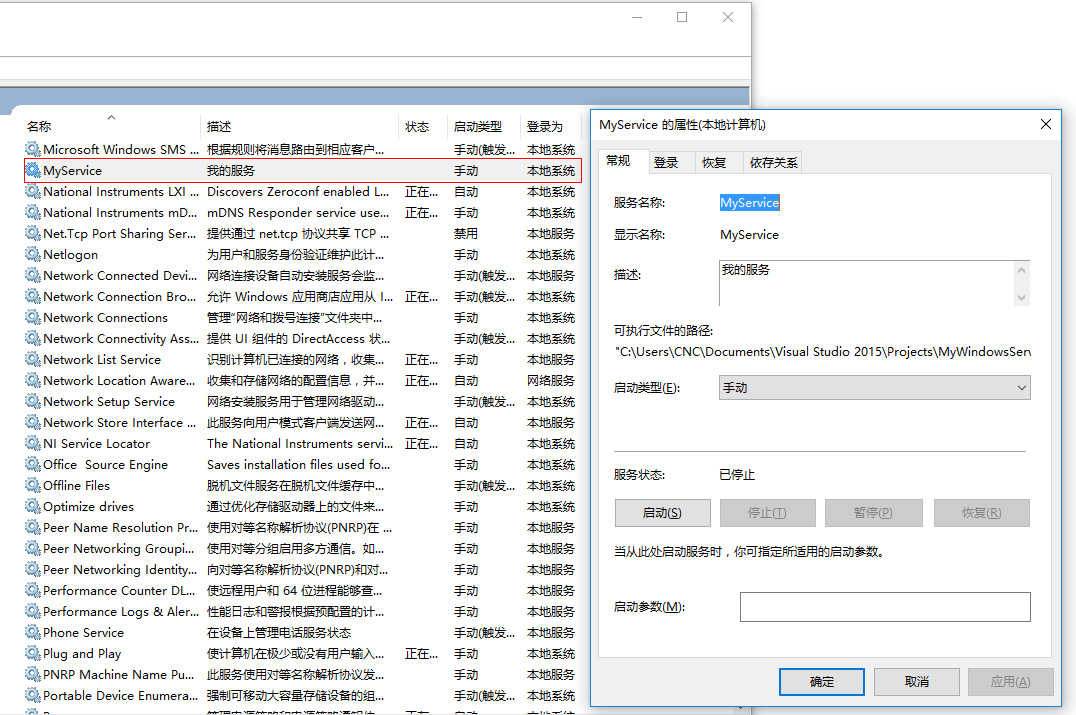
11、点击“运行服务”按钮,将启动并运行服务,如下所示:
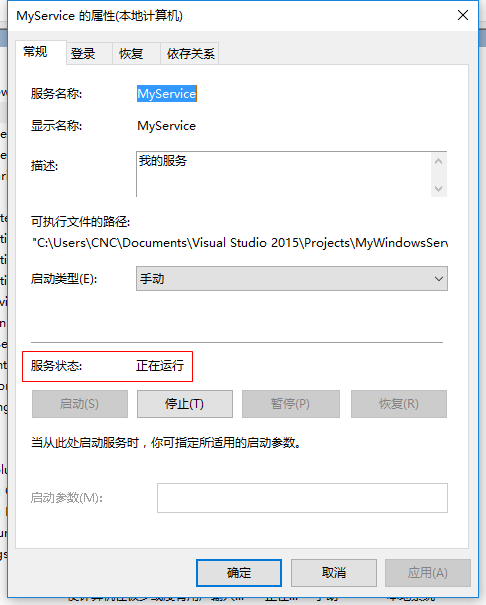
12、点击“停止服务”按钮,将会停止运行服务,如下图所示:

13、点击“卸载服务”按钮,将会从服务中删除MyService服务。
14、以上启动及停止服务将会写入D:MyServiceLog.txt,内容如下所示:
15、要调试服务,其实很简单,如需将服务附加进程到需要调试的项目里面即可,假如要调试刚才建的服务,现在OnStop事件里设置断点。
16、找到“MyWindowsService.exe”,点击“附加”按钮,如下图所示:
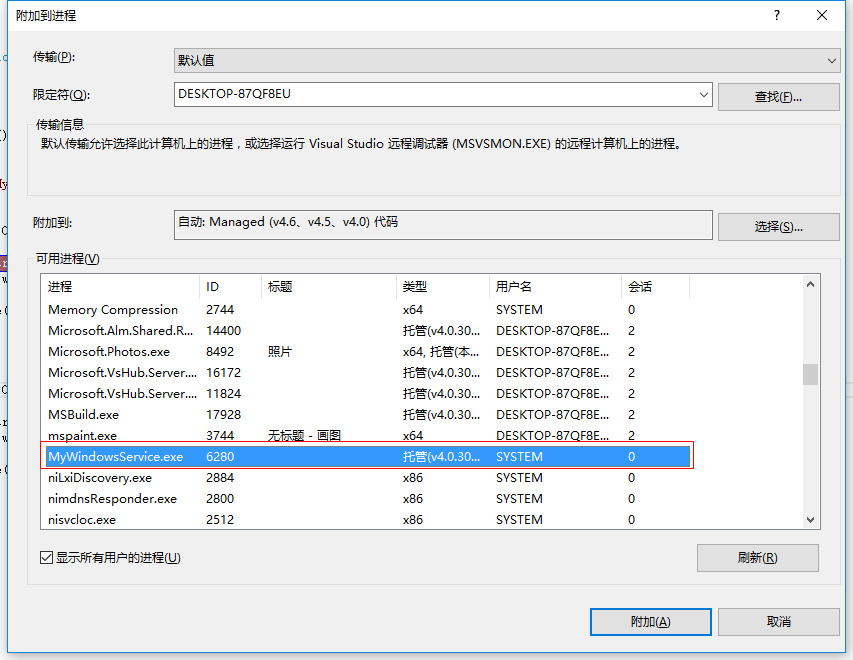
注:源代码(MyWindowsService)在GitHub和https://gitee.com/上。